Most of the website owners don't give attention on speed up WordPress site. When they are going through the website technical audit, they will familiar with the technical issues of the website.
The most important issue that need to immediate solution is the website loading speed should be under 1 second. This will reduce the bounce rate of the website then in google algorithm your site will get trust authority.
That's why we've put together an indispensable guide – '11-Tips: How to Boost the Speed and Performance of WordPress.' Inside, you'll discover practical, easy-to-implement strategies ranging from effective comment management to cutting-edge image formatting, using excerpts for better loading times, and more.
We'll also delve into GZIP compression, a magic tool that drastically shrinks file sizes, and your web hosting provider's critical role.
Are you ready to transform your WordPress site into a speed machine, enhance user experience, and skyrocket your SEO rankings? Let's dive in.
11- Tips to Speed Up WordPress Sites
Speed is crucial for WordPress sites as it enhances user experience, reduces bounce rates, and improves SEO rankings. Fast-loading sites retain visitors, encourage engagement, and are favored by search engines, directly impacting your site's visibility and success.
Let's discuss all tips one by one;
Tip 1: Your WordPress Plugin Updated
Regular WordPress updates often include improvements in efficiency and speed. Staying up-to-date ensures you're leveraging these enhancements, leading to a faster, more responsive website.
Looking to update your WordPress site? It's a straightforward process. Begin by logging into your wp-admin account.
Once you're there, seek out the "Dashboard" option. After selecting it, find and click on the "Updates" button.
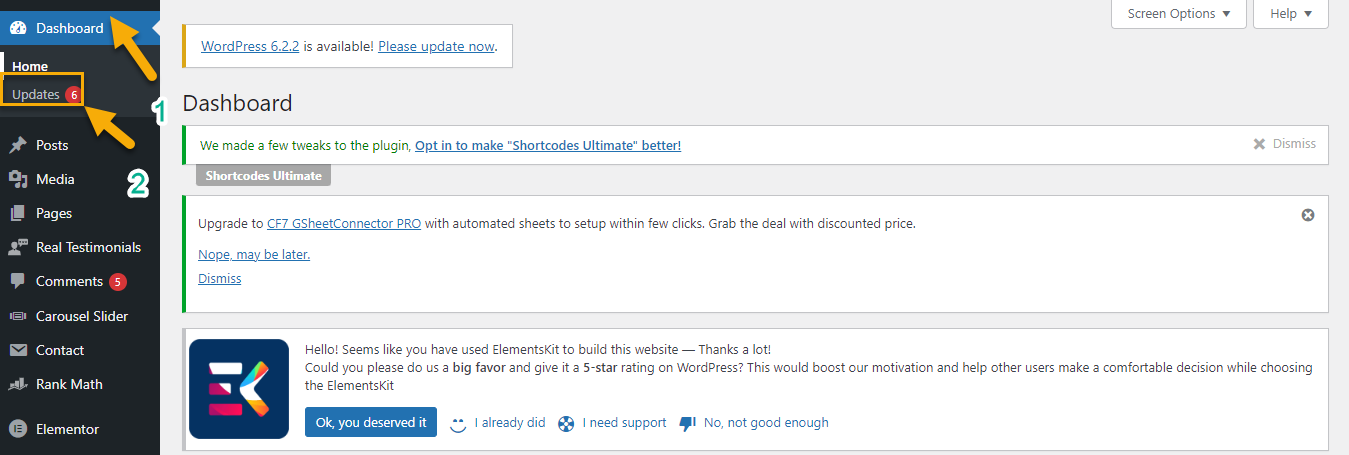
You'll then want to proceed by clicking on the "Update to version 6.6.2" option for the latest version.
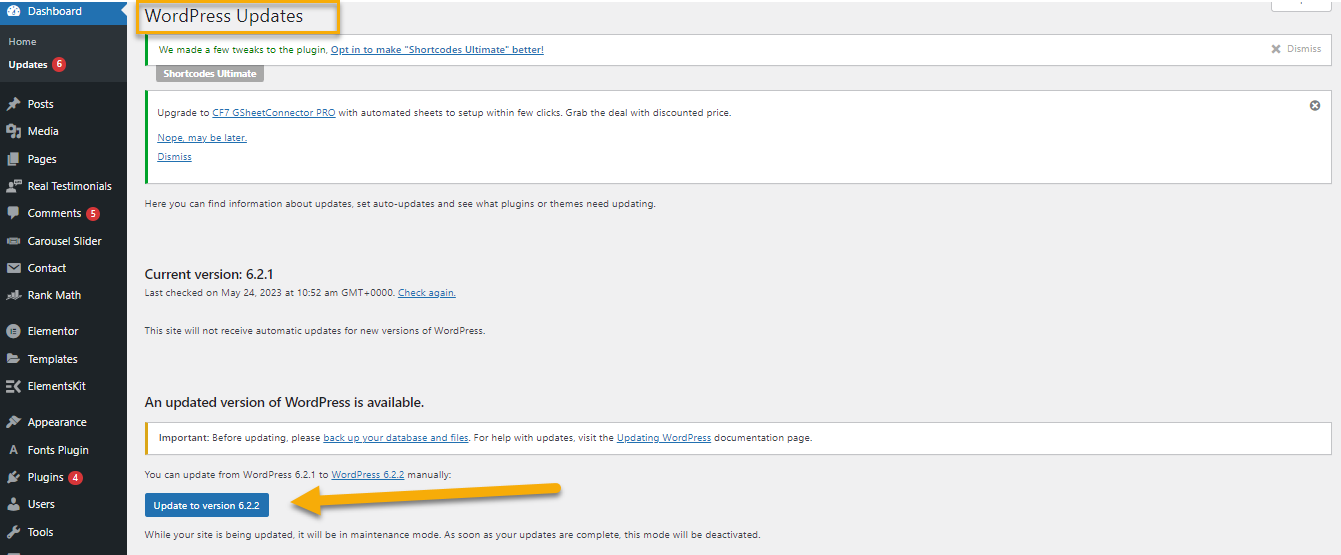
Tip 2: Use a Content Delivery Network (CDN)
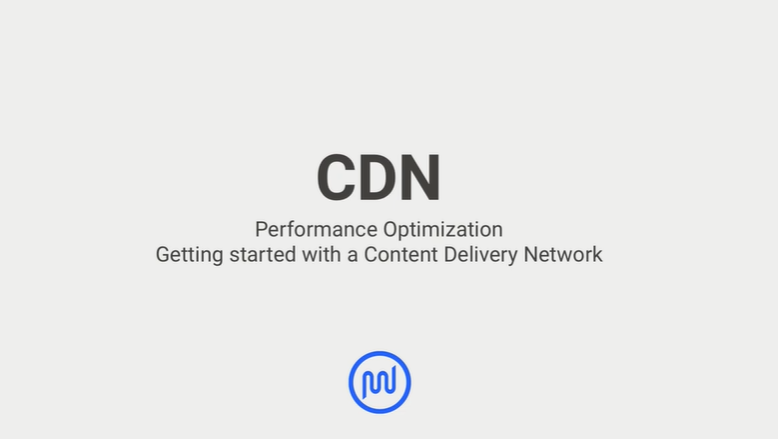
A Content Delivery Network (CDN) is a geographically distributed network of servers and their data centers. A CDN aims to provide high availability and performance by distributing the service spatially relative to end-users.
In simpler terms, a CDN allows for the quick transfer of assets needed for loading Internet content, including HTML pages, JavaScript files, stylesheets, images, and videos.
A CDN creates cached versions of your site and serves the files from edge servers.
Closer = Faster
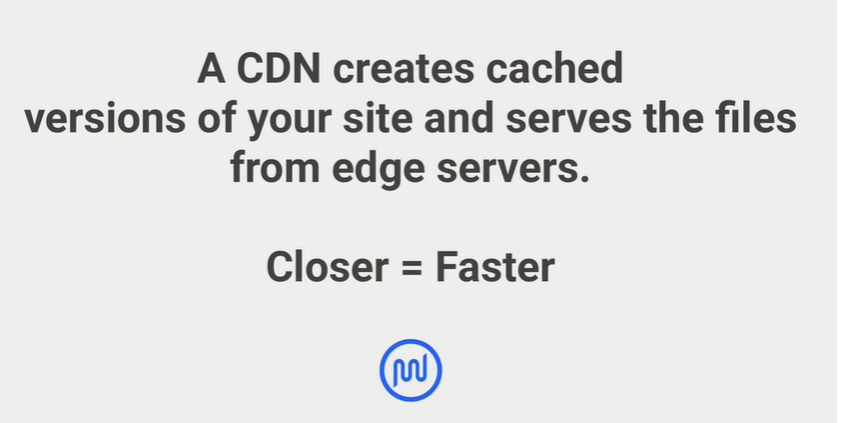
CDN is separated in two parts:
- Image CDN
- Asset CDN
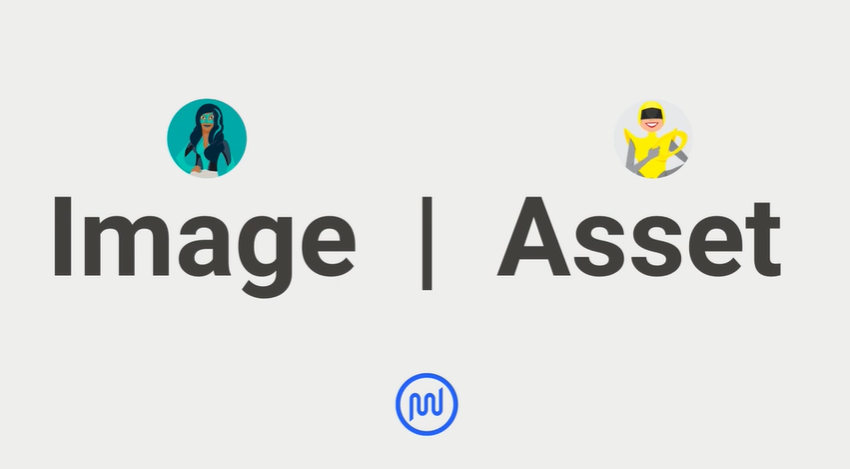
1. Image CDN
Enable the CDN; it's quite straightforward. First, navigate to your dashboard. From there, locate and click on the "Smush Pro" option. A pop-up should appear shortly, and you'll want to find and select the "CDN" from there.
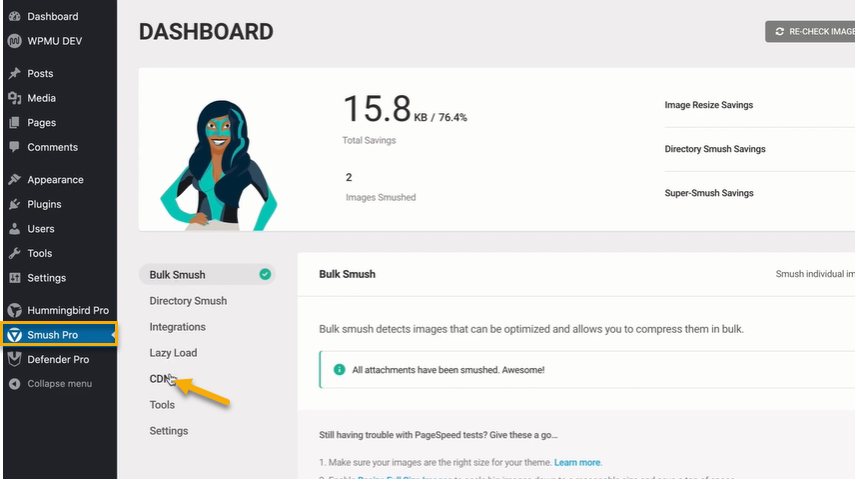
When you select the CDN option, a fresh pop-up window will appear. In this window, simply look for the button labeled "Get Started" and give it a click.
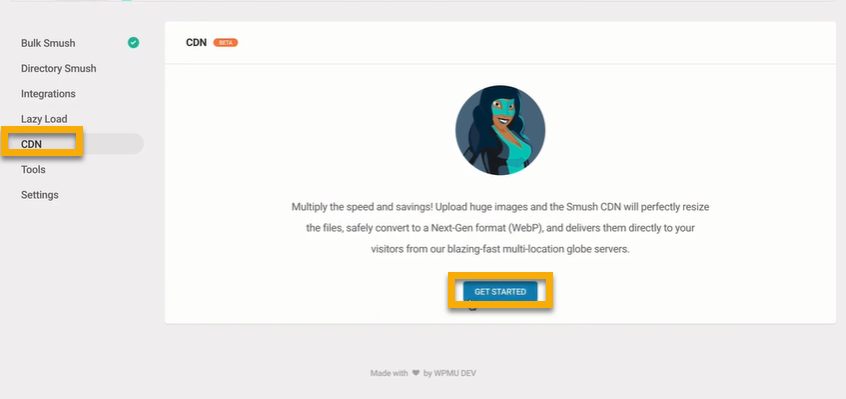
Next, the system will prompt you to specify the format of your file - whether it's JPG, PNG, or GIF. Remember, all of these should be ready for WebP conversion.
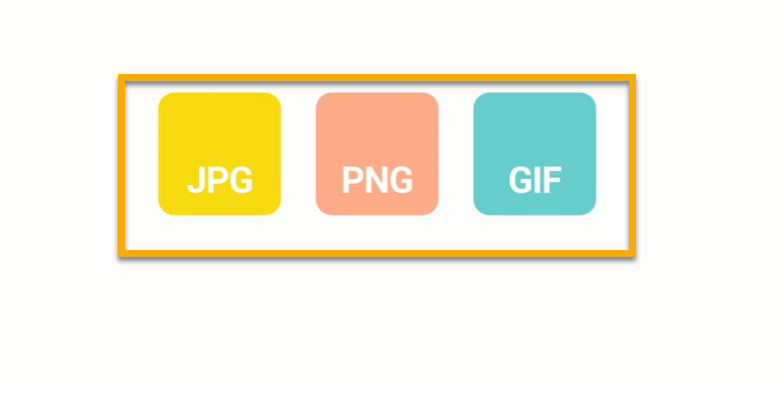
It's crucial now to verify the status of your automatic image resizing function. Ideally, this feature should be activated, or in other words, turned 'On.'
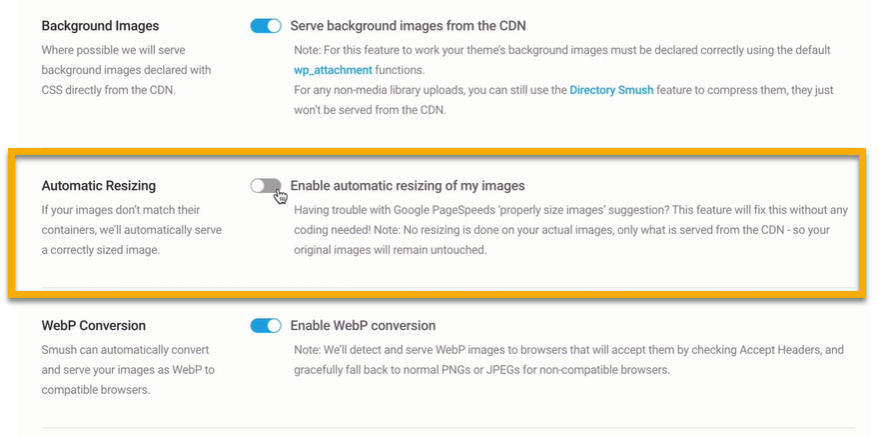
Your images ought to be converted into the WebP format, and for that, ensure the corresponding toggle is switched to the ON position.

One of the key advantages of converting your images to the WebP format is that it effectively reduces their size by about 20-30%. This means you're getting the same visual quality in a smaller package, which is fantastic for your website's overall performance.
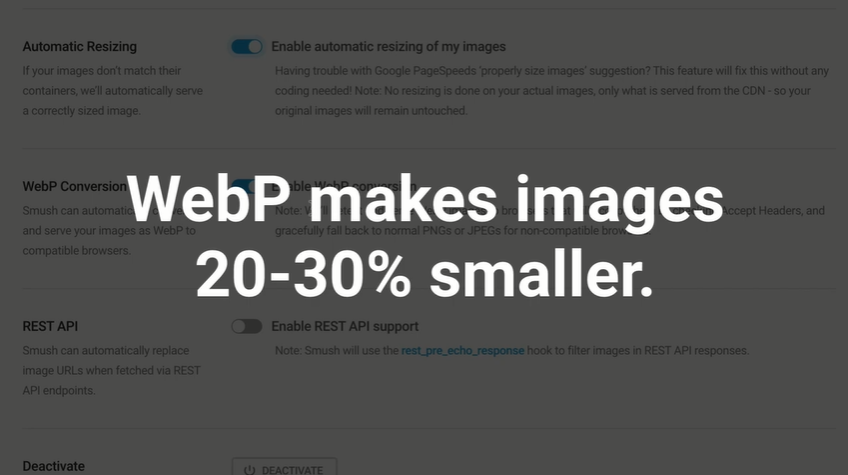
2. Asset Optimization
Once you're in the dashboard, go ahead and find the 'Asset Optimization' option and give it a click.

Then click on the “Activate” button.
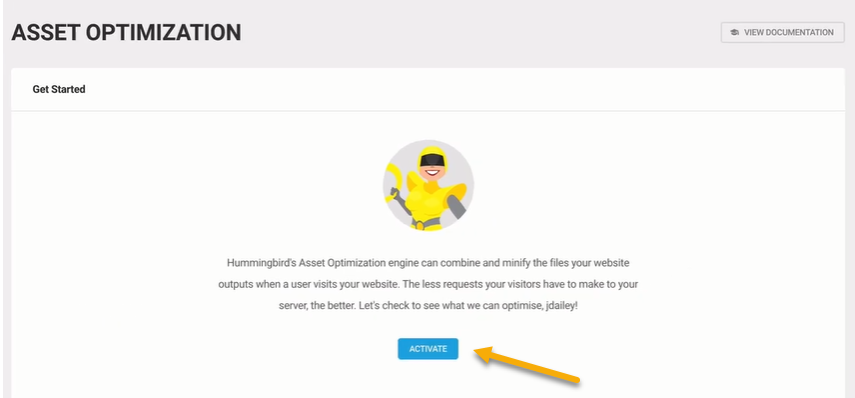
Currently, Hummingbird is in the process of conducting a file analysis to identify which files have the potential for optimization.
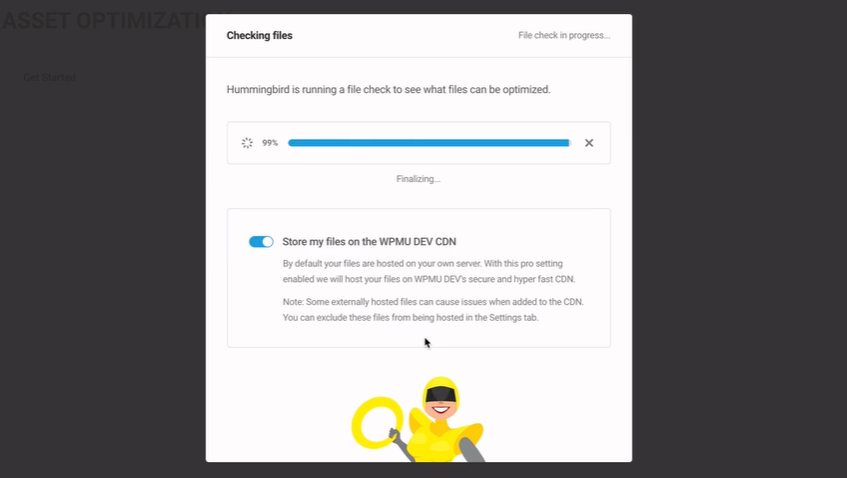
Following Hummingbird's scan, a notification will appear, displaying all of the assets that the tool has successfully identified.

Tip 3: Use a Lightweight WordPress Theme / Framework
WordPress themes endowed with an abundance of dynamic features - from sliders and widgets to social icons and other visually captivating elements - indeed provide a striking appeal.
However, it's essential to bear in mind that these design-rich themes, given their larger page sizes and numerous elements, can exert significant strain on your web server.
In such a situation, the ideal solution is to adopt a minimalist, lightweight theme. You could consider using one of the standard WordPress themes or exploring alternatives such as Neve.

Neve is a lightweight, flexible WordPress theme designed to provide speed and usability for any type of website, including business, blog, e-commerce, news, or portfolio websites. It is developed by ThemeIsle, a popular theme and plugin developer for WordPress.
Neve is known for its minimalist design and fast loading speeds, which make it a great option for enhancing website performance. It is fully compatible with popular page builders like Gutenberg, Elementor, Brizy, and Beaver Builder, which makes customizing your site quite straightforward.
Moreover, the superior speed Neve provides should not be overlooked. It consistently demonstrates exceptional loading times, even when subjected to rigorous performance evaluations like Pingdom and PageSpeed Insights tests. To summarize, utilizing Neve can significantly enhance the speed of your WordPress site.
Tip 4: Install a WordPress Caching Plugin
Caching tools for WordPress, such as W3 Total Cache, have long been providing streamlined solutions for the somewhat intricate job of integrating caching regulations into your website components.
When these plugins are synergized with progressive caching systems like Varnish, it facilitates a considerable boost to your website's loading time. This combination, in turn, contributes substantially towards accelerating the overall performance of WordPress.
SiteGround SG Optimizer
SiteGround's SG Optimizer is a WordPress plugin designed to link WordPress with SiteGround performance services. These services include powerful caching, image optimizations, CSS and JavaScript minification, GZIP compression, and many others.
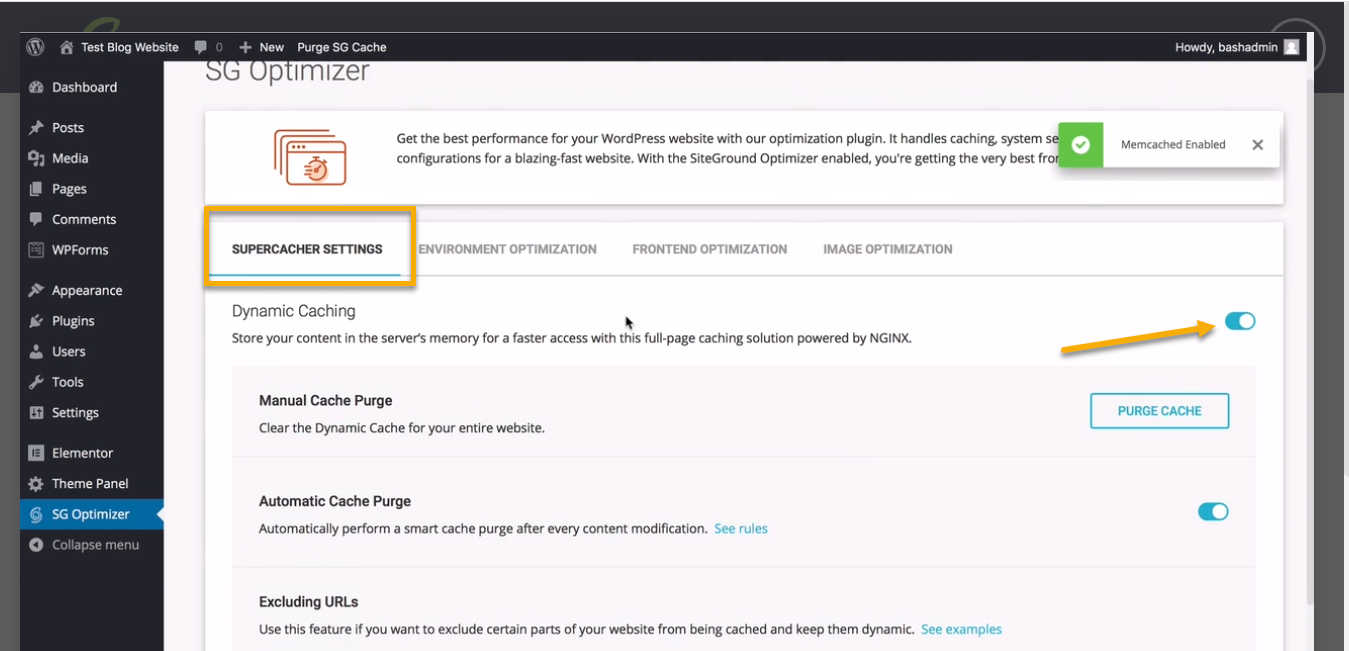
Bluehost Caching
To enable caching, start by logging into your Bluehost account. Once you're in, head to the dashboard and look for 'My Sites.' Click on that, and then you'll see an option for 'Performance.' Click on 'Performance,' and finally, hit the 'Refresh' button. That's all you need to do to turn on caching.
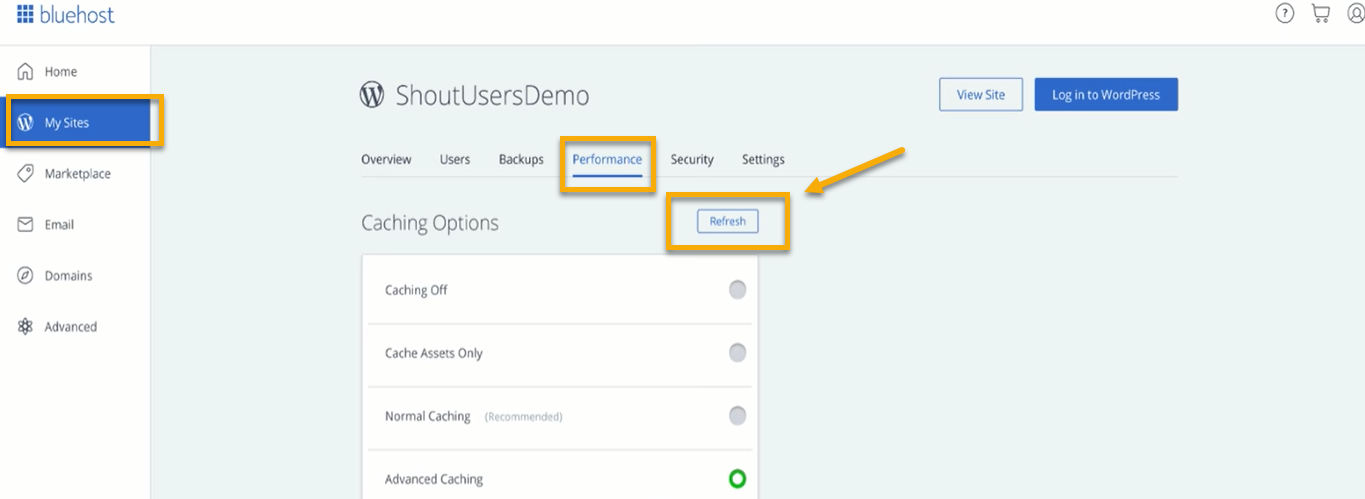
Tip 5: Use Latest PHP Version
Is PHP's latest Version Speeding up WordPress's Performance?Yes, the version of PHP you're using can significantly impact your WordPress site's speed and performance. PHP is a server-side scripting language, and WordPress is built on it.
Each time a user visits your website, the server executes PHP to deliver the requested page. Faster PHP execution leads to faster page delivery.
When PHP gets updated, new features, functionalities, and improvements are often introduced, including speed optimizations. Therefore, running your WordPress site on the latest version of PHP can indeed make it load faster.
However, you should proceed with caution when updating PHP. While WordPress itself works well with new PHP versions, the plugins or themes you're using might not be compatible with the latest version.
This can cause parts of your website to break. Therefore, always ensure to test your site on a staging environment before updating PHP on your live site.
Thus to Update your PHP version click on the dashboard in the Pop-up and click on "Updates."
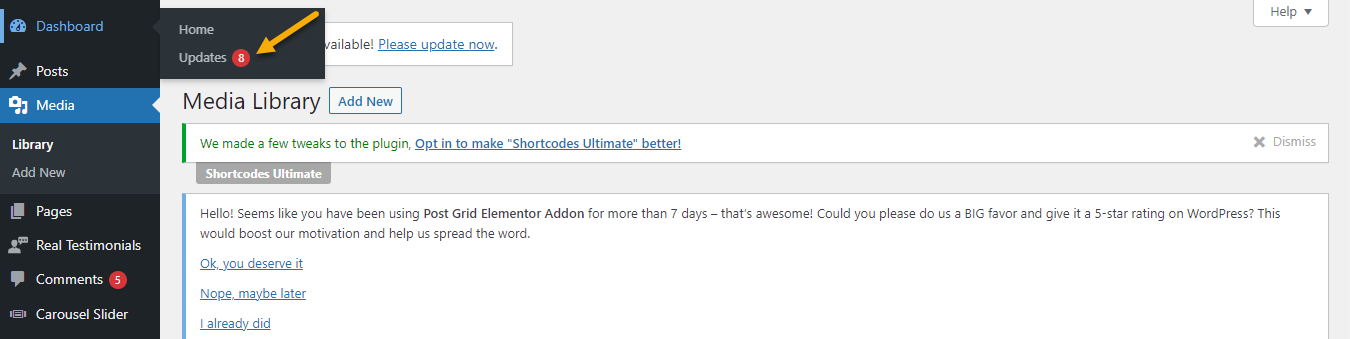
Once you've clicked on the updates, you'll be able to see your current PHP version.

Next, what you need to do is locate the 'Update Now" button. You'll find it right up there in the top right corner. Just go ahead and give that a click.

Tip 6: Split Comments into Pages
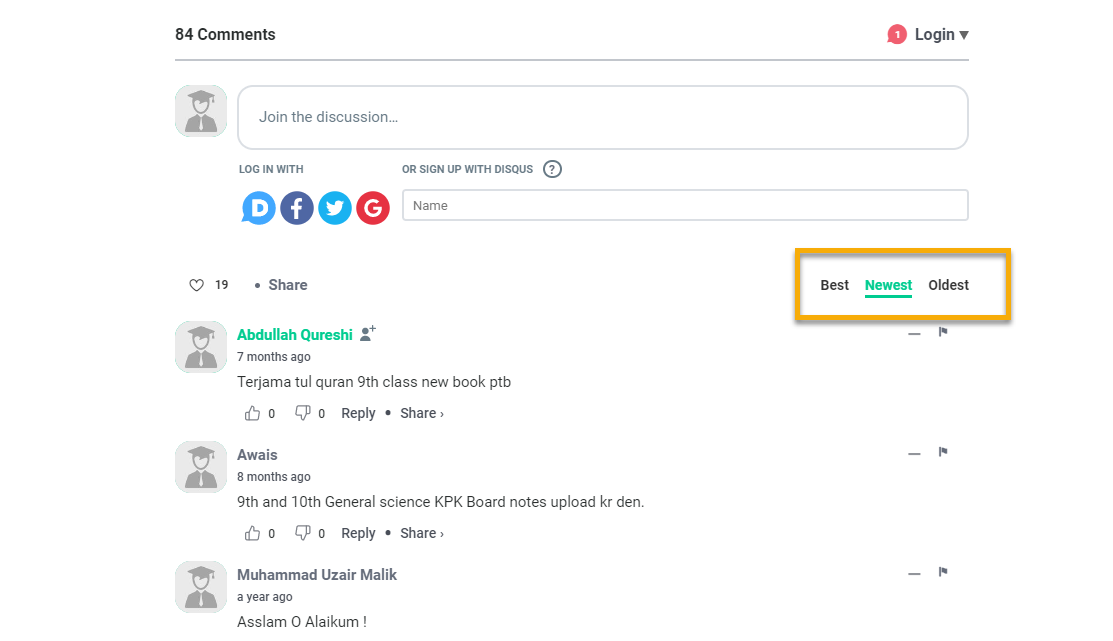
Let's talk about the effect of loading all your comments on your WordPress site's speed. When you receive a high volume of comments, it's an awesome sign that your audience is actively engaging with your content. However, it's worth noting that this can affect your site's loading speed.
Fortunately, WordPress has a built-in solution to address this issue. You can manage this by heading over to your dashboard. Once there, navigate to 'Settings,' and within the options that appear, select 'Discussion.' This should help mitigate any speed issues related to loading comments. Let's keep your site as engaging and as speedy as possible.
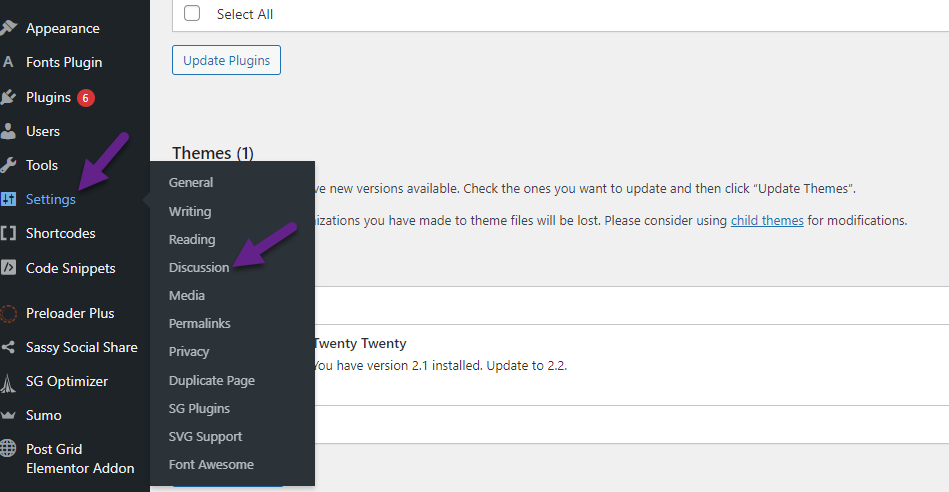
When you access the discussion settings, please make sure to check the box that I've mentioned below. If it isn't already ticked, ensure you do so.
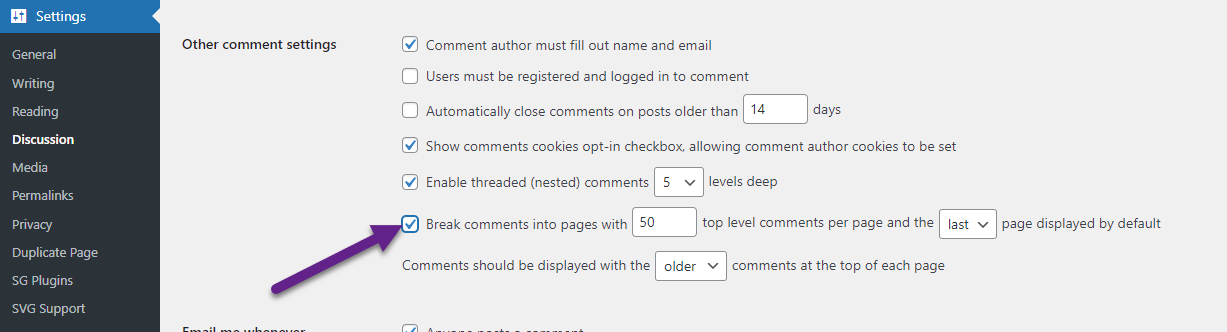
Next up, all you need to do is simply glide down the page a bit and then give the "Save Changes" button a nice click.

Tip 7: Use Excerpts on Homepage and Archives
Excerpts on Homepage and Archives can improve WordPress speed. By showing a summary rather than the full text, load times are reduced, leading to a better user experience and potentially improved SEO rankings.
Advantages of showing full articles on the homepage:
- Users see all content directly, enhancing engagement.
- Potentially improves time-on-site metrics.
Disadvantages:
- A cluttered homepage might overwhelm users.
- Slower page loading times due to heavier content.
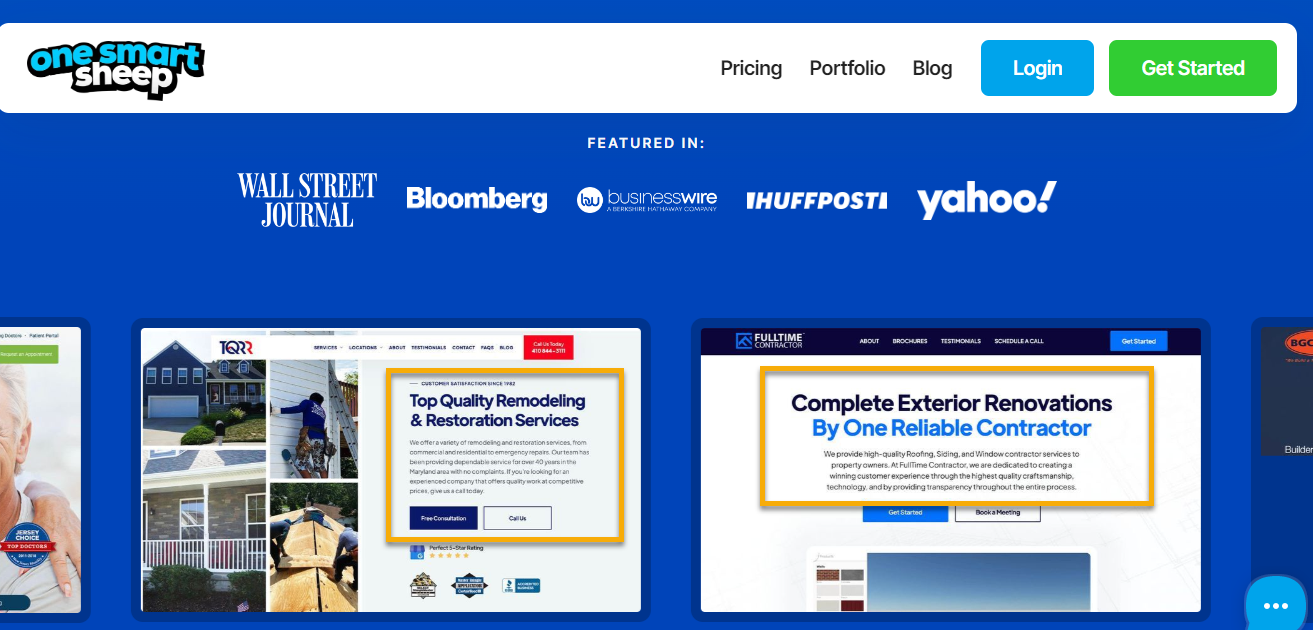
If you prefer to display an Excerpt on your site rather than the full content, you can make this change quite easily. Just navigate to the 'Settings' menu and then select 'Reading' from the options that appear. You can adjust your preferences from there.
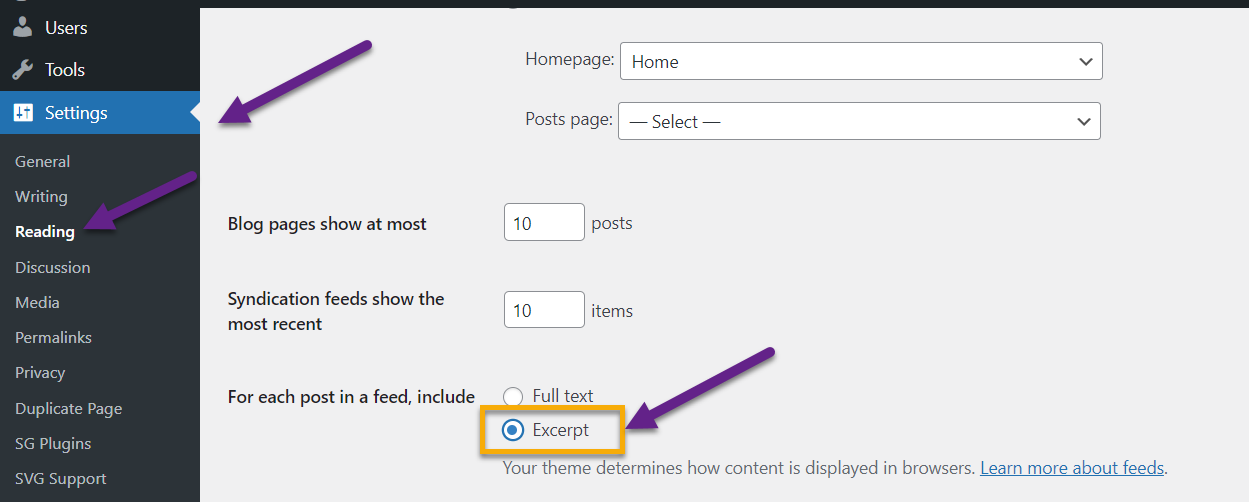
Tip 8: Don’t Upload Audio/Video Files Directly to WordPress

Are Web Hosting Companies Charges Overage on Direct Uploading of Audio and Videos? Yes, some web hosting companies may charge extra fees if you directly upload large audio or video files, as this can significantly increase your site's bandwidth usage.
It's important to check your hosting plan's terms and conditions to understand any potential overage charges.
WordPress recommends using a content delivery network (CDN) or video hosting platform, like YouTube or Vimeo, to manage large audio and video files.
These services can store and deliver your media files without slowing down your site. Moreover, they handle bandwidth usage efficiently, providing a smoother viewing experience for your site visitors and potentially saving you from overage charges from your web host.
WordPress makes it super convenient to incorporate videos into your posts. All you need to do is take the URL of your video and paste it directly into your post. WordPress will automatically handle the embedding process for you.
Tip 9: Upload images as WebP instead of JPEG or PNG
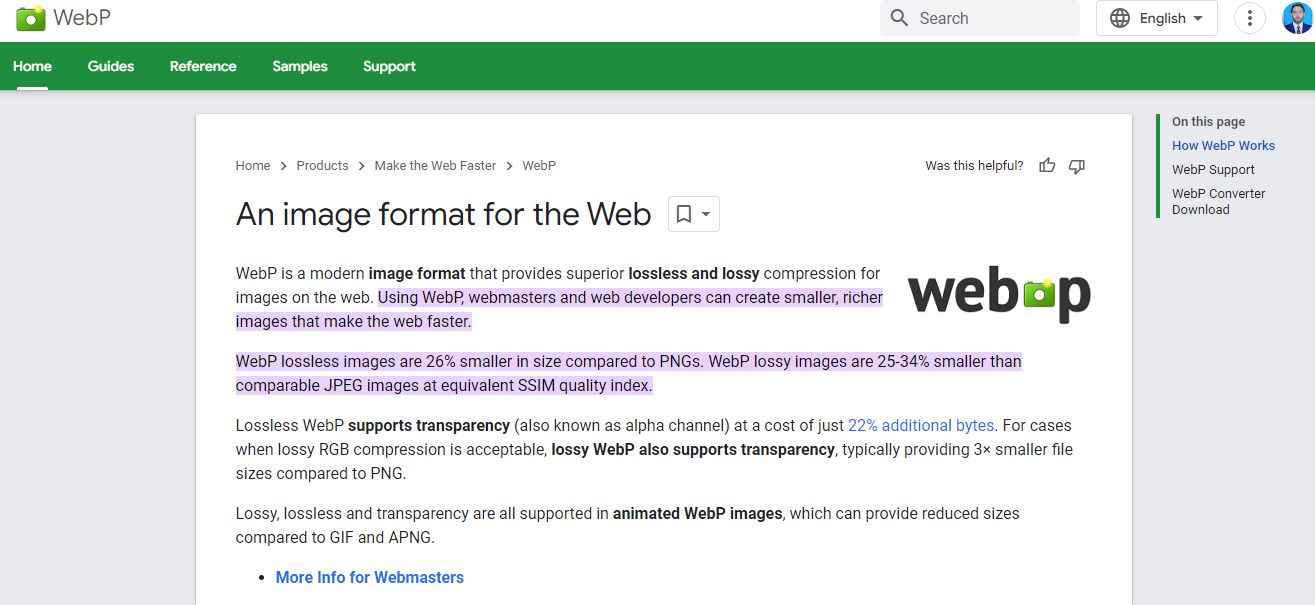
WebP is a cutting-edge image format, a brainchild of the tech giant Google. What sets it apart is its unparalleled ability to compress images both in lossless and lossy methods.
It's a boon for web developers and website managers, as it allows them to craft visually appealing images that are also smaller in size. The result? Websites that load swiftly, providing an enhanced user experience.
You can convert PNG or JPG to WebP using cloudconvert.
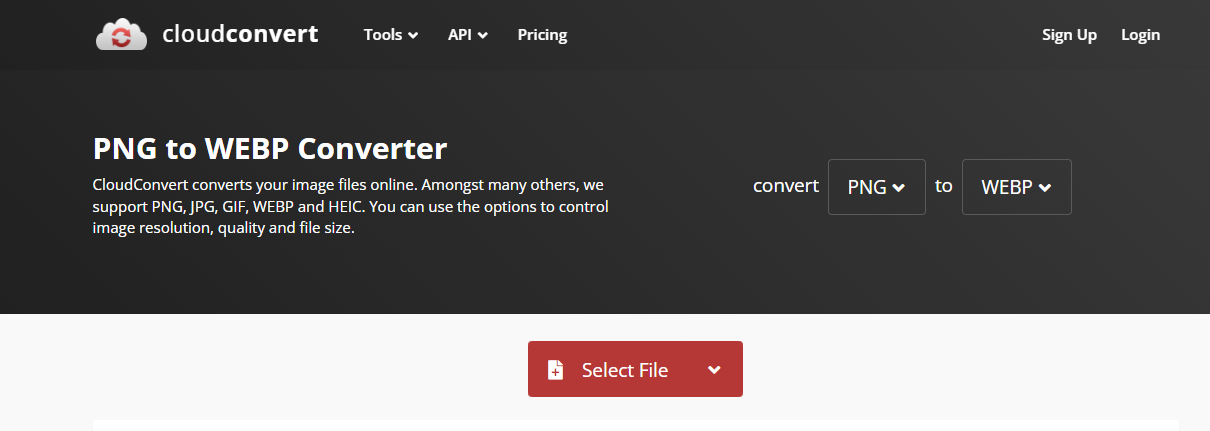
WebP format is often seen as superior to traditional formats such as PNG and JPG. Here's why:
- Size: WebP images are significantly smaller than their PNG or JPEG counterparts, often around 25-34% smaller. This is because WebP uses better compression algorithms, making it a great choice for both lossy and lossless compression.
- Quality: Despite the smaller file sizes, WebP images maintain high quality. For lossy compression, WebP creates images that are visually comparable to JPEGs but at a substantially reduced file size. In lossless compression, WebP also outperforms PNG on many occasions.
Now, how does this affect your WordPress site?
The main way WebP enhances the speed of WordPress is by reducing load time. With smaller file sizes, images load faster, making your entire site quicker.
This is crucial because a faster site provides a better user experience, which can lead to lower bounce rates and higher conversion rates. Moreover, page load speed is a factor considered by search engines, so a quicker site could potentially improve your SEO rankings.
Also, there are various WordPress plugins available that help in the easy conversion of images to WebP format while also ensuring a fallback for browsers that don't support WebP.
Tip 10: Enable GZIP Compression
Think of GZIP compression as a magic tool that shrinks the size of files from your server that need to travel to a user's browser. These files can be anything from HTML, CSS, JavaScript files, or other parts of your website.
By cleverly squeezing these files, we're cutting down on the amount of data to make that journey. And the best part? This translates to your website pages loading much quicker for your users. So, essentially, GZIP compression is a fantastic trick to speed things up.

You can also use the PageSpeed Ninja Plugin to enable GZIP Compression.

Here's how it works:
- Compression: When GZIP compression is enabled on your WordPress site, it compresses your website's files into a ZIP file. This significantly reduces the size of the data being transferred between the server and the client's browser.
- Decompression: When the compacted files finally land in the user's browser, they spring back to their original size - a process called decompression. Now, the cool part is that most modern browsers handle this decompression process independently. So, for your website visitors, it's completely seamless. They get the benefit of quicker loading times without having to lift a finger.
The result is faster page load times, leading to a better user experience. GZIP compression can also help improve your SEO ranking, as search engines like Google factor page load speed into their algorithms.
Tip 11: Choose a Better Web Hosting Provider
Selecting the right hosting provider is like choosing the best engine for your WordPress site. A high-quality host ensures your website loads quickly and runs smoothly.
They provide powerful servers, efficient resources, and top-tier technology that directly contribute to your site's speed. It's an essential choice for delivering a fast and enjoyable user experience.
Bluehost and SiteGround are both excellent choices for hosting your WordPress site. They offer robust and reliable services that can significantly enhance your site's speed.
Bluehost is renowned for its excellent uptime and strong security features, while SiteGround shines with its superior customer service and high-performance technologies, like SuperCacher, for speed optimization.
Both provide seamless WordPress integration, which means setting up and managing your website is a breeze. Ultimately, choosing between them depends on your specific needs and preferences.
We have purchased ”bookaspaceride” this domain to check bluehost hosting performance.
So, let's delve into how we can conduct a performance analysis of SiteGround “bookaspaceride” website speed using GTmetrix.
Our evaluation of the web hosting provider has yielded impressive results, with a perfect performance and structure score of 100%. This demonstrates that the provider delivers exceptional speed, responsiveness, and well-organized website structures.
The Web Vitals scores further support these findings, showcasing a low Largest Contentful Paint (LCP) of 303ms, indicating fast loading times for the main content.
Additionally, the Total Blocking Time (TBT) is at an outstanding 0ms, and the Cumulative Layout Shift (CLS) is also measured at 0, reflecting excellent stability in the website's visual layout.
Overall, these results indicate that the hosting provider offers outstanding performance and user experience.
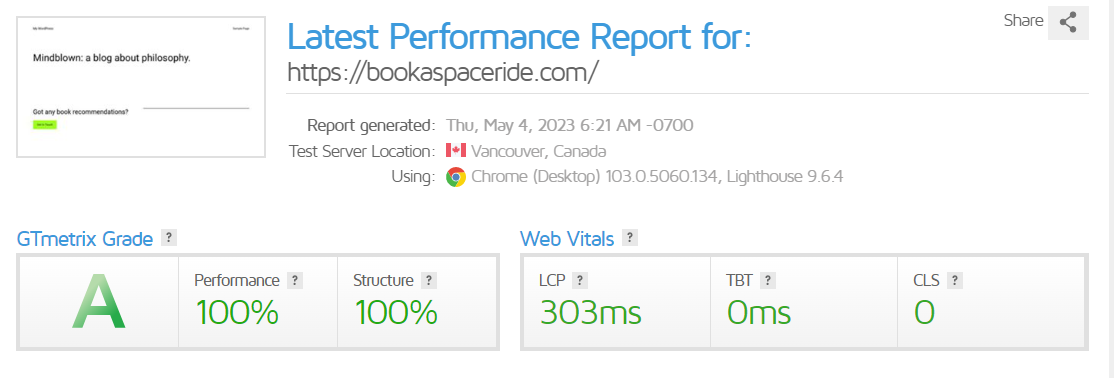
Wrapping Up
In conclusion, improving your WordPress site's speed doesn't have to be a daunting task. Keeping your site updated, using a Content Delivery Network, choosing a lightweight theme like Neve, leveraging caching plugins, and maintaining the latest PHP version are proven strategies.
Tools like Siteground's SG Optimizer or Bluehost Caching, along with image and asset optimization, can substantially boost your website's performance.
Always remember a faster website means a better user experience and a higher likelihood of success in your online endeavors. Keep your WordPress site speedy and stay ahead of the curve.
Moreover, optimizing your WordPress site for speed and performance involves several key steps. Managing comments effectively, using excerpts on your homepage, avoiding direct uploads of large media files, and implementing modern image formats like WebP can make a big difference.
Furthermore, enabling GZIP compression can reduce data transfer times, improving loading speeds. Your choice of web hosting provider also has a significant impact on site speed.
Both Bluehost and SiteGround offer robust services ideal for WordPress sites. Lastly, testing your site's performance, as we did with our "bookaspaceride" domain, can help identify areas of improvement.
Ultimately, a faster website leads to a better user experience, potentially increasing engagement and conversions.
Frequently Asked Questions
How do I fix slow WordPress?
To fix a slow WordPress site, start by optimizing images, minimizing plugins, using a caching solution, optimizing your database, and ensuring your hosting service is adequate. Also, consider using a Content Delivery Network (CDN) and optimizing CSS and JavaScript files by minifying and concatenating them.
Why is WordPress so slow?
WordPress can be slow due to reasons like poor-quality hosting, unoptimized images, excessive or poorly coded plugins, outdated WordPress core, themes or plugins, lack of caching, or not using a CDN. Overloading your site with too many unnecessary features can also contribute to sluggish performance.
How can I optimize WordPress site speed without a plugin?
To optimize speed without a plugin, ensure your images are properly sized and compressed. Use a fast and reliable hosting service. Minimize HTTP requests by reducing the use of scripts and fonts. Optimize your database by regularly cleaning up unnecessary data and limit the number of post revisions stored.
What affects the speed of a website in WordPress?
Several factors affect WordPress site speed, including hosting quality, image size and optimization, the number and quality of plugins installed, theme efficiency, database clutter, and the use of external scripts. Additionally, not utilizing caching techniques or a CDN can also slow down a website.
How can I improve my WordPress speed and performance?
Improve your WordPress speed and performance by choosing a quality hosting provider, optimizing images, using lightweight themes, minimizing plugins, implementing caching solutions, and using a CDN. Regularly update WordPress, themes, and plugins, and clean your database to ensure peak performance. Minifying CSS and JavaScript can also be beneficial.
















.svg)
.svg)
.svg)

