Planning to create a website using Wix Editor and Wix ADI but not sure where to start? Don't worry; we've got you covered. In this blog, "How Does Wix Work?| Learn the Use of Wix Editor & Wix ADI", we'll explain in simple terms how to use Wix, a platform that makes building a website straightforward and easy, no matter your tech skills.
Our guide is great for everyone, from business owners to bloggers and artists. We'll show you the two main ways to build a website using Wix: with the classic Wix Editor and with the AI-powered Wix ADI. From signing up and choosing a pricing plan to picking out a template, we'll lead you through every step.
But our guide doesn't stop there. We'll also explain how to update text and images on your site, customize your background, use the various apps available on Wix, and even how to start a blog. We'll also walk you through choosing a domain name, publishing your site, and how to use the Wix ADI tool, which can make designing your site even easier.
Plus, we'll go over how to use the Wix Dashboard, which lets you manage your whole site in one place. So, if you've ever wanted to build your own website, stay tuned for our guide. We'll make the whole process clear and easy to follow.
Let's get started on creating the website you've always wanted with Wix editor and Wix ADI.
Note: Does Wix Allow users to make HTML5 websies? Yes, Wix allows users to create HTML5 websites. Its user-friendly interface enables easy design and customization of dynamic, responsive HTML5 websites. Wix websites may not function properly across all web browsers and devices, and the platform does not permit direct editing in HTML code.
Can You Build a Wix Website in More than One Way?
Wix provides two ways to design websites: Wix Editor and Wix ADI (Artificial Design Intelligence). Wix Editor offers more customization options, whereas Wix ADI creates a website for you based on your answers to a few questions.
Understanding both methods empowers users to choose the one that best suits their design needs and skill level, optimizing their website creation experience.
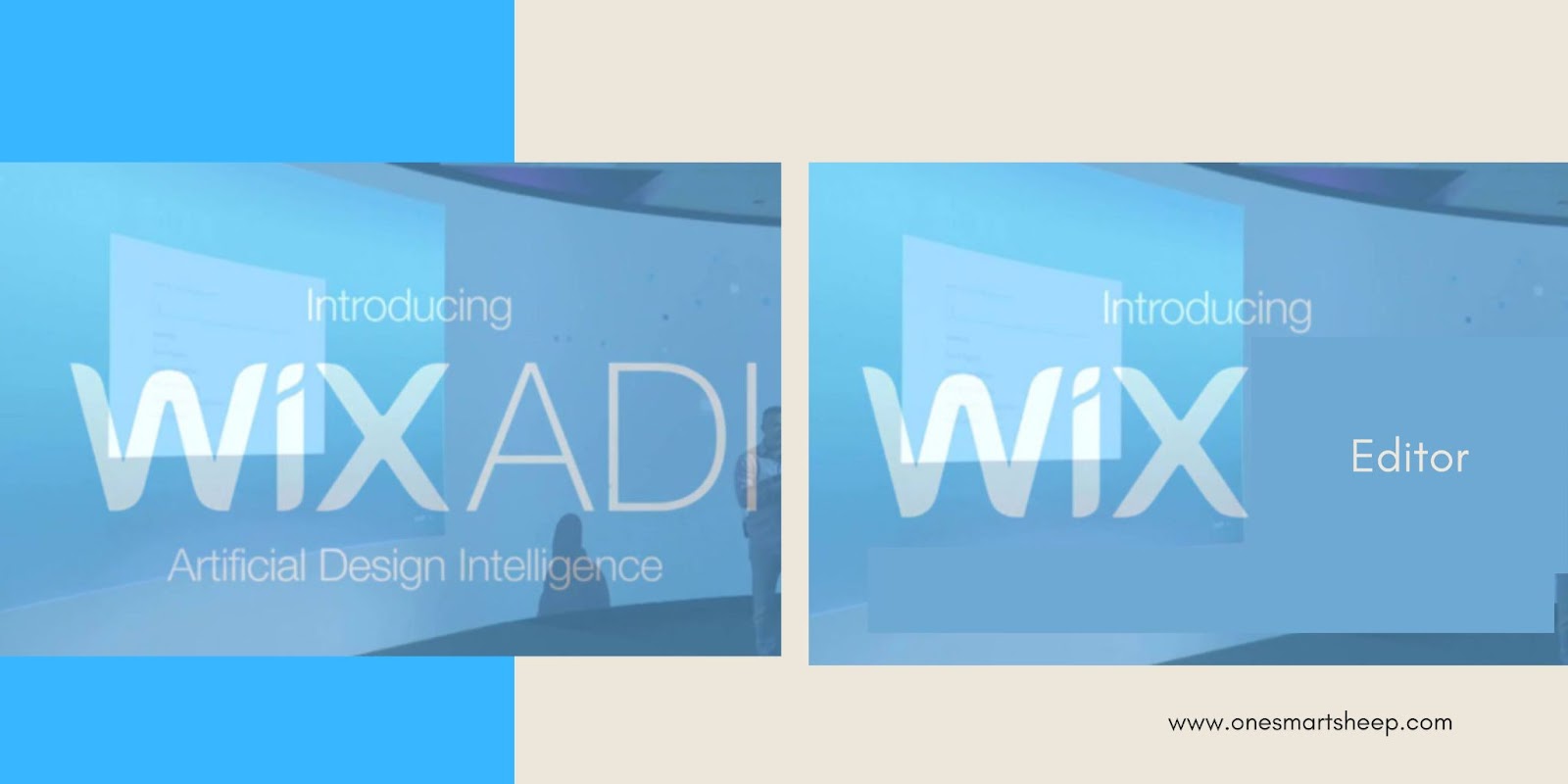
The drag-and-drop feature of Wix allows users to easily design websites. Users can select, move, and position elements anywhere on the page, making customization a breeze.
When choosing a Wix template, consider your site's purpose (e.g., blog, online store, portfolio), aesthetic preferences, and functionality needs.
Preview templates to see how they look on both desktop and mobile. Remember, the chosen template should reflect your brand and cater to your target audience.
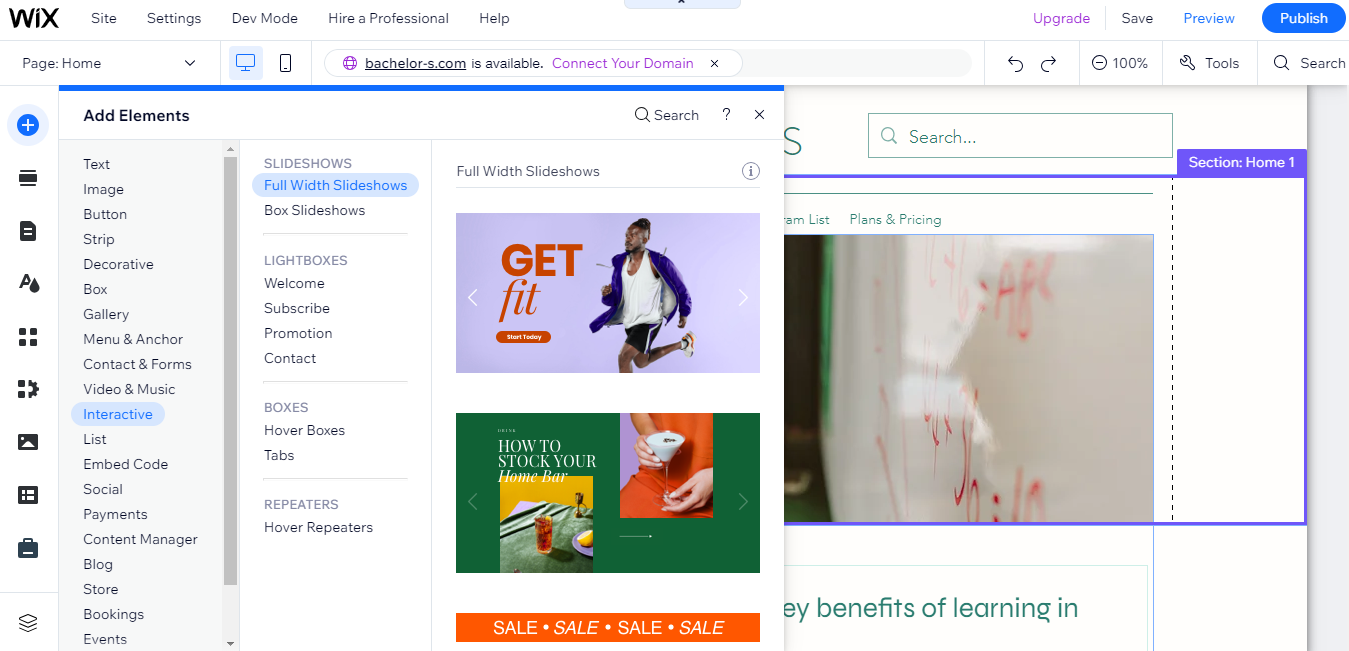
Wix is a versatile website builder that caters to a wide array of business types. Here are a few examples:
- Online Stores: Wix has robust e-commerce capabilities, making it ideal for businesses selling products or services online.
- Restaurants and Food Services: Wix offers features like online ordering and reservations.
- Professional Services: Lawyers, consultants, and other service professionals can showcase their work, book appointments, and even accept payments.
- Creative Industries: Artists, photographers, and designers can use Wix to create stunning portfolios and sell their work.
- Hospitality and Events: Hotels, event planners, and venues can manage bookings and promote their services.
- Non-profits: Organizations can share their mission, promote events, and accept donations.
- Health and Wellness: Fitness studios, spas, and healthcare providers can manage appointments and memberships and sell related products.
- Education: Tutors and educational institutions can provide information about their services, manage enrollments, and offer online courses.
Wix ADI, or Artificial Design Intelligence, leverages advanced technology like artificial intelligence (AI) to create unique websites for users based on their specific needs and preferences.
Here's a brief overview of how it works:
- Questionnaire: When you start with Wix ADI, it first asks you a series of questions about your business or the purpose of the website, your design preferences, and the features you want on your website.

- Data Analysis: Wix ADI uses AI to analyze your responses. It also takes into consideration data from millions of websites, trends in web design, and user behavior patterns to create a website design that's optimized for your needs.
- Website Generation: Based on your inputs and its analysis, Wix ADI generates a unique website for you. This includes the layout, color scheme, images, and text.
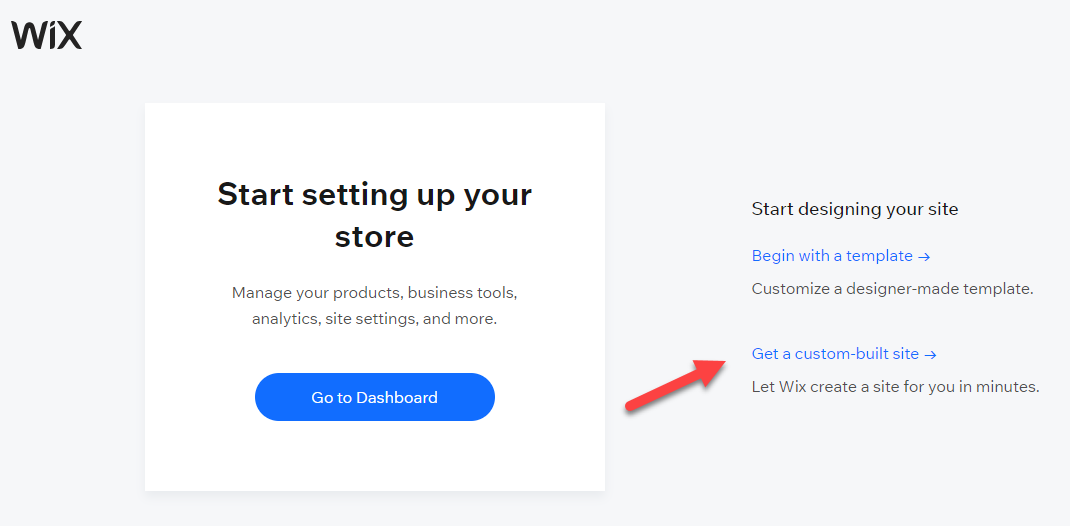
- Customization: Once the initial design is created, you can further customize it to your liking. Wix ADI's AI assists by suggesting edits and additions that enhance your website's look and functionality based on the information you've provided and the latest web design trends.
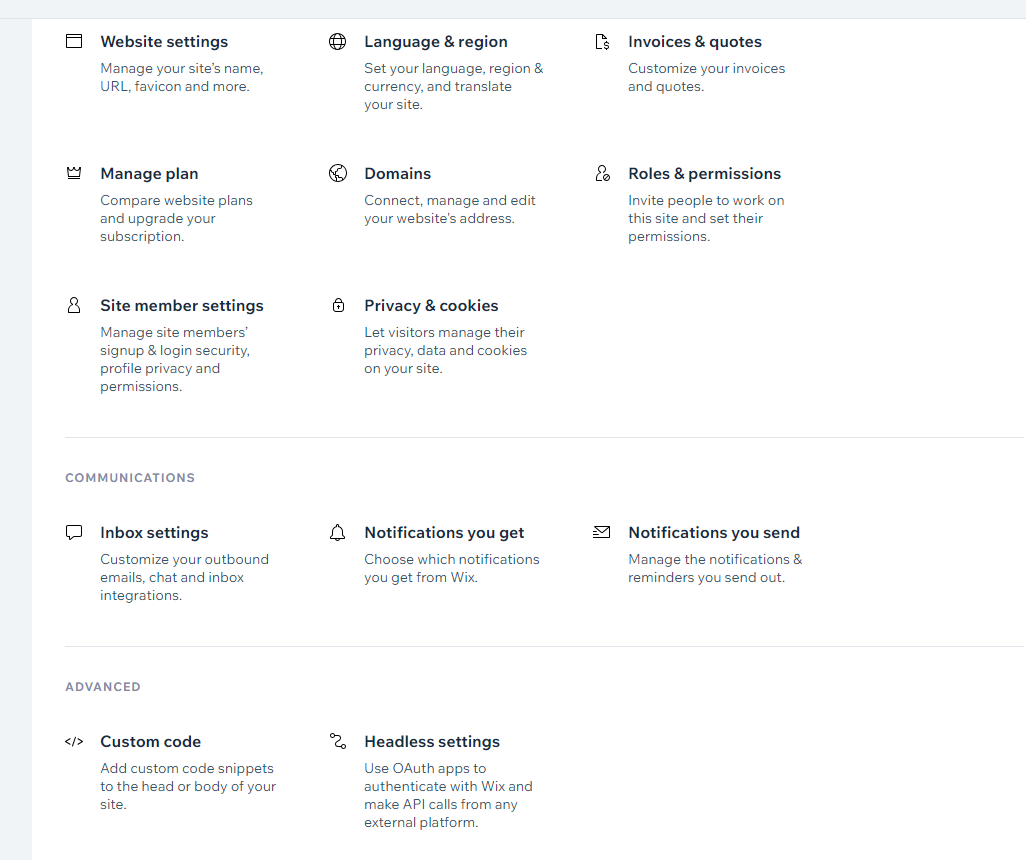
Wix ADI can generate a basic website in a matter of minutes. The actual time it takes depends on how quickly you respond to the ADI's questions and make decisions on design options.
Wix ADI is designed to be user-friendly, especially for beginners.
It simplifies the website creation process by automating design decisions, making it an easy and efficient tool to use for individuals with limited web design experience.

How Can You Use Wix Editor
However, Wix is generally considered among the top website builders due to its ease of use, comprehensive features, and customization options.
Factors such as the specific needs of your website, your budget, your technical skill level, and your preferences for design and user interface can all influence which website builder is best for you. Other popular website builders include Squarespace, Weebly, and Shopify (for e-commerce).
Always check the most recent comparisons and reviews when selecting a website builder to get the most accurate and up-to-date information.
How to Register on Wix
To initiate the process, navigate to the Wix website and register for an account. This can be accomplished by selecting the 'Get Started' button, prominently displayed in blue.
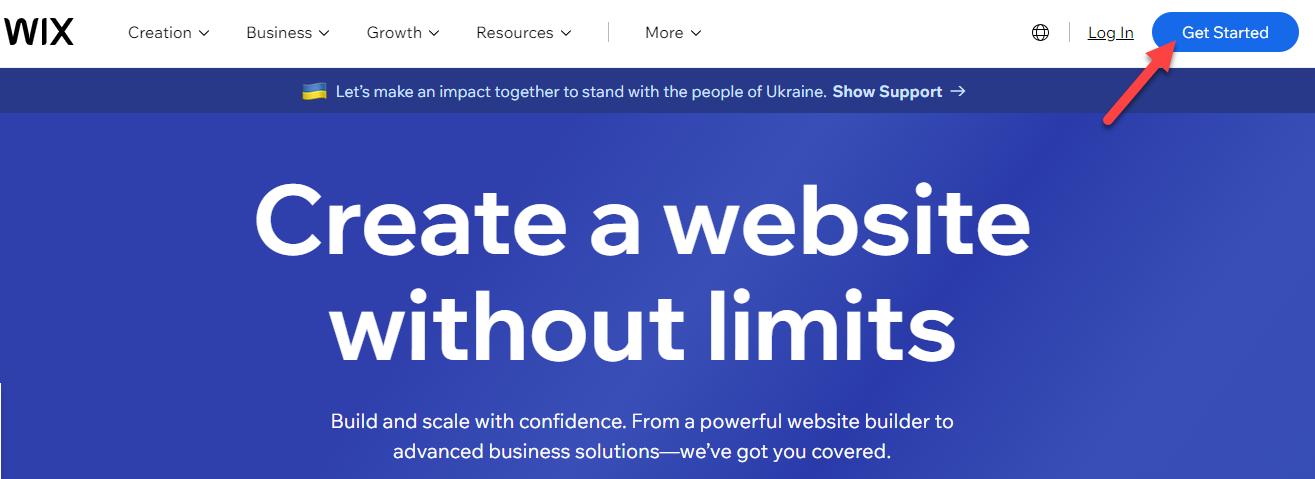
Upon visiting Wix, you'll be requested to provide your email and set up a password. Next, you'll be given a choice between using the streamlined Wix ADI or the versatile Wix Editor. Your journey continues with the exciting part - determining the nature of your website.
Whether you're envisioning a personal blog or a full-fledged online store, Wix has you covered. Finally, capture your brand's essence by choosing an apt website name and a captivating template to match.
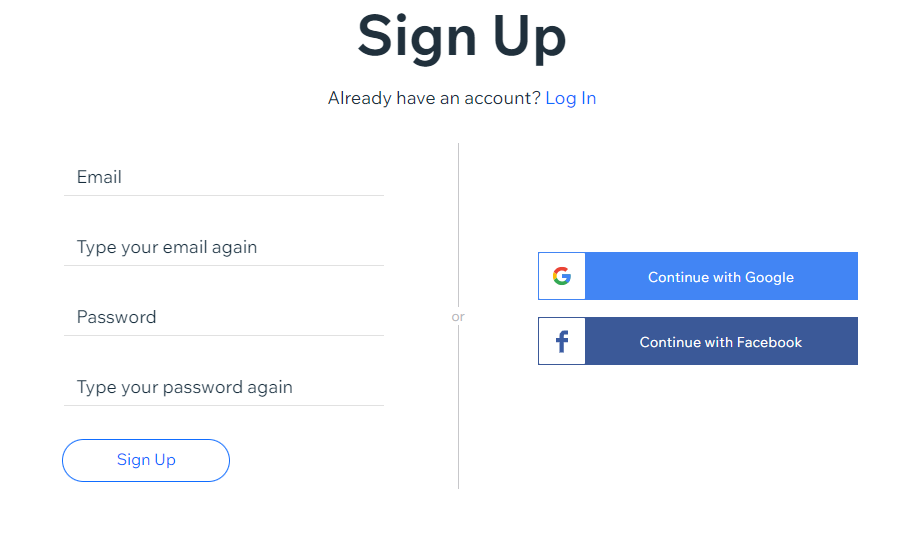
After you click on the "Sign Up" button, a new window will open, asking you who you are creating the website for. You can choose to create the website for yourself, a client, or friends. Once you have selected your answer, click on the "Continue" button.
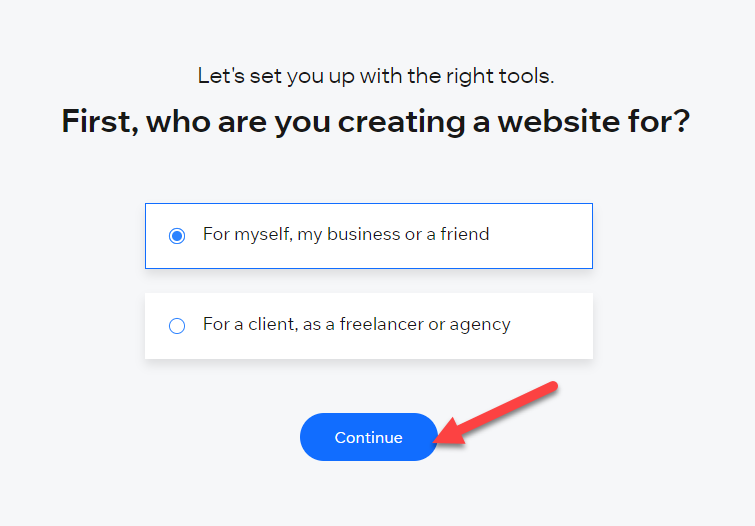
You will now be asked to select the purpose of your website. Will you be using it to provide services, or do you have another purpose in mind? Once you have selected your option, click on the "Next" button.
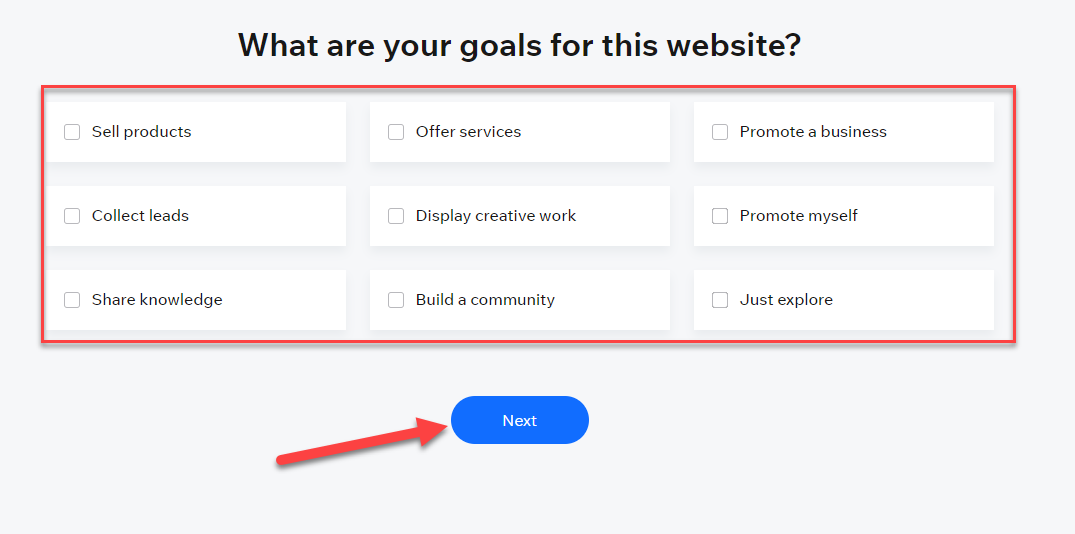
After that, you will be asked if you want to continue to manage your website and make the necessary settings. To do this, click on the "Go to Dashboard" button. Once you are in the dashboard, the first thing you should do is connect your domain. To do this, you will need to check the Wix domain price.
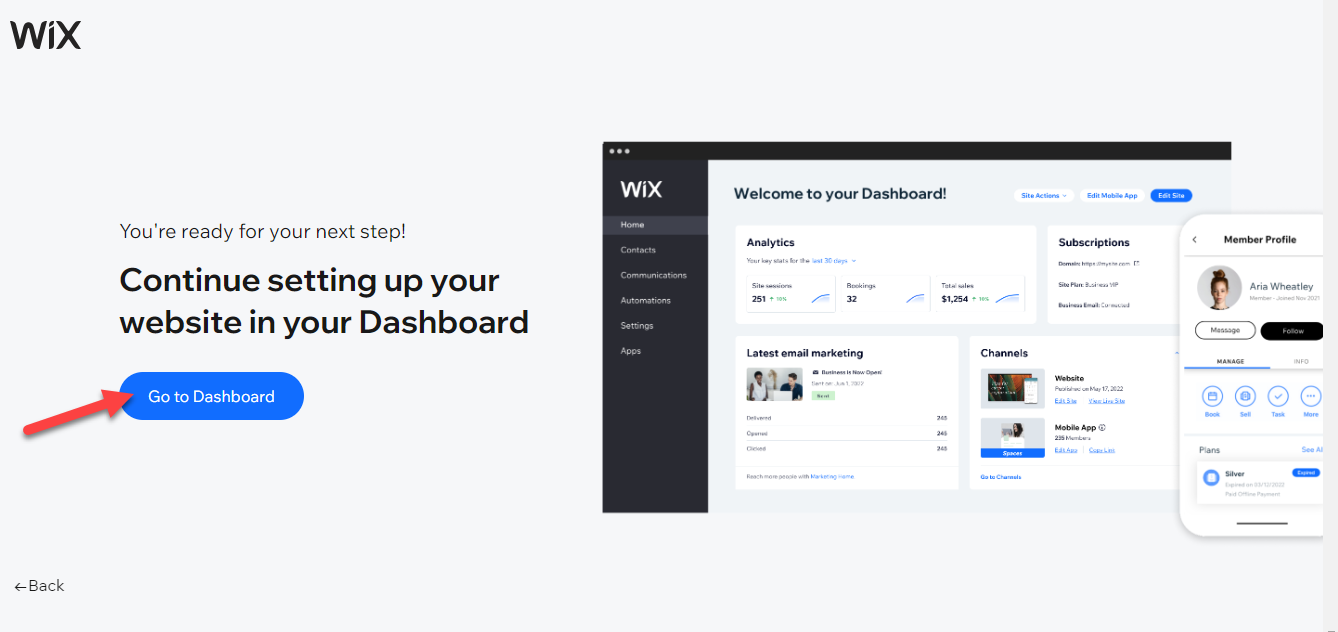
Choose the Pricing Plan According to Your Need
Wix presents you with a smorgasbord of eight distinct pricing plans, each escalating in features as they ascend in price. This leaves you ample room to cherry-pick a plan that aligns with your needs. If budget constraints are a concern, Wix courteously extends a free plan.
However, do bear in mind that this option forgoes a professional domain name and incorporates on-site advertisements, aspects that may lend your website a less polished appearance.
- Combo Plan ($16/month): Ideal for personal use or small businesses, this Plan includes 3GB of storage, 2GB bandwidth, a free domain for one year, and removes Wix ads from your site.
- Unlimited Plan ($22/month): A step up from Combo, it offers unlimited bandwidth, 10GB of storage, $300 in ad vouchers, and access to the Site Booster and Visitor Analytics apps, making it suitable for bigger projects or small businesses.
- Pro Plan ($27/month): Along with the features of the Unlimited Plan, it provides 20GB of storage and includes professional logo creation tools and social media logo files, making it perfect for businesses looking to strengthen their branding.
- VIP Plan ($45/month): This Plan includes all Pro Plan features with the addition of VIP support, priority response, and professional site review. It's a good choice for businesses that need expedited customer service.
- Business Basic Plan ($27/month): Aimed at small businesses looking to sell online, this Plan includes unlimited bandwidth, 20GB storage, 5 video hours, and online payments.
- Business Unlimited Plan ($32/month): This includes everything in the Business Basic Plan but with 35GB storage, 10 video hours, a professional logo, and social media logo files.
- Business VIP Plan ($59/month): Along with the benefits of the Business Unlimited Plan, this provides VIP support, priority response, and professional site review. Suitable for businesses that need a fast response time and prioritize customer service.
- Enterprise Plan (Custom Pricing): This Plan is designed for large businesses and offers end-to-end business solutions. Pricing is customized based on the specific needs of the business.
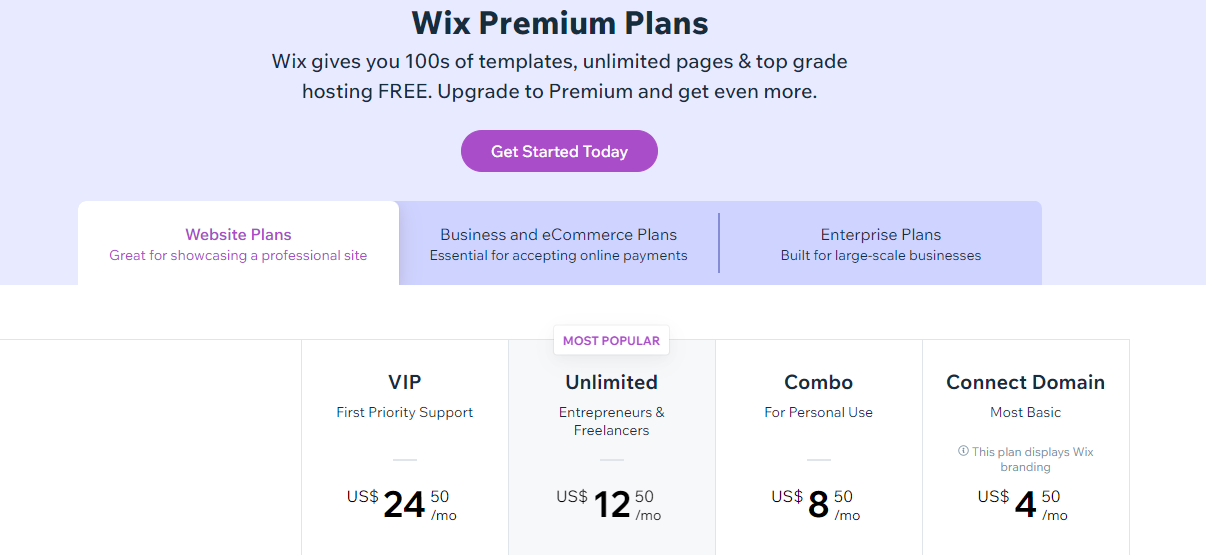
How Can You Choose Wix Template
Wix offers over 800 plus templates, covering a wide range of industries and design preferences. These templates not only provide a visually pleasing layout for your website but also come pre-loaded with features and functions relevant to their respective categories.
This makes adding functionality to your Wix site, like contact forms or image galleries, as simple as choosing the right template.
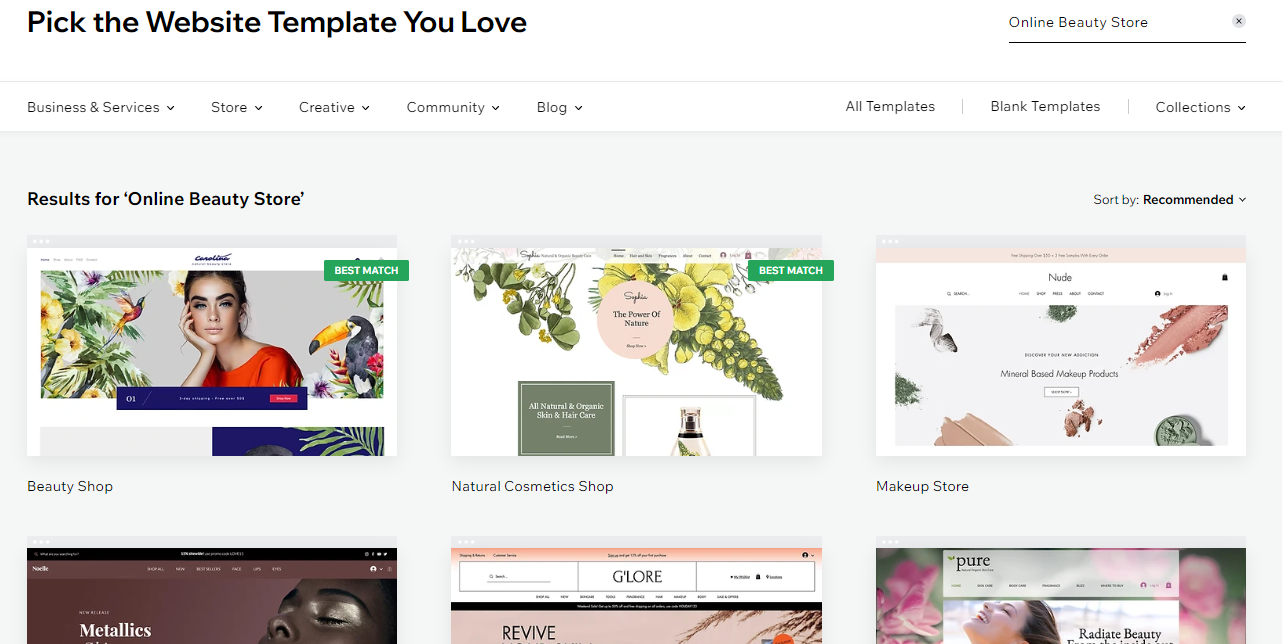
Are you interested in learning how to incorporate templates into your site, modify a Wix template, and subsequently review it? Look no further! We've curated a comprehensive guide to walk you through these processes. We're here to provide answers and guidance, ensuring your journey is as seamless as possible.
How Can You Update Text and Images on Wix Site
Unlike some website builders, Wix gives you freedom. You can place anything anywhere on your site, giving you lots of control.
When you start editing your site, the first thing you'll probably want to do is update your business, portfolio, or blog details.
You can do this by just clicking on the text you want to change and then typing in your new info. It's really that easy. Plus, you can change how your text looks by adjusting the font size and color. You can also make text bold or italic for a little extra fun.
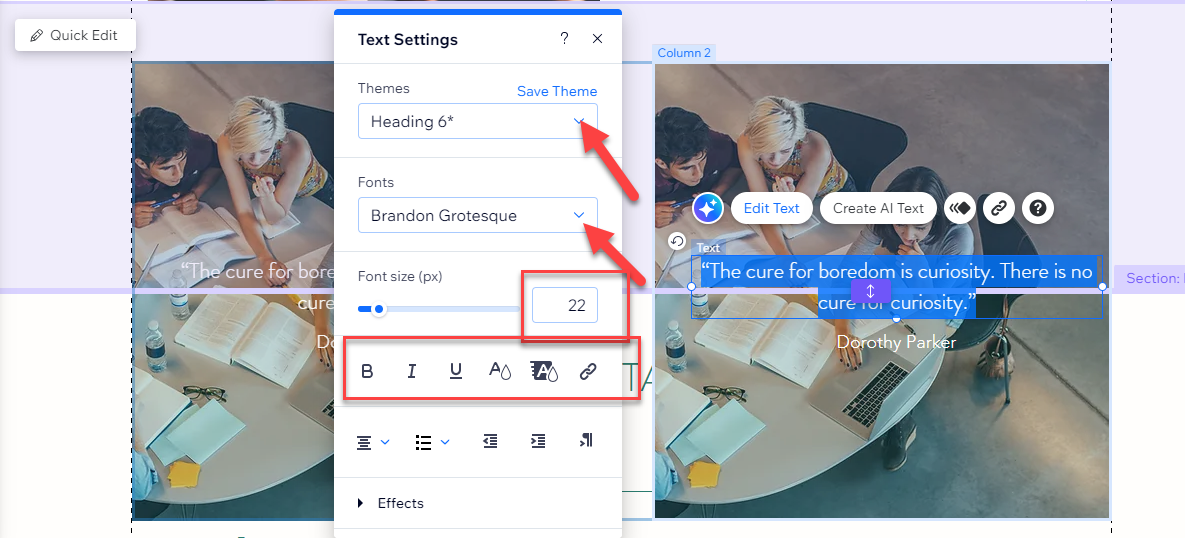
How to Add and Edit Already existing images in Wix Website
Don't like an image? No problem! Simply click on it and select "Change Image" to swap it out for one of your own.
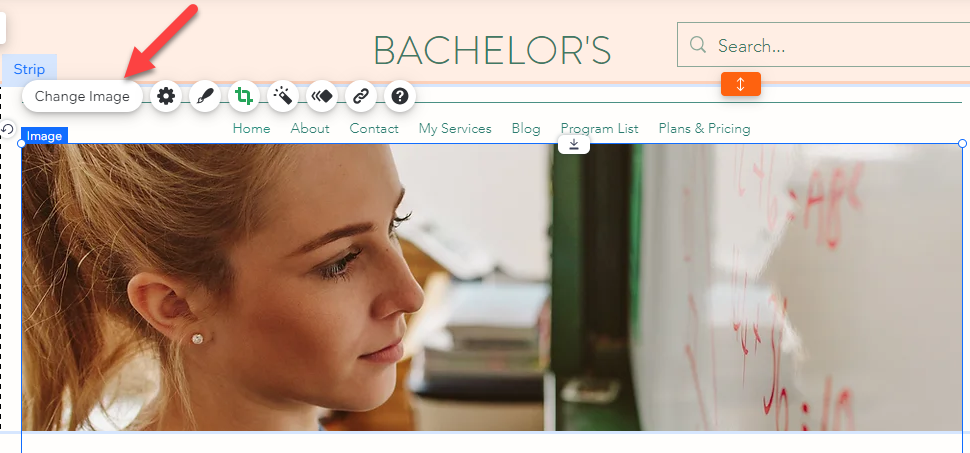
A user-friendly popup will subsequently materialize, allowing you to upload, modify, and annotate your images. To import images from a computer, simply click on 'Upload Media.' Alternatively, if you wish to incorporate an image from the Wix gallery, select your preferred image and then hit the 'Choose Image' button.

Adding a Unique Touch to Your Background with Images
Adding images to your website's background in Wix can enhance its visual appeal, provide a more engaging user experience, and make your website more memorable for visitors. Here's a simple guide on how you can do it:
- Select Page: In the Wix Editor, click on the 'Page' drop-down menu and select the page where you want to add a background image.
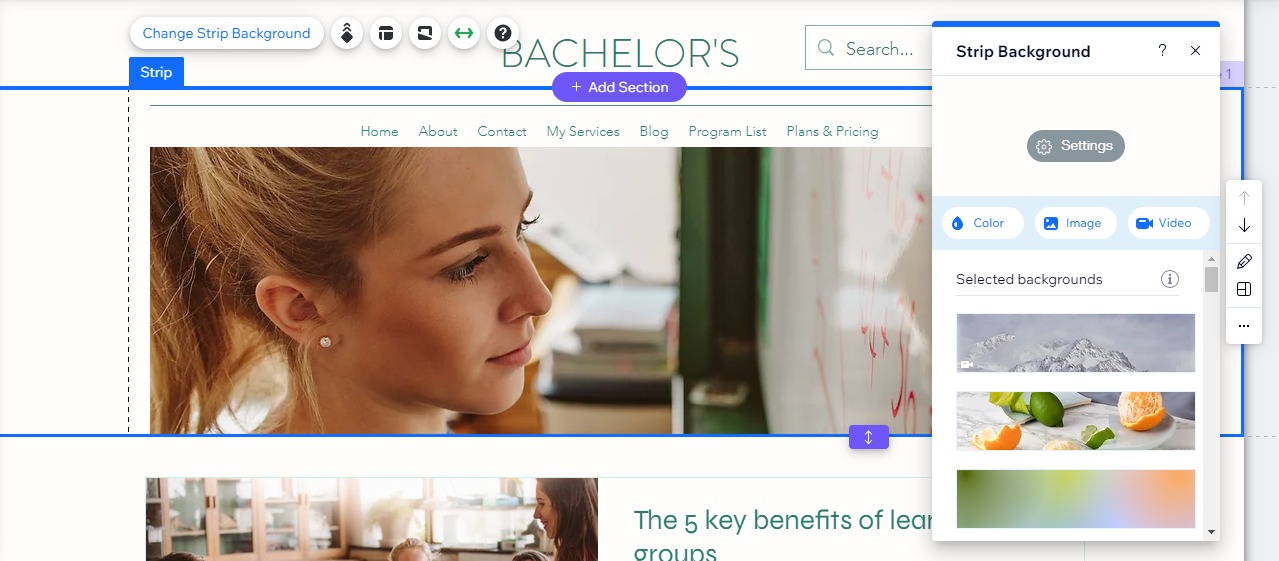
- Choose Background: Click on 'Background' on the left side of the editor.

- Add Image: A new panel will open. Click on the 'Image' option. Here you can choose to upload your own image or select from Wix's extensive image library.
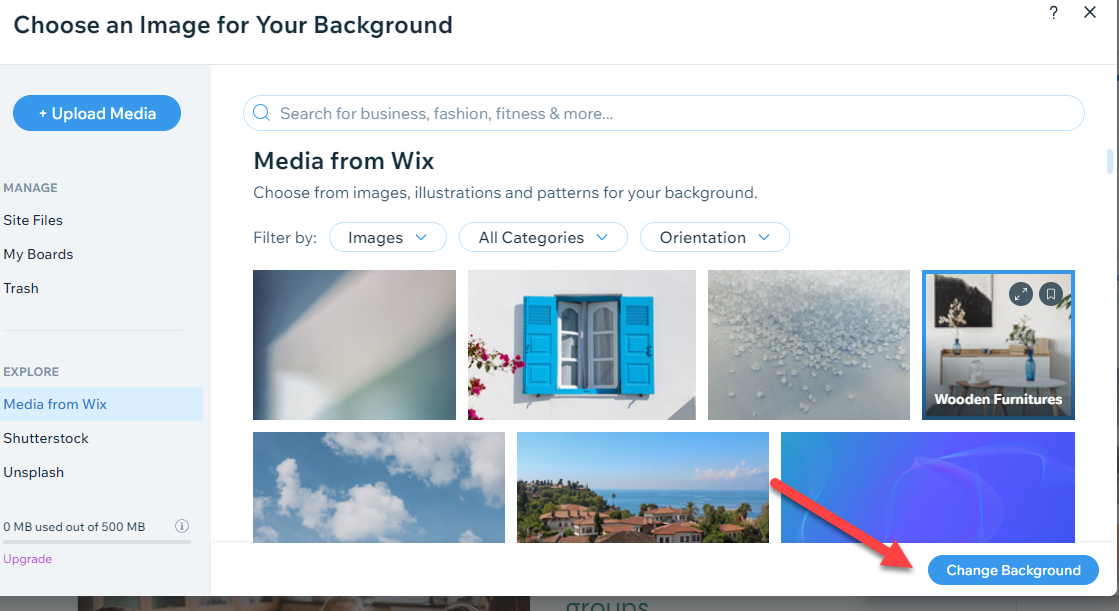
- Adjust Settings: Once you've chosen your image, you can adjust its settings. You can control the image's opacity, choose how it scales and aligns, and decide whether or not it scrolls with the page.
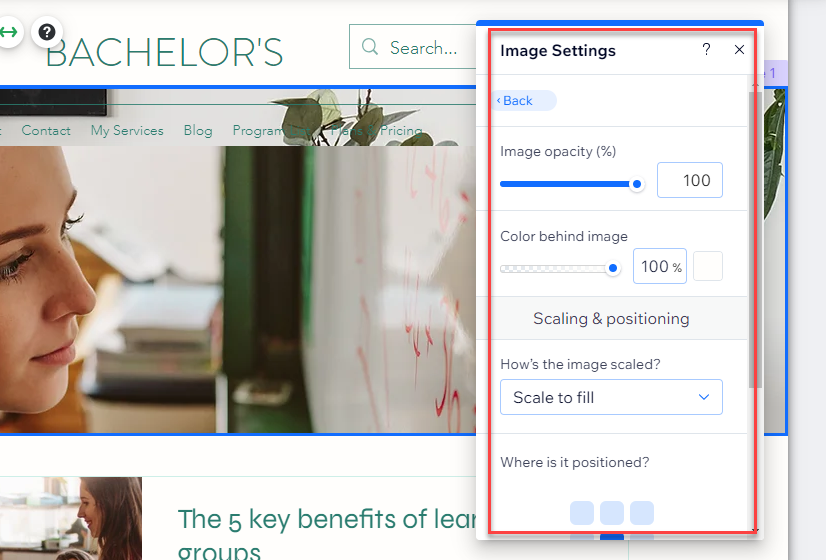
- Save: Once you're satisfied with how your background image looks, don't forget to click 'Save' to ensure your changes are applied.
How to Add and Use Wix App
Wix has a lot of tools and features built into its editor, but the app library is what really sets it apart. There are over 800 apps in the Wix App Market, and they can do everything from managing restaurant orders to creating interactive quizzes.
With so many apps to choose from, you can make your Wix website do whatever you want. And the best part is that the apps are all designed to look great and give your website a modern feel. To find the app you're looking for, just go to the left-hand toolbar and click on the grid icon.
That will open the app market, where you can browse through all the different apps and find the perfect one for your website.
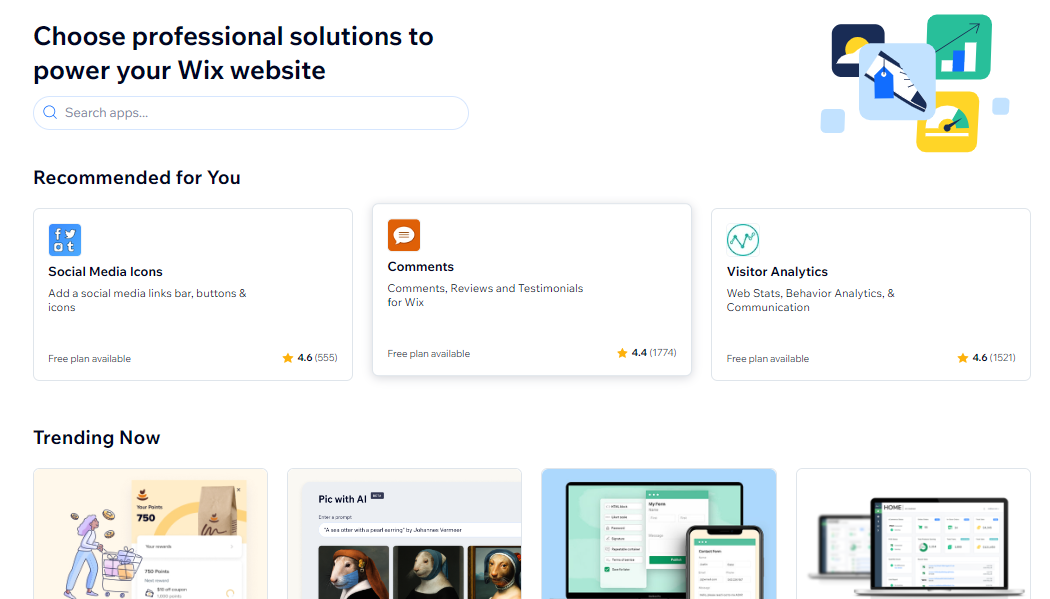
Do you want to learn more about Wix Apps and how to install and add them to your Wix website? If so, you can read our complete guide on Wix Apps. The guide covers everything from what Wix Apps are to how to install and add them to your website.
How Can You Add Blog to Wix
While not mandatory, many enterprises opt to incorporate a sleek blog page into their websites, serving as a channel to keep their audience abreast of the latest happenings. Fortuitously, when it comes to blogging features, Wix stands out as a leading website builder.
In order to integrate a blog into your Wix site, simply locate the icon resembling a page at the lower left corner of the settings and click on it. And then click on the Blog Pages.
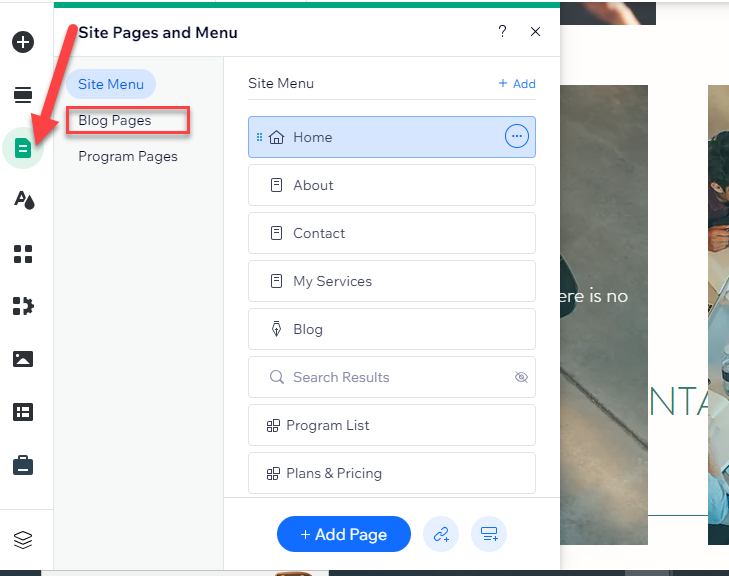
Once you've written your post, you can categorize it and add tags to make it easier for users to find relevant content. Next, fine-tune the settings for your blog post according to your preferences. To do this, click on the 'Settings' option and make adjustments as desired.
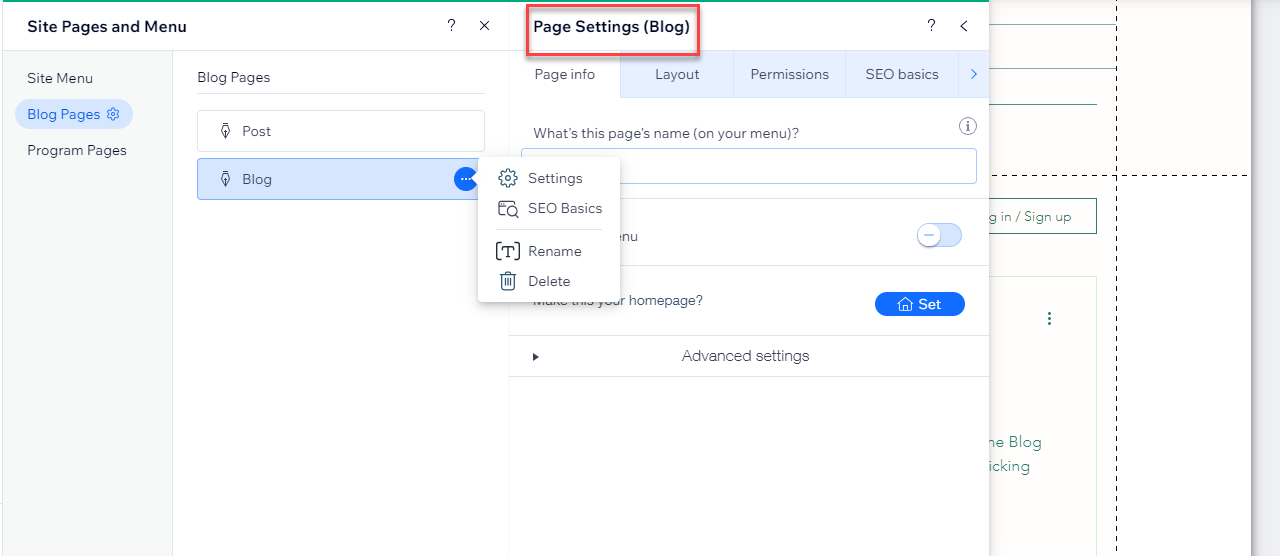
To manage your blog post, simply select the 'Manage Settings' option.
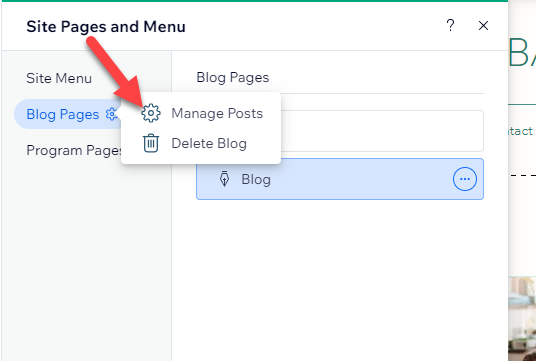
This will open a new window where you can oversee your blog post using various blog-specific tools.
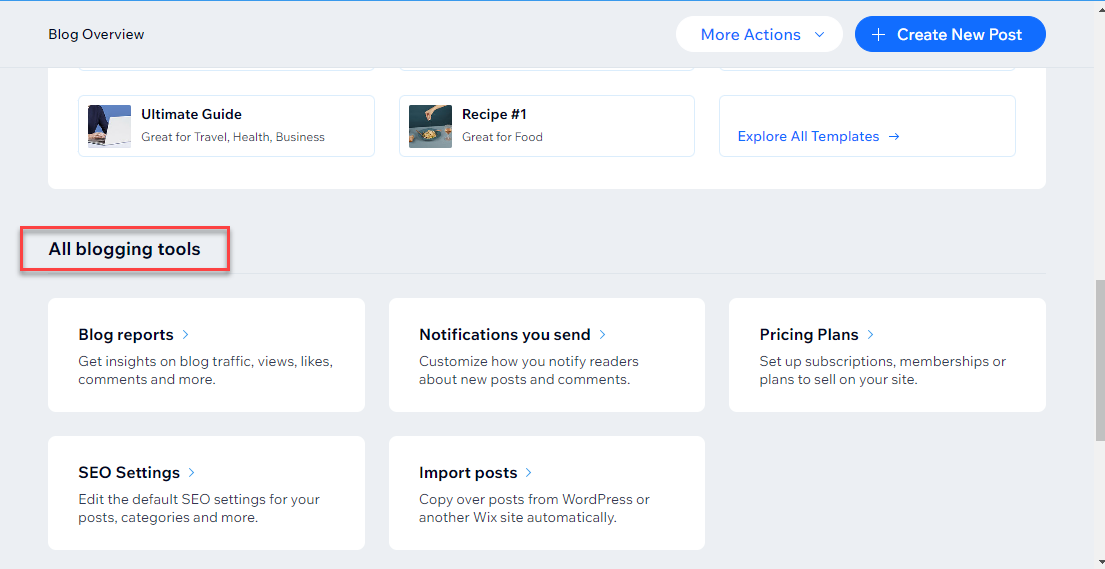
How Can You Choose Domain Name for Wix Website
A domain name is a crucial aspect of your Wix website as it serves as your unique digital address, making your site easily accessible and memorable for your audience. Choosing the right domain name not only reinforces your brand identity but also enhances your online credibility.

For an in-depth understanding of Wix's domain pricing, we encourage you to explore our comprehensive article "How Much Is a Wix Domain: Pricing Comparison Monthly & Yearly". This resource provides a thorough comparison of Wix's domain pricing on a monthly and yearly basis, ensuring you can make an informed decision that suits your budget and needs.
Publishing Your Wix Site
You can publish your Wix site created on the Wix Editor as soon as you're ready. It means once you have added all the necessary content, customized the design to your liking, and reviewed it to ensure everything looks and works as it should.
Remember, publishing your website makes it live on the internet for anyone to see. So, make sure everything on your site - from text to images to links - is finalized and working correctly. Once you're happy with your site, you can publish it by clicking the 'Publish' button in the top right corner of the Wix Editor.
However, you can still make changes to your site after it's published. Any changes you make in the Wix Editor can be saved and will only be visible to your site's visitors after you hit 'Publish' again. This way, you can keep updating and improving your site even after it goes live.
Once you're content with your design and content, simply locate the 'Publish' button situated at the top-right corner of the Wix editor interface of the site you've been crafting, and click on it.

At this point, a popup will appear, inquiring if you're prepared to make your site live. If you affirm this, proceed by clicking on the 'Done' button.

How Can You Use Wix ADI (Artificial Design Intelligence)
Wix ADI (Artificial Design Intelligence) has significantly streamlined the process of website creation, saving users a significant amount of time. Firstly, it leverages artificial intelligence to design and customize a website tailored to the user's specific needs.
Upon entering their business details and desired website features, the tool delivers a ready-made, personalized website in just a few minutes. This eliminates the need to manually arrange and customize each website element, which is often a time-consuming process.
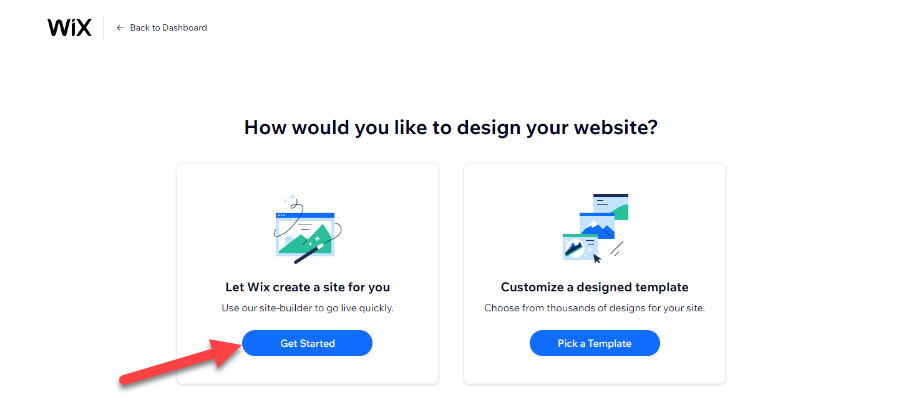
The initial step involves signing into your Wix account. Following that, navigate to 'My Sites,' and finally, select the option to 'Create a new Site.'
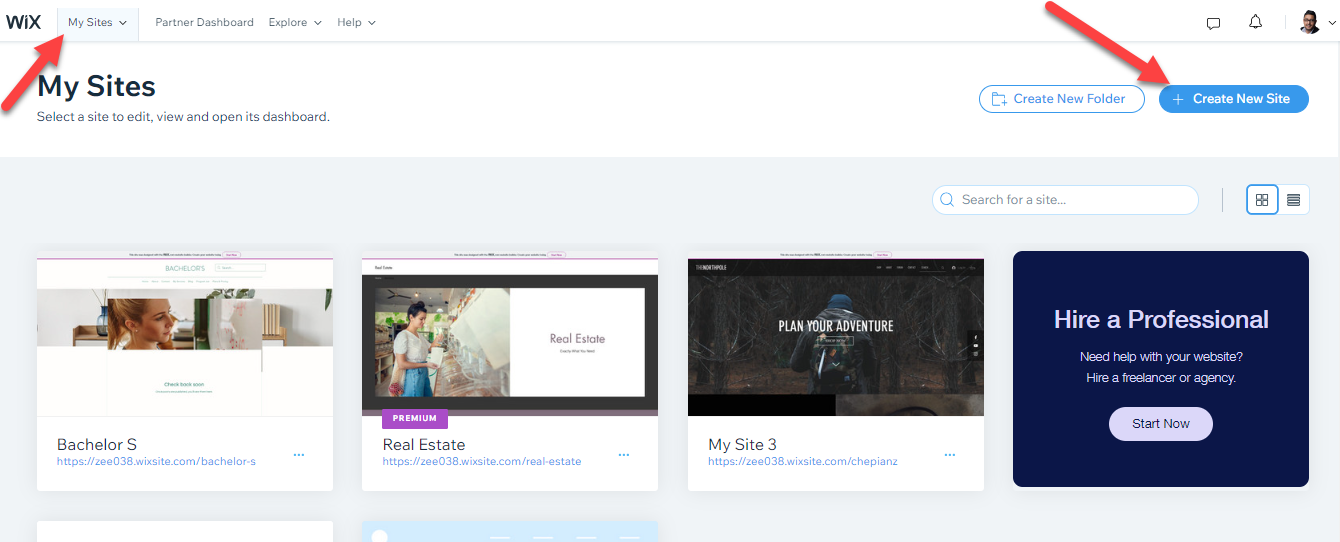
Furthermore, Wix ADI removes the learning curve typically associated with website design. Users do not need any prior knowledge of coding or web design principles.
The tool guides the user through a simple, step-by-step process. Its user-friendly interface is easy to navigate and is designed to accommodate even complete beginners. For those looking for a more visual aid, a comprehensive guide on "How to Make a WiX Website with ADI (Visual Step by Step Guide)" further simplifies the process.
Moreover, Wix ADI provides the flexibility to further customize the suggested design. Users can add or remove sections, change colors, fonts, and images, adjust the layout, and more with just a few clicks. This adaptability and ease of use make it an incredibly accessible tool for anyone looking to build a professional website quickly.
With its intelligent, automated design process, Wix ADI has made website creation an efficient, user-friendly experience. With the added help of the visual guide, even a novice can make their own WiX website with ease and efficiency.
Learning the Ins and Outs of the Wix Dashboard
The Wix Dashboard is the centralized location from which users can manage and control all aspects of their website. Here are some of the things you can do using the Wix dashboard:
- Manage and Edit Your Website: The dashboard provides a direct link to the website editor where you can add, remove, or edit pages, customize your design, and update your site's content.
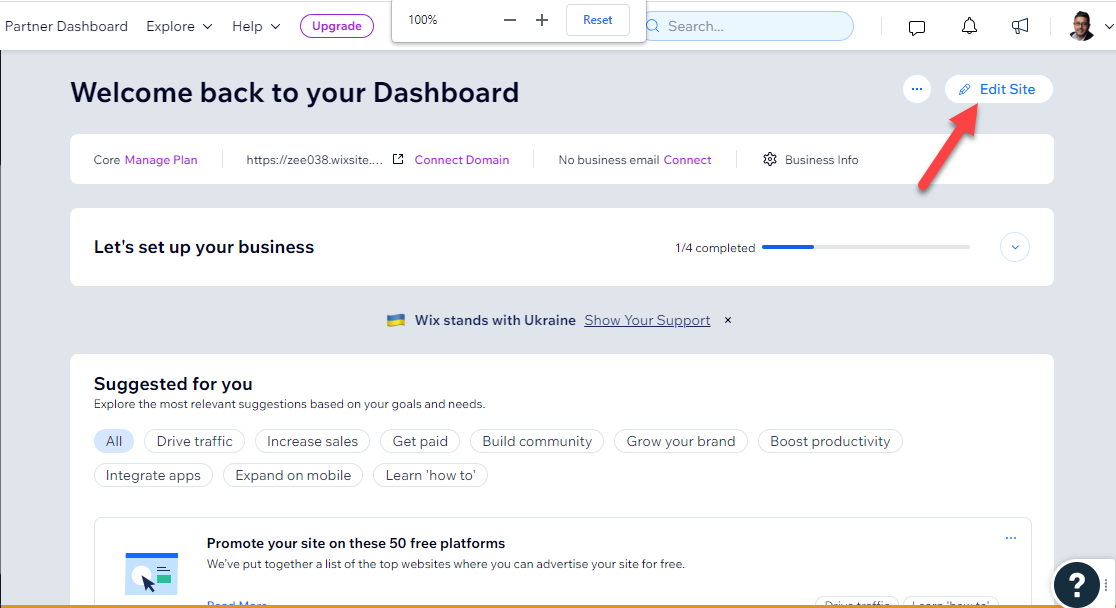
- View Site Analytics: This section provides insight into website performance and visitor behavior. You can view data such as the number of site visits, popular pages, and where your traffic is coming from.
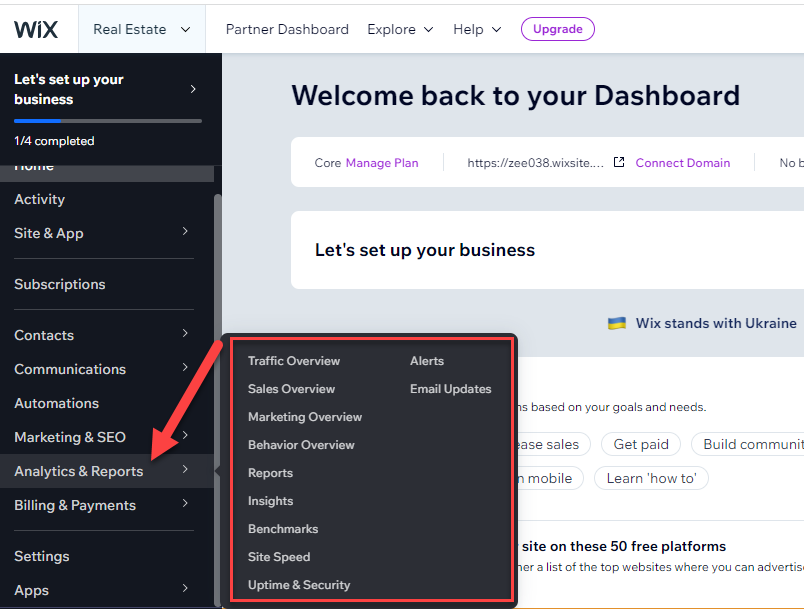
- Manage SEO: The Wix SEO Wiz tool helps optimize your site for search engines. You can use it to generate a personalized SEO plan and improve your website's visibility.
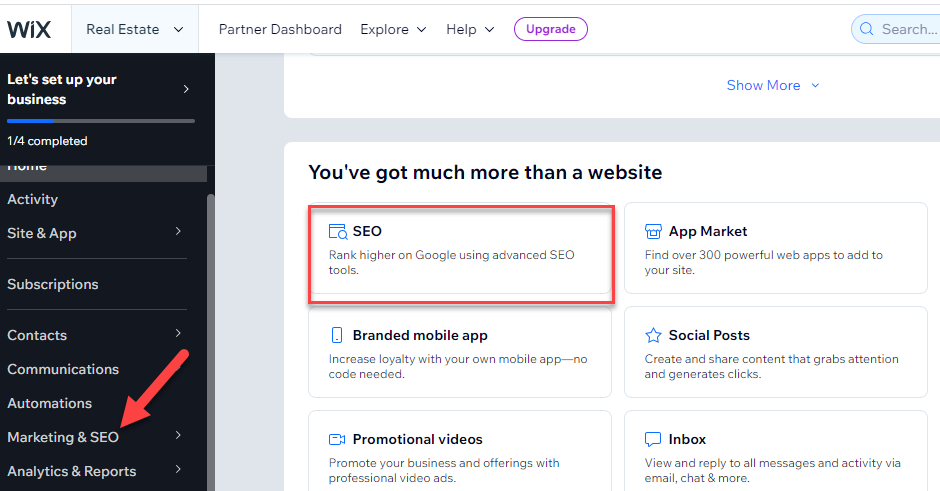
- Manage Marketing and Promotional Activities: The dashboard provides access to tools for email marketing, social post creation, and setting up Facebook Ads. You can also manage coupons, gift cards, and other promotional offers.
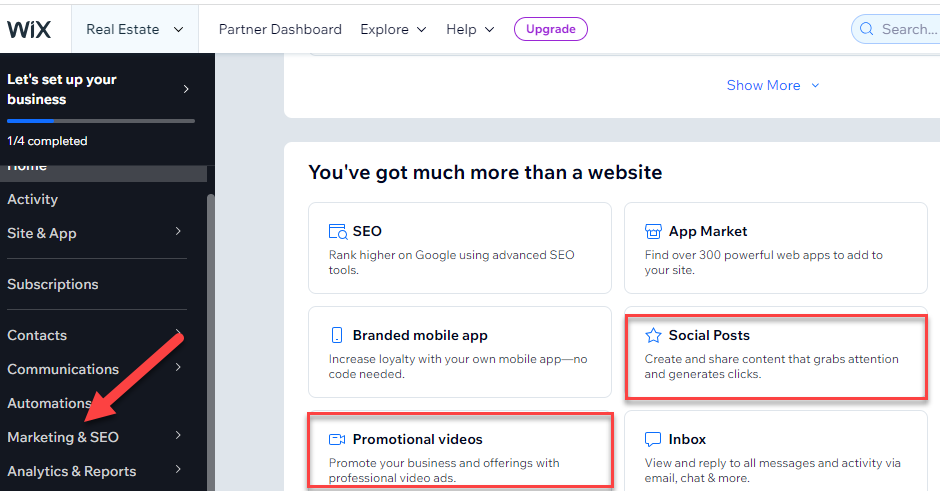
- Manage Online Store: If you have an eCommerce site, the dashboard allows you to manage your products, orders, inventory, and shipping settings.
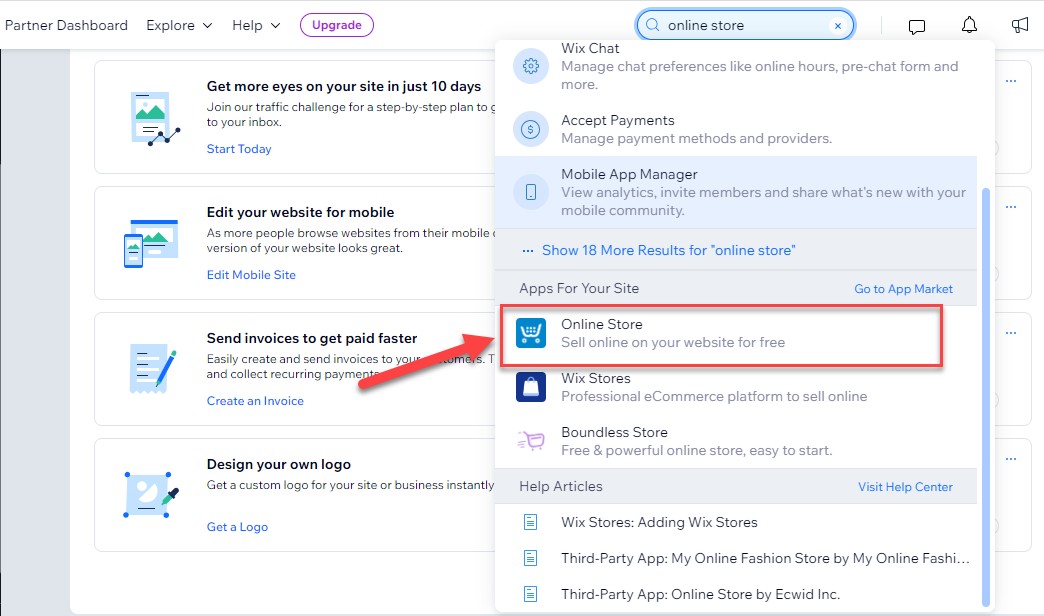
- Customer Relationship Management (CRM): You can manage your contacts, send newsletters, set up automated emails, and more in the CRM section of the dashboard.

- Manage Blog Posts: If your website includes a blog, you can create, edit, and publish blog posts from the dashboard.

- App Market: Access the Wix App Market to find and install applications that add new functionality to your website.
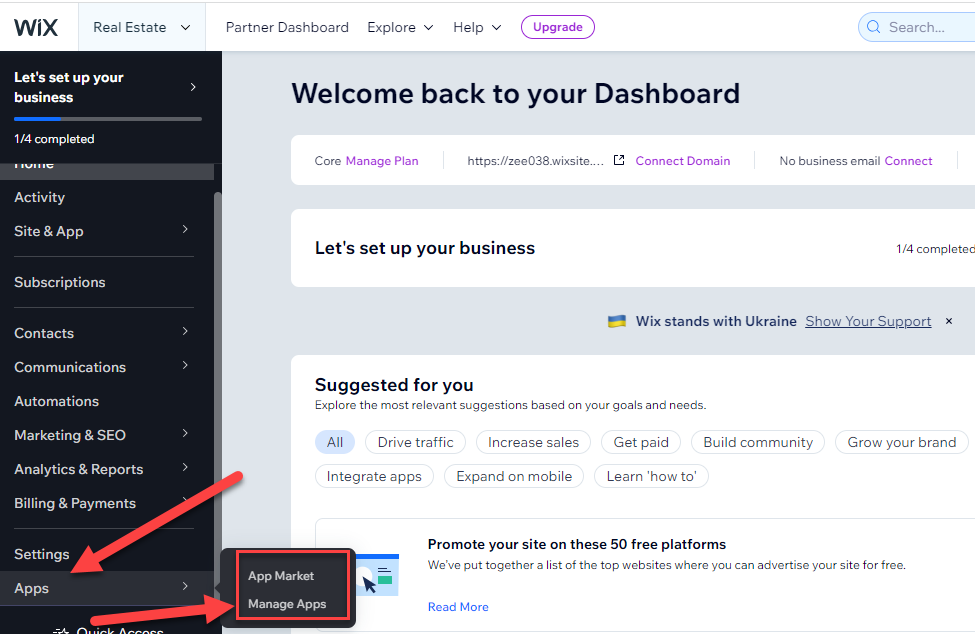
- Settings: Adjust your site settings, including domain, email, social, and general settings, from the dashboard.

- Billing and Payments: Here, you can manage your Wix subscription and view your payment history.
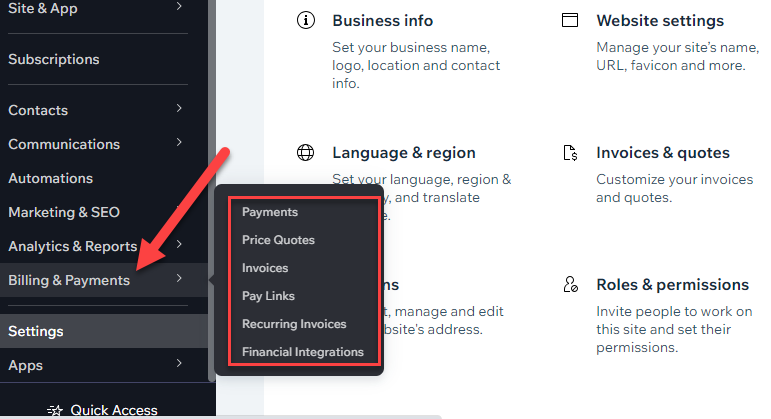
Overall, the Wix dashboard serves as a powerful tool that puts all the essential website management features at your fingertips, simplifying the task of maintaining and updating your website.
Wrapping Up
Wix is a versatile and user-friendly platform for creating and managing websites. It is suitable for both beginners and experienced developers, and it offers a wide range of features and customization options. Wix's AI-powered Wix ADI tool and user-friendly dashboard make it easy to create a website quickly and efficiently.
The platform's vast template library, comprehensive app market, and diverse pricing options give users a great deal of choice in how they build their websites. Wix also makes it easy to update and maintain websites after they have been published.
Overall, Wix is an excellent choice for individuals or organizations that want to create a dynamic and visually appealing website. The platform's impressive tools and features, combined with its intuitive interface, make it a comprehensive and accessible solution for website building.
















.svg)
.svg)
.svg)

