Don't know how to accept Wix payments online? In this blog post, we'll walk you through the steps of setting up payments on your Wix website so you can start selling your products or services today.
Wix website allow to pay through by offering a seamless checkout experience by accepting a variety of payment methods including major debit/credit cards, Apple Pay, Google Pay, Tap to Pay on iPhone and Android, and other widely-used options.
We'll cover the different payment gateways available on Wix and help you choose the one that's right for your business.
In a detailed 5-step guide, we'll demonstrate how Wix not only accepts payments but makes the entire process seamless and user-friendly.
As an added bonus, we'll unravel how to connect globally recognized payment methods like PayPal to your Wix website.
But that's not all. We'll also explore the alternatives to Wix's native payment solution, broadening your horizons and giving your customers an array of options to choose from. Buckle up as we journey into the dynamic realm of online payments with Wix.
With this guide, your transition into the world of e-commerce is sure to be smooth sailing. Let's get started.
Wix Payments: Explore a Range of Available Payment Options
Flexible Payment Options: Wix Payments offers a variety of payment methods to cater to different customer preferences. This includes traditional methods like debit and credit cards, as well as digital wallets like Apple Pay and Google Pay. Such flexibility ensures a convenient and user-friendly checkout experience for customers from various regions.
Native Payment Solution: As Wix's in-house payment platform, Wix Payments integrates seamlessly with your Wix website. It provides a streamlined, efficient, and cohesive payment process directly within the Wix ecosystem, eliminating the need for third-party payment gateways.
Competitive Processing Fees: Wix Payments has a transparent fee structure without hidden charges, making it a cost-effective solution for businesses of all sizes to manage their finances effectively.
Security & Compliance: Security is paramount in online transactions. Wix Payments adheres to strict security standards and complies with PCI DSS (Payment Card Industry Data Security Standard). It ensures that customer payment information is securely processed and stored, providing peace of mind for both the business and its customers.
Supported Countries: Wix Payments is available in a growing list of countries, making it a viable option for businesses operating in various parts of the world. This enables businesses to expand their customer base and accept payments globally.
Wix Payments Setup: Setting up Wix Payments is straightforward. It involves registering for a Wix Payments account and completing the necessary verification steps. Once set up, you can manage all transactions directly from your Wix dashboard, making it easy to track sales, process refunds, and handle other payment-related activities.
In-depth Explanation of Receiving Payments through Wix
Payment gateways help your online business run smoothly. They take care of your sales, moving the money from your customers to your bank account. I've found it's a good idea to have more than one payment gateway. This gives your customers more ways to pay, and it can stop them from leaving their shopping carts empty.
Different payment gateways allow for different payment methods. These are the ways customers can pay you, like cash, debit or credit cards, digital wallets, bank transfers, and more.
Wix is a platform that makes accepting payments easy.
It doesn't matter if you're selling a product or a service; Wix can help you get your money quickly and safely. Best of all, Wix doesn't charge any setup fees or monthly charges for this service. You can accept all kinds of payments, like credit cards, PayPal, and Apple Pay.
Setting up payment acceptance on Wix is super easy, and you can start getting paid right away. This blog post is going to show you how to accept payments on Wix for free. So you can start making money online today.
In this blog post, we’ll show you how to accept payments on Wix for free step by step, so you can start making money online today.
Step 1. Sign in to Wix Account
First, start your journey by heading over to the Wix.com website.
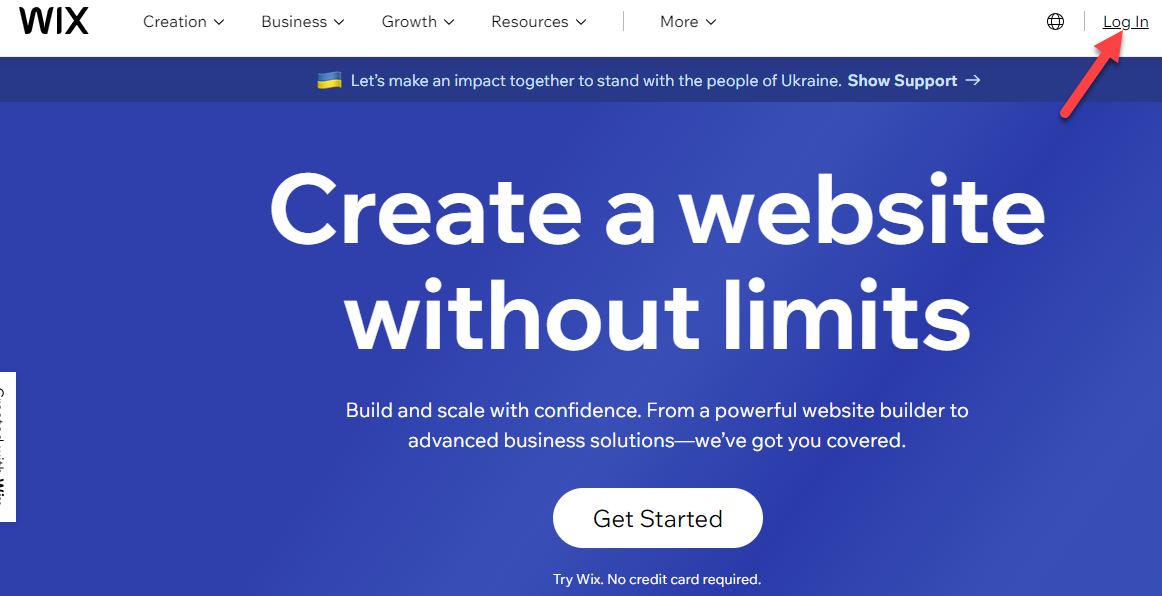
Start by logging into your account on Wix.com. To do this, you need to input your email and password. Once signed in, you'll gain access to your account dashboard, where you have the ability to design or modify your site.
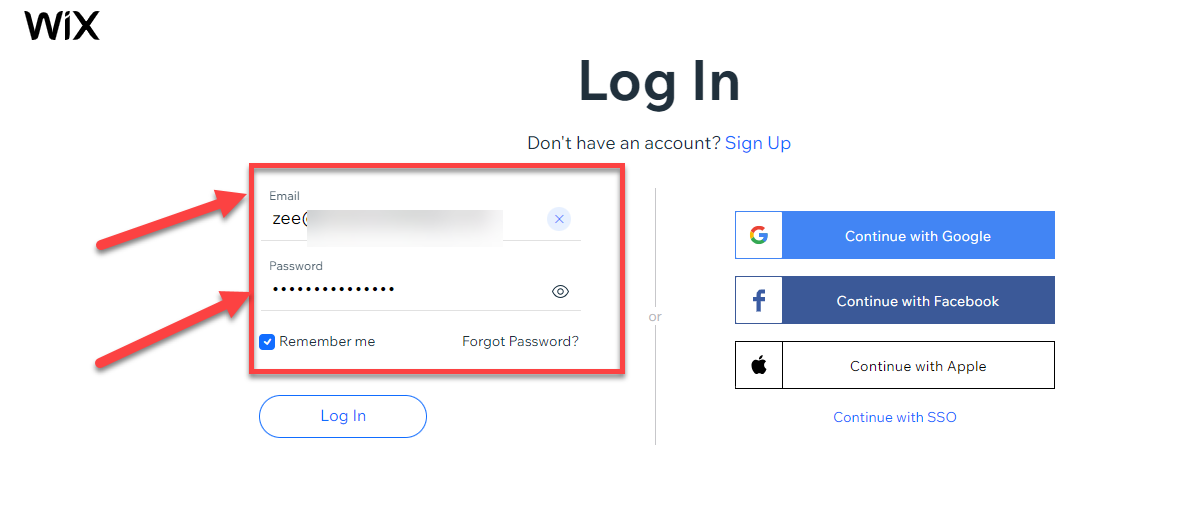
Once you click on "Create Website", you'll be asked to make a Wix account. This is simple. You'll just need to put in your email address and think of a password that you can use. This account will be your way to log in to Wix and manage your website.

After you've made your account, the next step is to pick a website template. Wix will show you lots of different options, and you can choose any one that you like. Think about what matches your business the best. You can change and adjust the template any way you want to make it just right for your business.
Step 2. Choose the Right Online Payment Gateway for Your Business
- Wix Payments: This is Wix's own payment provider, which supports credit card payments.
- PayPal: A popular and globally recognized payment gateway.
- Stripe: An advanced payment gateway that supports multiple payment methods.
- Square: Mainly used for accepting payments in person, but it can also be used for online transactions.
- Alipay: Popular in China, it's a mobile and online payment platform.
Choosing the right payment gateway for your business is crucial and requires careful consideration. Begin by meticulously reviewing the gateway's terms and conditions. Understand its setup process - how easy or complex it is, and what is required from you.
Also, scrutinize its transaction fees, as these can impact your profit margins. Each gateway requires different details to verify your account. Be aware of what you need to provide to ensure a seamless integration.
This step is vital in ensuring the smooth functioning of your online transactions and overall customer satisfaction.
Step 3. How to set up Wix Payments
Wix Payments is the in-house solution by Wix, acting as a one-stop-shop for all your transaction and payment needs.
Interested in accepting credit card payments? With Wix Payments, you can conveniently process credit and debit card transactions, whether online or in-person, making selling on Wix a breeze.
One of the standout features I appreciate about Wix Payments is its user-friendly interface. The ability to oversee all your transactions directly from your Wix dashboard brings simplicity and efficiency to your operations.
Now, let's dive into how you can enable online payments on Wix.
Step 3.1. Connect to Wix Payment: Click on the ‘Setting’ in Dashboard
In this step, you need to click on the "Settings" option, which is located at the end of the dashboard. First, navigate to the "Settings" section and then click on it.
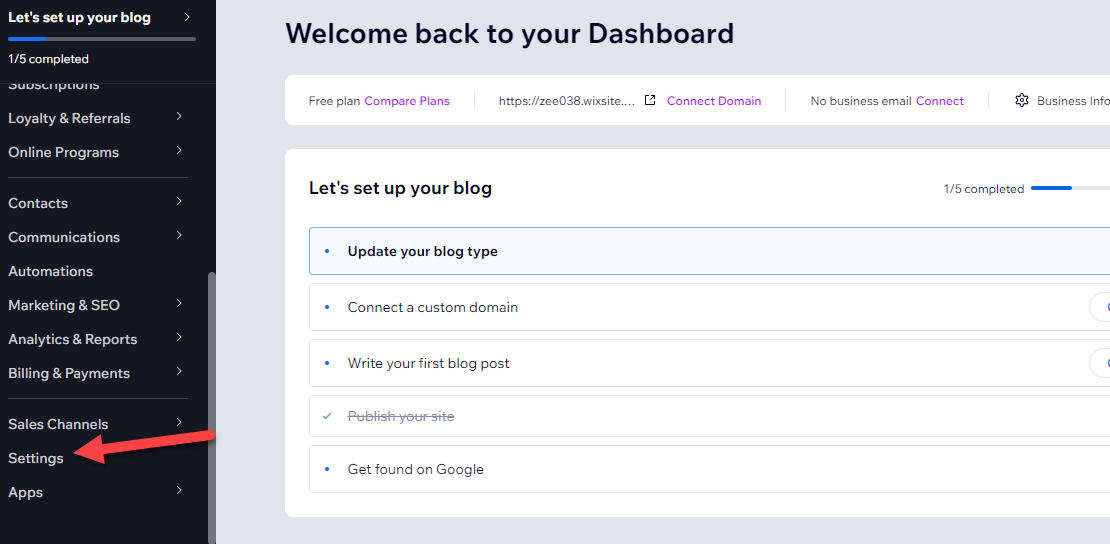
Once you click on the "Settings" option, it will open the settings page on the screen. Now, you need to navigate to the "Accept Payments" section.
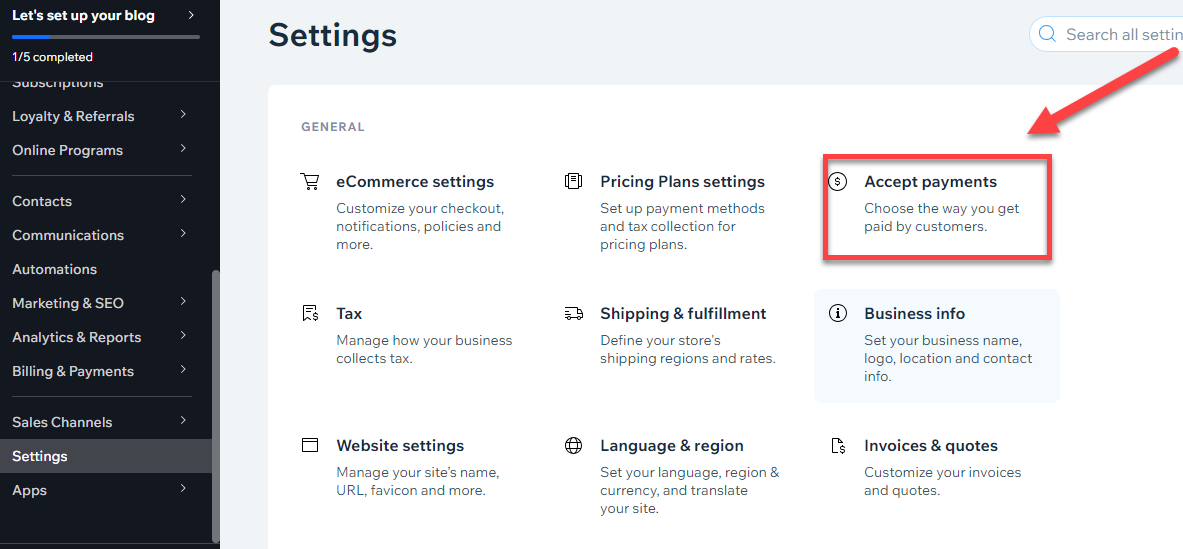
Now, the most important thing to consider is to set your location. Is your location correct? If not, click "Change" to update it. If your location is correct, click "Confirm" to proceed.
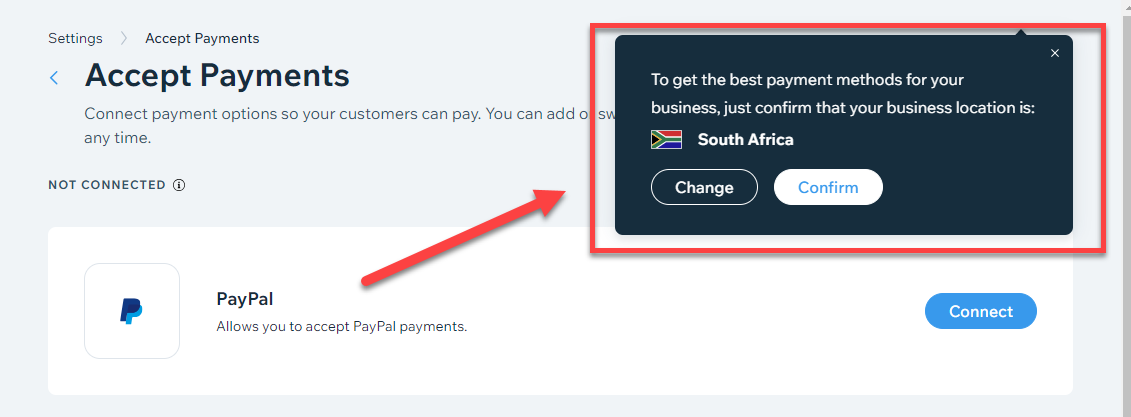
Next, click on Your business location in the upper right corner to check if the location of your business is correct or not.
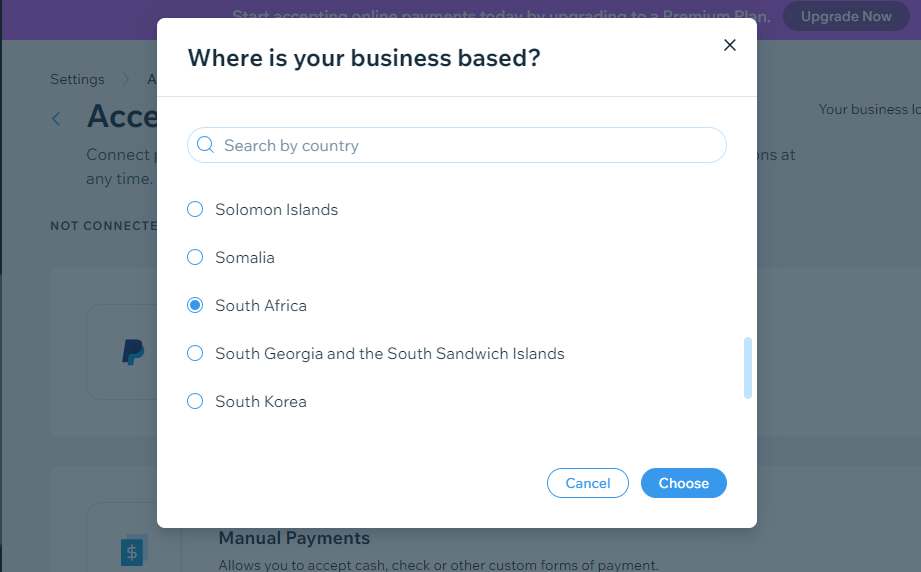
From my observation, Wix automatically suggests a variety of fitting payment gateways if Wix Payments is available in your region. Take your time to carefully examine each option, and select the gateway that aligns best with your business needs. When you've made your choice, simply hit 'Connect' to proceed.
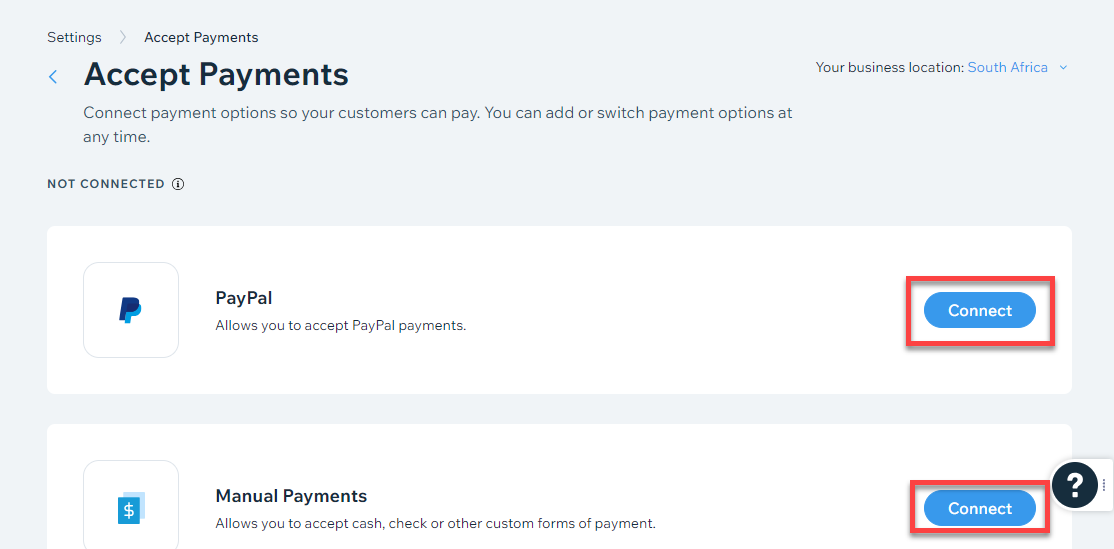
After you click on the "Connect" button, you will be prompted to enter your email address. Once you have entered your email address, a new window will pop up like this;
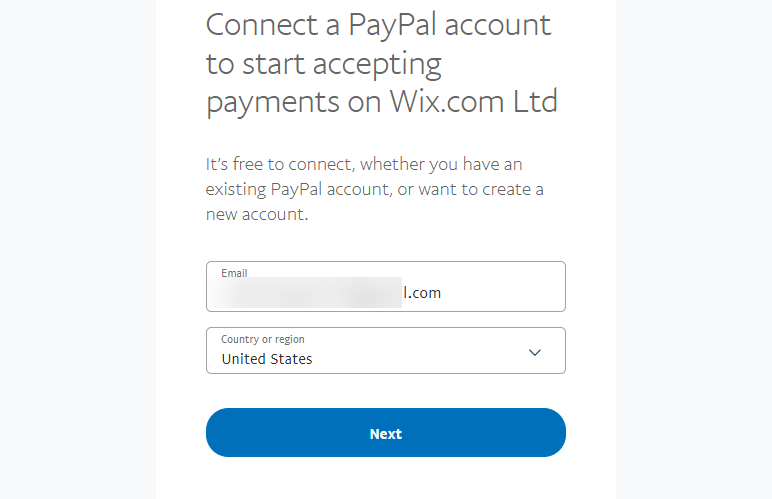
When you have clicked on the ‘Next’ button, then it will ask you to set up a password.
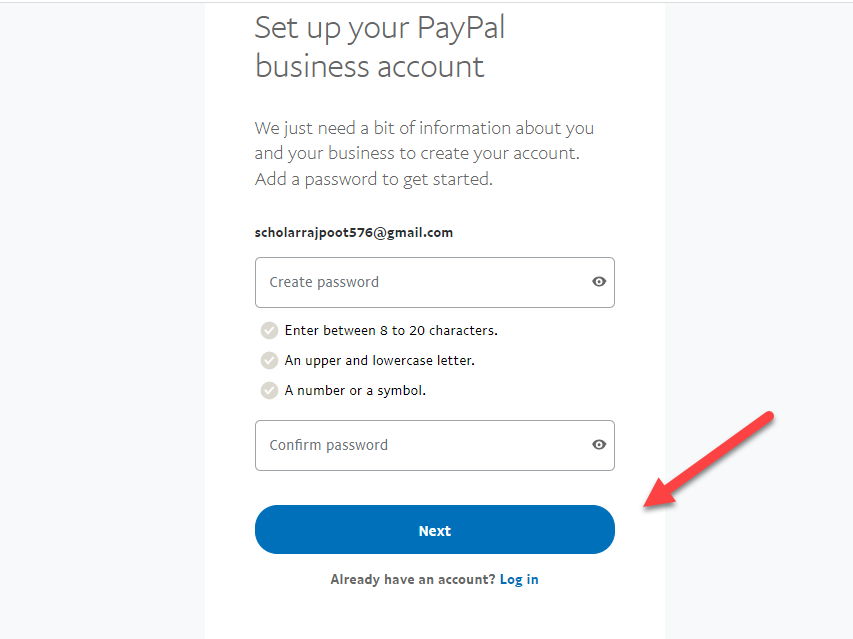
Step 3.2. Decided Methods through Which Your Customers Can Pay
Select a payment method for your customers:
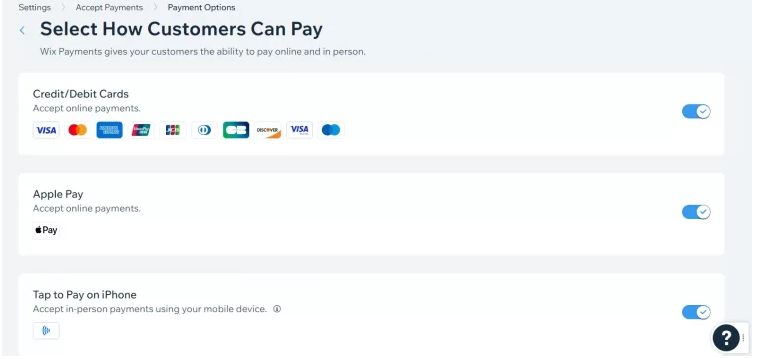
Wix Payments, Wix's built-in payment solution, makes accepting payments on your site a breeze.
Its simplicity and ability to accept credit/debit card payments set it apart from other methods, eliminating the need for third-party payment gateways. Currently, Wix Payments extends its services to around 15 countries.
You must be a Wix premium plan subscriber to activate Wix Payments. If you're still operating on a basic plan, consider this your cue to elevate your Wix website experience by upgrading today.
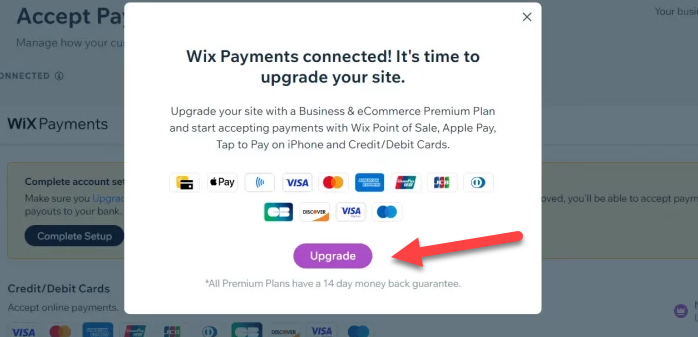
In order to progress to the next step of the process, make sure to click on the 'Complete Setup' button. This action will ensure you can proceed with your set-up, moving you closer to fully integrating your selected payment gateway into your Wix website. It's a vital step in the process and cannot be skipped.
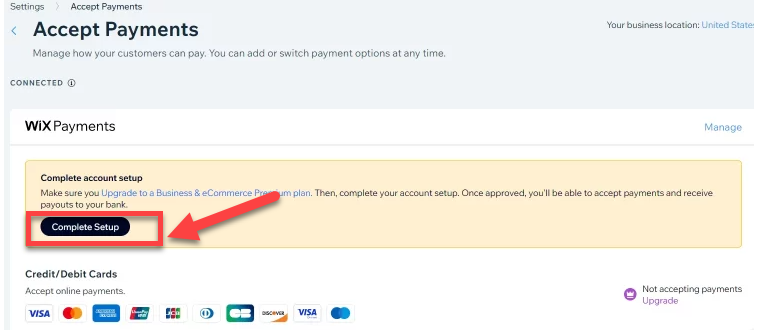
In this step, you need to enter your personal details. You will then be prompted to select your business type from the individual/sole proprietorship and partnership options.
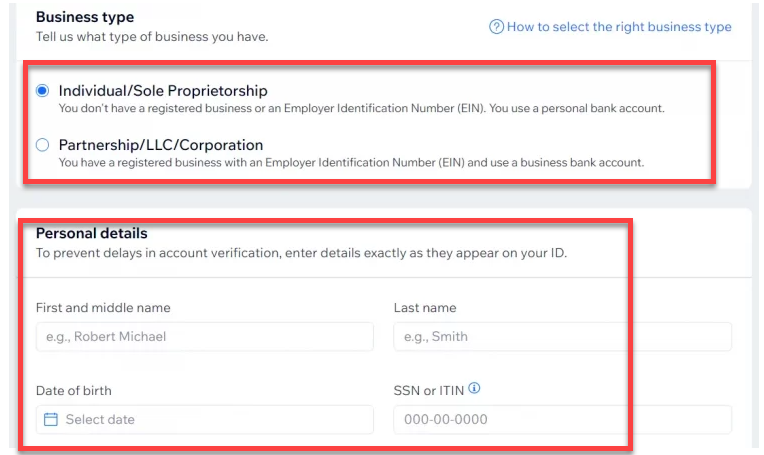
At the bottom of the page, you will find the terms and conditions that you must agree to before clicking the 'submit' button.
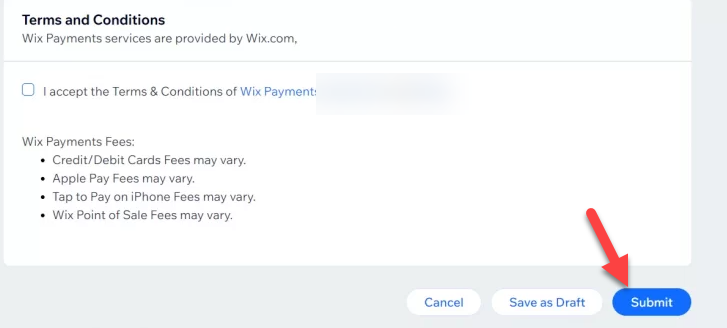
Step 4. Provide In-Person Payment Options
To unify your online and in-person transactions, consider using the Wix Point of Sale system. It conveniently synchronizes your payments, inventory, sales data, and more, creating a seamless experience.
However, bear in mind that this feature requires an upgrade to your existing Wix website. So, it might be the perfect time to elevate your Wix experience to the next level.
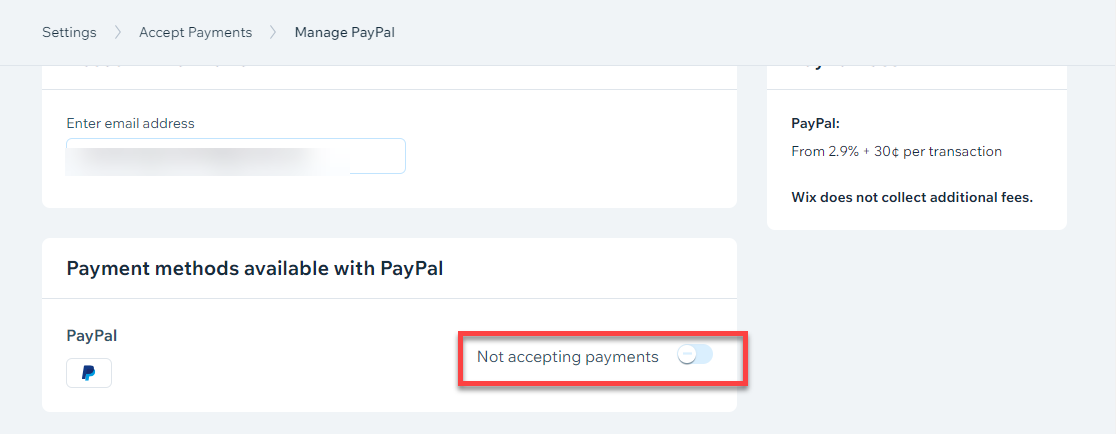
Step 5. How Can You Manage Payments
To manage your preferred payment option, first, select the method you wish to link to your business. Next, locate the 'Manage' button positioned at the upper right corner of your screen. Proceed by clicking on it to tailor your payment preferences to your business needs.

Other Payment Gateways at Wix
- Yoco: Yoco, a versatile payment gateway, enables you to accept both credit and debit card payments, while also providing access to the Yoco POS, Business Portal, and online payment solutions. What's even better is that Yoco comes without any monthly fees, and the more you sell, the lower your transaction rates become.
- Payflex: Payflex offers a unique 'buy now, pay later' feature, enabling your customers to split their payments into four interest-free installments. This option can make large purchases more manageable for your customers, potentially increasing sales.
- Paystack: Paystack broadens your payment scope by accepting not just credit cards but also bank transfers and mobile money. Plus, it offers the ability to process cross-border payments, making international transactions a breeze.
- iKhokha: iKhokha is a straightforward, efficient payment gateway that allows your business to accept both credit and debit card payments, specifically Visa and MasterCard.
- Direct Pay Online (DPO): DPO extends your payment options even further by accepting payments via credit or debit card, QR code, mobile money, and also supports cross-border transactions, enhancing the customer's payment experience.
- Peach Payments: Peach Payments offers a comprehensive solution, accepting payments through credit or debit cards, bank transfers via EFTSecure and Ozow, and even mobile and eWallet payments, ensuring your business caters to every possible payment preference.
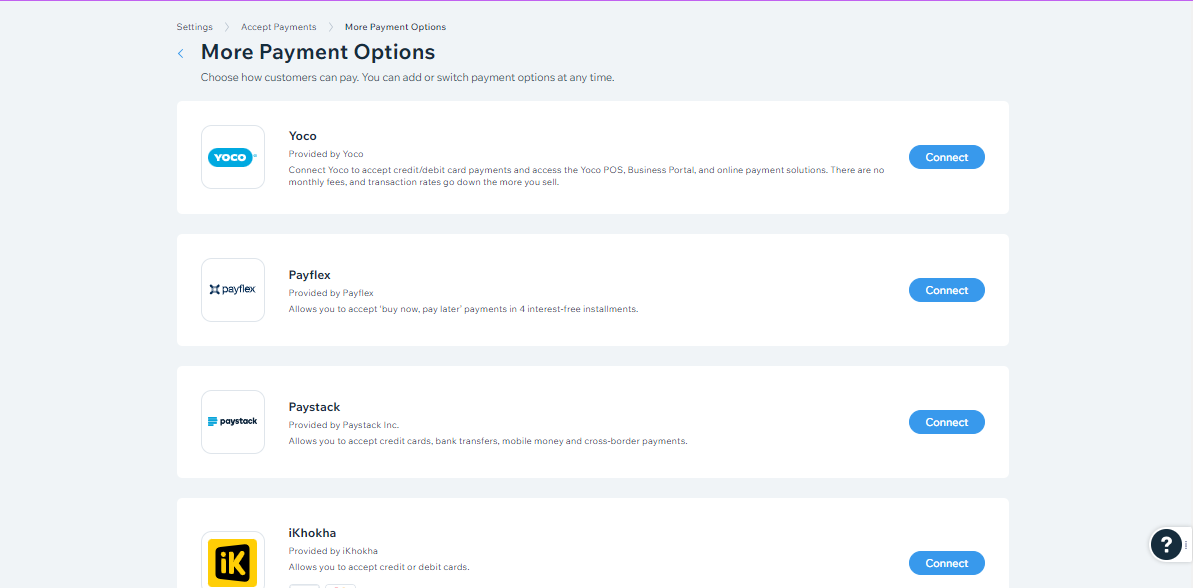
Wrapping Up
Successful online businesses need smooth transactions, and payment gateways like Wix help with this by efficiently transferring customer payments to your bank account. It's recommended to offer multiple payment methods for customer satisfaction, such as cash, cards, digital wallets, and bank transfers.
Wix is a user-friendly platform for accepting payments securely and quickly, without setup fees or recurring charges. It accepts various forms of payments like credit cards, PayPal, and Apple Pay. The process to start accepting payments on Wix is straightforward and free.
The first step involves signing into your Wix account, choosing a website template that fits your business, and then selecting a suitable payment gateway. Popular options include Wix Payments, PayPal, Stripe, Square, and Alipay. It's important to understand the chosen gateway's terms, setup process, transaction fees, and account verification requirements.
You can set up Wix Payments to manage your transactions directly from your Wix dashboard. Additionally, Wix Point of Sale system can handle in-person transactions, but upgrading your Wix plan is needed for this feature.
Lastly, customize your payment preferences and consider other Wix-supported payment methods like Yoco, Payflex, Paystack, iKhokha, Direct Pay Online, and Peach Payments.
If you follow these steps, you can efficiently handle online transactions, enhance your customers' shopping experience, and concentrate on growing your business.
FAQs
Does Wix charge for payments?
Yes, Wix charges transaction fees for payments processed through Wix Payments. The specific fee amount depends on the country and the type of transaction. These fees are for processing payments and are in addition to any subscription costs for using the Wix platform.
Who does Wix use for payment processing?
Wix uses its own payment gateway, Wix Payments, for processing transactions. It's an integrated solution designed to work seamlessly with websites built on the Wix platform, offering a range of payment options, including credit cards, debit cards, and digital wallets.
Is Wix payments legit?
Yes, Wix Payments is a legitimate and secure payment processing solution. It adheres to international security standards, including PCI DSS compliance, to ensure safe and secure transactions. This makes it a trustworthy option for handling online payments.
How does payments work on Wix?
Payments on Wix are processed through Wix Payments or other supported third-party payment gateways. Customers can make payments using various methods like credit/debit cards, PayPal, and more, depending on what the site owner has set up. All transactions can be managed directly from the Wix dashboard, where site owners can track sales, issue refunds, and monitor payment activities.
















.svg)
.svg)
.svg)

