So you've decided to create a stunning WiX website, huh? That's fantastic news, and you've come to the right place. In this visual step-by-step guide, we will show you by taking your hand how to transform your creative ideas into a fully functional and eye-catching WiX website. No coding or technical skills are required.
Do you know what's awesome about WiX? It's like having a design genie granting your website wishes with a simple drag & drop. Effortlessly create a one-of-a-kind online masterpiece.
Enjoy your favorite drink and relax and settle in as we walk you through the process, from picking out the perfect template to adding those final touches that'll make your website stand out. Ready to become a WiX website wizard? Let's dive right in.
Things to Consider While Creating a Website
- Sign up for a Wix account
- Establish your website using Wix
- Craft a website effortlessly with Wix ADI
- Employ the Wix Editor to construct your website
- Establish a captivating blog on Wix
- Preview and safeguard your site
- Go live by publishing your Wix website
Step 1: Sign Up for a WiX Account
If you haven't done so, head to the official Wix website and locate the "Get Started" button. Taking this initial action will set you on a road map for acquiring the necessary skills to create your website using the Wix platform.
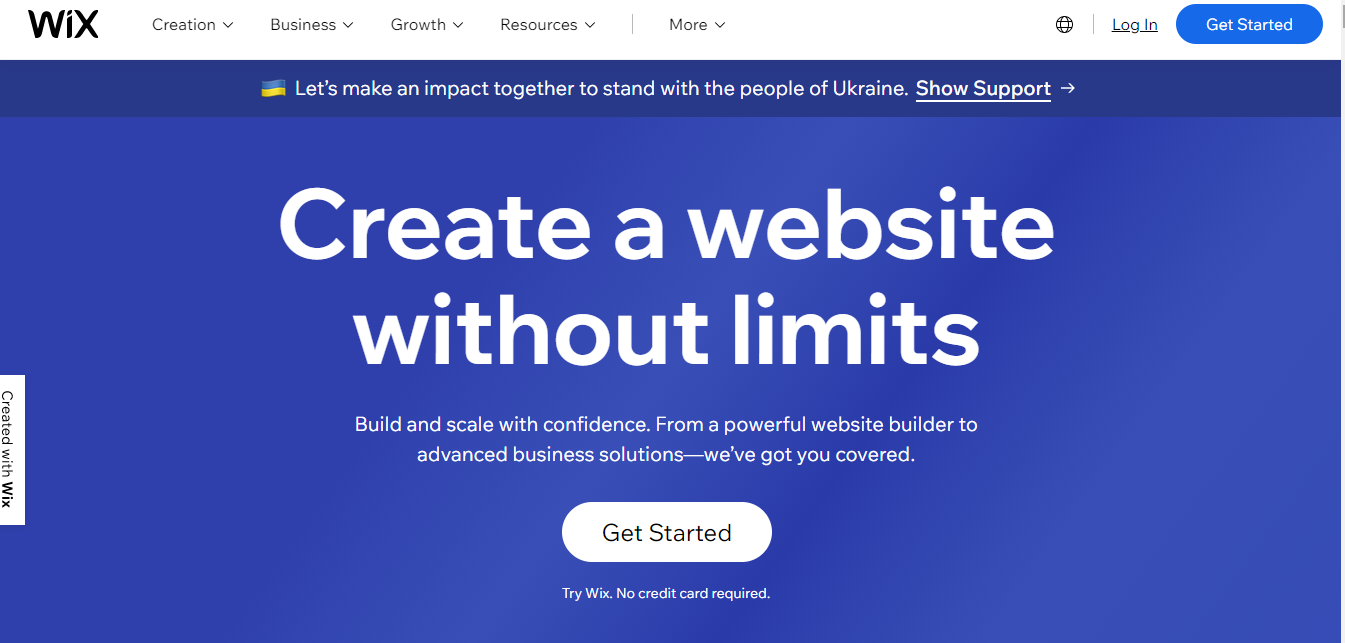
Feel free to register using any of the conventional registration methods available at WiX it is “Sign Up”. Even if you have prior experience with Wix, you can log in using your existing Wix account. Interestingly, you have the flexibility to develop numerous Wix websites under a single account.
However, it's worth noting that the pricing structure of Wix does not accommodate multiple websites. As a result, you will be billed the complete price for each individual site.
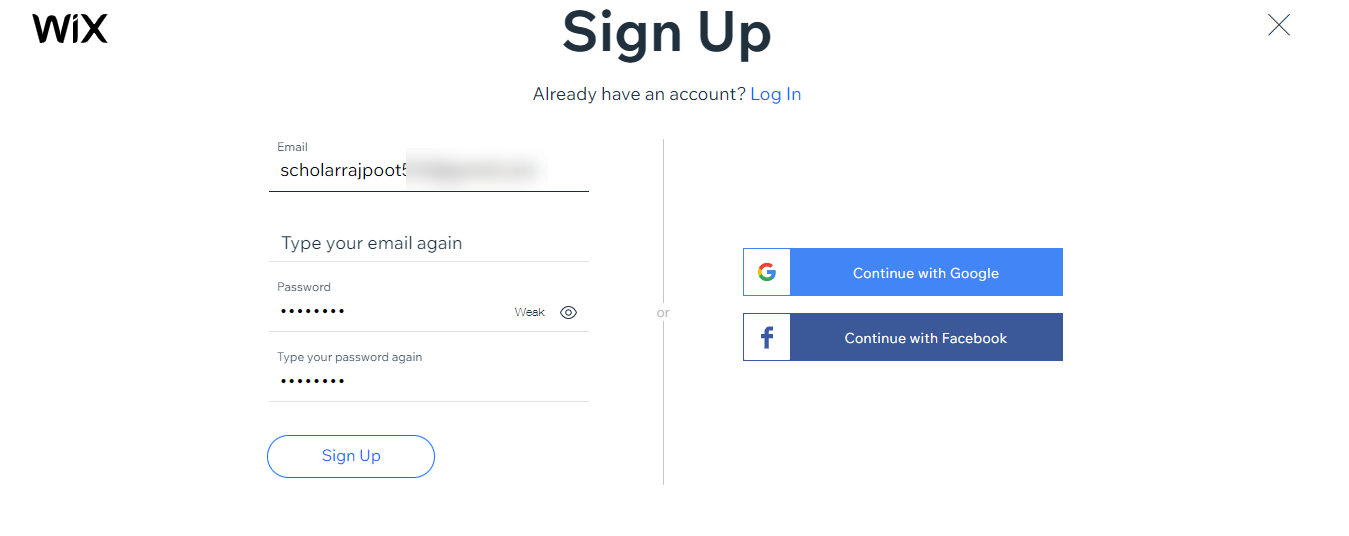
Step 2: Create your website using WiX
Now in order to make a website at WiX, you have to search for a new website in the search tab at the top.
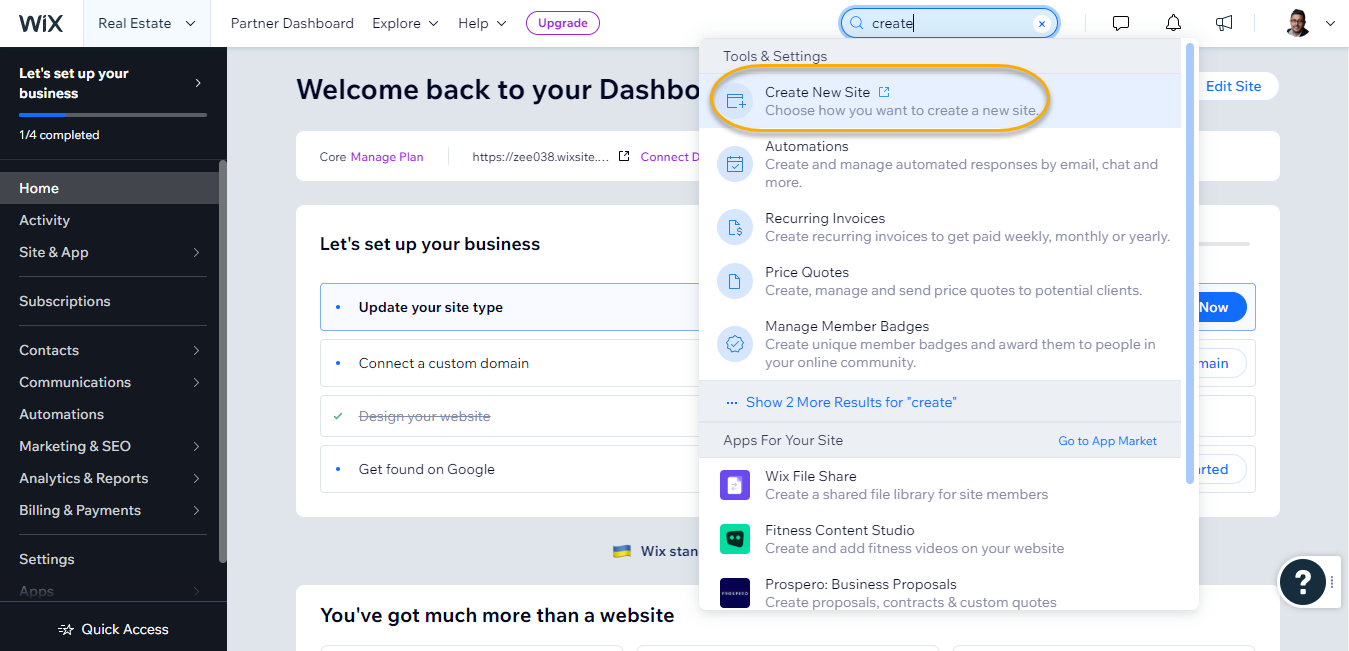
So, you just signed up for Wix and are ready to make a website, right? Well, as you get started, they will ask you a bunch of questions to help you figure out the exact kind of website you want to create. Don't worry; it's just a part of the process to get your site up and running smoothly.
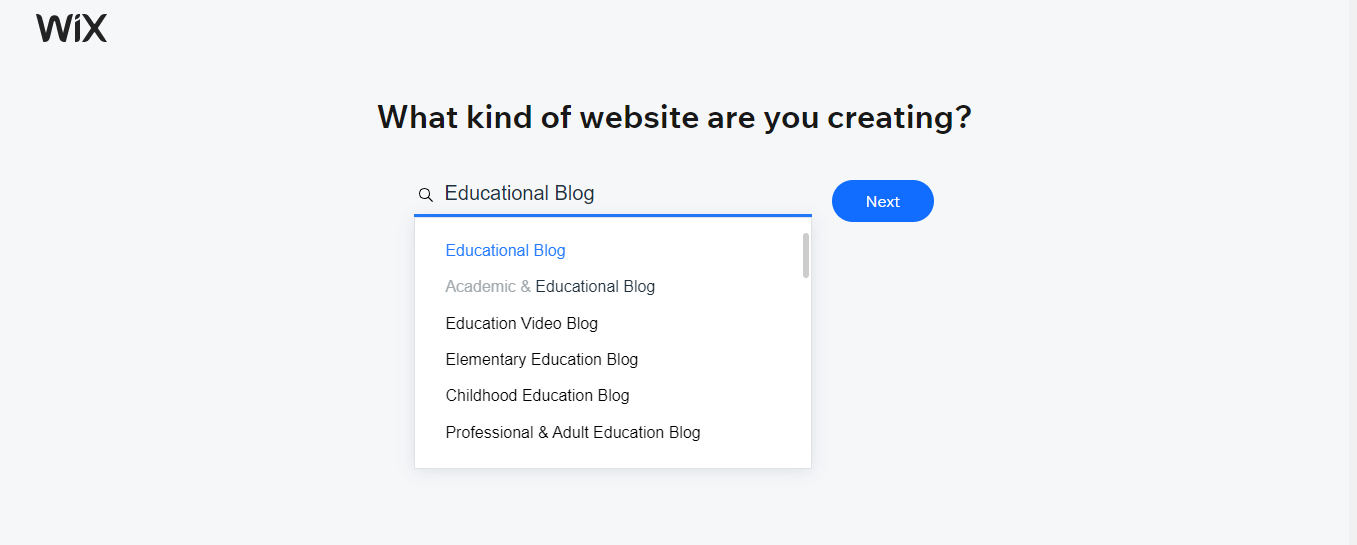
Before we dive into using Wix, creating a fitting name for your website is a good idea. If you haven't found the perfect one yet, take a minute to think of something that matches your site's purpose and theme. You can move forward without one, but customizing your Wix site gets much easier when you've got a name picked out.
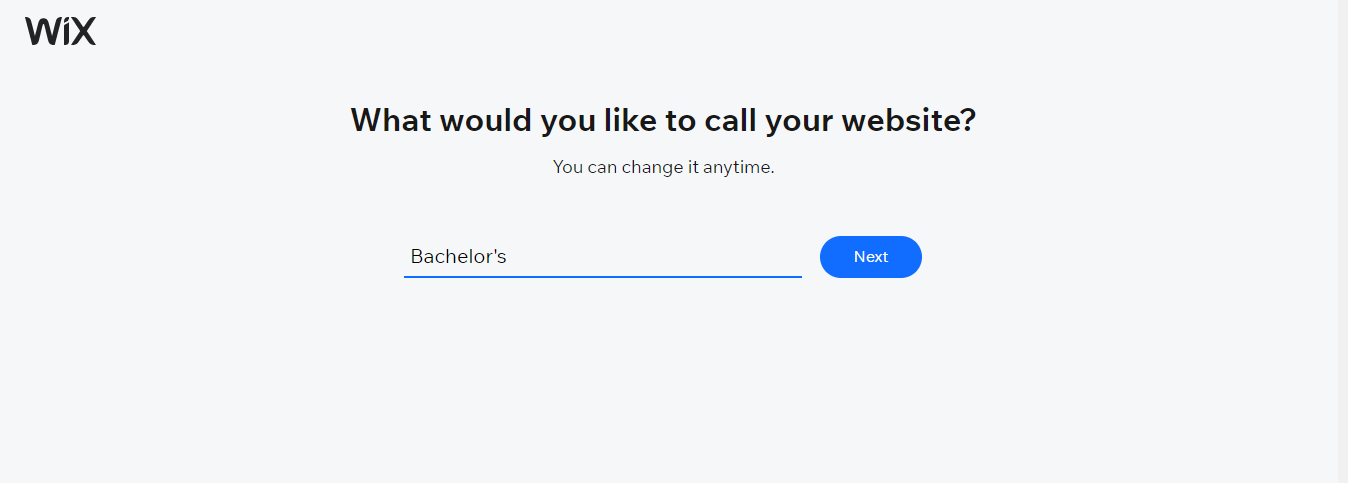
Alright, the next thing Wix will ask you when creating your website is, "What do you want to add to your site?" There are many options, so just think about your business plan and pick the ones that make the most sense for you. Don't worry; you've got this.

Here are some options for you:
- Blogs
- Bookings
- Forum
- Online Programs
- Online Store
- Chats
- Events
- Portfolio
- Pricing Plan
- Instagram Feed
- Video
- Music
- Groups
- File Share
- Table Reservation
- Restaurants
- Food Orders
- Bandsintown

Wix prompts you to click Go To “Dashboard” after clicking Next.
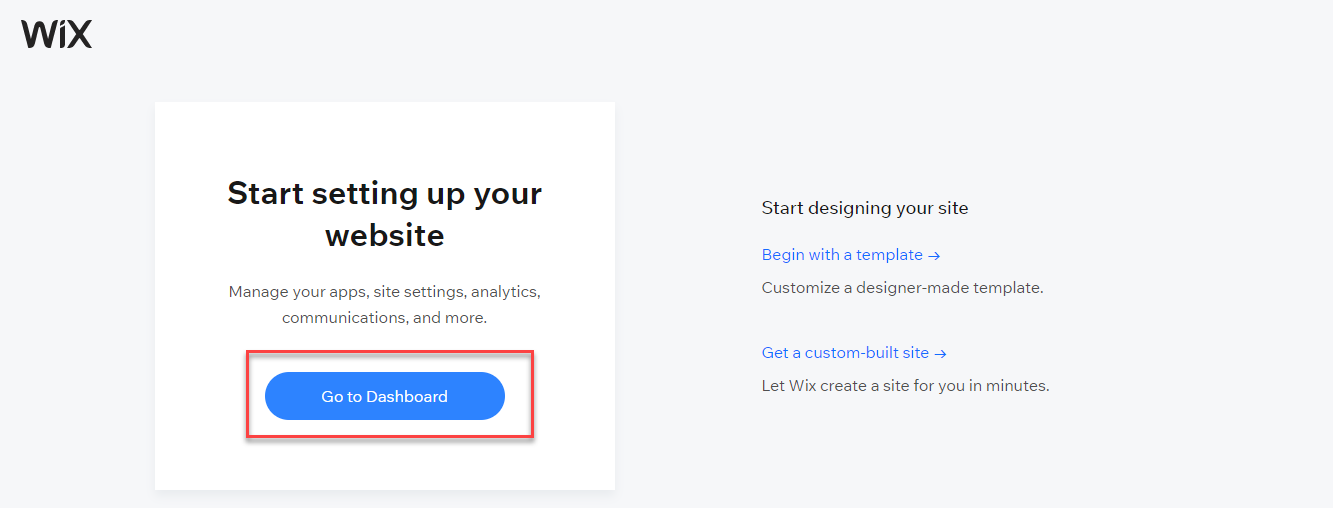
So when you're starting to create a website with Wix, you'll come across a tricky decision right off the bat. You can either go for the Wix ADI, which uses artificial intelligence to create a custom site for you, or you can pick a theme and tweak it yourself using the Wix editor. It's really up to you.
Deciding between a tailor-made website and selecting a theme with personalized modifications ultimately depends on how much effort you are willing to invest.
- A bespoke website created using the Wix ADI (Artificial Intelligence Builder) is ideal for those seeking a fully operational platform requiring only minimal adjustments.
- On the other hand, the Wix Editor and Dashboard are perfect for individuals who prefer constructing their website from the ground up, utilizing a template as a foundation.
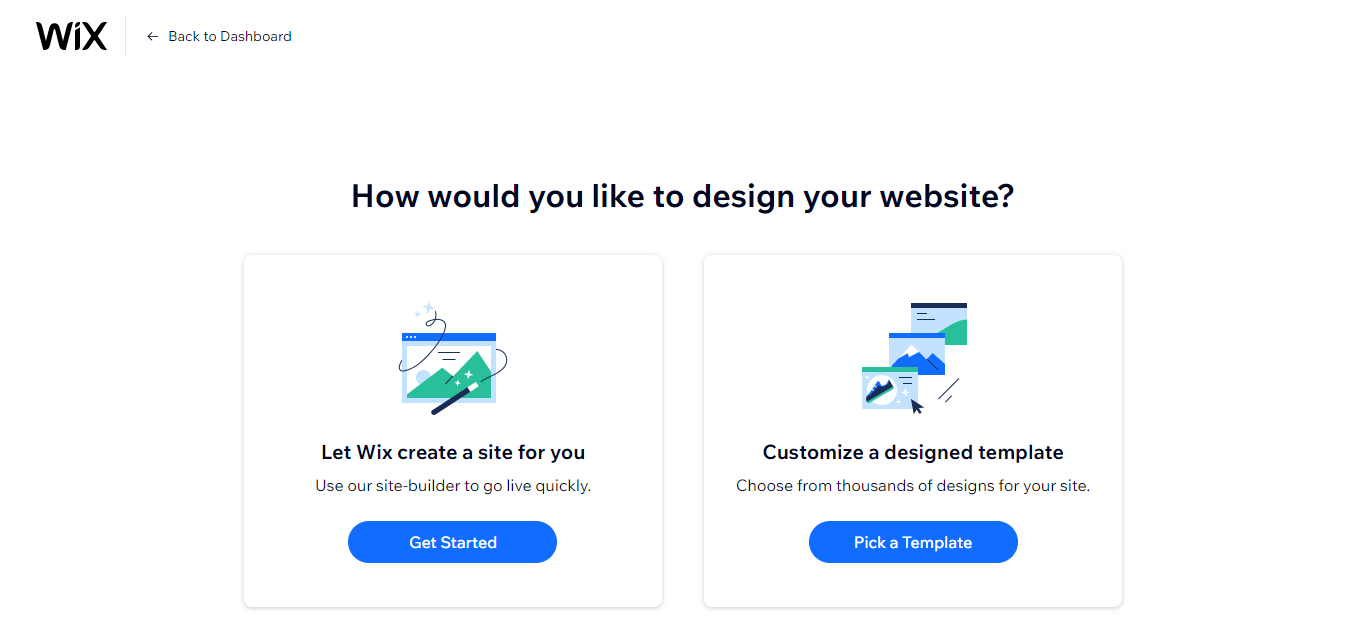
Step 3: Craft a Website Effortlessly with WiX ADI
The foremost aspect to comprehend regarding the Wix Artificial Design Intelligence (ADI) instrument (the driving force behind bespoke Wix websites) is its remarkable prowess. Within 3 to 5 minutes, it can construct a one-of-a-kind website specifically designed for your requirements.
But how does Wix accomplish this feat? The ADI employs an extensive database to sift through and amalgamate billions of patterns, text, visuals, and designs, ultimately producing a tailor-made website.
The entire process commences with the simple act of opting for a personalized website.
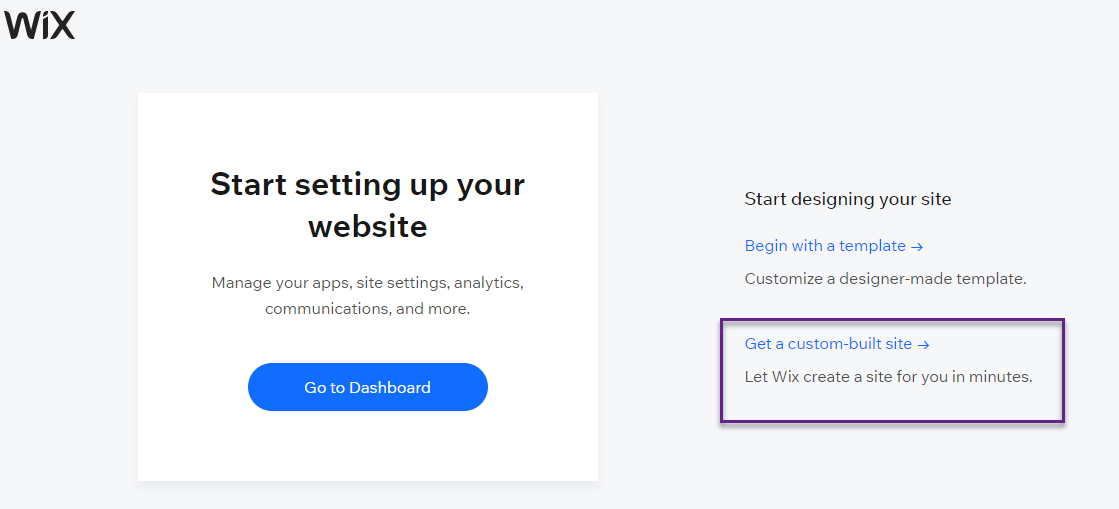
So, this method we're talking about is like going on a little adventure, where you'll be asked many questions to help you create the perfect Wix website for your brand.
To start, you'll get to check out stuff like your logo, email, physical store location, phone number, fax, and even your social media pages.
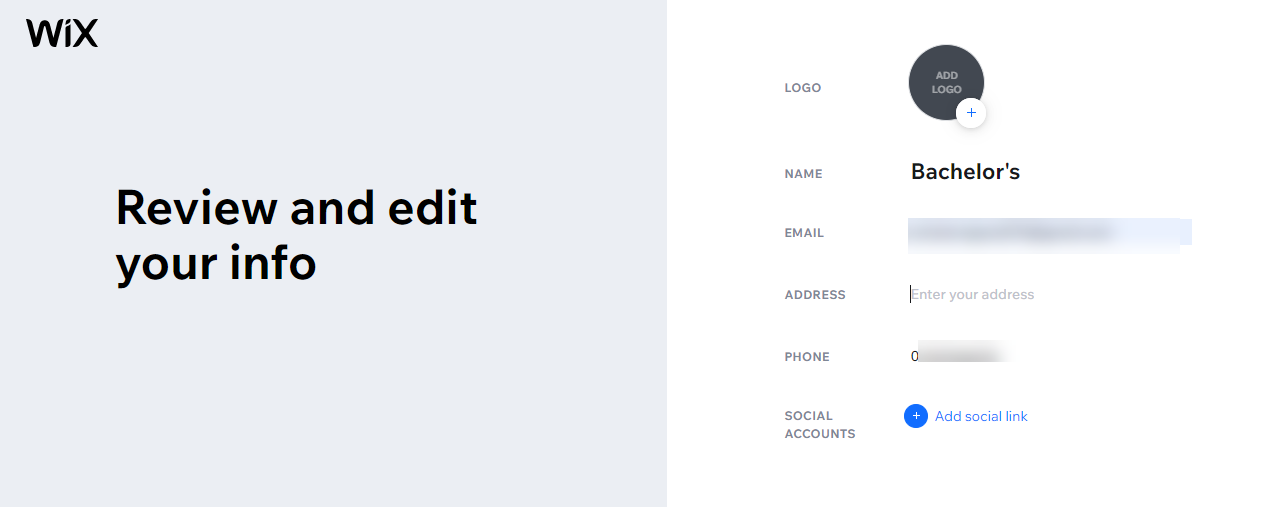
With Wix, creating your website gets even better. You just need to pick a few fonts you like, choose a cool layout, and choose the colors that represent your brand best.
Once you've sorted all that, you can download a whole logo pack. You can use it on your website, show it on social media, and even turn it into favicons.
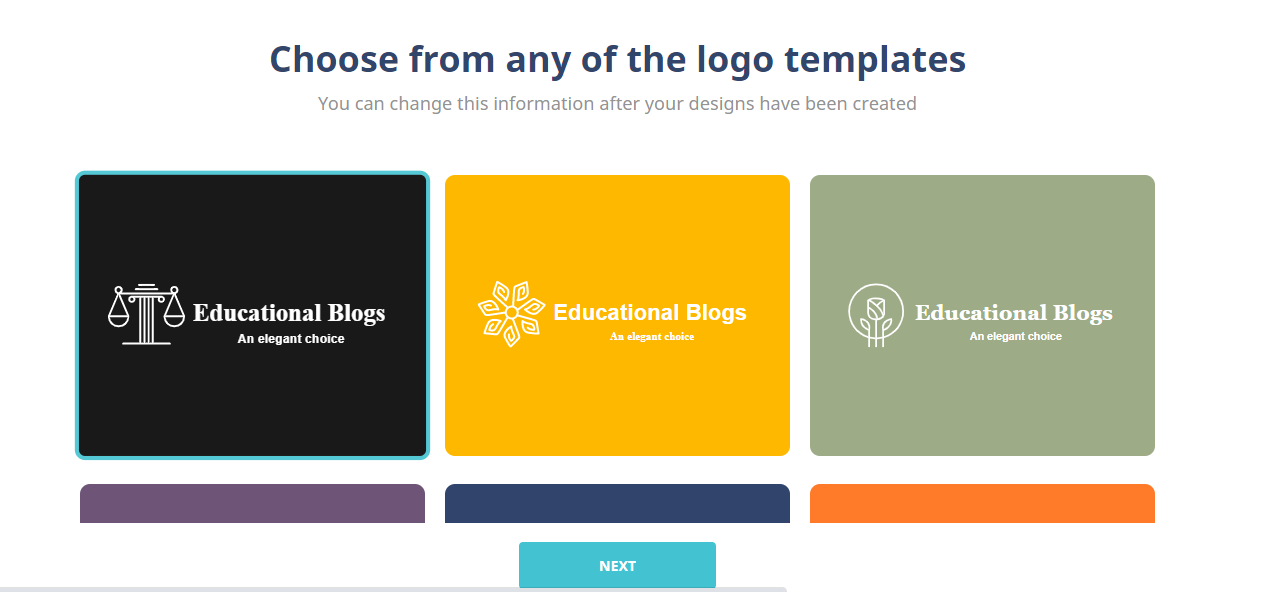
After you have created a logo online by using Themeisle Logo Maker. You can download the SVG file and then you will upload this logo using this highlighted option.
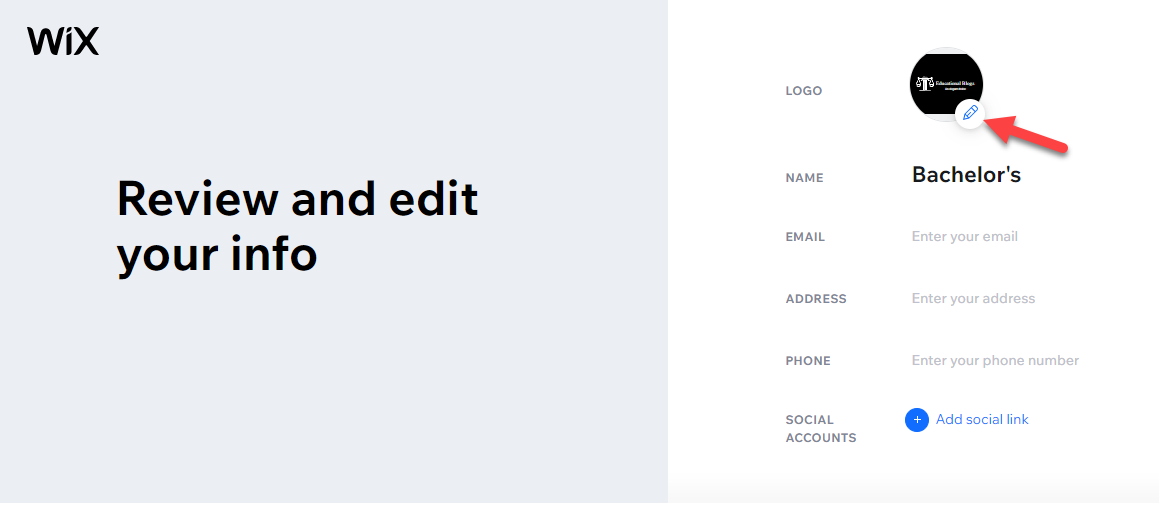
So you've got your awesome website with its own unique identity? Now comes the exciting part - building it. First things first, you'll want to pick the perfect color scheme and typography style to make your site really pop.
You know what's great? Wix ADI has got you covered with loads of pre-set color combos to choose from. Make a choice that resonates with you, and Wix will handle all the nitty-gritty details for you.

So, if you're looking into using Wix for your business and want a website that matches your style, they've got tons of cool layouts to choose from. You'll find everything you need, like:
When you start creating a website with Wix, you'll quickly discover the variety of elements that can elevate your site's design and functionality.
Firstly, you'll come across eye-catching banner images that instantly grab your visitors' attention. These stunning visuals will set the tone for your website and engage your audience right from the start.
Next, you can organize your offerings into neat product categories. This feature allows you to showcase your products or services in a clean, structured manner, making it easy for your customers to navigate and find exactly what they're looking for.
As you continue to build your site, you'll appreciate the importance of bold titles. These attention-grabbing headlines will help you communicate your message effectively and make a lasting impression on your visitors.
Of course, a great website also needs fun, interactive buttons to encourage user engagement. With Wix, you can easily incorporate these elements to guide your users through your site, directing them to take the desired actions, such as signing up for a newsletter or purchasing.
Lastly, Wix offers even more cool features to enhance your website's look and feel. From customizable templates to advanced editing tools, you'll have everything you need to create a unique and memorable online presence for your business.
Just take a peek at the layouts by hovering over them to see a quick preview and see how they would look. It's sure to be the perfect fit for your business.
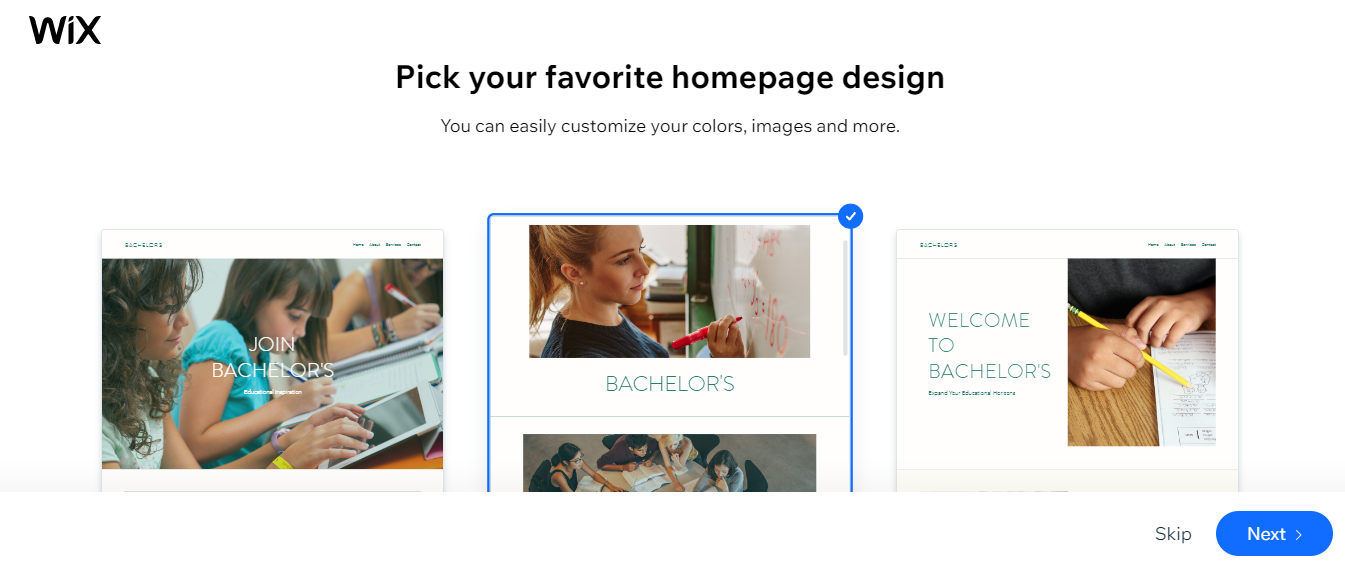
When selecting a Wix homepage that vibes with what you have in mind, Wix will automatically generate a bunch of essential pages for you.
Just make sure you go through them and tick the ones you want to include on your site. Once you've done that, just hit "Modify Site," and you'll be on your way to creating something amazing.
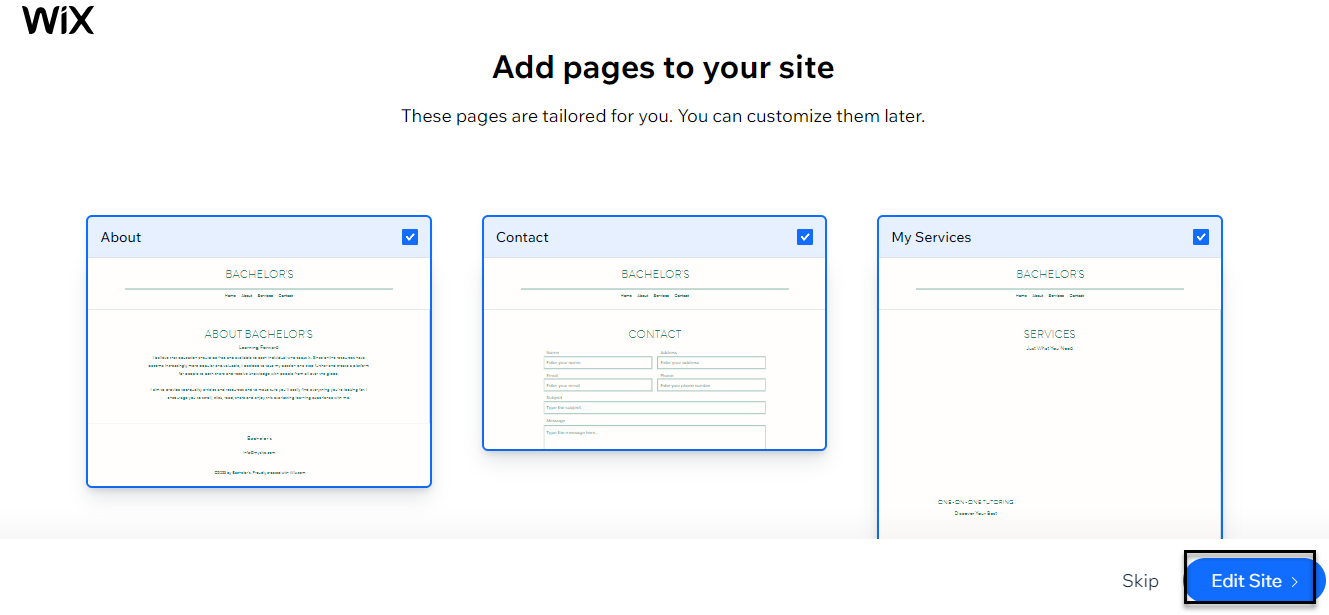
Refining Your Custom Website Within the WiX Editor
You've just finished creating your unique website using Wix ADI. Now, it'll be integrated into the regular Wix Editor.
Although your custom Wix site is pretty much ready for the world to see, we recommend looking through the editor to fine-tune things and ensure everything looks just how you want it to.
Once you're in the editor, you'll see a preview of your shiny new Wix website that you can tweak and change as much as you like. Just click on design elements, like images or buttons, and adjust them to your heart's content.
When you click on something, a toolbar opens with options for customizing different parts of your site, like images, titles, and more, depending on your selected element.
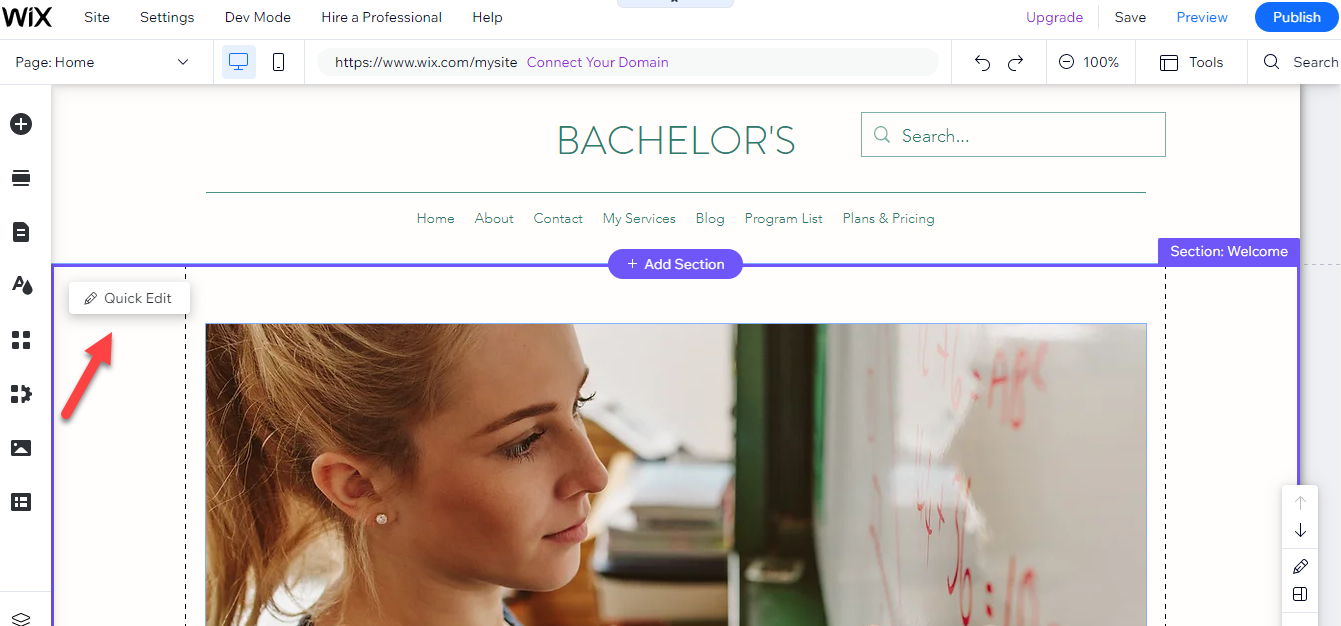
Now you can also add or delete any section as well and add services in your website as you need.
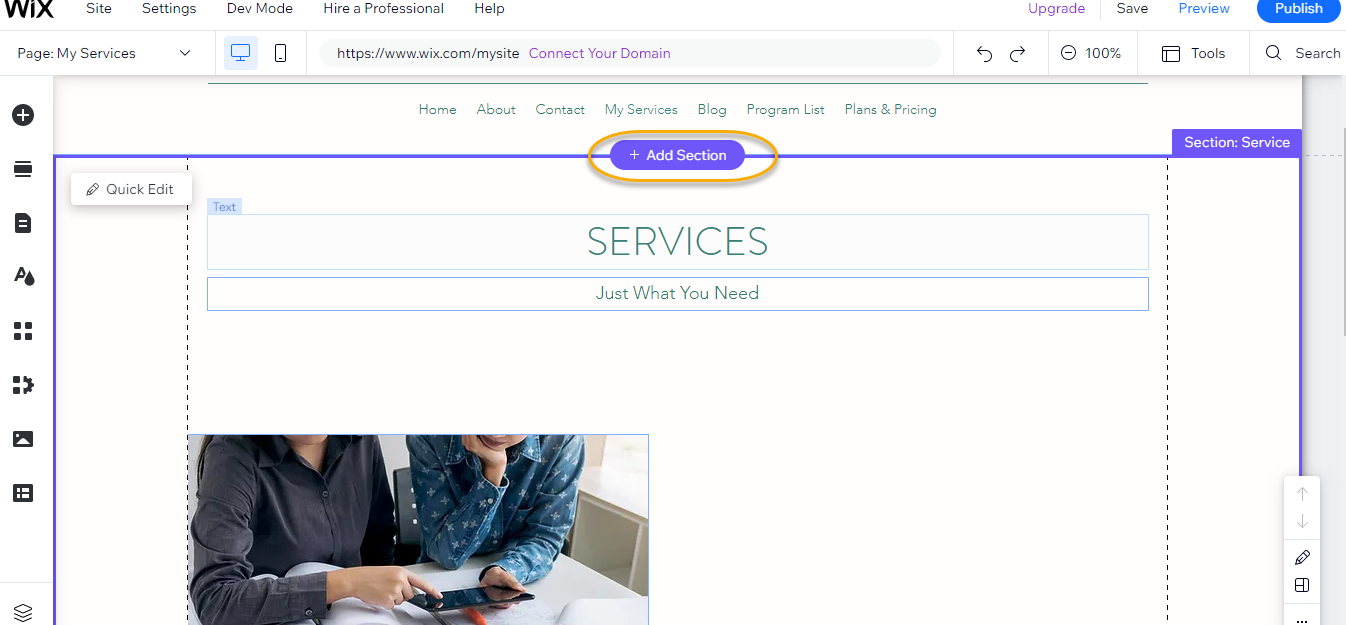
You are thinking about experimenting with some new themes, typefaces, and colors for your website.
You can easily change all those aspects by heading to the "Site Design" menu section.
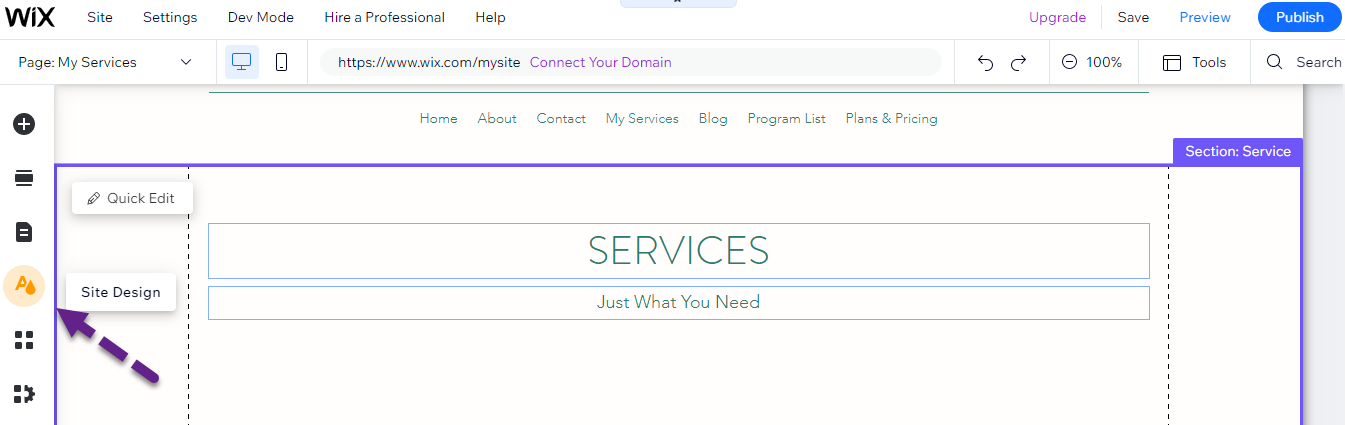
Customizing your site becomes a breeze when using the WiX editor. Let me tell you how WiX can help you fine-tune your website's appearance with its amazing range of settings. Here's how:
First up, we have a Color & Text theme. With these, you can adjust the color scheme to fit your brand or personal preferences. There's a wide range of colors to choose from, and you can even craft your custom palettes.
Now, let's talk about fonts. It's important to find the perfect typeface for your site, and WiX has got you covered with its huge selection. Feel free to experiment until you find something that truly represents your style.
Moving on to Page backgrounds, WiX allows you to customize your website's tone by customizing this aspect. You have options like solid colors, gradients, images, or even videos, so you can create the perfect ambiance for your site.
Lastly, don't forget about page transitions. WiX offers many unique and eye-catching options to make navigating your website more engaging for visitors. Go ahead and add some flair to your site with these amazing features.
So, there you have it. With WiX, you'll have a blast customizing your website to make it stand out.
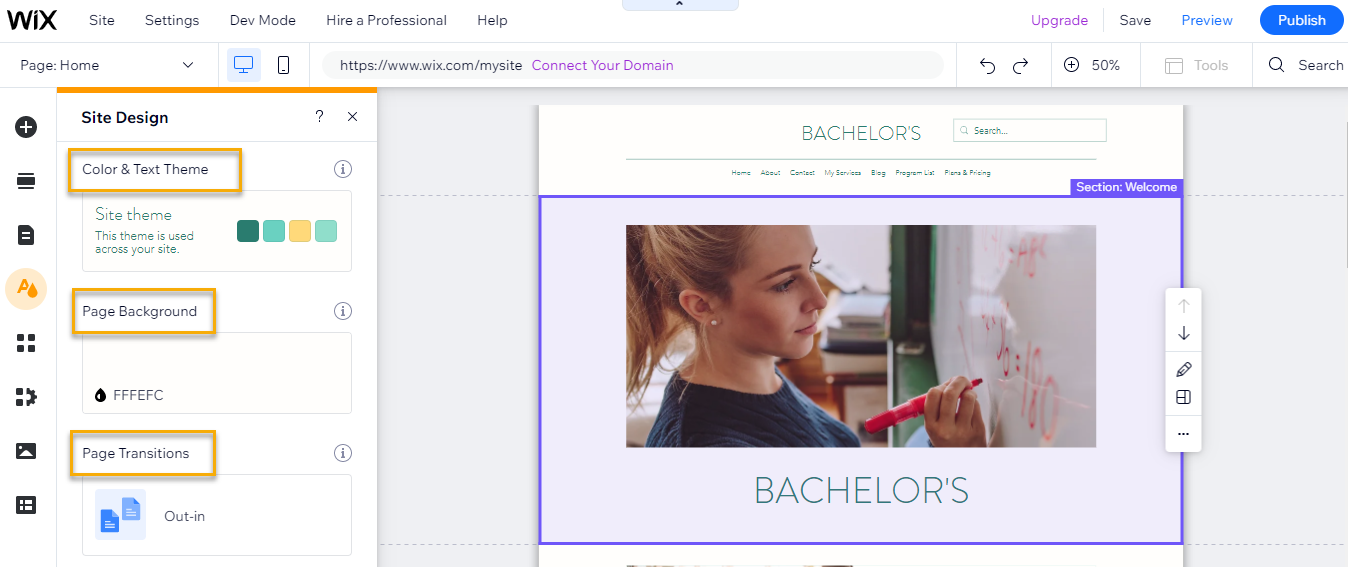
If you're looking to boost your website's capabilities and make managing it a breeze, all you have to do is hit the "Add Apps" button. You'll find a whole bunch of options waiting for you.
These apps are like superpowers for your website.
You can add social media icons, set up email marketing forms, let users comment, create special areas for members only, and more. Give it a try and see what works best for you.

Now you can get WiX generated images and also add them in your website by using add section option.
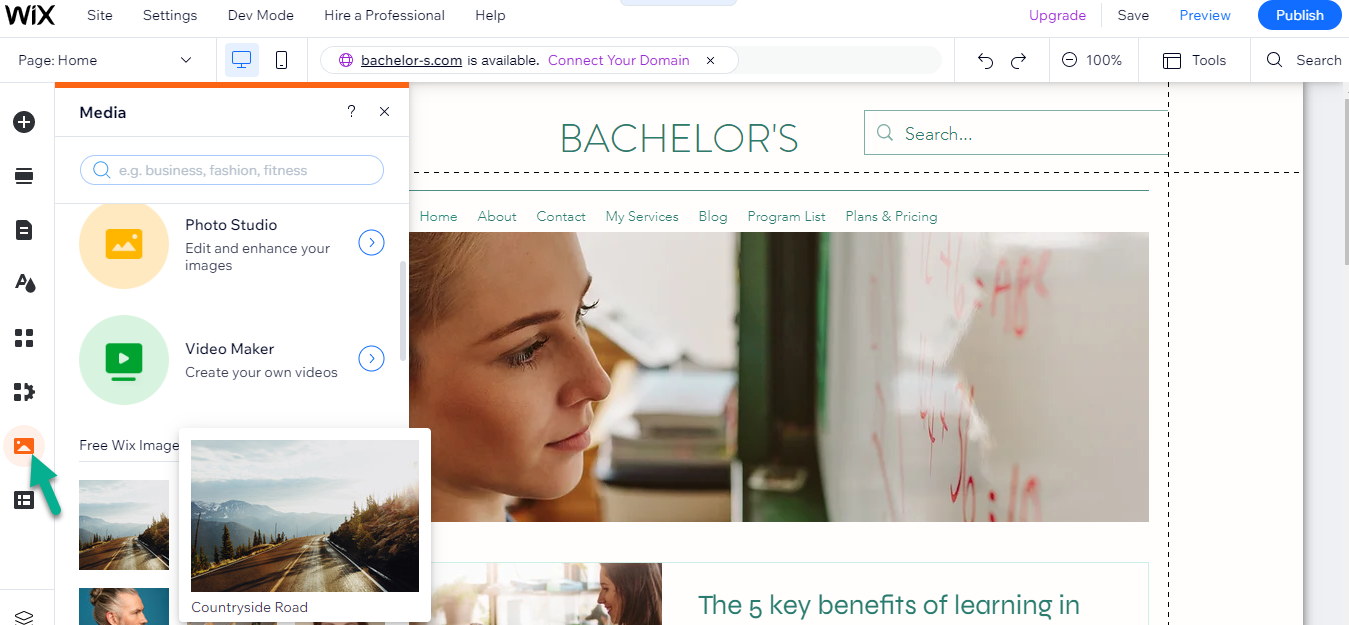
Here is a quick note we'd like to share with you and recommend checking out the Rise Business Instruments section. You can usually find it in the main menu, or if you prefer, you can download it as an app.
It's a super helpful platform for data analysis, marketing strategies, and all those essential site management features, with free and paid options available.
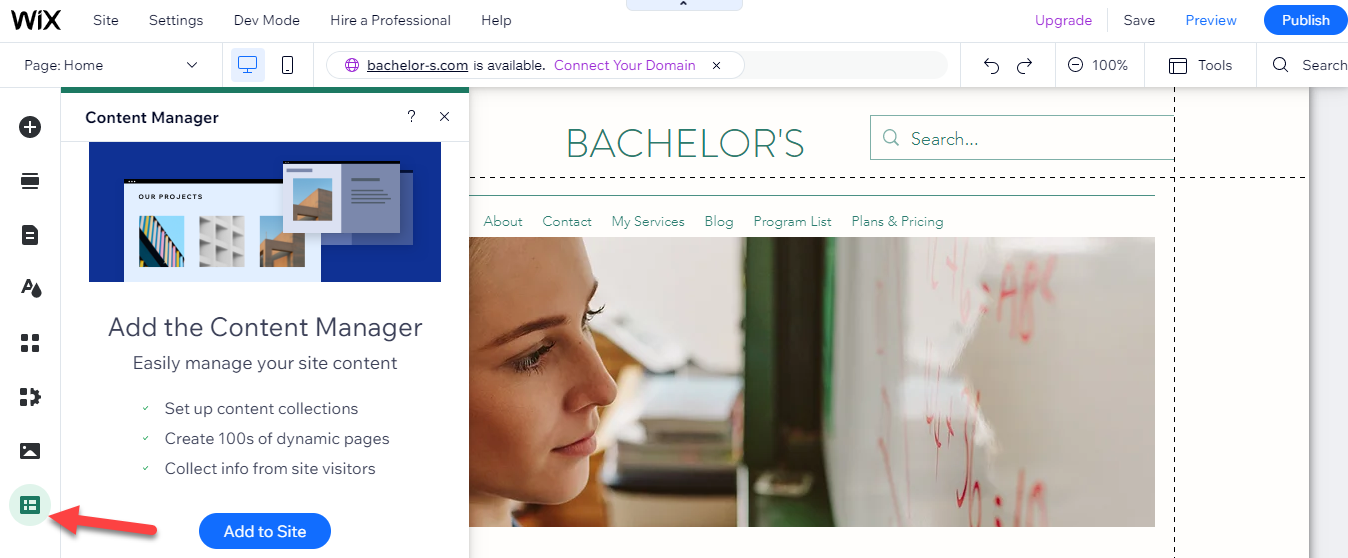
After you're satisfied with your website, feel free to jump to the section on publishing your site.
Nonetheless, if you're intrigued about utilizing the Wix editor from the ground up (or in conjunction with a theme), continue to follow this Wix guide to learn about the ins and outs of Wix without relying on the tailored design approach provided by Wix ADI.
Step 4: Employ the WiX Editor to Construct Your Website
In the beginning, you will encounter adding elements to your Wix site. These elements can range from simple text boxes to more complex designs, allowing you to customize your website according to your vision.
As you progress in your Wix Editor journey, you'll find yourself working with menus and pages. This is essential for smooth navigation and an organized layout for your site visitors.
Another fantastic feature of the Wix Editor is the option to add pre-built sections. These ready-made design segments can save you time and effort, providing professional layouts to enhance your site's appeal.
And let's not forget about the numerous apps you can install, expanding your website's functionality and making it even more engaging for users.
Lastly, adding media to your website makes it visually appealing and dynamic. Whether it's images, videos, or audio files, Wix Editor easily incorporates these elements seamlessly into your site.
Remember, practice makes perfect. The more you explore and experiment with the Wix Editor, the more proficient you'll become in creating a captivating website.
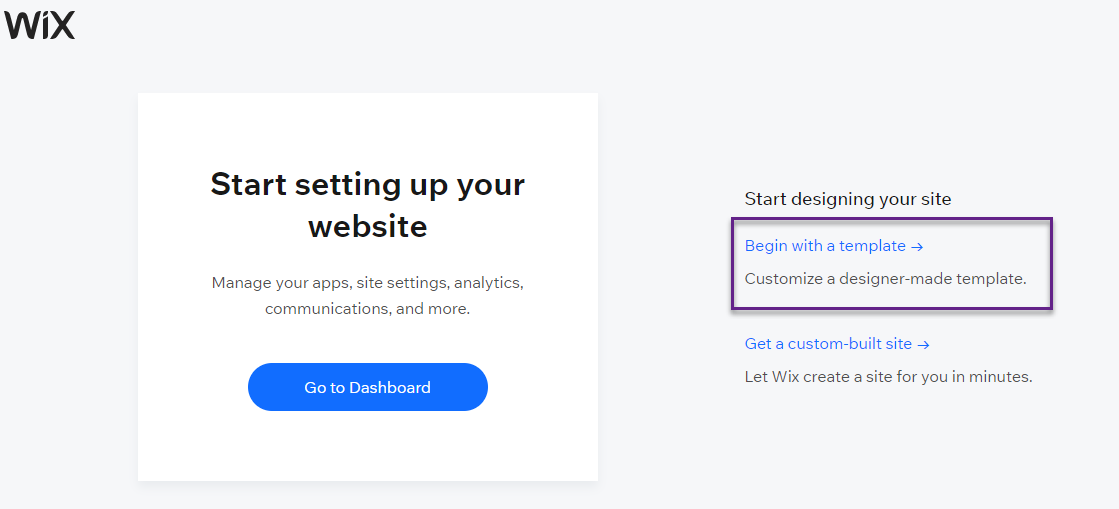
So, when it comes to Wix, you'll be thrilled that they offer a whopping selection of about 800 templates. You can easily find the perfect template for your project by sorting them by category or even using the search function. Talk about having options, right? It's all about making your life easier.
Once you stumble upon a template that catches your eye and aligns perfectly with all you have to do is hover over the project's needs and click the magical Edit button.
That's where the real fun begins! You can customize and tweak the template to make it truly yours. It's like giving your project its unique personality.
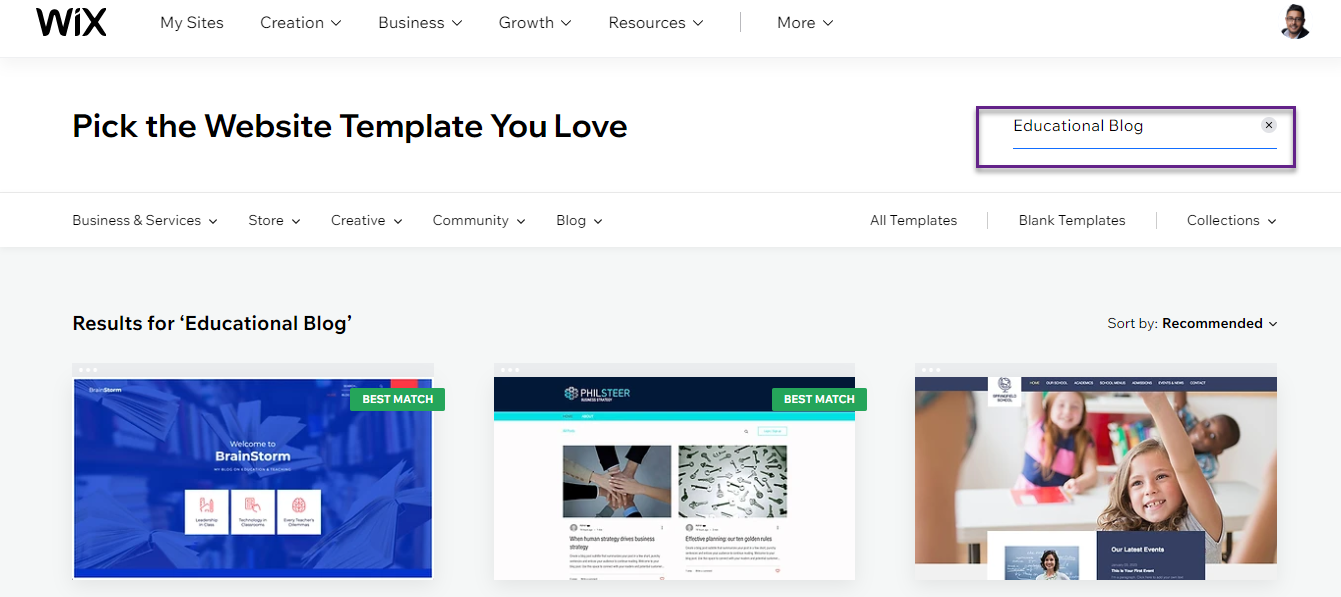
WiX Editor 101
In contrast to the bespoke website construction method (Wix ADI), crafting a website utilizing a template (or starting from zero) does not involve an automated procedure for generating a distinctive web presence. Instead, you'll employ the Wix editor to construct and personalize your website by hand. This entails:
- Devising original headlines and body text.
- Acquiring and uploading various images such as hero shots, product pictures, and more.
- Manually modifying the color palette to align with your brand identity.
- Selecting and creating the desired pages for your Wix site.
- Browsing the App Marketplace to discover supplementary functionalities not present in the chosen template.
Once you've chosen a template, it will appear within the Wix editor, ready for customization. Click on any component to explore the array of editing options available.
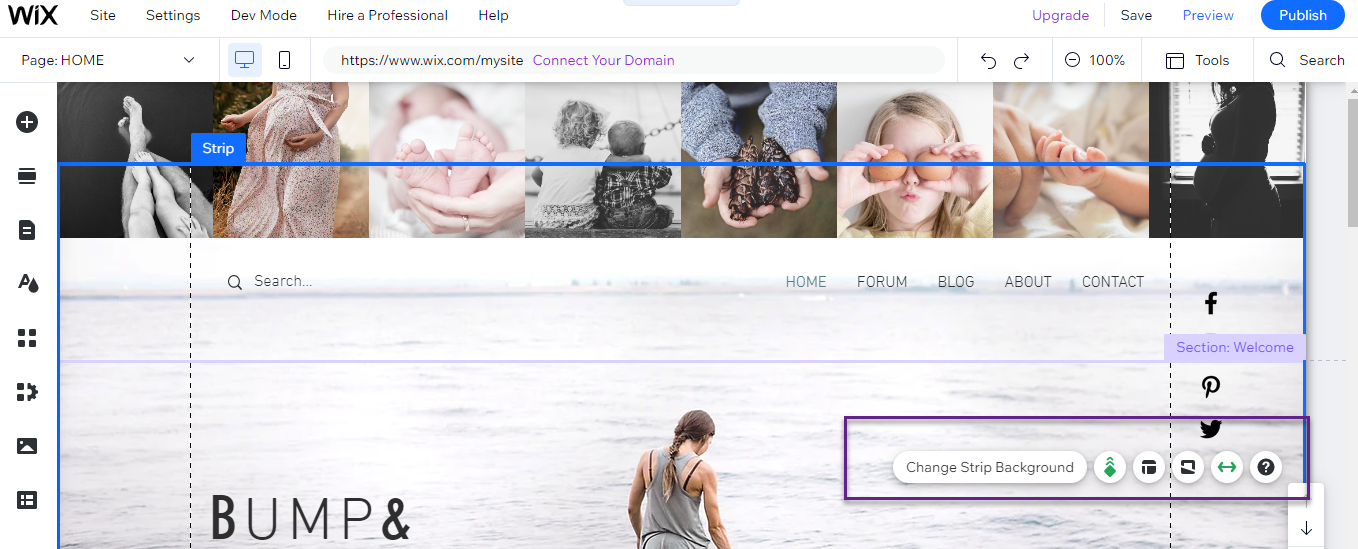
Want to Add Elements to Your Website?
In the Wix Editor, you might encounter situations where you need to include specific elements not present in the chosen template. To achieve this, look for the "Add Elements" button, represented by a "+" symbol.
By clicking this button, you will access a wide range of additional elements that can be incorporated into your website design, such as text boxes, images, buttons, and more.
This functionality allows you to customize and enhance your website to meet your unique requirements, ensuring a polished and engaging user experience.
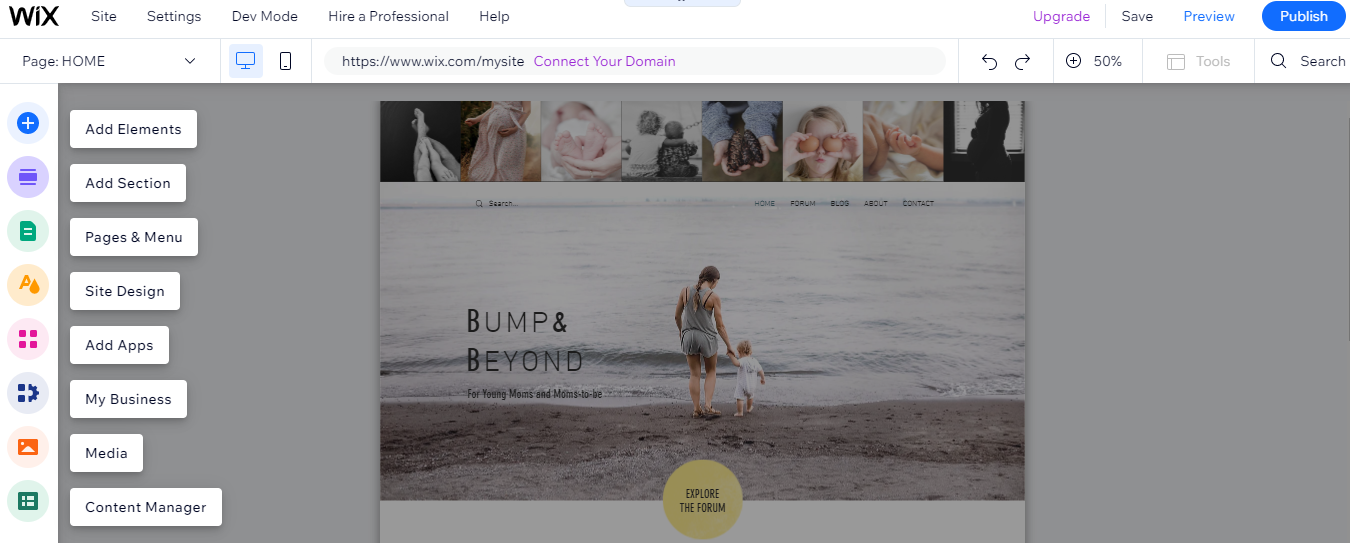
How to do Basic SEO Settings
When you spot the page on the main menu, you can take control of some fundamental SEO settings. You'll have the power to tweak things like the title, add cool images for social sharing, and even manage other nifty features to boost your online presence."
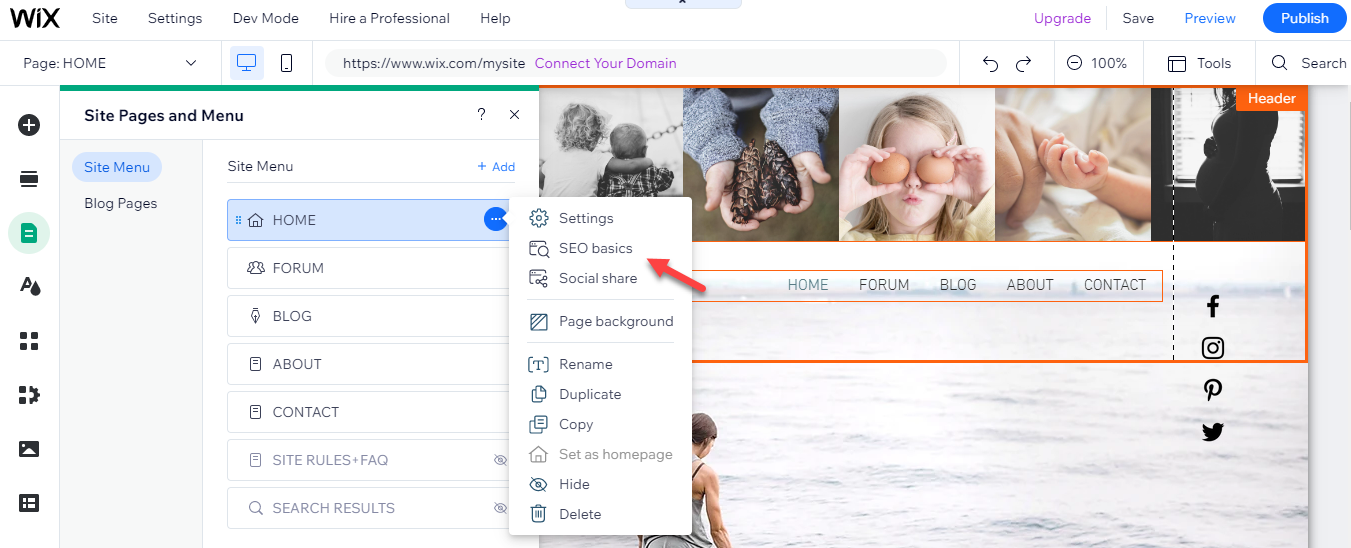
Step 5: Establish a Captivating Blog on WiX
For those intrigued by content marketing, this segment of the Wix guide is precisely what you've been anticipating. We will incorporate a blog into our Wix webpage. To accomplish this, navigate to Add Elements "+" → Blog → Add to Site. This action will install the Wix Blog application.
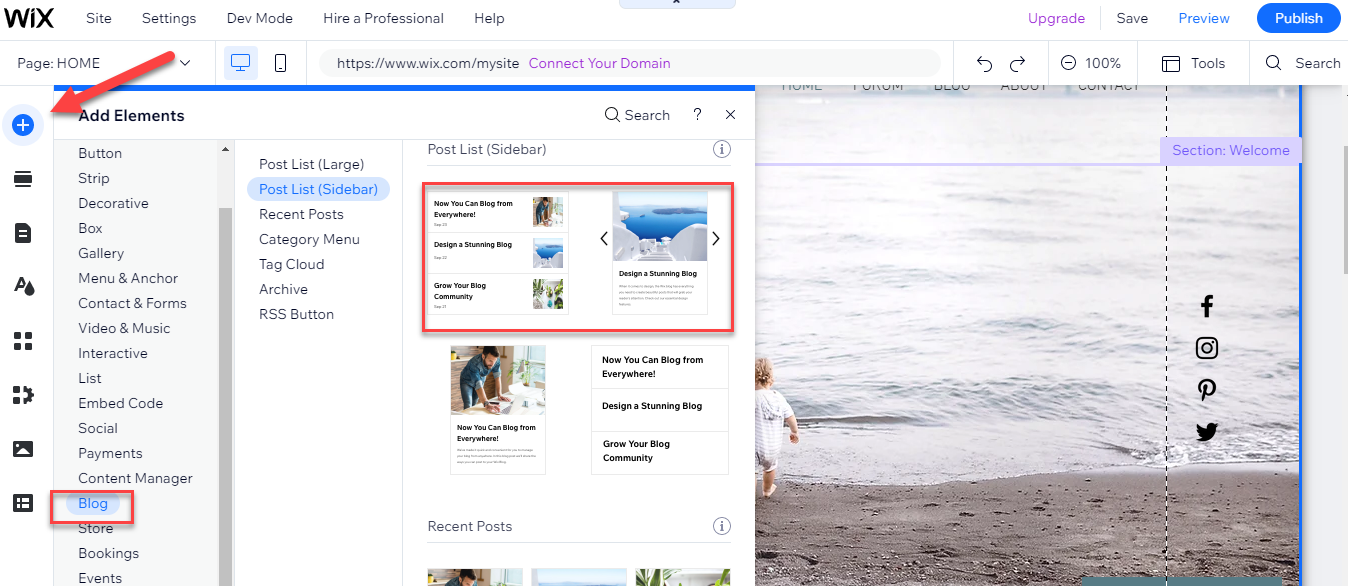
After installing the application, you can conveniently navigate to your Wix Blog area by selecting the My Business option (a deep blue icon featuring dual squares and a cogwheel). Please extend your support to us by following our LinkedIn page.

How to Create a Blog Post With WiX
Within the My Business area's Wix Blog segment, select Compose Article or Develop Entry; both options will direct you to an identical destination.

The text editing interface appears strikingly similar to countless other text editors globally. Essential formatting tools, such as boldface, color options, bullet points, and text alignment, are conveniently located at the top of the display.
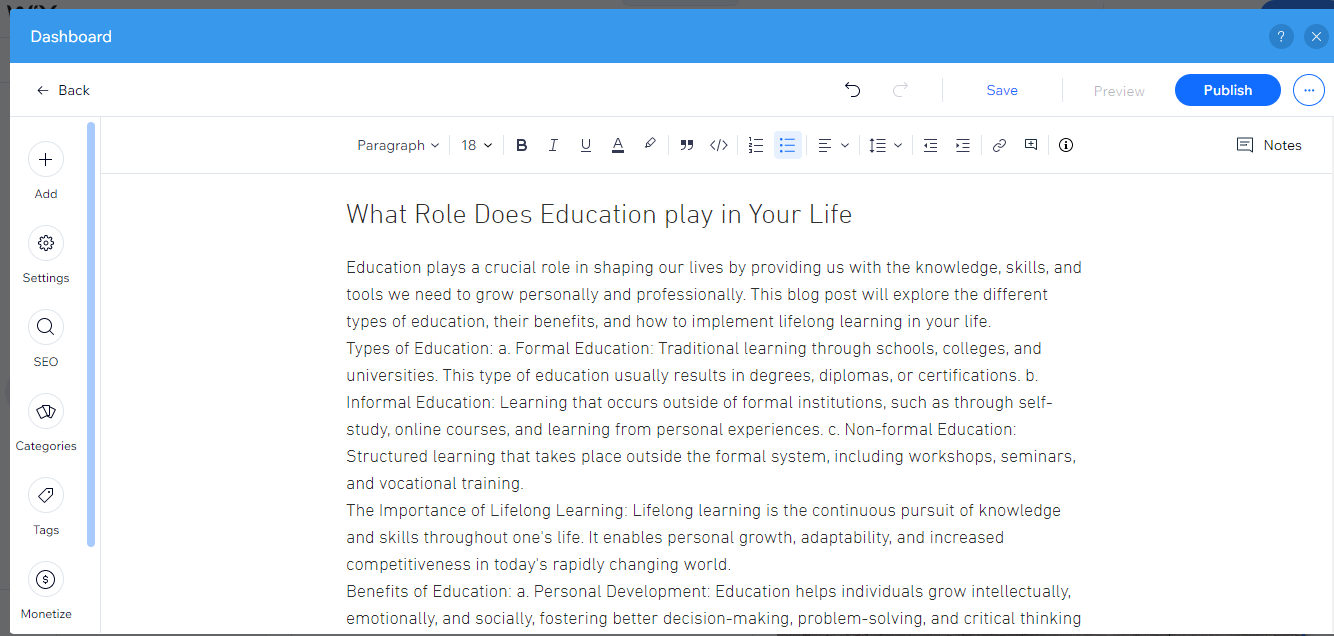
Step 6: Preview and Safeguard Your Site
Several crucial Wix Editor functions can be found in the top navigation bar.
You can preserve your progress through the top navigation bar when creating a website using Wix. Page – Effortlessly switch between your site's pages and your blog. Desktop / Mobile – Transition between desktop and mobile mode to modify your website for both types of devices.
Settings – Access your website's comprehensive settings, incorporate a favicon, examine analytics, and more. Dev Mode – A sophisticated development space for incorporating code, linking external APIs, and utilizing internal and external development instruments.
Save / Preview / Publish – Although Wix automatically secures modifications, it is still crucial to saving your website throughout the process. Additionally, you can preview your site on the front end and publish it when you feel prepared.
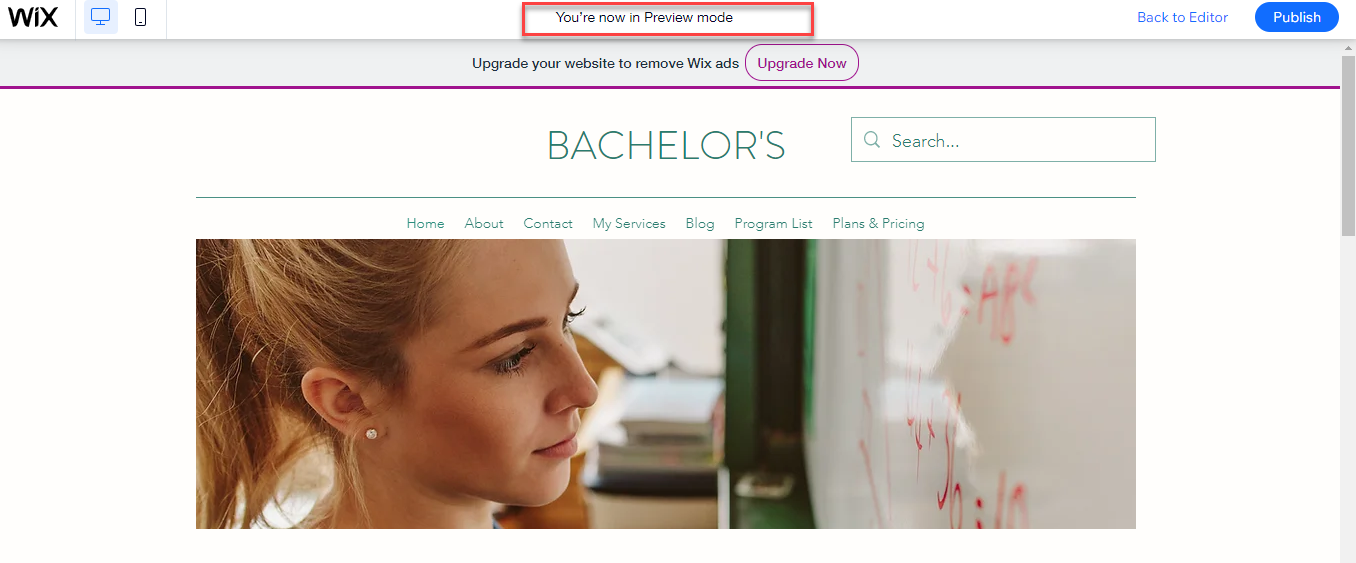
Step 7: Go Live by Publishing Your WiX Site
To render your website visible to the public, it must be published. If you want to accomplish this, select the Publish option from the main menu. By default, Wix hosts your site under the Wix subdomain.
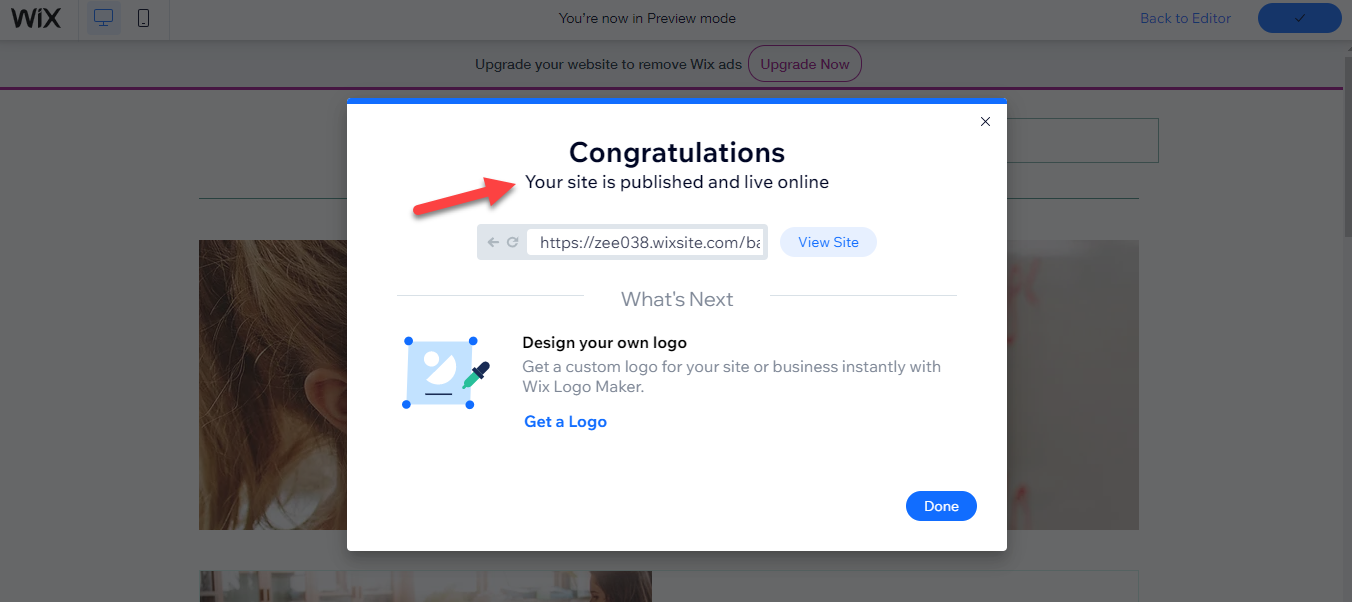
Upon publishing, you've successfully created a Wix website. However, this may not be the best option for various reasons. Unless you're simply experimenting, linking a personalized domain name is recommended.
In order to accomplish this, you need to upgrade to a higher premium plan. Each Wix subscription includes a complimentary year of domain registration, a free SSL certificate, access to a comprehensive knowledge base, and 24/7 assistance from their dedicated customer support team.
Wrapping Up
Creating a stunning WiX website has never been easier with the help of this step-by-step visual guide. From signing up for a WiX account to publishing your website, users of varying technical skills will find the entire process intuitive and accessible.
With options like the Wix ADI for a tailor-made site or the Wix Editor for a more hands-on approach, you can choose the best method for bringing your creative vision to life. So, don't hesitate any longer – dive right in and become a WiX website wizard today, transforming your ideas into a captivating and functional online masterpiece.
Wix ADI provides a seamless, efficient, and user-friendly platform for creating a unique and tailor-made website in just a few minutes.
By utilizing the vast database of patterns, text, visuals, and designs, Wix ADI can generate a website specifically catered to your requirements, making the website creation process effortless and enjoyable.
The comprehensive set of features Wix offers, from customizable templates and advanced editing tools to pre-built sections and various apps, ensures users have everything they need to establish a memorable online presence for their business.
Furthermore, the Wix Editor allows for even greater customization and personalization, ensuring your website reflects your brand identity.
With basic SEO settings, blogging capabilities, and options for enhancing your site's design and functionality, Wix is the ideal platform for creating a captivating and engaging website.
















.svg)
.svg)
.svg)

