Are you considering deleting your Wix account but feeling overwhelmed by the process? Fear not! Our comprehensive "How to Delete a Wix Account (Visual Step by Step Guide)" is here to make the process simple and stress-free.
We'll walk you through every step, from canceling your subscription plan to deleting your account permanently. Whether you want to cancel your premium subscription or completely get rid of your Wix account, this guide covers you.
Packed with easy-to-follow instructions and visual aids, you can navigate the process smoothly and confidently. Let's say goodbye to confusion and hello to hassle-free account deletion.
What to Do If You Want to Delete Your WiX Account
If you're thinking about deleting your Wix account, just follow these simple steps in one go: Log in to your Wix account and to access your user profile, simply click on the icon in the top right corner.
Choose "Account Settings" from the drop-down menu, and then scroll down the "Account Settings" page to find "Delete Account." When asked to confirm your decision, click "Delete Account" again.
A pop-up will appear, kindly asking you to share your reason for leaving, so go ahead and provide your reason, add any extra comments, and hit "Submit." You'll receive an email confirming the account cancellation shortly after.
Remember that this action is permanent, and all your website data will be gone for good.
If you're only looking to cancel your Wix subscription plan, don't worry; deleting your account isn't necessary. You can simply cancel your plan from the "Billing & Payments" tab in your account settings.
Getting Rid of WiX Subscription
First, sign in to your Wix account and head to the top right corner of your dashboard screen. You'll find the account profile icon in the right corner there. Click on it to access your account settings and further options.
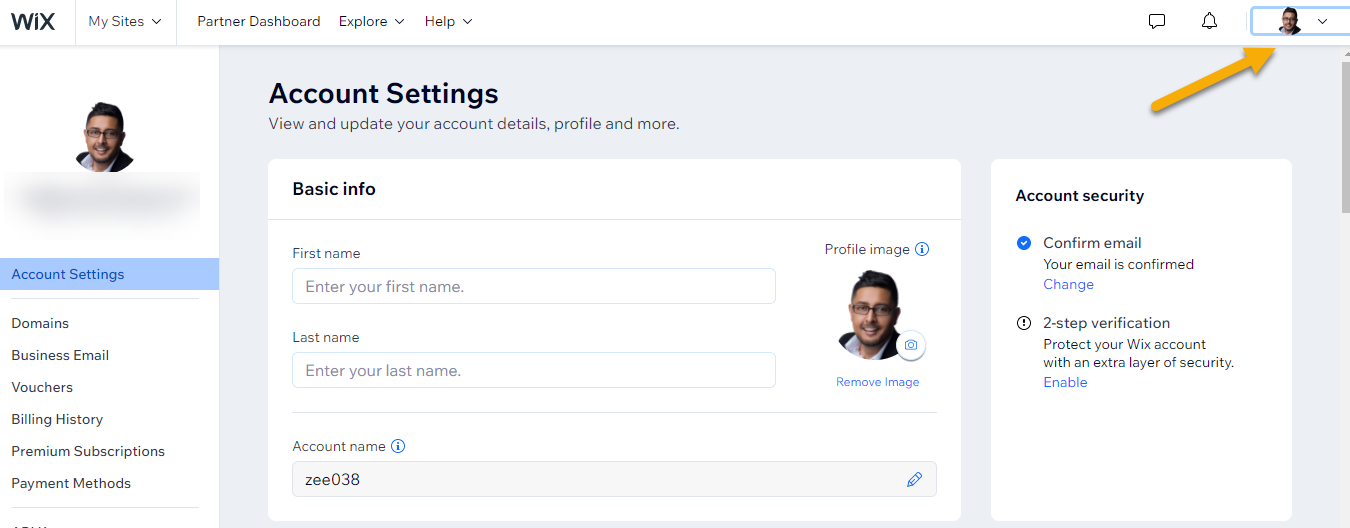
When you click on the account profile icon, a small window opens, presenting various options such as Domain, Business Email, and Billing History.
To cancel your Wix account subscription, simply click on "Premium Subscriptions."
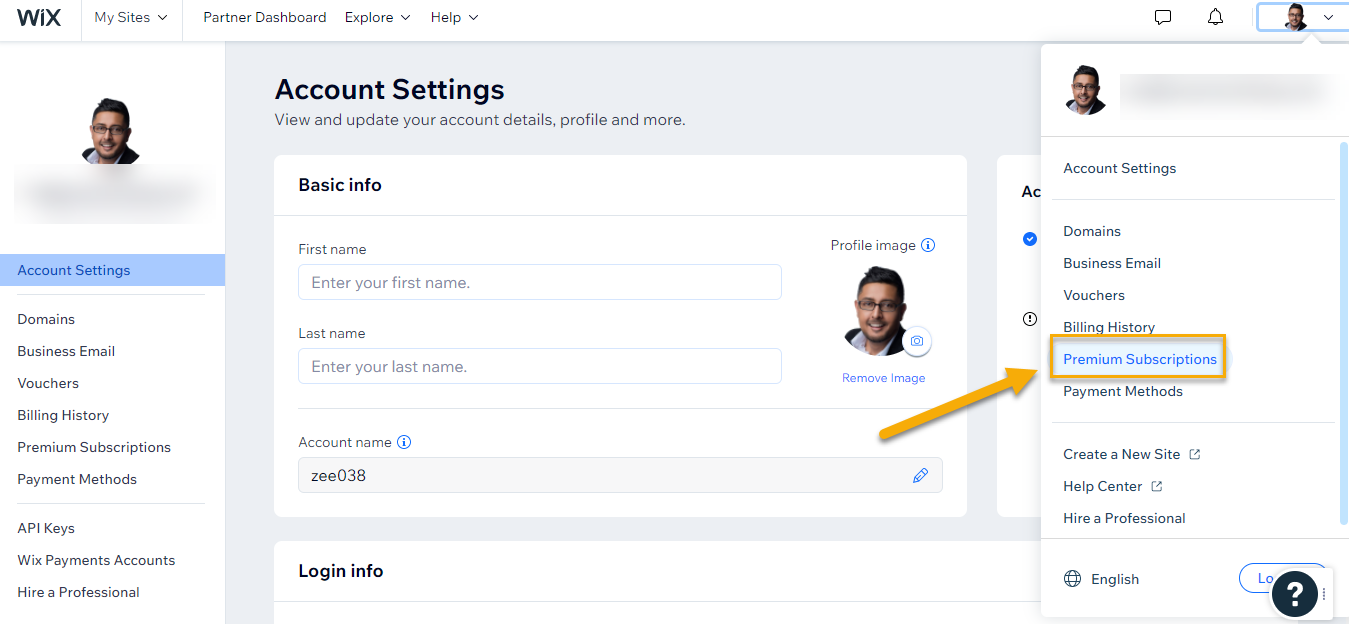
When you click "Premium Subscriptions" from the drop-down menu, you'll see a list of all your active paid subscriptions.
You'll notice an ellipsis (...) in the bottom right corner. Click on it, and another drop-down menu will appear, presenting various options. You will select "Cancel Subscription".
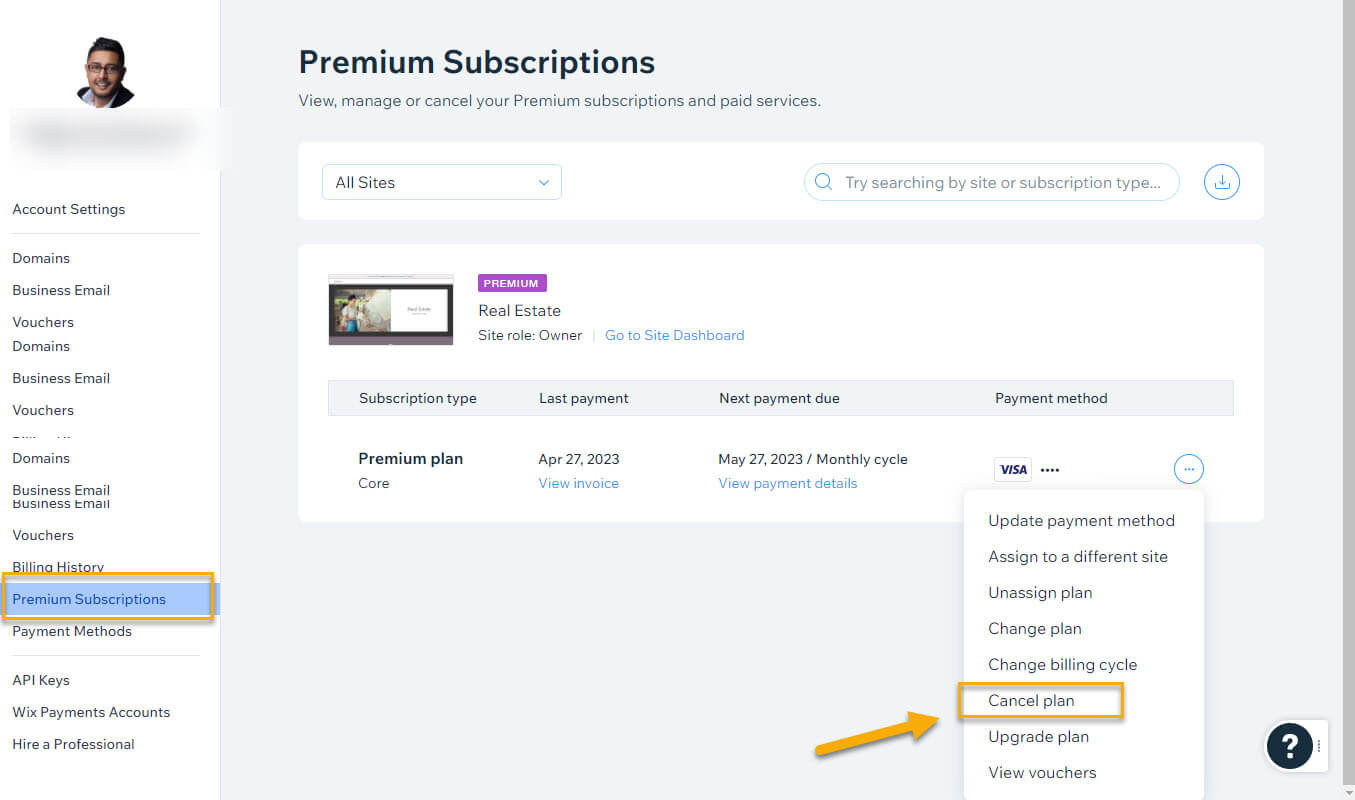
Once you've clicked "Cancel Plan," a pop-up will appear asking you to confirm your decision by selecting "Cancel Premium Plan."
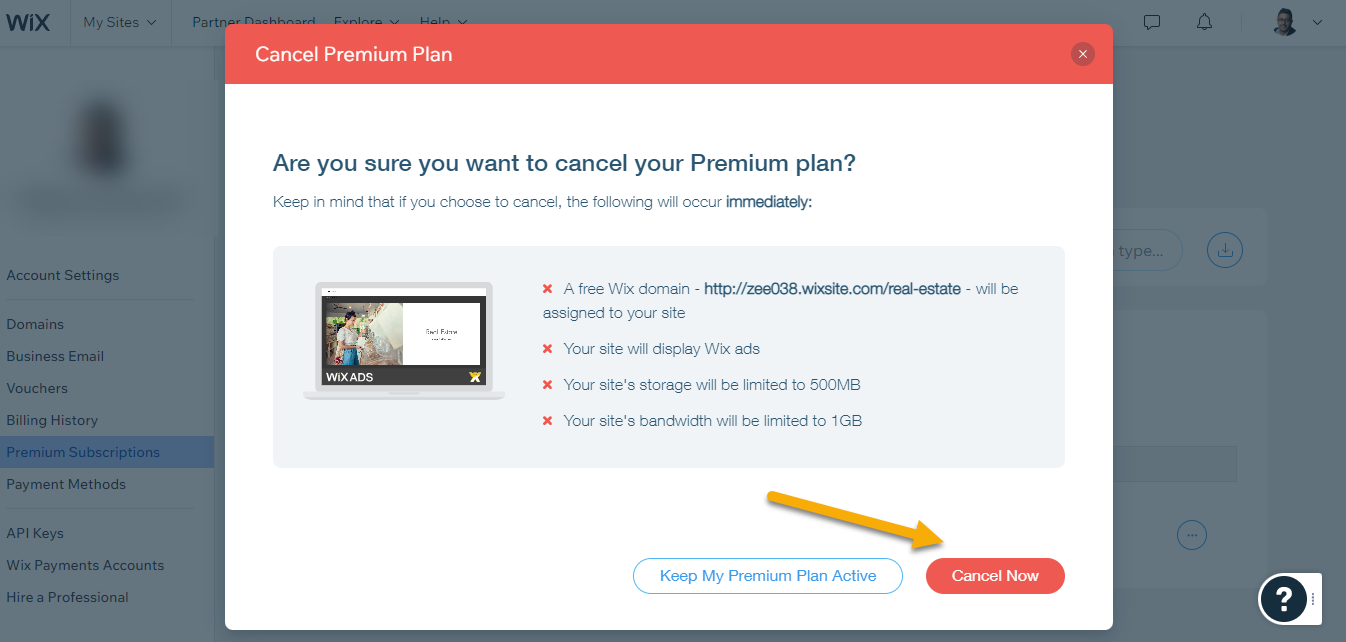
You can repeat these steps to cancel any other Subscription Plan. So when you click on the “Cancel Now” the first step to cancel WiX subscription is completed.
Get Rid of Your Sites by Moving Them to the Trash
When you log in to your Wix account, you'll notice the "My Sites" option in the top left corner of your dashboard screen. To begin the guide for trashing your site, click the "My Sites" button.
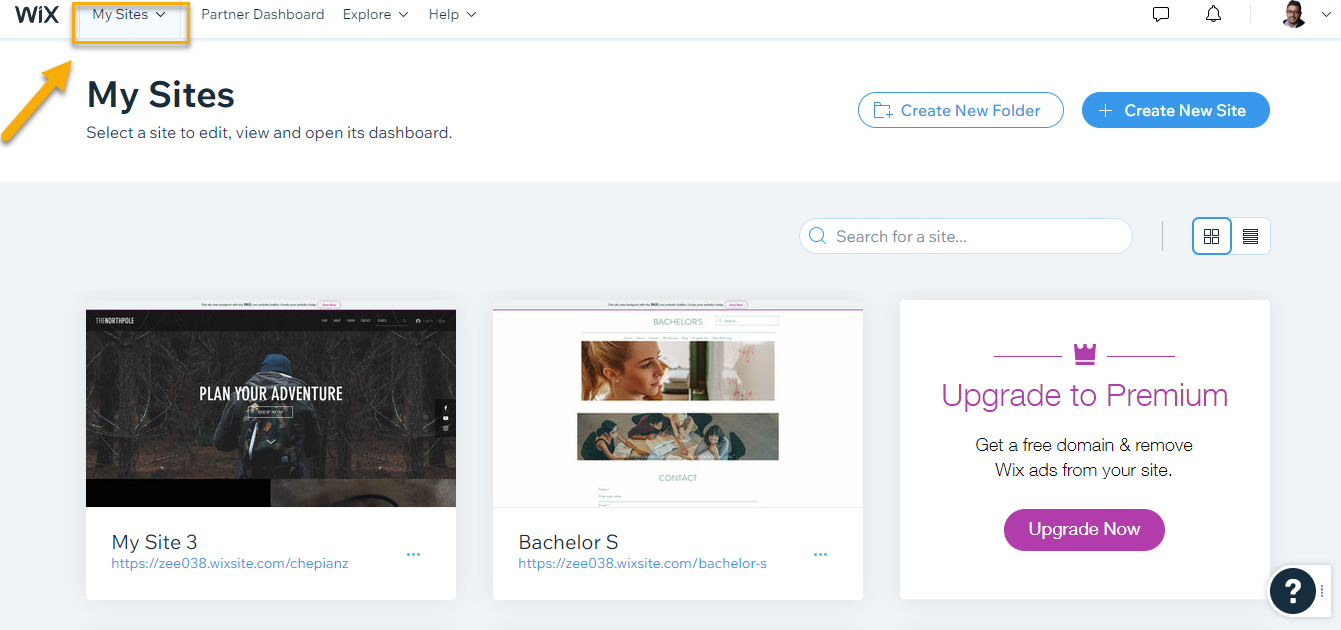
In this section, you'll see a list of all your sites and the available site actions displayed below each one. To proceed, find the site you want to work with and click on the site actions that are visible right there.
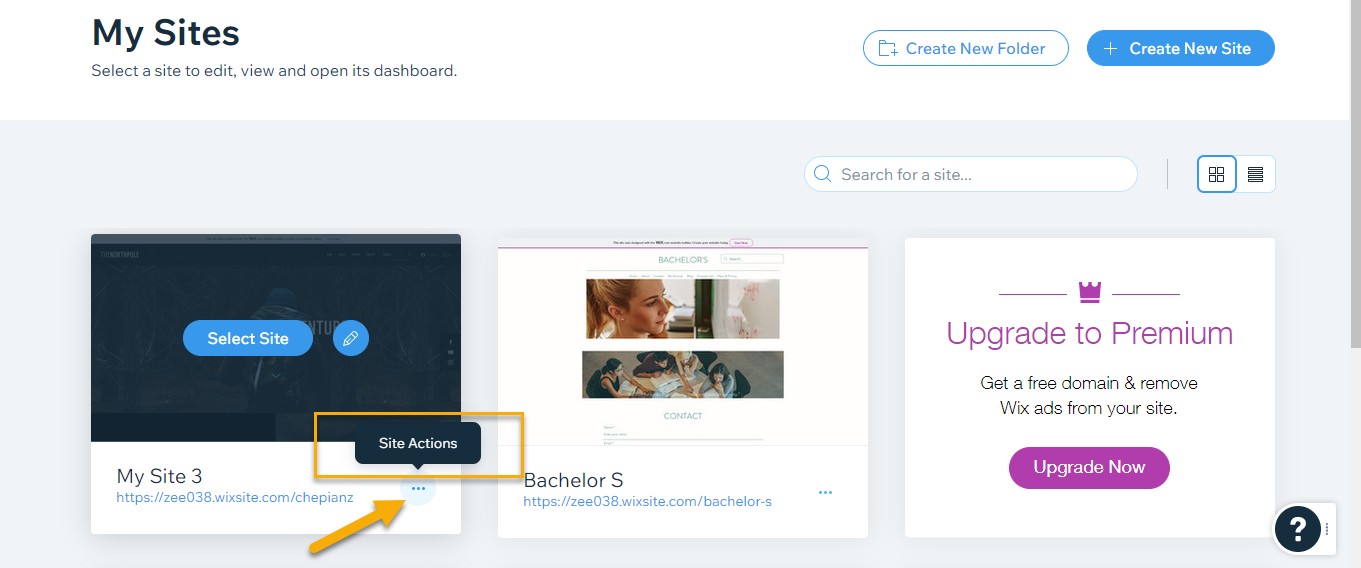
After clicking on "site actions," a new pop-up will appear with a list of actions, you can perform on your site. Since our goal is to delete the site, look for the "Move to Trash" option, which you'll find towards the end of the pop-up.
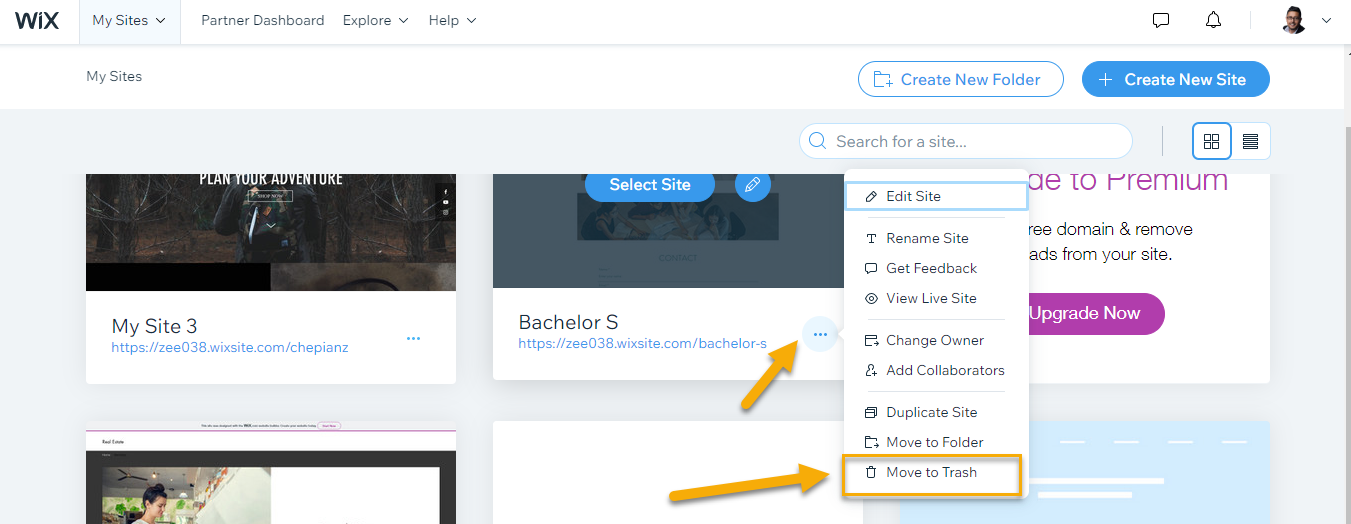
When you click the "Move to Trash" option, your site will be moved to the trash. If you have any other sites on Wix that you'd like to trash, you can simply follow these steps again.
Remove Your Domain From WiX
To get rid of your Wix domain, first head to the dashboard of your Wix account. In the upper right corner, you'll see your account profile, which shows the email or name associated with the account you're logged in to.
Click on your email or name, and a pop-up will appear with various options such as billing details, email, and more. To proceed with getting rid of the domain, please select the "Domain" option from the list.

Once you've clicked on "Domains," you'll be taken to a page where you can manage all your domains.
Find the site you want to work with and click on its site action. Among the available options, you'll find "Remove from Wix."
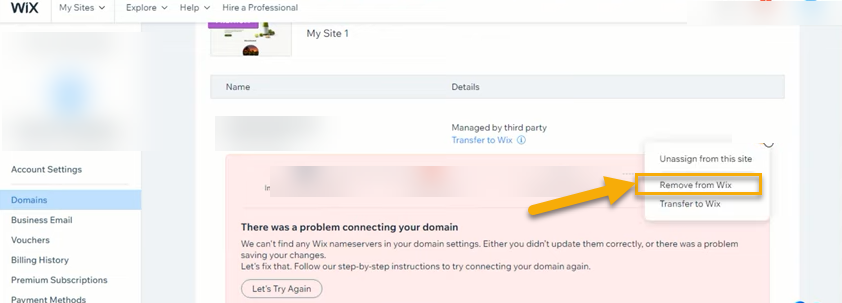
When you click the “Remove from the WiX,” a confirmation page asks if you want to Remove Domain.

Get Rid of Your WiX Account
Head to the dashboard, and in the top right corner, you'll find the account settings by clicking on your account profile.

Steps to Close WiX Account
You can follow 4 steps that we discuss below:
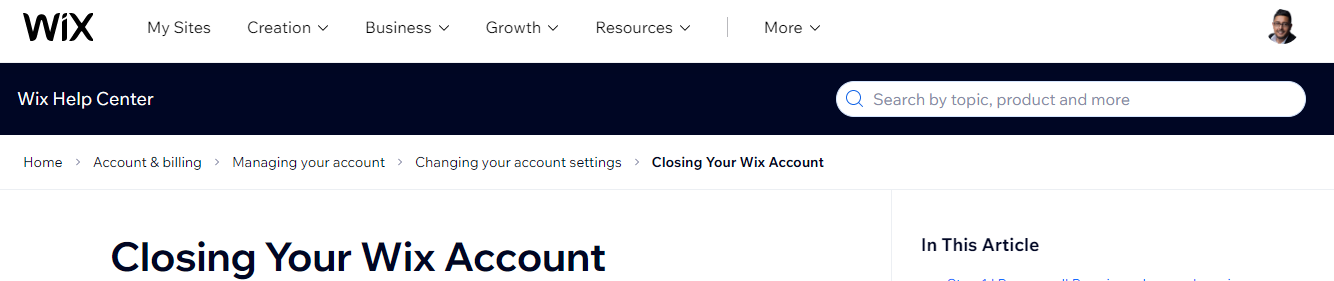



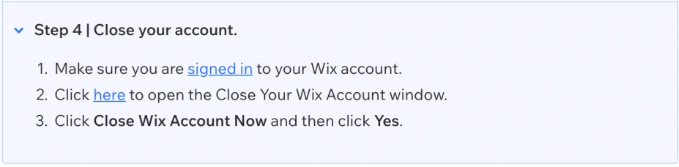
In the image above, you will notice the section stating, "Click here to open the Close Your Wix Account window." Simply proceed by selecting this hyperlink.
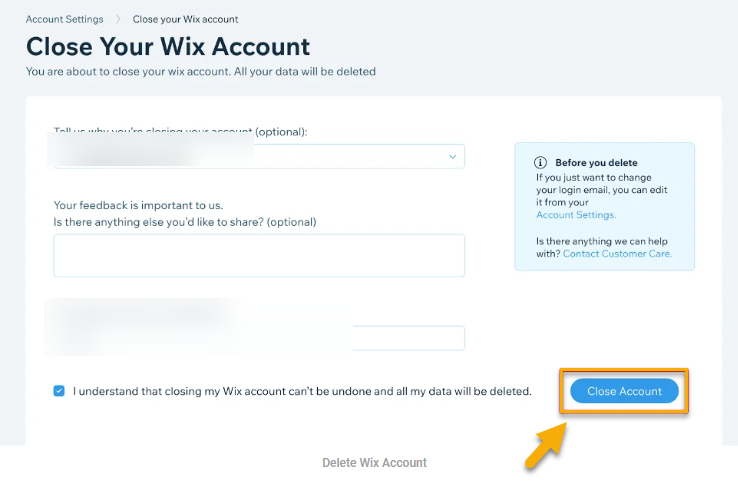
The final dialog box will clarify that by proceeding, you will be irrevocably erasing your account, making it impossible to reactivate or retrieve any information.
Remember that this juncture presents your last opportunity to reconsider; otherwise, click "Terminate My Account."
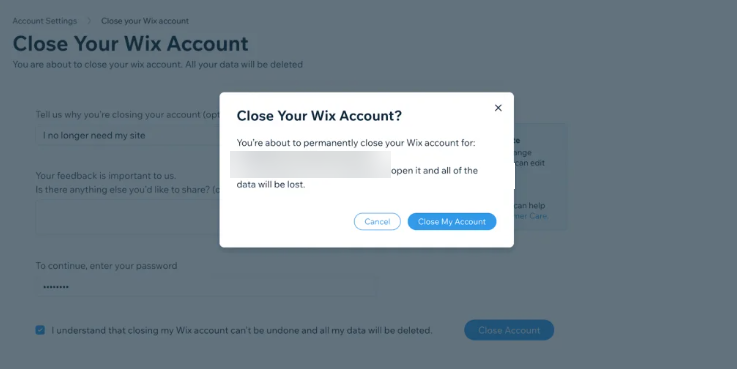
WiX Refund: How to Get It?
Do you know that if you decide to cancel your Wix account within the 14-day trial period, you'll automatically receive a refund? Remember that it may take 20 days for the funds to reflect in your account or on your credit card.
Remember that the refund only covers your Wix subscription, not any extra apps or domains you may have purchased.
Now, let's say your trial period has ended, but you still believe you deserve a refund. Don't worry! Just reach out to Wix customer support and explain your situation. They'll review your case, and you might just get that refund after all.
Wrapping Up
If you wish to delete your Wix account, simply follow the step-by-step visual guide provided, which covers account deletion, canceling your subscription plan, moving your sites to the trash, and removing your domain from Wix.
Keep in mind that deleting your account is a permanent action that will erase all your website data. If you only want to cancel your subscription plan, you can do so without deleting your account.
For those looking to get a refund, remember that if you cancel within the 14-day trial period, you'll automatically receive a refund, which could take up to 20 days to process. This refund only covers your Wix subscription, not any additional apps or domains.
If your trial period has ended, but you still think you deserve a refund, contact Wix customer support to discuss your case.
By following the outlined steps and understanding the implications of each action, you can successfully navigate through the process of managing and, if necessary, deleting your Wix account.
FAQs
How do I delete my Wix account?
To delete your Wix account, login and click on the icon in the top right corner to access your user profile. In the drop-down menu, select "Account Settings," then scroll down to find "Delete Account," and click on it. Confirm your decision, provide a reason for leaving, and submit. You'll receive an email confirming the account cancellation. Remember that this action is permanent, and all your website data will be gone for good.
How can I cancel my Wix subscription without deleting my account?
To cancel your Wix subscription, log in and click the account profile icon in the top right corner. Click on "Premium Subscriptions" from the drop-down menu and find your active paid subscription. Click the ellipsis (...) in the bottom right corner, select "Cancel Subscription," and confirm your decision by clicking "Cancel Premium Plan." You can repeat these steps for any other subscription plan.
How do I move my Wix site to the trash?
Log in to your Wix account and click the "My Sites" option in the top left corner of your dashboard. Find the site you want to delete and click on the site actions below it. A new pop-up will appear with a list of actions; choose "Move to Trash" to delete the site. Repeat these steps for any other sites you want to trash.
How do I remove my domain from Wix?
To remove your domain from Wix, log in and click on your email or name in the upper right corner. Select the "Domain" option from the list and find the site you want to work with. Click on its site action and choose "Remove from Wix." A confirmation page will ask if you want to remove the domain.
What happens when I close my Wix account?
When you close your Wix account, you will be irrevocably erasing your account, making it impossible to reactivate or retrieve any information. This action is permanent, and all your website data will be gone for good.
Can I get a refund for my Wix subscription?
If you cancel your Wix account within the 14-day trial period, you'll automatically receive a refund. However, it may take up to 20 days for the funds to reflect in your account or on your credit card. The refund only covers your Wix subscription, not any additional apps or domains.
What if my trial period has ended, but I still think I deserve a refund?
If your trial period has ended and you still believe you deserve a refund, contact Wix customer support and explain your situation. They'll review your case, and you might just get that refund after all.
















.svg)
.svg)
.svg)

