If your Wix site feels cluttered due to an excess of strips, you're likely seeking a method how to delete a strip on Wix. Fear not; navigating the Wix platform is easier than you think.
Dive into this guide, and in just a few minutes, you'll master the art of decluttering your website by effortlessly deleting strips.
In this blog, I'll first show you how to delete strips on Wix in 7 easy steps with pictures to help you understand better.
After that, we'll talk about what strips are and why they're added to websites.
We'll also discuss when and why you might want to remove them. Finally, we'll look at the benefits of using strips on Wix.
Steps: How to Delete Strip on Wix Site
In Wix design, strips are essential layout elements that span the full width of the screen. They help structure content, create visual interest, and enable responsive design.
Whether it's for background visuals, parallax effects, or sectioned content, strips enhance user experience and make design management on Wix more fluid and dynamic.
We'll delve into a comprehensive guide detailing how to delete strips. We will walk through the process in six easy-to-follow visual steps for clarity and ease of understanding.
Step 1. Sign In to Wix Account
First of all, visit the site Wix.com in order to delete the strip on Wix, then click on the login at the left side of the Wix site.
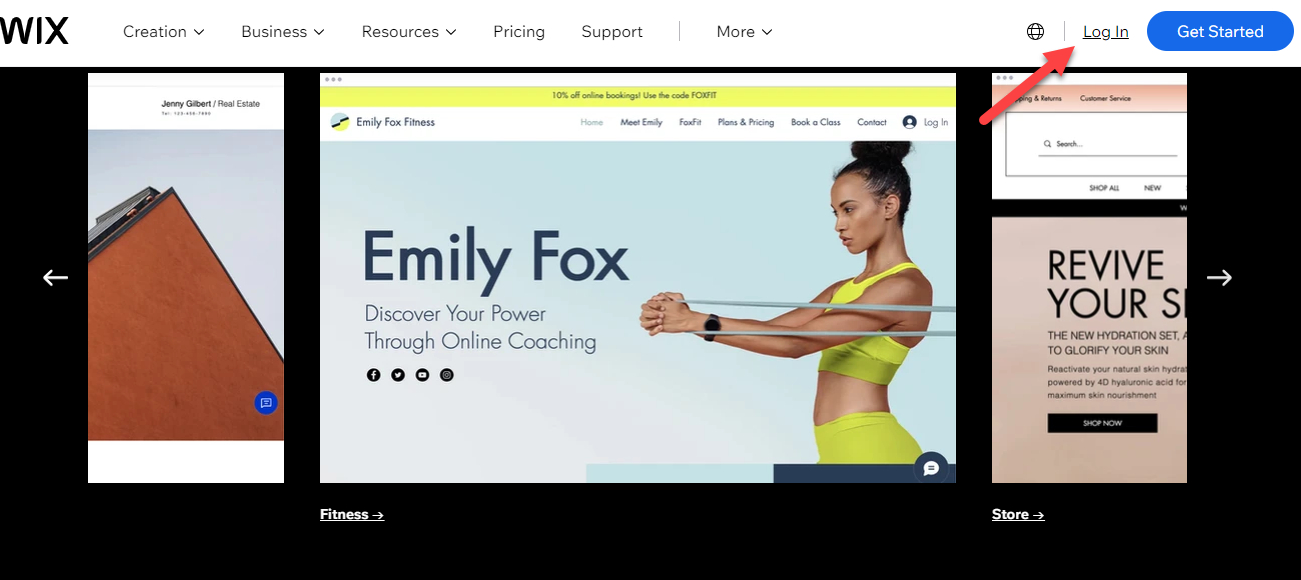
Start by logging into your account on Wix.com. To do this, you need to input your email and password. Once signed in, you'll gain access to your account dashboard, where you have the ability to design or modify your site.
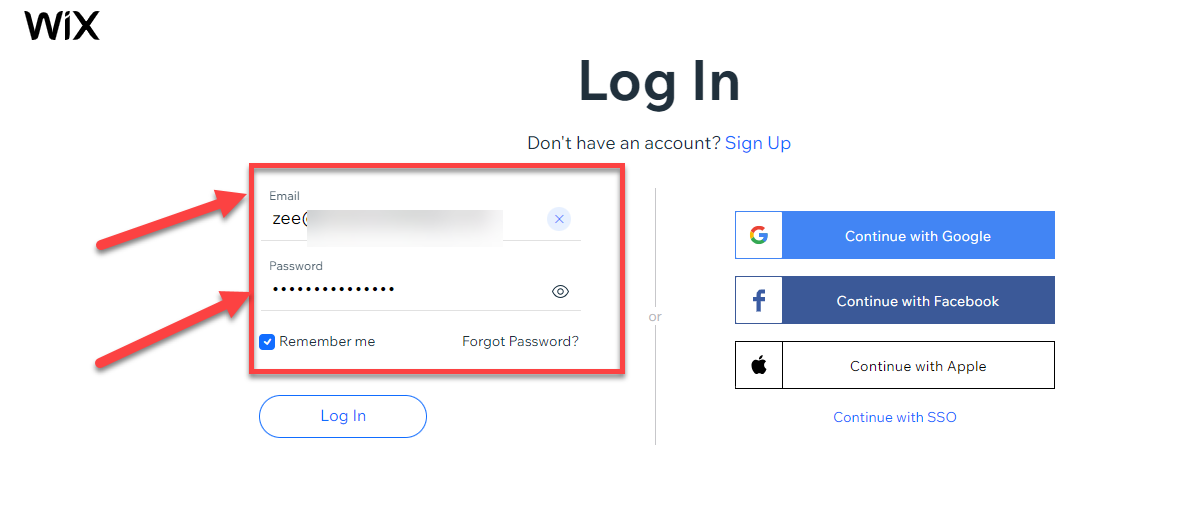
If you haven't yet acquired a Wix premium plan, it's advisable to purchase one. Following the acquisition of your plan, navigate through your Wix account accordingly.
Step 2. Go to “My Sites”
You are currently viewing your Wix account dashboard on your screen. To proceed, locate the "My Sites" option at the top section of the dashboard, typically found in the header. Clicking on this option will reveal all the sites you've previously designed.
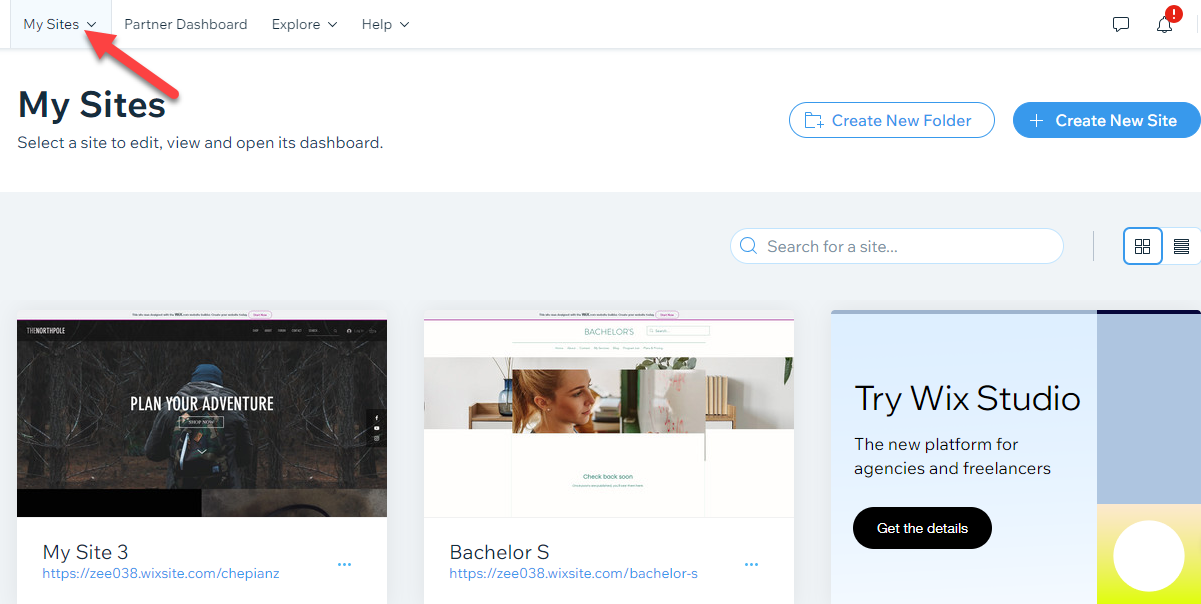
Step 3. Click on “Edit Site”
In this stage, you're required to choose the site where you wish to delete a strip on the Wix site. Displayed on your screen are all of your existing websites. Using the Wix Editor, you can modify or adjust these sites to meet your specific needs.
Once you've made your selection, you'll notice an "Edit Site" option in the top-right corner of your screen. Proceed by clicking on this.

Step 4. Look at the Site Page From Where you Want to delete Strip
When you select the "Edit Site" button, you'll be directed to the specific site you've chosen. Once there, you can easily locate and select the strip you wish to delete.
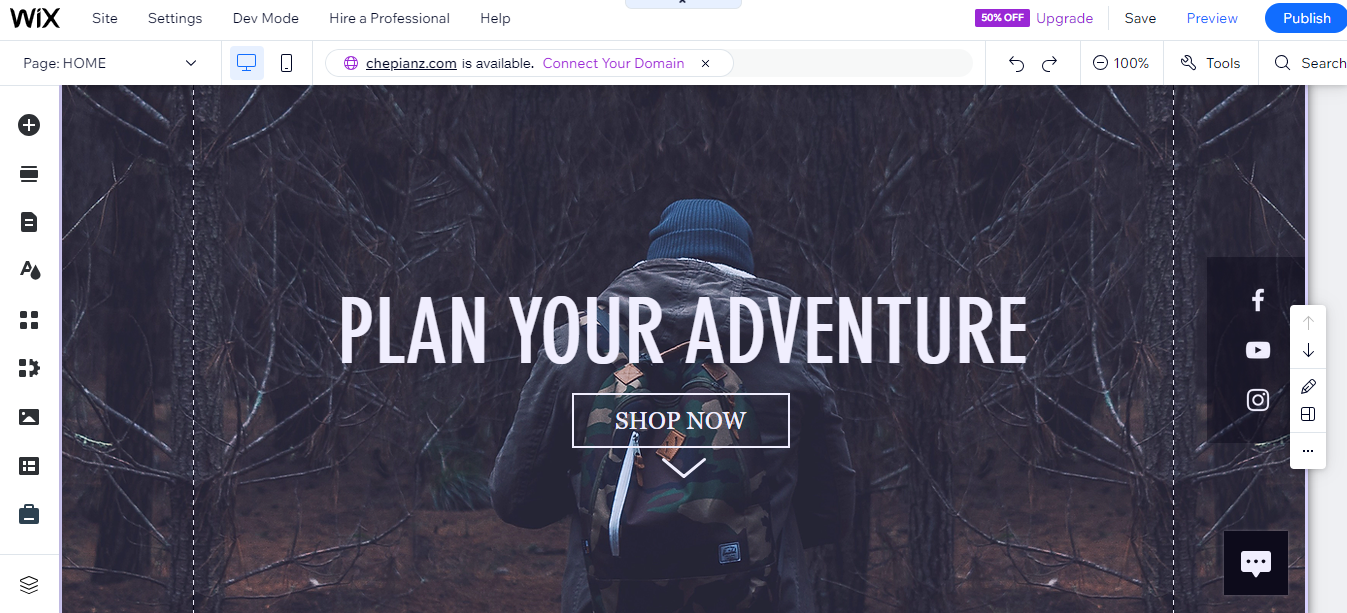
Step 5. Click on the Strip You want to Delete
Now, the most important step is to click on the strip that you want to delete from the website page. This is because the strip is the container for the content that you want to remove.
If you don't click on the strip, you will only be able to delete the content within the strip, but the strip itself will remain.
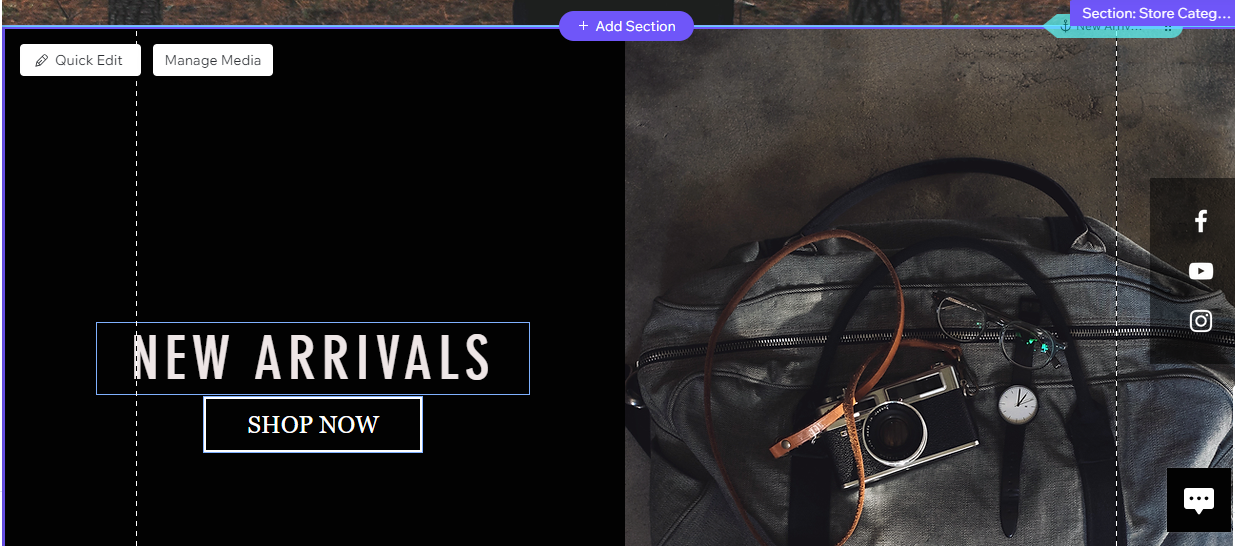
Based on the layout above, we have chosen to delete this strip from the Wix website.
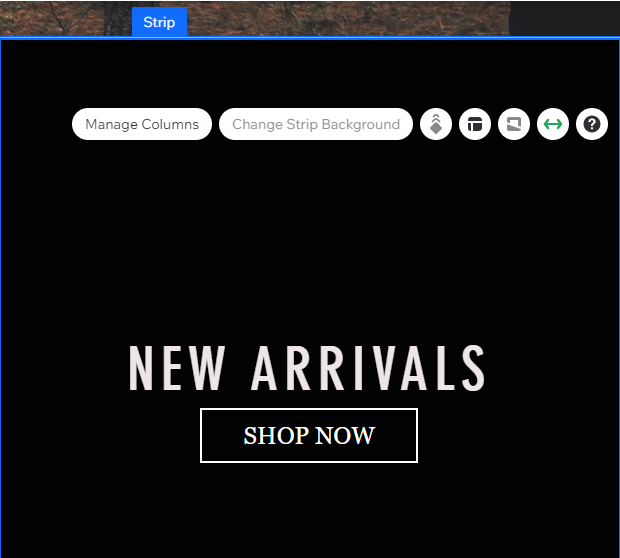
Step 6. Click on the Delete in Popup
After right-clicking on the strip, a pop-up menu will appear on the screen. You can delete a file by selecting "Delete" from the pop-up menu. The strip you selected will be deleted.
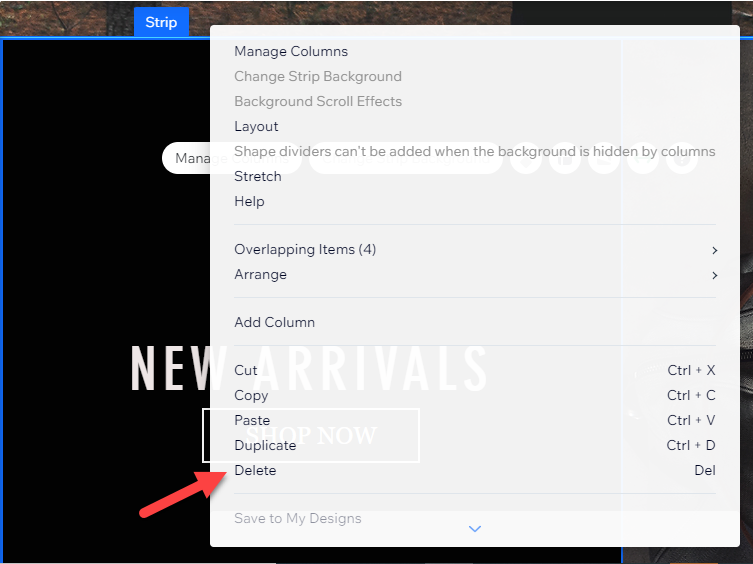
Step 7. Preview Wix Site Page
After clicking the "Delete" option in the pop-up menu, the strip will be deleted from the Wix website page. The pop-up menu will also disappear, leaving no evidence that the strip was ever there.
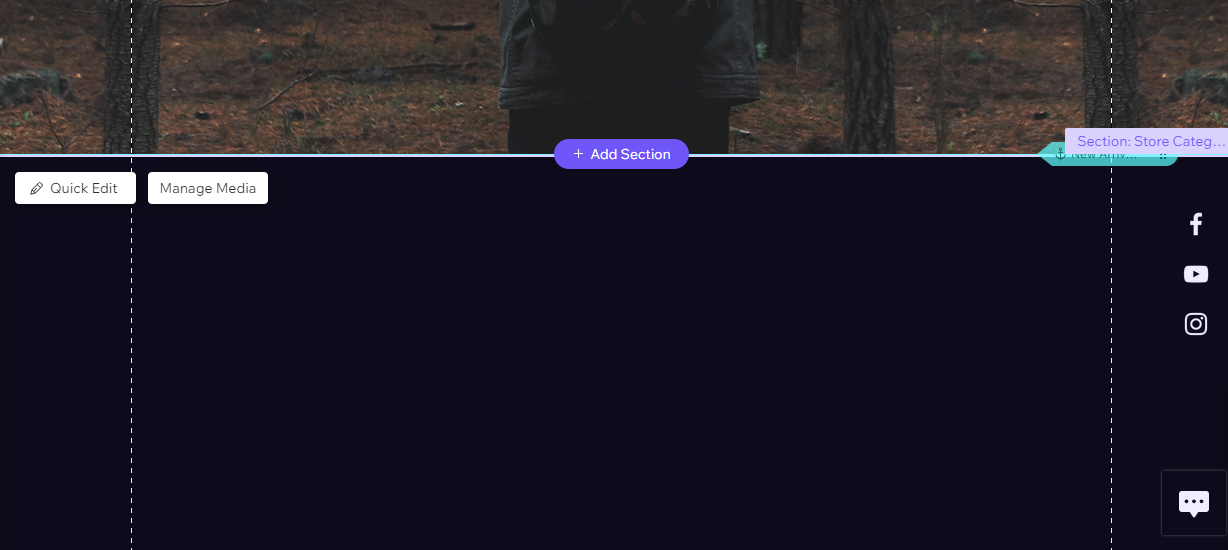
Learn More:
How to Delete a Wix Site (Step by Step Visual Guide)
How to Delete a WiX Account (Visual Step by Step Guide)
How to Unpublish a Wix Site (Visual Step by Step Guide)
What Are Strips in Wix Why We Add Them in Wix Websites
In Wix, a "strip" is a design element that spans the full width of the viewer's screen, regardless of the device or screen size.
Strips are essentially horizontal sections into which you can place a variety of content, such as text, images, videos, buttons, and more. They can be styled in many ways, with backgrounds, parallax effects, animations, etc.
Here's why strips are commonly used on Wix websites:
- Responsive Design: Since strips span the full width of the viewer's screen, they naturally adapt to different screen sizes. This is essential for creating mobile-friendly websites.
- Organized Layout: Strips help segment content into distinct sections. This makes the content more digestible and organized for visitors.
- Visual Appeal: Strips can have different background colors, images, or videos, making it easier to create visually appealing designs and layouts. The contrast between different strips can guide the user's eye down the page.
- Parallax & Animation: Wix allows you to add parallax effects and animations to strips, enhancing the visual experience for users as they scroll through your website.
- Versatility: Add a wide range of elements to strips, including text, images, galleries, videos, grids, columns, and more. This makes them versatile for displaying varied content.
- Calls to Action: Strips are great for highlighting calls to action (CTAs). A distinct strip with a contrasting color or standout design can attract visitors to a specific action you want them to take, like signing up for a newsletter or purchasing a product.
- Background Videos: Strips allow you to set video backgrounds, which can provide dynamic, engaging visuals for visitors.
- Consistency: Using strips helps maintain a consistent structure throughout your website, which can enhance user experience.
When Do We Need to Delete Strip
When discussing "delete strip" in the context of a Wix website, you're referring to removing a design strip or section that's been added to a webpage.
Strips in Wix are essentially horizontal sections that span the width of your website and can contain various elements such as text, images, videos, and more.
You might consider deleting a strip from a Wix website for several reasons:
- Redundancy: If you have repetitive or unnecessary sections, it's best to remove them for a cleaner design and better user experience.
- Reorganization: If you're rearranging the layout or design of your page, you may find that some strips no longer fit the narrative or flow you're aiming for.
- Loading Times: Extra strips, especially those filled with large media files, can affect the load times of your site. Deleting unnecessary strips can help your website load faster.
- Content Update: If a strip contains outdated information, promotions, or events that are no longer relevant, it's a good idea to remove it or replace it with current content.
- Aesthetic Reasons: Design preferences change. If you find that a particular strip no longer aligns with the overall look and feel of your site, you may choose to delete it.
- Mobile Optimization: Wix websites are responsive, which means they adjust to fit different screen sizes. Sometimes a strip might look good on a desktop but not on mobile devices. If you can't adjust it to look right, you might consider deleting it.
- Performance Issues: Some strips with heavy scripts or interactive elements might cause performance issues. If a particular strip is causing glitches, slowdowns, or other issues, it might be a good idea to remove it.
What are the Benefits of Using Strip in Wix Websites
- Content Segmentation: Strips allow designers to segment content into clearly defined sections, providing a clean and organized layout that makes it easier for visitors to digest information.
- Flexibility: Strips can contain a wide variety of content, from text and images to videos, buttons, and more. This versatility enables designers to create diverse layouts that cater to different content needs.
- Dynamic Effects: Wix strips come with options for parallax scrolling, hover effects, and animations. These features can make websites more engaging and interactive.
- Ease of Use: In Wix, strips are drag-and-drop, meaning designers can easily add, remove, or rearrange them without needing extensive coding knowledge.
- Anchoring and Linking: Strips can be linked directly using anchor links. This is useful for creating single-page websites or navigation menus that scroll directly to specific sections of a page.
- Layering and Overlapping: Strips can be layered or overlapped to create unique design effects and layouts, offering designers more creative freedom.
- Unified Styling: When styling a strip (e.g., setting a background color or image), that style applies across the full width of the page, ensuring uniformity.
- Modular Design: Strips promote a modular approach to web design. Designers can easily duplicate, save, or reuse a particularly well-designed strip across multiple pages or even different websites.
Wrapping Up
When it comes to Wix website design, strips serve as pivotal layout elements that seamlessly adjust to the full width of any screen. They offer a structured presentation of content and an enriched visual aesthetic and pave the way for a responsive design experience.
These horizontal sections, filled with diverse content, contribute to an organized and visually engaging website layout thanks to their adaptability, unique visual effects, and ease of use.
However, there are times when removing a strip becomes necessary, be it for site optimization, content relevancy, or design aesthetics.
Through the outlined seven-step guide, Wix users can effortlessly navigate the process of deleting a strip, ensuring their website remains coherent, user-friendly, and updated to current design standards.
Whether adding or deleting, the use of strips in Wix undeniably amplifies the overall user experience and design fluidity of a website.
FAQs
How do I resize a strip on Wix?
To resize a strip in Wix, click on the strip within your site editor, then use the drag handles that appear on the top and bottom edges of the strip to adjust its height.
How do I disconnect Wix from my website?
To disconnect your website from Wi, if referring to a domain, go to your Wix account settings, locate your domain settings, and then update the DNS settings to point away from Wix or transfer your domain to a different provider.
If you mean to stop using Wix services altogether, simply choose not to renew your plan and migrate your website content to another platform.
Is Wix connected to Stripe?
Yes, Wix can be connected to Stripe for payment processing. If you need to disconnect Stripe from your Wix site, navigate to your site’s dashboard, access the payment methods section, and then remove Stripe as an active payment option.
















.svg)
.svg)
.svg)

