Have you done something irrelevant while designing and wan to learn how to delete a Wix website?
A website builder such as Wix lets users create professional-looking websites without coding knowledge. However, there may be times when you need to delete your Wix site. This could be because you no longer need the site or because you want to start over with a new design.
Here, we will walk you through the process of how to delete a Wix site. We will also cover what happens when you delete your site and what you need to do before you delete it.
Instances When You Might Want to Delete a Wix Site
There could be several instances or reasons why someone might want to delete a Wix site. Here are a few common scenarios:
- Business Closure or Rebranding: If a business has closed, moved, or rebranded, it might be necessary to delete the old associated site. The website may no longer serve its purpose or accurately reflect the business.
- Switching to a Different Platform: Some users may decide to move their website to a different platform for various reasons. They might prefer another service's design options, functionality, or pricing structure.
- Website Redesign: In some cases, starting from scratch might be easier than overhauling an existing website. If a site needs a major redesign, deleting the old one could be the best option.
- Temporary or Event Websites: Websites created for a specific event or temporary purpose (like a wedding or conference) may no longer be needed once the event is over.
- Experimentation: Some users create Wix sites to experiment with web design or to learn how to use the platform. Once they're done learning or experimenting, they might choose to delete the site.
- Budget Constraints: Maintaining a website can incur costs for domain registration, hosting, and other associated expenses. If these costs become too high, users might opt to delete their site.
- Privacy Concerns: In some instances, website owners may want to delete their site due to privacy concerns or to avoid any potential data breaches.
Keep in mind that deleting a Wix site is a permanent action, so it's important to consider all alternatives and implications before deciding to delete a site.
Consequences of Deleting a Wix Site

Deleting a Wix site is a permanent action. You can have multiple sites in your Wix account; only the selected site and its content will be deleted.
When you delete a Wix site, it is permanently deleted from Wix's servers. It means that your site's content, including your pages, design elements, images, videos, and files, will be permanently deleted. You cannot restore your site after it has been deleted.
Factors to Consider Before Deleting a Wix Site
Before deciding to delete a Wix site, it's crucial to think through the implications and consider all available alternatives. Here are a few important things to consider:
- Backup Data: Be sure to back up and save any essential data or content you might need. Once the site is deleted, you won't be able to recover any of its content or data.
- Domain and Email Services: If your site is connected to a purchased domain or email services, consider what to do with these services after deletion. For instance, you might want to disconnect the domain before deleting the site if you plan on using the domain elsewhere.
- Premium Services: If you have any premium services, like a Wix Premium Plan, connected to your site, remember to cancel these subscriptions before deleting your site. If not canceled, you could continue to be charged even after your site is deleted.
- Future Needs: Lastly, consider whether you might have a need for the site in the future. If you foresee needing a similar site down the line, it might be more efficient to keep the site and repurpose it later rather than deleting it and starting from scratch.
If you have considered all of these factors and you are sure you want to delete your Wix site, you can follow the steps mentioned in the following sections.
Pre Deletion Steps
If you decide to delete your Wix site, it will be a permanent action, so you should carefully consider your options. Here are some steps you should take before deleting your Wix site.
1. Back-Up Site Content
Log into your Wix account. Go to the dashboard of the website you wish to back up.
Navigate to “Content Manager”' from the left-hand side menu.

Now click on “Create a backup.” Select all the content you want to back up. For text content, you can easily copy and paste it into a text document. For media such as images and videos, click on them and select 'Download' to save them to your local drive.

2. Back-Up Site Design
Wix doesn't offer a straightforward way to back up your site design. You have to manually make a record of your site design.
- Take screenshots of your site layout and design for reference.
- Take note of the color schemes, fonts, and any custom CSS that you have applied.
- If you have used any custom images or media in the design, make sure you have downloaded and backed up these as well.
3. Cancel subscriptions (if applicable)
To start canceling your Wix subscription, you will first need to log in to your Wix account. You can do this by clicking "Login" in the top right corner of the website.
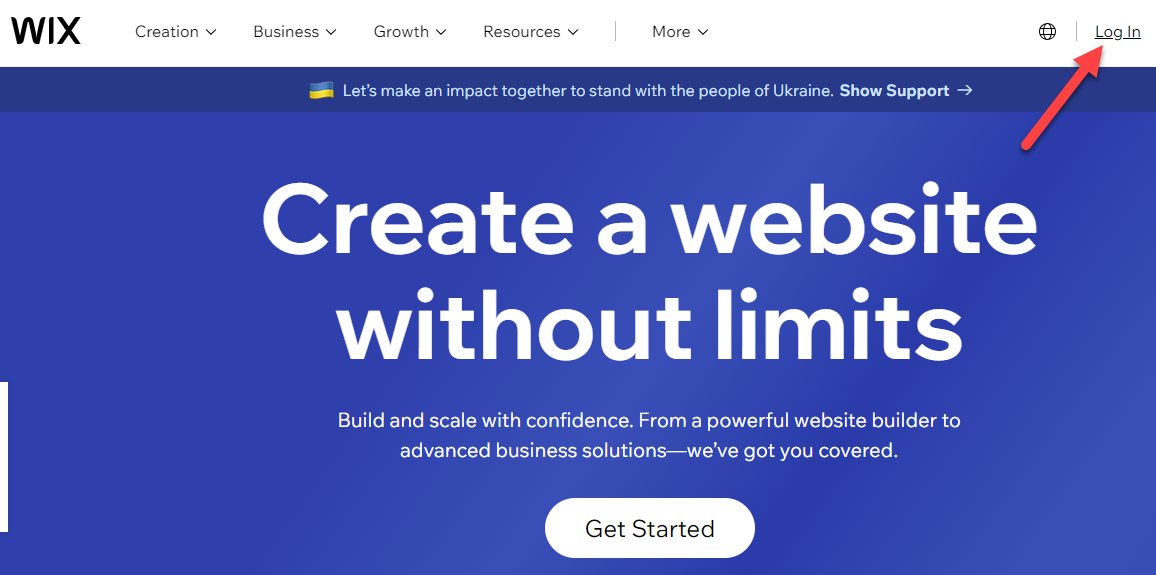
Next, enter your email address and password. Once you have entered your details, click the "Login" button to proceed.
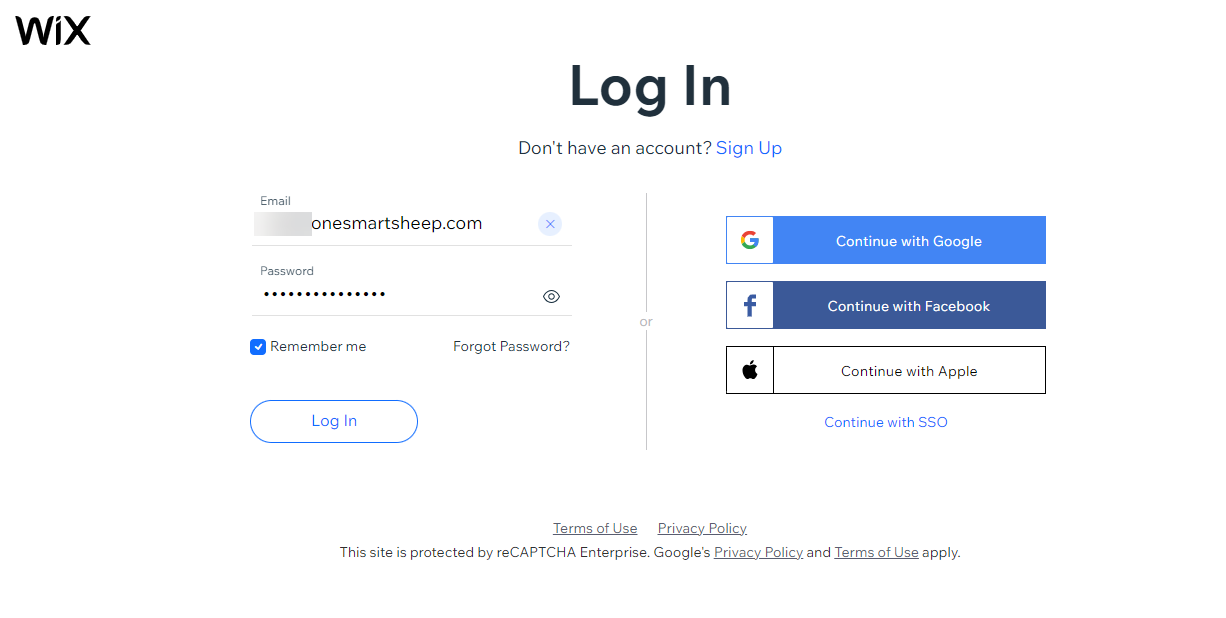
Now, Click on your account profile, and a pop-up will display a list of your subscriptions. You can select the ‘Premium Subscription’ to cancel. If your subscription is not listed, you can click on “Other subscriptions” to cancel your plan.

To proceed, you need to find "ellipsis" and click on the icon that corresponds to the subscription or domain you want to cancel.
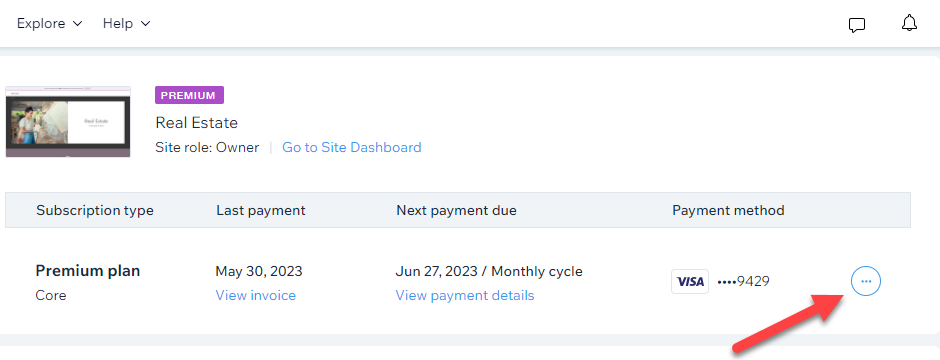
Among the options, you can select "Cancel Subscription.".

For more information on canceling subscriptions, please refer to this article.
4. Removing Domain Connections
Disconnecting your domain from your Wix site is crucial because it prevents any disruption of services if you decide to use your domain with another hosting provider. It also prevents potential security issues that could arise if your domain remains connected to an unused site.
Process of disconnecting domain from the Wix site:
Log into your Wix account. Go to “Domains” from your Wix dashboard.

You will see a list of your connected domains. Click on the one you want to disconnect. Click on 'Unassign from this site'. Confirm the action in the prompt that follows. Your domain is now disconnected from your Wix site.

Steps: How to Delete a Wix Website
Sign into your Wix account. Navigate to its dashboard to delete it.

Now click on 'Site Actions' and then select 'Move to Trash'.

There will be a dialogue box asking if you want to delete your site. Click “Move to Trash”

If you do this, your site will be moved to the trash folder. You can restore your site during this 90-day period.
After moving the site to trash, navigate back to your account dashboard. From here, click on 'Site Actions' and select 'Remove Site.'

You'll be prompted to confirm the action. Click 'Yes, delete' to permanently delete the site.
After following the steps above, your site will be permanently deleted from your Wix account. You'll receive a confirmation message once the deletion process is complete.
Remember that deletion is irreversible, and you won't be able to retrieve your site once it has been removed.
How to Move Multiple Sites to Trash
To move multiple sites to the trash at once, follow these steps.
Go to your My Sites page. Click on the List icon. Select the checkboxes next to the sites you want to move to trash. Click on “Move to Trash.”

Alternatives to Deleting a Wix Site
There are many alternatives to Wix, each with its own strengths and weaknesses. Some of the most popular alternatives include:
1. Unpublishing the Site Instead of Deleting
If you want to make your website inaccessible to the public but wish to preserve it for future use, unpublishing it is a viable option. By unpublishing, you retain all your site's content and design, but it will no longer be visible online. You can do this by:
Log into your Wix account and select the site you want to unpublish. Click on 'Settings' in the site's dashboard. Now select 'Website Settings.'

Click on 'Unpublish.' Confirm your decision in the popup window that appears.

2. Transferring site ownership
If you no longer wish to manage the site but want to keep it operational, you can transfer its ownership to another Wix user. The process is:
Go to the dashboard of the site you wish to transfer. Click on 'Site Actions' and select 'Transfer Site.'

Enter the recipient's email address (they must be a Wix user). Confirm your decision. In an email, the recipient will be asked to accept the transfer.

3. Save the Site for Future Use
Wix allows you to save multiple versions of your site, which you can access and restore at any time in the future. To save your current site, simply click the 'Save' button in Wix's editor.

The site will then be saved in its current state, and you can continue editing or revert to this version at any time.
What to do After Deleting a Wix Site
Once you have deleted your Wix site, here are some next steps you could consider:
- Communicate the Change: If your site has regular visitors, you might want to inform them of the change. You could send an email, make a social media post, or use other communication channels to let them know about the site's deletion and any plans for a new website.
- Review your Digital Presence: This could be a good time to review your overall digital presence. Consider your social media accounts, online directories, email marketing, and other digital platforms to ensure they are up-to-date and reflect your current situation.
- Plan for a New Website: If you plan to create a new website, start planning for it. This could involve deciding on the platform, the design, the content, and how you'll attract visitors to the new site.
How to Create a New Wix Site, If Desired
If you wish to create a new Wix site after deleting the old one, follow these steps:
- Log in to your Wix account.
- Click 'Create New Site' in the top right corner of your dashboard.
- Select the type of website you would like to create.
- You can then choose whether you want to use Wix's Artificial Design Intelligence (ADI) to create your site or select a template and use the Wix editor to customize it.
Other Website-Building Platforms
If you decide to use a different platform for your new website, there are several great options available. Here are a few:
1. WordPress

WordPress is a tool you can use to make a website. It is popular around the world. It is used to power over 43.1% of the websites on the internet. One big reason people like it is because of its plugins. Plugins are like add-ons that let you do more with your site. There are thousands of them.
You can make any type of website with WordPress. This includes blogs, online stores, and more. Even big companies use WordPress. It can handle lots of content and still works really well.
With WordPress, you can decide how your site looks and works. Also, there is a big community of users online. They share tips and help each other solve problems. It's a tool that anyone can use, no matter how much they know about making websites.
2. Squarespace

Squarespace is a tool that lets you create websites. It's famous for its beautiful designs. These designs, or templates, look professional. They're created by designers. This makes your website look amazing without much work.
It is also easy to use. It has a user-friendly setup. Regardless of your experience level, making a website is easy using it. It's great for creative people and small businesses. You can make a website that looks great without hiring a designer. It can help you show off your work or sell products.
All in all, if you want a good-looking website and an easy way to create it, Squarespace is a good choice.
3. Shopify

You can sell things online with Shopify. It's perfect if you want to open an online shop. This is called e-commerce.
With Shopify, setting up a store is easy. It has many features to help you. For example, you can add products and track sales. You can also manage orders and deal with payments. All these features are designed to help you sell stuff online.
Shopify is good for beginners and experts alike. It provides the tools needed to run a successful online store.
4. Weebly

Weebly is a tool that helps you create websites. It is easy to use and doesn't need you to be an expert. It has everything you need to make your website look professional.
This tool is great for small businesses and personal websites. That's because it lets you make a good website quickly and easily. It has designs that you can choose from and customize. You can add photos, text, and more to your site.
Weebly also has tools to help your site do well. For example, it can help people find your site on Google. It also has tools for selling things online.
In short, if you want a simple way to create a good-looking website, Weebly is a great choice.
Remember, the best platform for your website depends on your specific needs and goals, so be sure to consider these when making your choice.
Wrapping Up
Building a website with Wix is easy. But sometimes, you may need to delete your site. This could be for many reasons. Maybe your business is closing, or you're changing to a different website builder. Or, you might want to create a new website.
In this guide, we told you how to delete a Wix site. We talked about things to think about before you delete it. It's important to know that once a site is deleted, it's gone forever.
But remember, there are other options. You can unpublish the site, give it to someone else, or save it for later.
After deleting your site, you might want to make a new one. There are many tools you can use for this, like Wix, WordPress, Squarespace, Shopify, or Weebly. Each one has different features. The best one for you will depend on what you need.
Keep in mind that deleting a Wix site is a permanent action, so it is important to carefully consider all of your options before proceeding. By understanding the implications of deleting your site, you can make an informed decision that is in line with your current needs and goals.
FAQs
How can I remove my site from Spaces, the Wix app?
To remove your site from Spaces by Wix, open the app, go to your site's dashboard, and navigate to the settings or site management section. Look for an option to disconnect or remove your site. Note that this action may vary based on app updates and specific user settings.
Why can't I delete a website on Wix?
You might be unable to delete a Wix website if you are not logged in as the site's owner or admin. Also, if you have active subscriptions or premium plans associated with the site, you may need to cancel them first. Ensure you're following the correct procedure in the site's settings.
How do I delete a published site on Wix?
To delete a published site on Wix, log in to your Wix account, go to the 'My Sites' section, select the site you want to delete, and find the 'Settings' or 'Site Actions' menu. There should be an option to delete the site. Remember, this action is irreversible.
How do I permanently delete a website?
To permanently delete a website, you need to access the website's hosting account or website builder (like Wix, WordPress, etc.). Navigate to the site management or settings area and look for an option to delete or remove the site. Ensure to backup any important data before deletion as this action is usually irreversible.
How do I cancel my Wix website?
To cancel your Wix website, log into your Wix account, go to the 'Billing and Subscriptions' section, and find your site's subscription plan. You should see an option to cancel the plan. Canceling the subscription will revert your site to the free version and remove premium features. If you want to delete the site entirely, follow the steps for deleting a site on Wix.
















.svg)
.svg)
.svg)

