Are you looking for the solution to the complex task; how to cancel Wix subscription? If you're considering canceling your Wix subscription, whether due to financial constraints, dissatisfaction with services, or a desire to switch platforms, the process may seem daunting.
However, understanding the steps involved can make it much easier. It's also important to consider the implications of your cancellation, such as the loss of premium features, the potential inaccessibility of your website, or the expiry of your domain.
In this article, we'll demystify the process of canceling your Wix subscription, explore the common reasons behind such a decision, and consider the aftermath of this action.
Are you looking to learn how to unpublish your Wix site? If so, we have written a blog post that fully explores the step-by-step process. You can visit the article to learn how to unpublish your site, whether you want to make some changes or simply take it offline.
We'll also provide some tips for making sure that your website remains live and accessible after you cancel your subscription.
Steps to Cancel Wix Subscription
Canceling your Wix subscription can prevent unwanted charges, adjust your investment as per your needs, and offers flexibility to switch services or upgrade plans.
Let's visually explore the process to cancel your Wix subscription step by step.
Step 1. Sign In to Your Wix Account
To initiate the process of canceling your Wix subscription, you'll first need to access your Wix account. To do this, find and click the 'Login' button located at the top right corner of the website.
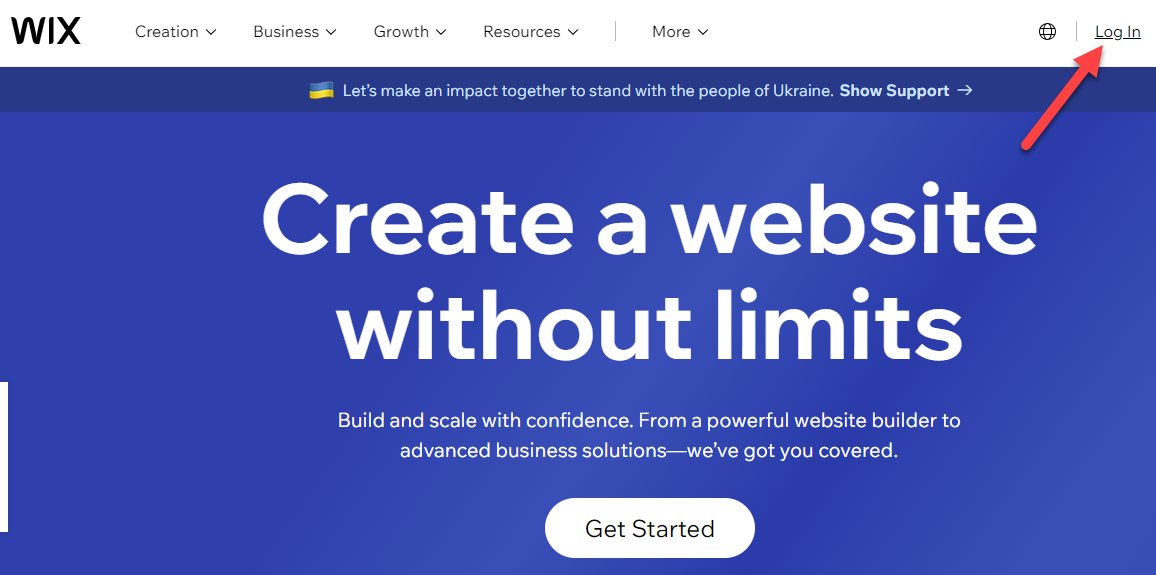
Upon clicking, you'll be prompted to enter your email and password. Input these details, then click on the 'Login' button to proceed.
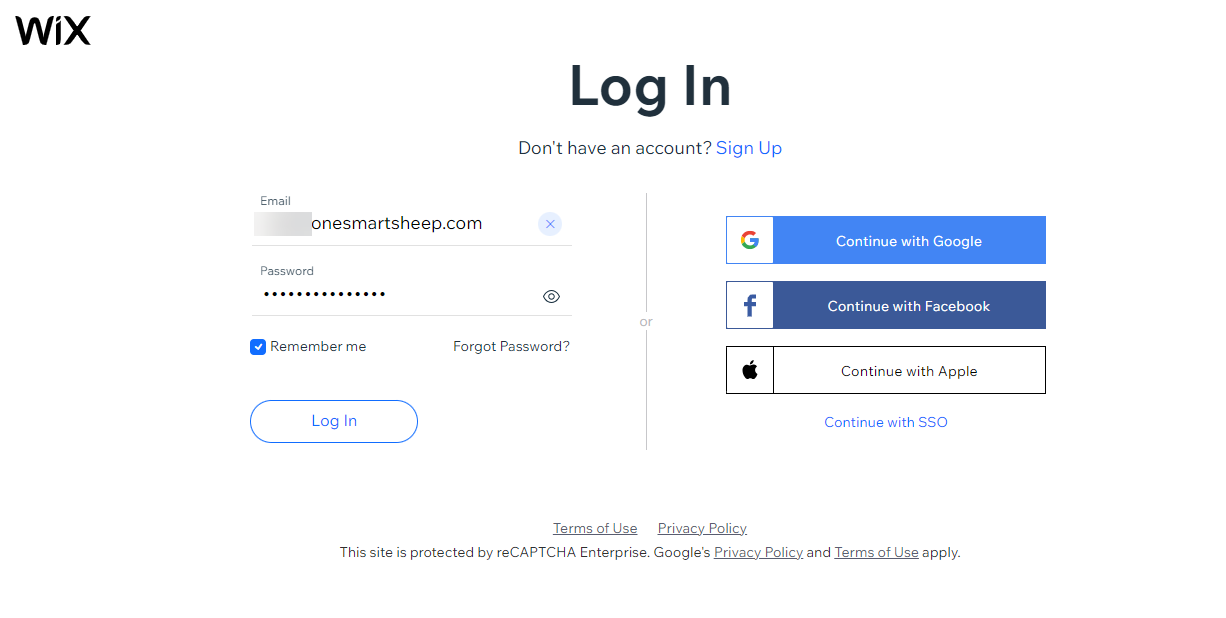
Step 2. Navigate to the User Panel
Next, you should locate your ‘account profile icon’, which is typically found in the top right corner of your Wix account dashboard. This icon serves as a gateway to your personal account settings and details. Once you've spotted this icon, proceed by clicking on it.
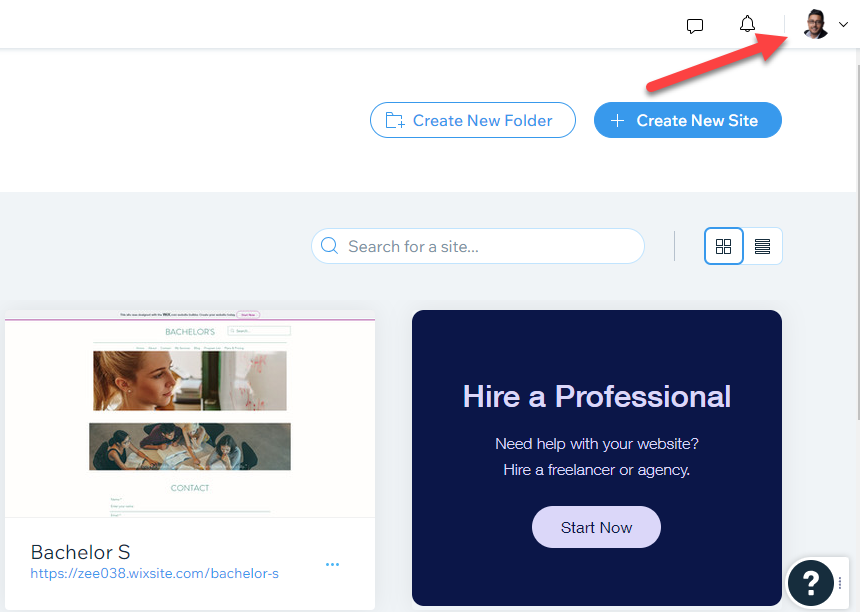
Step 3. Click on Premium Subscription
When you click on your account profile, a pop-up window will appear with a list of options. From there, you can select the ‘Premium Subscription’ that you want to cancel. If your subscription is different from the options listed, you can click on "Other subscriptions" according to your plan.

Would you like to learn how to delete your Wix account in a visual guide? If so, visit our guide on how to delete your Wix account
Step 4. Click on the Ellipsis (Dots) in front of Your Premium Website
After clicking on your profile icon, navigate to your subscriptions tab. Upon selecting this, a new window will surface on your screen. This window displays your premium sites, as well as any domains for which you've paid. Do you want to learn how much is a Wix domain?
Each of these entries is accompanied by a set of three vertically aligned dots, often referred to as an 'ellipsis' or 'more options' icon. To proceed, you need to locate and click on this icon corresponding to the subscription or domain you wish to cancel.
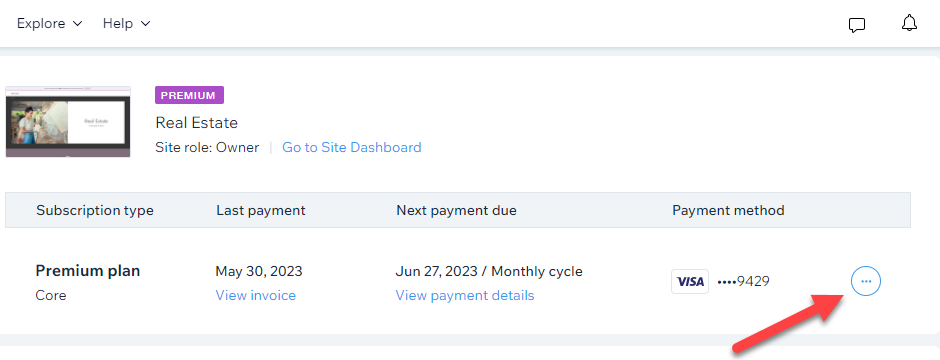
If you have any questions about canceling your Wix subscription or any other query, the Wix help center has you covered. To learn how to contact Wix, you can visit our blog post on how to contact Wix (visual step-by-step guide).
Step 5. Click on ‘Cancel Plan’
At this point, a pop-up menu will appear on your screen, presenting various options related to managing your subscribed plan. These options might include modifying your existing plan, upgrading to a different plan, or canceling your current subscription.

Since our goal here is to cancel the subscription, proceed by clicking on the 'Cancel Plan' option in this pop-up menu.
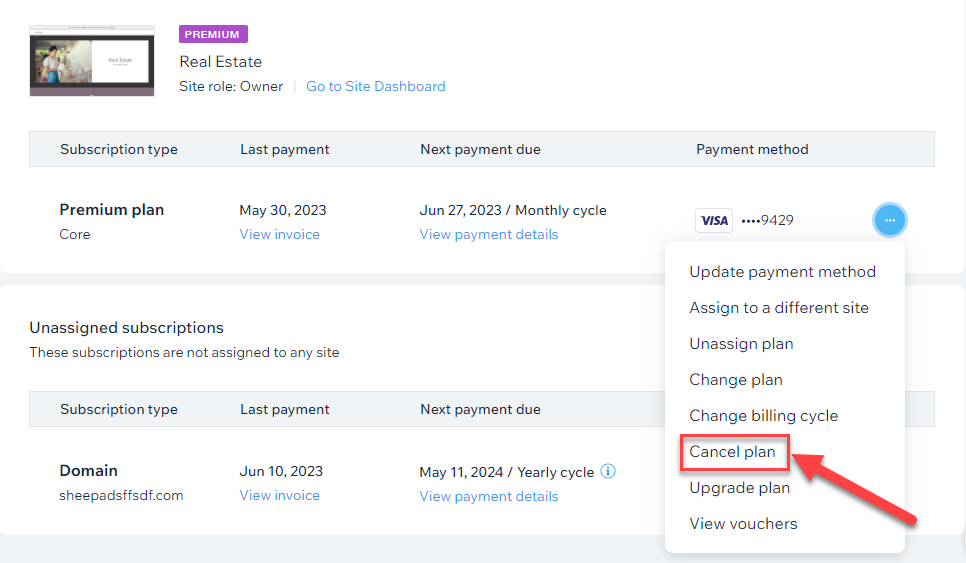
Step 6. Click on ‘Cancel Now’
A new window will appear, asking you to confirm your cancellation. The window will state that if you cancel your subscription, you will no longer have a free domain, your site will not display Wix ads, and you will lose other premium features. If you are sure you want to cancel, click on the "Cancel Now" button at the bottom of the window.

Step 7. Tell the Reason to cancel the Wix Subscription
Next, you'll be prompted with a question asking why you've chosen to cancel your subscription. This is typically displayed as 'Please tell us why you would like to cancel.' To respond to this query, a drop-down menu or pop-up selection window is made available, providing you with a list of potential reasons for canceling your plan. You may choose the option that best aligns with your specific situation.
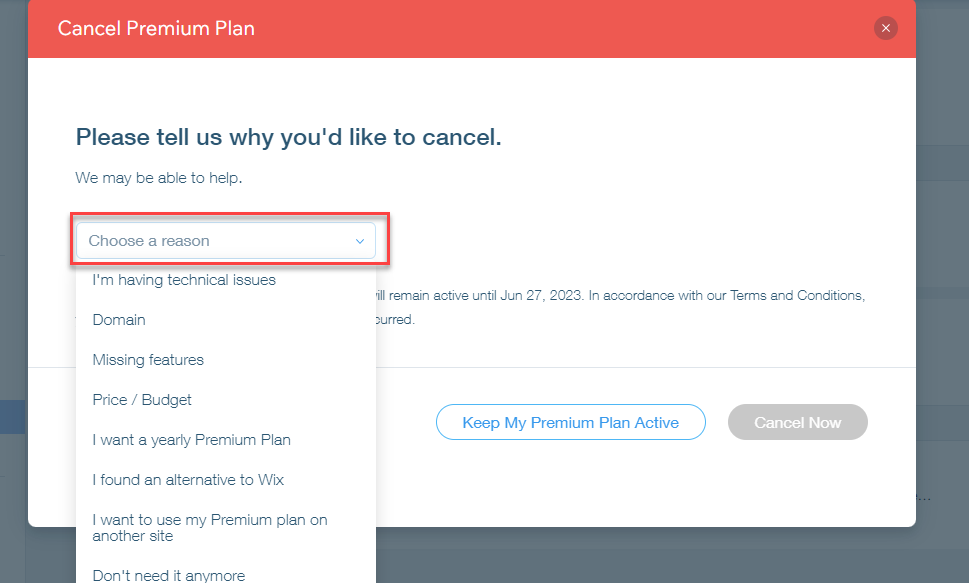
Step 8. Write More About Why Do You Want to Cancel Plan and Then Click on Cancel Now
Following the selection of your cancellation reason, the system may ask you to provide additional details regarding your decision to terminate your 'Premium Plan.' In the provided space, write a brief explanation of your reasons for canceling.
Once you've finished providing these additional insights, finalize the cancellation process by clicking on the 'Cancel Now' button.
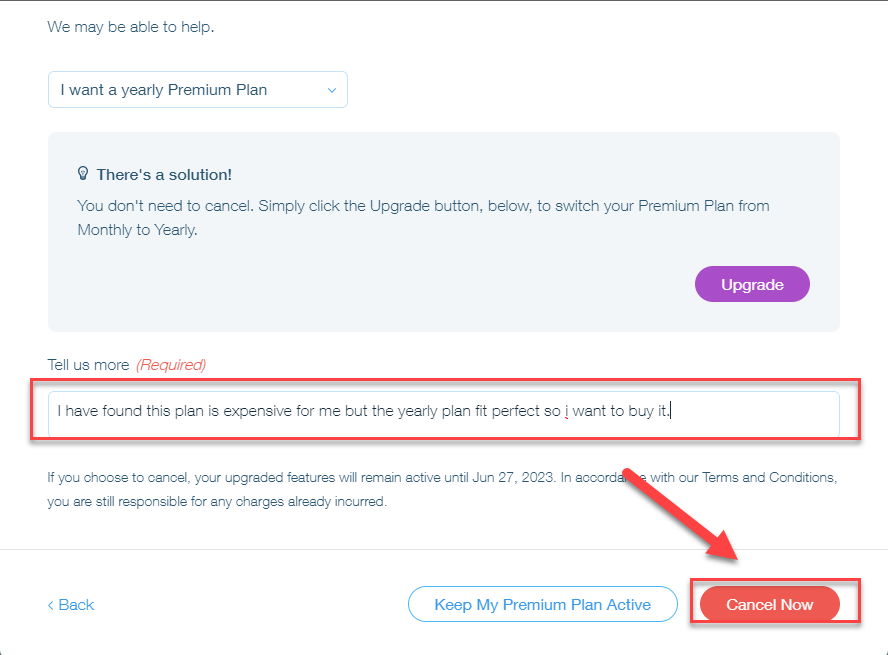
Commons Reasons For Wix Subscription Plan Cancellation
- Financial Constraints: Some users may find it difficult to continue bearing the cost of the subscription, leading to cancellation."
- Switching Platforms: Users might choose to cancel their Wix subscription because they are migrating to a different website building platform that better suits their needs.
- Business Closure or Rebranding: If a business closes or undergoes significant rebranding, it may necessitate the cancellation of the existing Wix subscription.
- Limited Utilization: Users who are not fully utilizing the features offered by the premium subscription may opt to cancel.
- Dissatisfaction with Service: If users are not satisfied with the services or features provided by Wix, they may decide to cancel their subscription.
- Change in Business Strategy: Sometimes, businesses alter their digital strategy and no longer need a website, leading to cancellation.
- Transition to In-House Management: If a business has grown to the point of needing or affording its own in-house web development team, it may cancel its Wix subscription.
- Customer Service Issues: Unresolved customer service issues or a lack of adequate support can lead to cancellation.
- Better Alternatives: Users may have found another platform that offers better features, pricing, or usability, prompting them to cancel their Wix subscription.
- Technical Difficulties: Constant technical glitches or a user-unfriendly interface can also lead to users canceling their subscription.
What Comes Next? The Impact of Canceling Your Wix Subscription
Once you've made the decision to cancel your Wix subscription, there are a few changes that will take effect, which you should be aware of:
- Loss of Premium Features: One of the immediate effects is the loss of access to premium features. This includes the removal of the Wix ads, extra storage, Google Analytics, and premium apps, among others.
- Free Domain Expiry: If your subscription includes a free domain, it will no longer be active once your subscription ends. You will need to purchase a new domain if you wish to keep your website live.
- Website Downtime: Depending on your specific subscription, your website may no longer be accessible to the public. If you want to keep your site live after canceling your premium plan, you will have to switch back to the basic, free Wix plan.
- E-commerce Functionality: If your website was an e-commerce site, you would lose e-commerce functionality like accepting online payments, among other features.
- Reactivation Possibility: Keep in mind that should you decide to reactivate your subscription in the future, you may not receive the same terms or pricing as your previous plan.
Wrapping Up
In conclusion, the process of canceling a Wix subscription involves a series of steps, starting from logging into your Wix account, navigating through the user panel to locate your premium subscriptions, and initiating the cancellation process.
The steps further include selecting the 'Cancel Plan' option, confirming the cancellation, and providing a reason for your decision. The reasons for canceling might range from financial constraints to dissatisfaction with the service, among other factors.
Upon cancellation, one should be aware of the consequent effects, including the loss of premium features, expiration of the free domain, potential website downtime, and the loss of e-commerce functionality.
It's also essential to consider that reactivation of the subscription in the future may not come with the same terms or pricing as your previous plan.
Frequently Asked Questions
How to cancel Wix subscription on the app?
Currently, Wix does not allow subscription cancellation directly through its app. You'll need to log in to your Wix account via a web browser. Once logged in, go to the 'Billing and Payments' section in your account settings, select the subscription you want to cancel, and follow the on-screen instructions to proceed with the cancellation.
How to cancel a Wix subscription on iPhone?
To cancel a Wix subscription on an iPhone, use your web browser to navigate to the Wix website. Log in to your account, then access 'Billing and Payments' in your account settings. Choose the subscription you wish to cancel and follow the prompts to complete the cancellation process.
How to cancel a Wix subscription and get a refund?
Cancel your Wix subscription by logging into your account on the Wix website, navigating to 'Billing and Payments', and selecting the subscription to cancel. For refunds, Wix has a 14-day cancellation policy for annual subscriptions, meaning you may be eligible for a refund if you cancel within 14 days of the transaction. Contact Wix customer support for specific refund requests or inquiries.
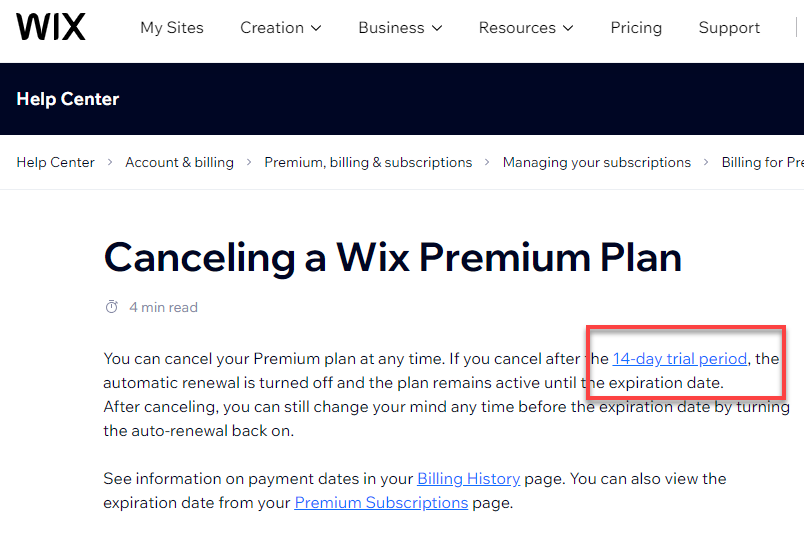
















.svg)
.svg)
.svg)

