Google Analytics to Wix website is very necessary in order to track website traffic and user behavior. Do you want to know how to connect your Wix website to Google analytics? Then you've come to the right place. In this visually-guided blog post, I'll walk you through the process of adding Google Analytics to your Wix website step-by-step.
Beginning with the basics, we'll dive into setting up your Google Analytics account using your email. We'll then unfold each step to configure Google Analytics, including how to integrate it with your Wix site through the crucial Measurement ID.
As we proceed, you'll learn to verify if your Google Analytics account is correctly linked to your Wix site.
Lastly, but importantly, I'll be discussing the numerous benefits of this integration, painting a clear picture of how Google Analytics can truly transform your Wix website's performance and reach.
So, whether you're a beginner at the intersection of Wix and Google Analytics or an experienced user looking to revisit the fundamentals, this guide will be a comprehensive resource.
Let's embark on this enlightening journey together and unlock the potential of your Wix website.
How to Add and Use Google Analytics on Wix in 3 Steps
With Google Analytics, you can easily see what's happening on your website. You can check how many people visit each page, where they came from, how long they stayed, and what words they searched to find your site.
Here are the three simple steps on how to add Google Analytics to your Wix website.
Step 1. Create a Google Analytics Account
In order to integrate Google Analytics with your Wix website, the first step is to establish a Google Analytics account. This is a prerequisite for enabling the tracking functionality on your site.
Having your own Google Analytics account not only allows you to monitor the performance of your website, but it also provides you with valuable insights into user behavior, such as their location, time spent on the site, and pages visited.
These insights can inform your marketing strategies and help improve the user experience on your site. Once your account is set up, you can then proceed to add Google Analytics to your Wix platform.
Lets dive into the steps of creating Google Analytics account.
Step 1.1. Visit Google Analytic Website
In order to create a google account you need to visit google analytic website.
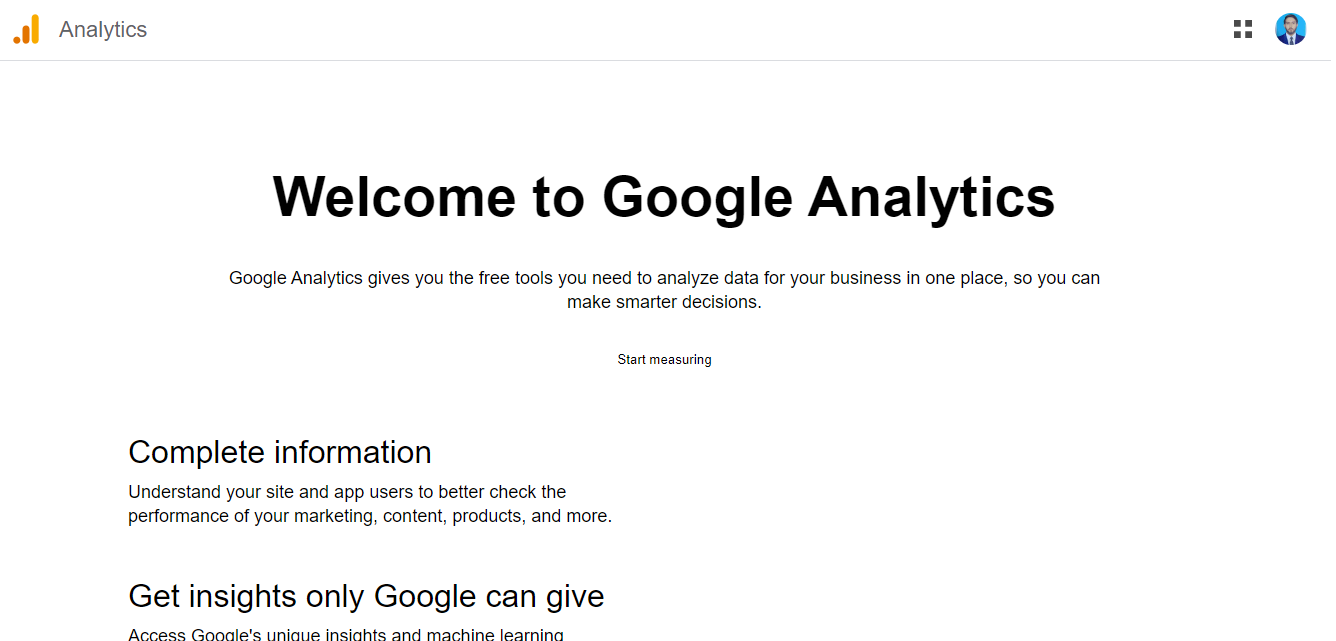
Step 1.2. Sign In with Your Email Address
Navigating to the Google Analytics website, you will find a button labeled 'Start Measuring.' This button is your gateway to the world of in-depth website insights provided by Google Analytics. If you haven't already registered an email with Google Analytics, you'll need to click this button to initiate the process of setting up a new account.
By clicking 'Start Measuring,' you're embarking on a journey to unlock valuable data about your website's performance and user behavior. This account creation process is a simple yet crucial step towards making data-driven decisions that can optimize your online presence and influence the success of your digital initiatives. So, go ahead and give that 'Start Measuring' button a click, and start exploring the vast capabilities that Google Analytics has to offer.
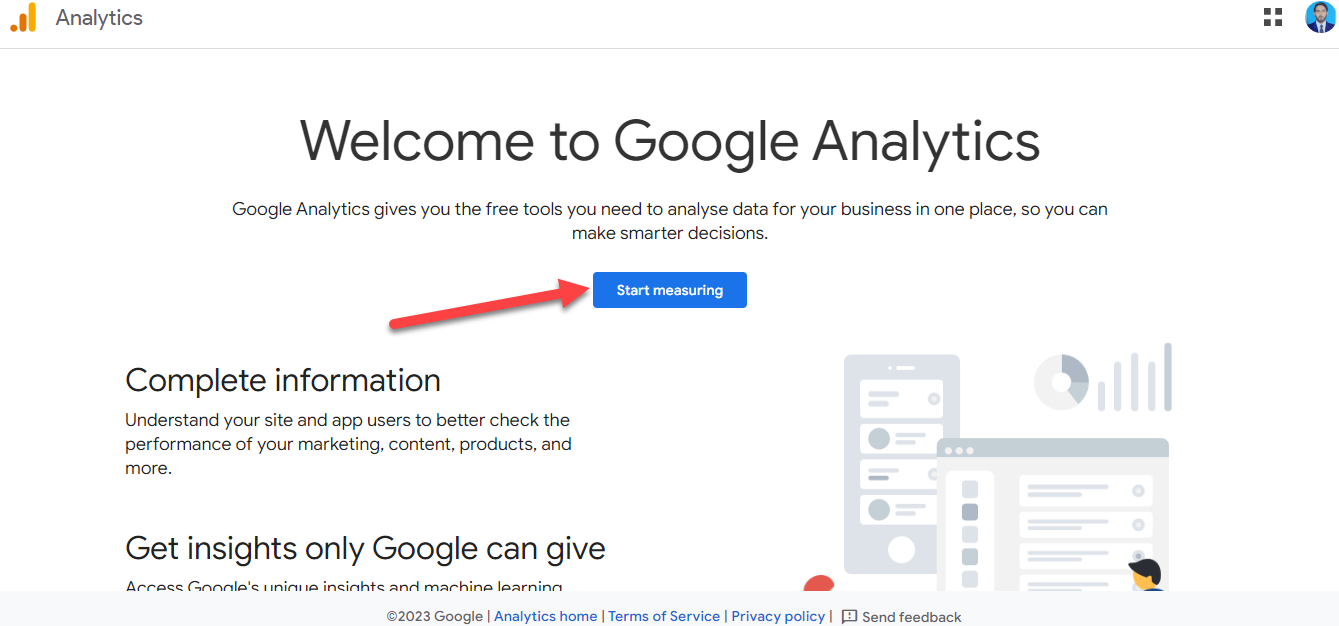
Step 1.3. Fill Accurate Account Name
You're now on your way to setting up your Google Analytics account, which can be accomplished in five straightforward steps.
The first part of this account creation process involves providing your complete and accurate name. Fill the account name box with your Accurate Account Name.
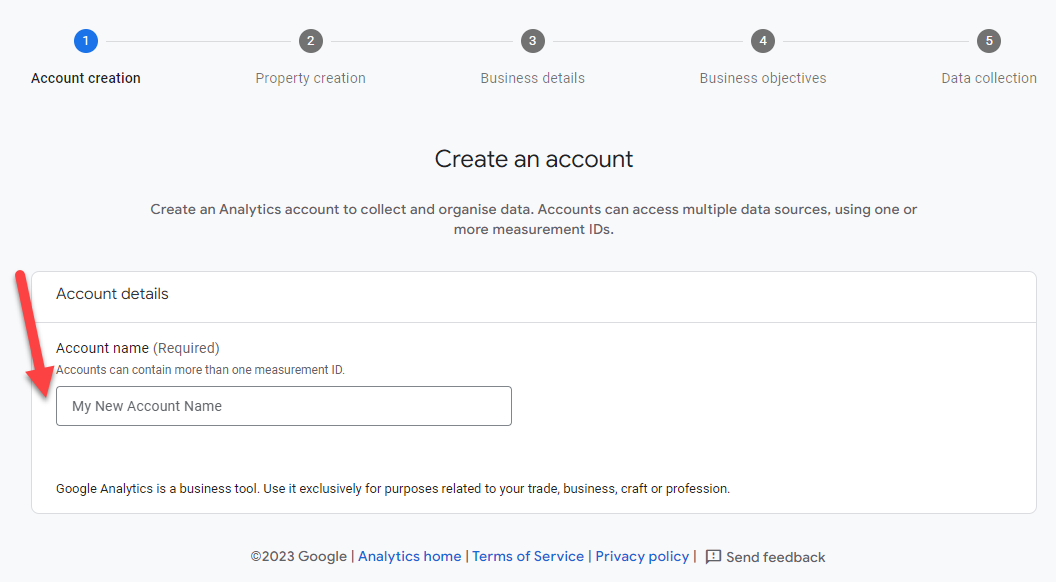
You now need to adjust the account data-sharing setting, following the guidance provided in the screenshot. Simply adjust it to your preference, and then hit the 'Next' button found at the bottom of the page.
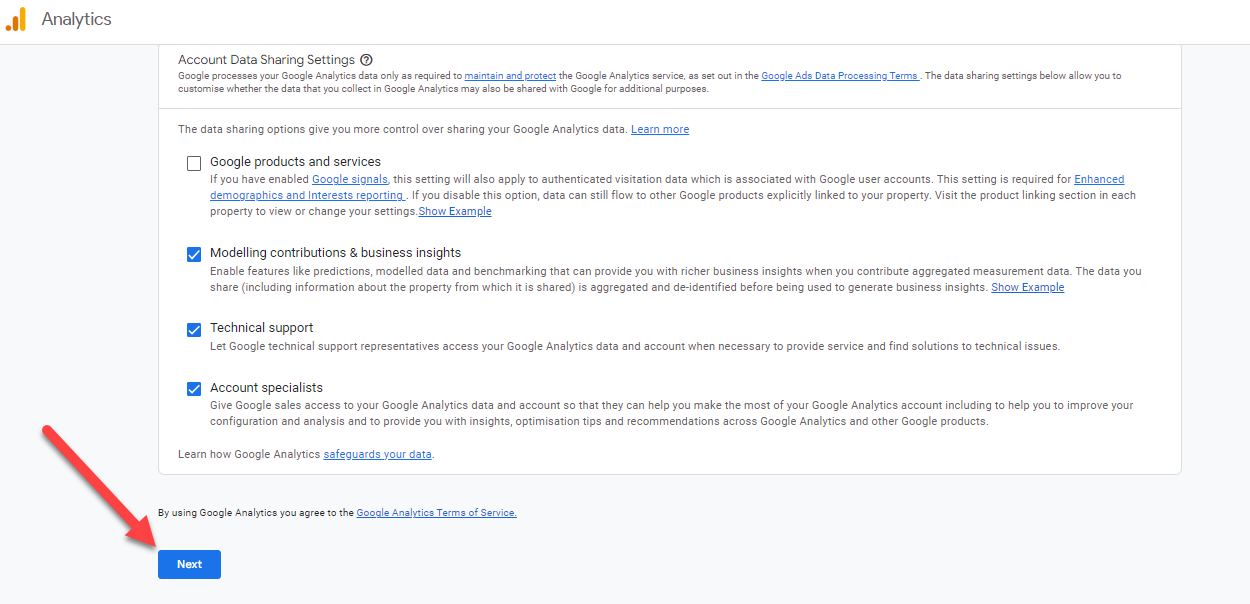
Step 1.4. Fill Up the Property Details
A new popup will appear and ask you for your property information. First, enter the name of your property. Then, check your location and currency.
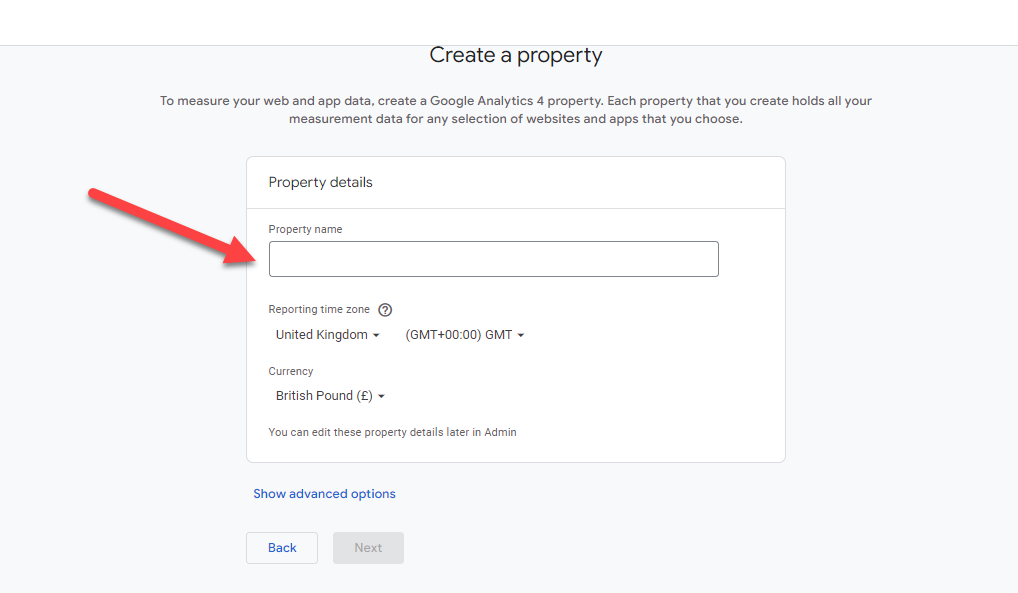
Once you've verified the location and currency and filled in the property name, this indicates that the pop-up form is fully completed. You're now required to click on the 'Next' button.
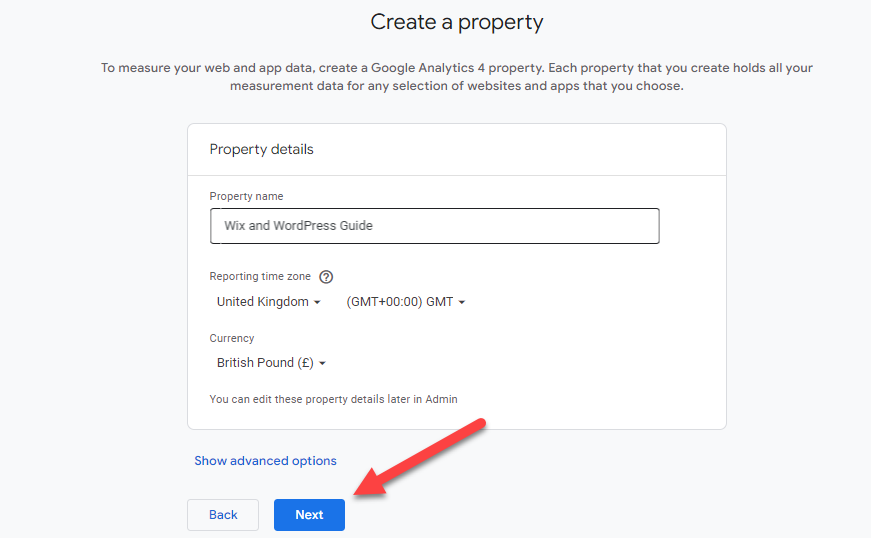
Step 1.5. Give Your Business Details
A fresh pop-up will now appear, requesting your Business details. Initially, you'll need to specify the Industry category, meaning you need to define whether your website is related to fashion, art, computer & electronics, or other sectors.
Subsequently, you'll need to classify the size of your business. You can identify it as small or large based on the number of employees and decide which category best represents your business. Click the ' Next ' button once you've provided all the necessary details.
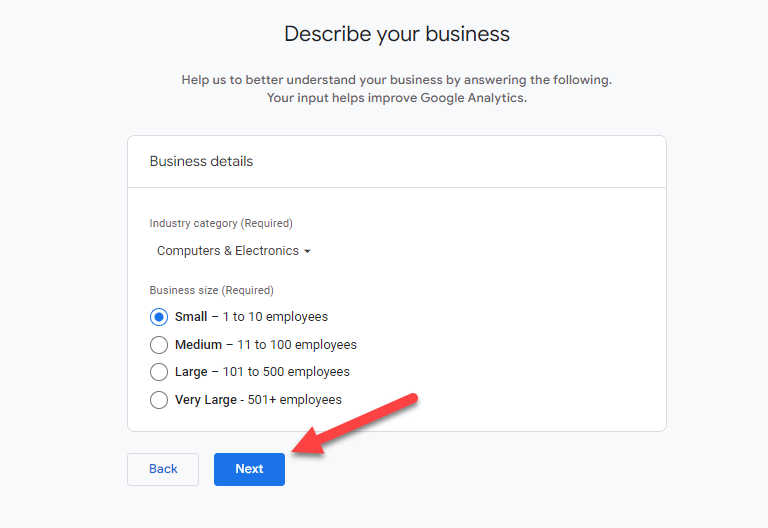
Now, it's required for you to share the goals of your business. You can pick from the options provided. You have the liberty to select the objective of your business from these
- Generate leads
- Drive online sales
- Raise brand awareness
- Examine user behavior
- Get baseline reports
When you have chosen business objective then click on the ‘Create’ button.
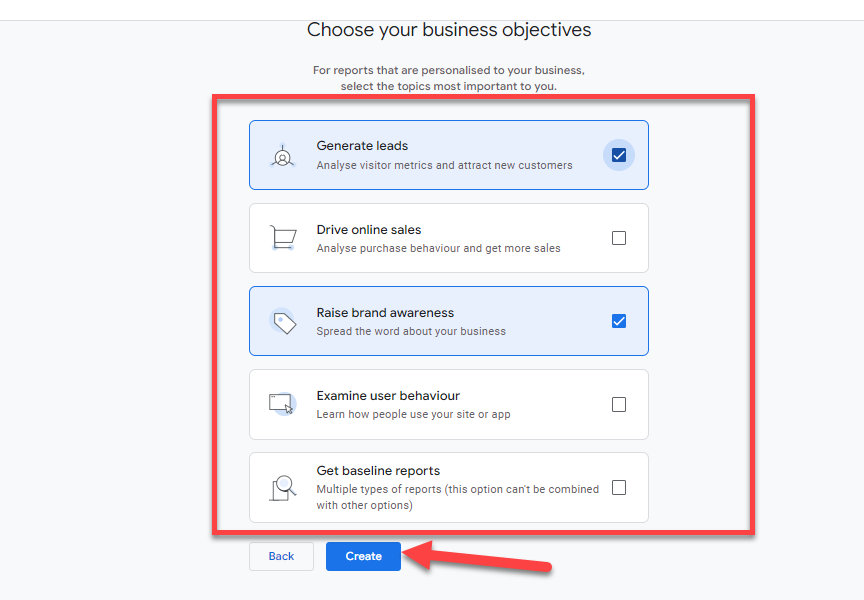
Step 1.6. Click on ‘I Accept’ Button
Just like any other platform, you must agree to the terms and policies of the service you're about to use. In this case, Google Analytics will present its terms of service agreement. Make sure to read it before clicking on the 'I Accept' button at the bottom.
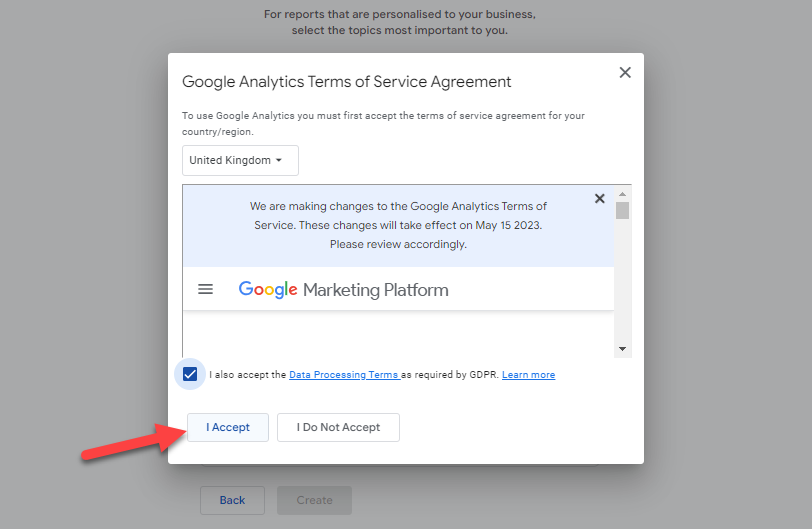
Step 1.7. Click on Web Button
All five required steps for creating a Google Analytics Account are now completed. To begin data collection, Google Analytics needs to connect with your platform, which in this case, is Wix. To do so, click on the 'Web.'
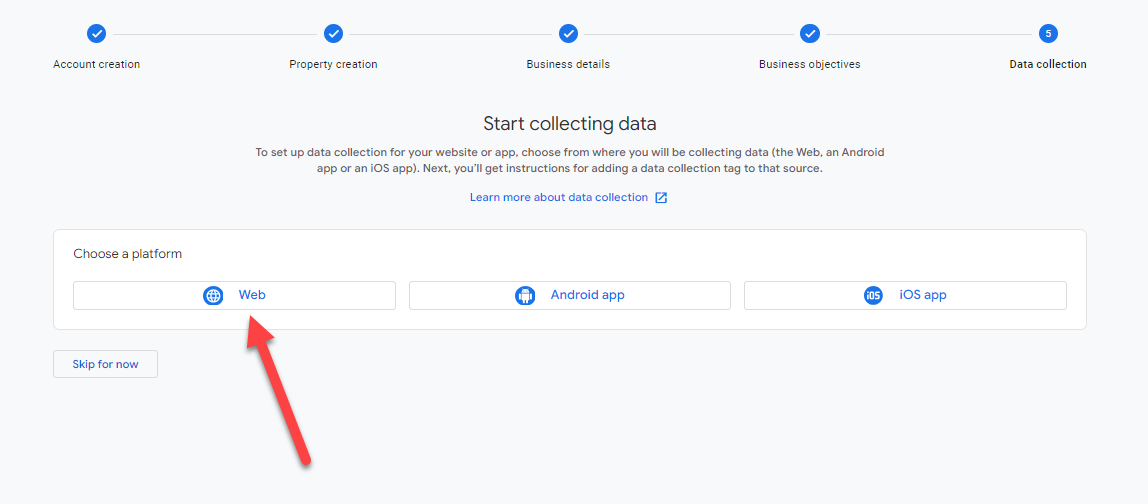
To establish a data stream, it's necessary to input your live website URL, along with the stream name. Once both fields are populated with the necessary information, proceed by clicking 'Create stream.'
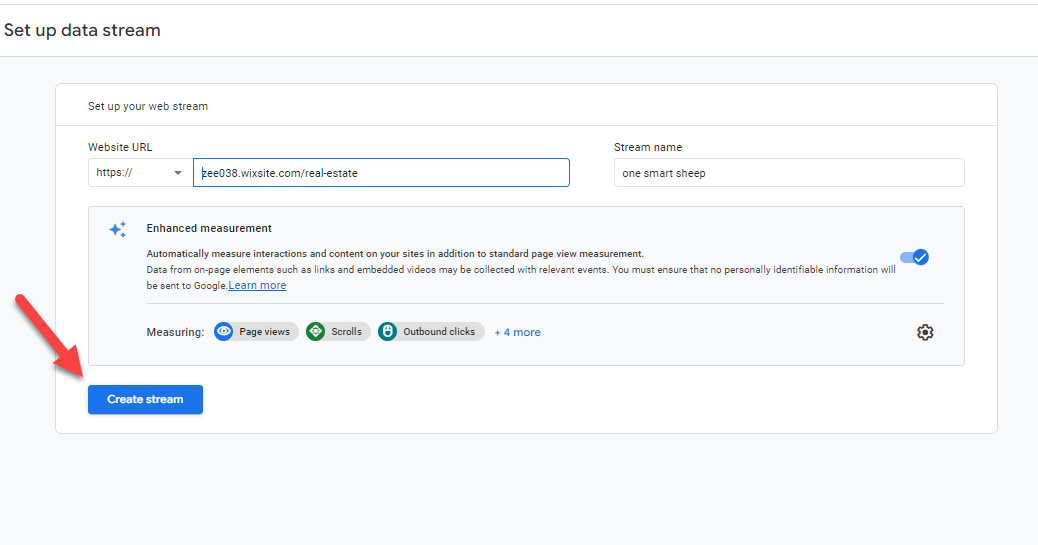
Step 1.8. Copy the ‘Measurement ID’
Next, Google Analytics will provide the information to link your website with their service. Here you can copy the Measurement ID.
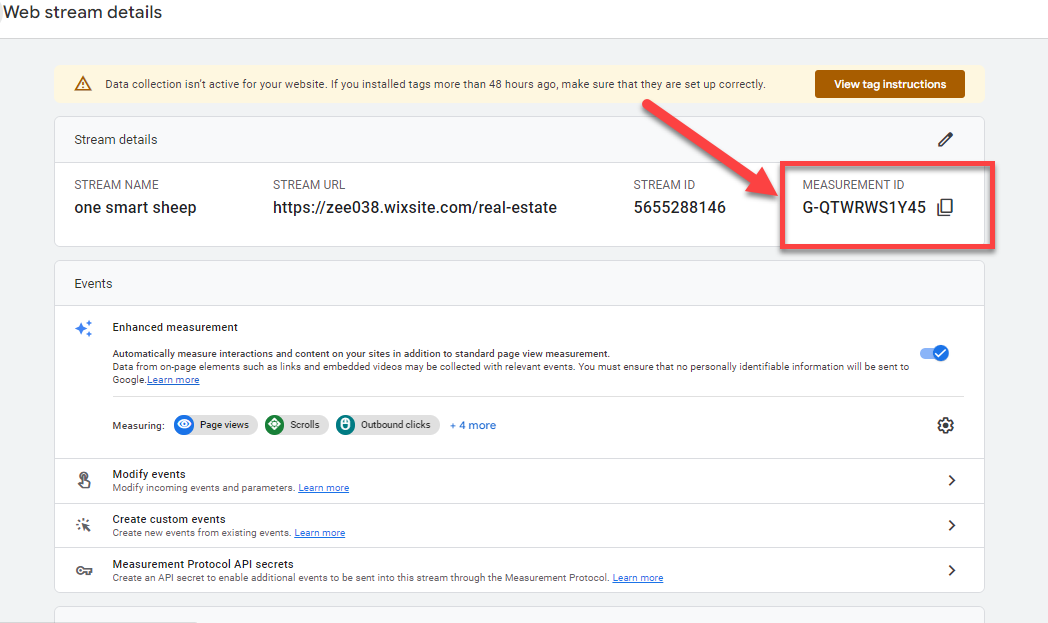
Need to learn how to use Google Analytics?
Step 2. Add Google Analytics to Wix
Having established your Google Analytics account and procured the "Measurement ID" text, it's time to integrate this data with your Wix website. Please note that you need to subscribe to a premium plan; otherwise, adding Google Analytics to your Wix website won't be possible.
Step 2.1. Visit Wix.com and then Login In
Firstly, visit wix.com and then click on Login In.
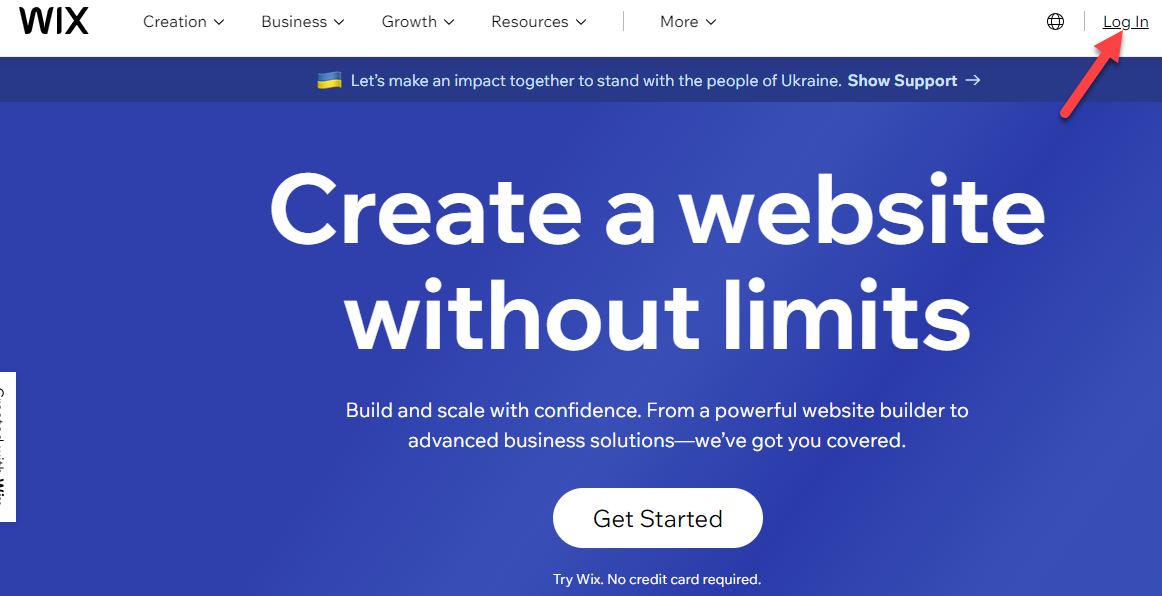
Start by logging into your account on Wix.com. To do this, you will need to input your email and password. Once signed in, you'll gain access to your account dashboard, where you have the ability to design or modify your site.
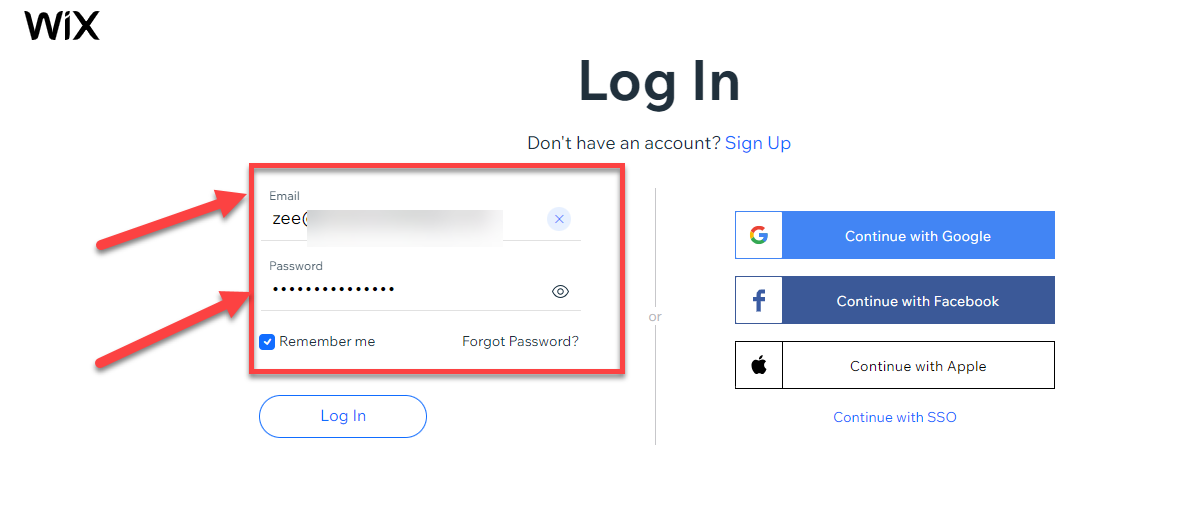
If you haven't yet acquired a Wix premium plan, it's advisable to purchase one. Following the acquisition of your plan, navigate through your Wix account accordingly.
Step 2.2. Click on the ‘Marketing & SEO’ in Dashboard
Once you're logged into your Wix account, locate the 'Marketing & SEO' section in the dashboard. You'll find this option at the lower part of the dashboard's left side. Once you locate it, go ahead and click on it.
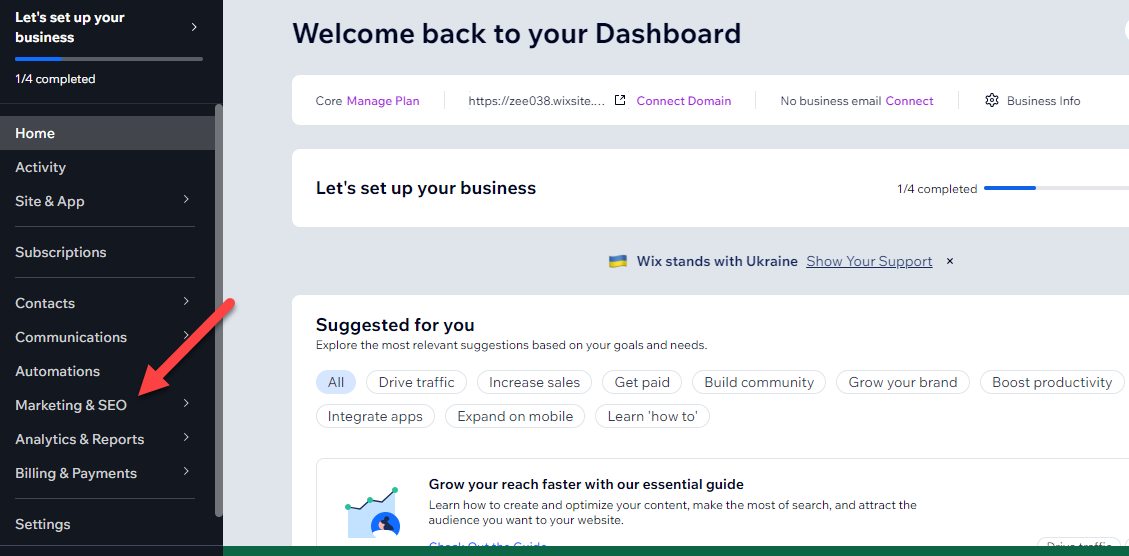
Step 2.3. Click on the ‘Marketing Integration’
The 'Marketing and SEO' section houses SEO, Google Business Profile, Google Ads, Facebook & Instagram Ads, and Marketing Integrations. Among these options, select 'Marketing Integrations,' located at the bottom of the pop-up.

Step 2.3. Give a Click to ‘Connect’
You'll find options like Google Tag Manager, Facebook Pixel & CAPI, and Google Analytics for integration with Wix. Since our goal is to install Google Analytics, click the 'Connect' button under Google Analytics.
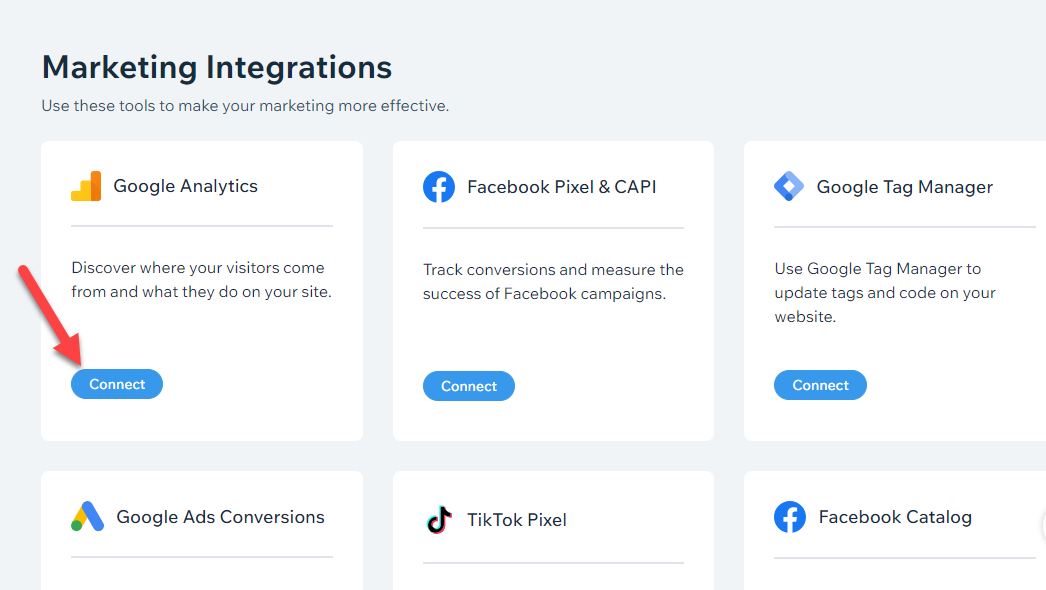
Step 3.3. Paste the Measurement ID
We've now reached a crucial point in the process. Here, you're required to paste the measurement ID code that was previously copied from Google Analytics.
To insert the copied code, which was obtained during the creation of the Google Analytics account, you should click on 'Add Google Analytics ID.'

Now in this Pop up you can paste a Measurement ID .
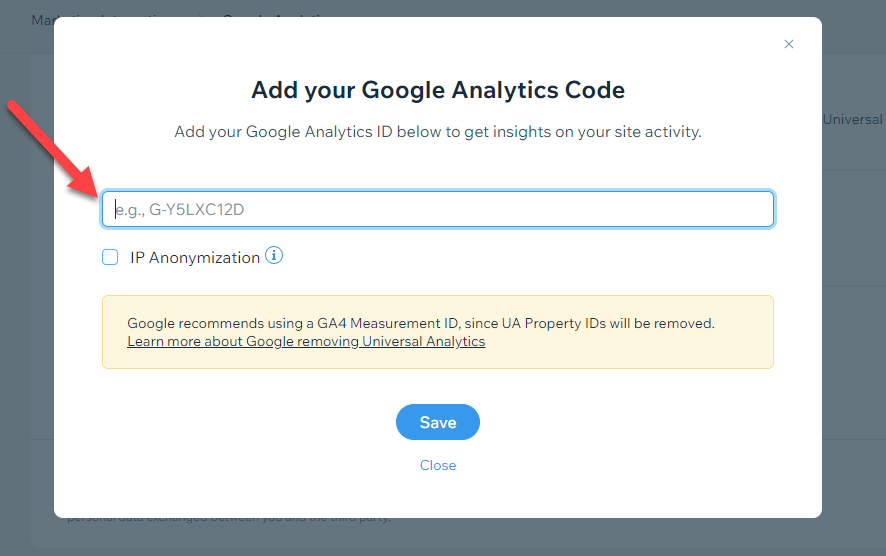
Step 3.4. Click on the IP Anonymization Box
If you prefer to keep your visitors' IP address information hidden from Google, you have the option to tick the IP Anonymization box. Once you've pasted the measurement ID, ensure the IP Anonymization box is checked.
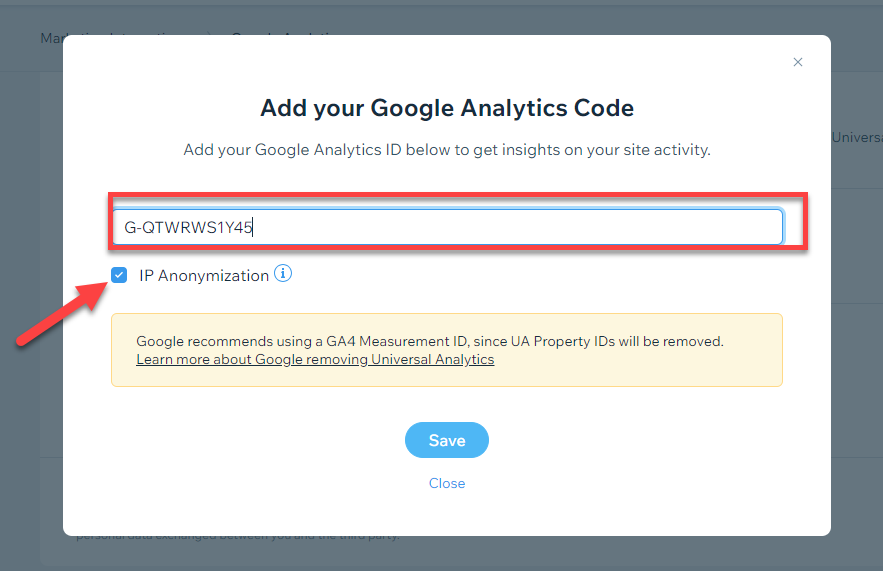
Step 3.5. Give a Click to ‘Save’ button
After entering the measurement ID and checking the IP Anonymization box, you should click the 'Save' button to finalize these changes.
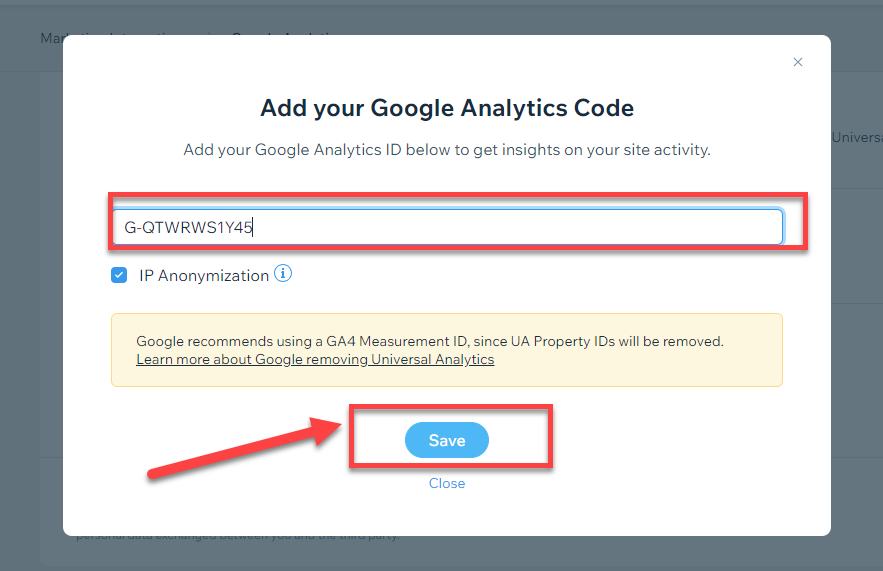
Step 3: How to Confirm the Google Analytics Connection to Wix
Finally, you must verify that you've successfully linked your Google Analytics account to your Wix website.
Step 3.1. Open Your Wix actual Site In Browser
Open your Wix website in a web browser, not within the Wix editor.
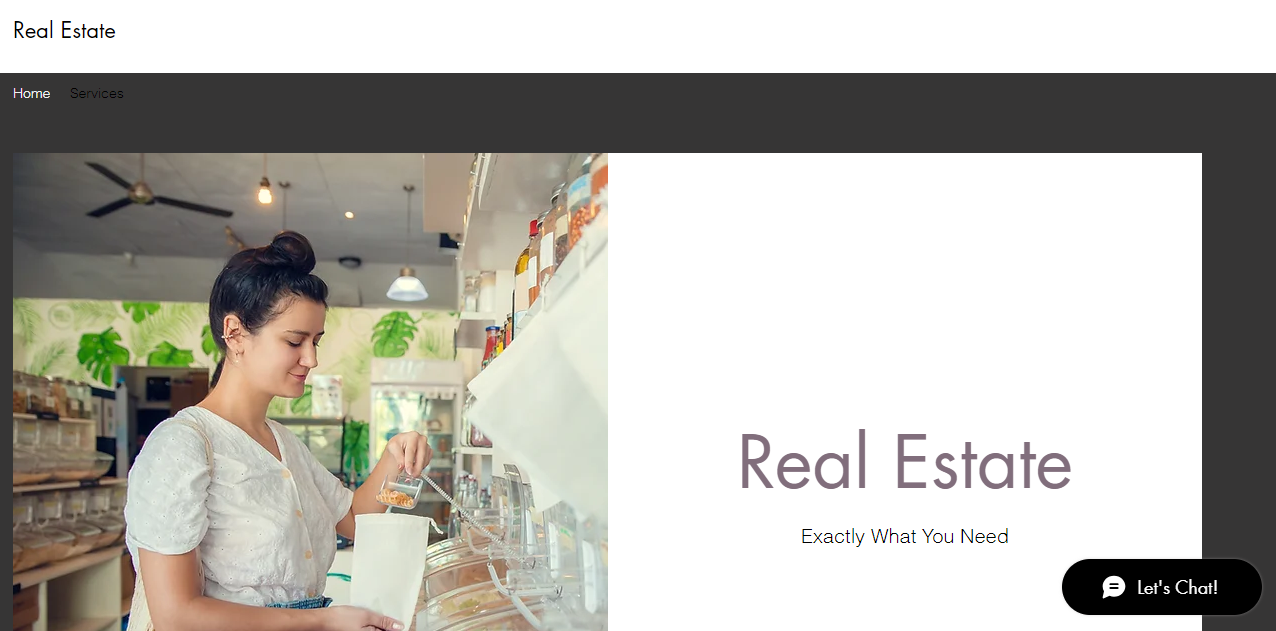
Step 3.2. Login to Google Analytic in New Tab
You should visit Google Analytics in a new tab and log into your account. By doing so, you can monitor your website's performance.
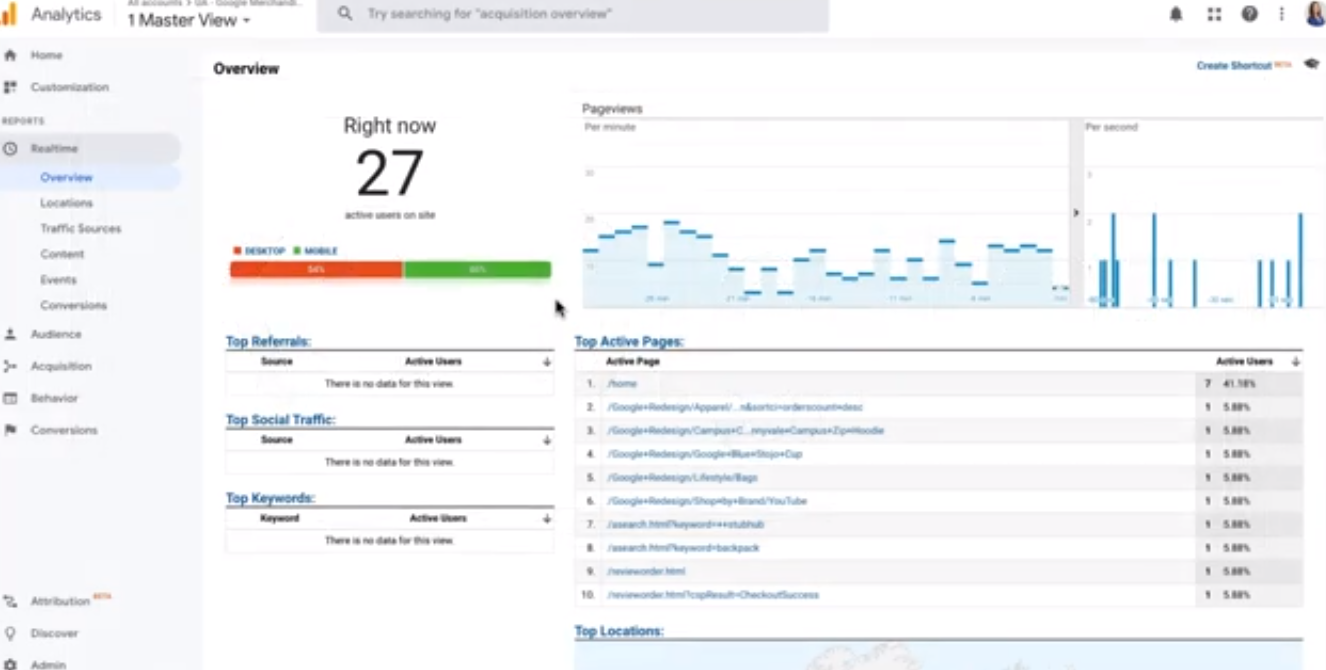
Step 3.3. Click on the “Realtime”
On the Google Analytics dashboard, you'll notice the 'Realtime' option at the top left corner. This data report will confirm that the Google Analytics Account is connected to your Wix website.
However, it will only start to function after 48 hours. Post this duration, you'll be able to see your website traffic sources, track conversions, and much more.
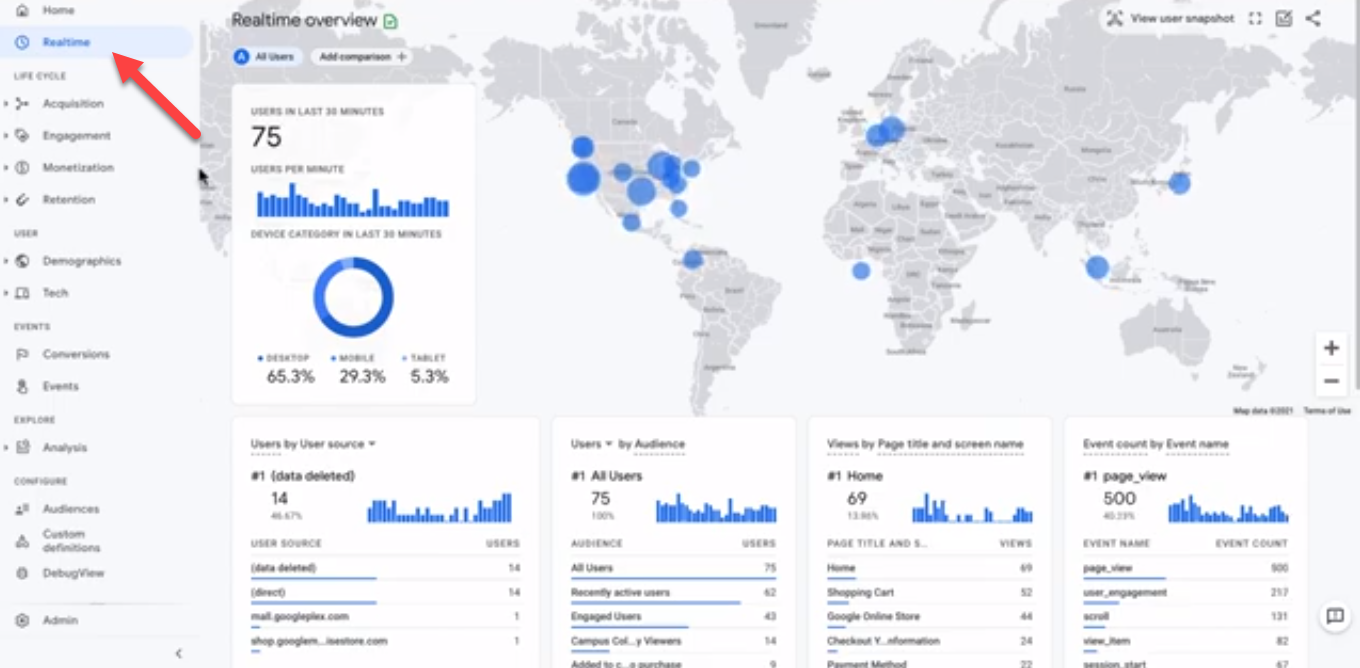
Why You Should Connect Google Analytics to Wix
Connecting Google Analytics to your Wix website provides a host of benefits that can significantly boost your understanding of your website's performance and user behavior.
Here's why you should make the connection:
- In-depth Website Insights: Google Analytics offers comprehensive information about who is visiting your website, how they are interacting with your content, what pages they're spending the most time on, and much more.
- Enhanced Decision-Making: The data provided by Google Analytics can inform your business and marketing strategies. By understanding your audience better, you can tailor your content, design, and user experience to meet their needs and preferences.
- Traffic Source Identification: It helps you understand where your visitors are coming from—whether they found your site through social media, search engines, or direct links. This can help you focus your marketing efforts more efficiently.
- User Behavior Analysis: Google Analytics tracks how long users stay on your site and what they do while they are there. This can give you a better idea of what content is most engaging and useful for your audience.
- Conversion Tracking: You can set specific goals in Google Analytics, like newsletter sign-ups or product purchases, to track how well you're converting visitors into customers.
- SEO Improvement: By knowing what search terms brought visitors to your site, you can optimize your content for search engines, improving your SEO and bringing more traffic to your site.
Difference Between Google Search Console and Google Analytics
Google Search Console and Google Analytics are both powerful tools by Google, but they serve different purposes:
Google Search Console:
- Focuses on the website's visibility and performance in Google search results.
- Provides data on search queries, click-through rates, and the position of your website in search results.
- Highlights issues related to website crawling, indexing, mobile usability, and security.
- Offers tools to submit sitemaps and individual URLs for crawling.
- Helps in understanding how Google views your site and optimizing its search presence.
Google Analytics:
- Focuses on detailed analysis of website traffic and user behavior.
- Tracks and reports website traffic, providing insights into visitor demographics, session duration, and pages per session.
- Analyzes the performance of marketing campaigns, user engagement, and conversion rates.
- Offers detailed reports on sources of traffic, including organic search, paid search, social media, and direct visits.
- Helps in understanding user interaction with the website and optimizing the user experience for better engagement and conversions.
Wrapping Up
In conclusion, adding Google Analytics to your Wix website can provide valuable insights into the performance and user behavior on your site. By following a few simple steps, you can create a Google Analytics account and integrate it with your Wix platform.
The first step is to establish a Google Analytics account, which allows you to monitor your website's performance and gain insights into user behavior. This information can be used to inform your marketing strategies and improve the user experience.
The process of creating a Google Analytics account involves visiting the Google Analytics website, signing in with your email address, filling in your accurate account name, providing property details, giving your business details, accepting the terms of service, and finally clicking on the web button to connect with your Wix platform.
Once the account is set up, you can copy the Measurement ID provided by Google Analytics to link your website and start collecting data. By utilizing Google Analytics, you can easily track website visits, traffic sources, user engagement, and search queries, enabling you to make data-driven decisions and optimize your online presence.
Integrating Google Analytics with your Wix website can provide you with valuable insights into your website's performance and user behavior.
By following the necessary steps, such as logging into your Wix account, accessing the 'Marketing & SEO' section, connecting Google Analytics, and pasting the Measurement ID, you can successfully add Google Analytics to your Wix website.
This connection allows you to access in-depth website insights, make informed decisions, identify traffic sources, analyze user behavior, track conversions, and improve your website's SEO. By harnessing the power of Google Analytics, you can optimize your website, enhance the user experience, and drive more traffic to your site.
FAQs
How can I add Google Analytics to my Wix website?
To add Google Analytics to your Wix website, follow these steps:
- Create a Google Analytics account by visiting the Google Analytics website and signing in with your email address.
- Fill in the required details, such as your account name, property information, business details, and goals.
- Accept the terms and policies of Google Analytics.
- Copy the Measurement ID provided by Google Analytics.
- Log in to your Wix account, go to the 'Marketing & SEO' section, select 'Marketing Integrations,' and click 'Connect' under Google Analytics.
- Paste the Measurement ID in the designated field and save the changes.
- Verify the connection by opening your Wix website in a web browser and checking the 'Realtime' option in Google Analytics (Note: It may take up to 48 hours for data to start being collected).
Do I need a premium plan on Wix to add Google Analytics?
Yes, you need to subscribe to a premium plan on Wix in order to add Google Analytics to your website. Adding Google Analytics is not available on the free plan.
What kind of insights can I get from Google Analytics on my Wix website?
By integrating Google Analytics with your Wix website, you can gain various insights, including the number of visitors to each page, the traffic sources (where visitors came from), the duration of their visits, and the keywords they used to find your site. These insights can help you understand user behavior, optimize your marketing strategies, improve the user experience, and track conversions.
Can I track conversions using Google Analytics on my Wix website?
Yes, you can track conversions using Google Analytics on your Wix website. By setting specific goals, such as newsletter sign-ups or product purchases, you can track how well you're converting visitors into customers. This allows you to measure the effectiveness of your marketing efforts and make data-driven decisions to improve your website's performance.
How long does it take for Google Analytics to start collecting data on my Wix website?
After setting up Google Analytics and connecting it to your Wix website, it may take up to 48 hours for data collection to begin. Once the data starts being collected, you will be able to see website traffic sources, track conversions, and access other valuable analytics features provided by Google Analytics.
















.svg)
.svg)
.svg)

