Here's the thing: If you're not tracking your WordPress site's performance, you're flying blind. Today, I'm going to show you exactly how to add Google Analytics to WordPress in three different ways - from beginner-friendly to advanced.
Whether you're a complete beginner or a seasoned developer, this guide has you covered. By the end, you'll have Google Analytics 4 (GA4) running on your site and actually understand what those numbers mean for your business.
Why You NEED Google Analytics on Your WordPress Site
Look, I get it. Analytics sounds boring and technical. But here's why knowing how to add Google Analytics to WordPress is absolutely crucial:
- You'll see which content actually works (and which doesn't)
- You'll understand where your traffic comes from (so you can get more)
- You'll track conversions and sales (the stuff that actually matters)
- You'll make data-driven decisions instead of guessing
Pro Tip: Universal Analytics stopped collecting data on July 1, 2023. If you're still using the old version, you're missing out on valuable data right now.
Important Step: Set Up Your Google Analytics 4 Account
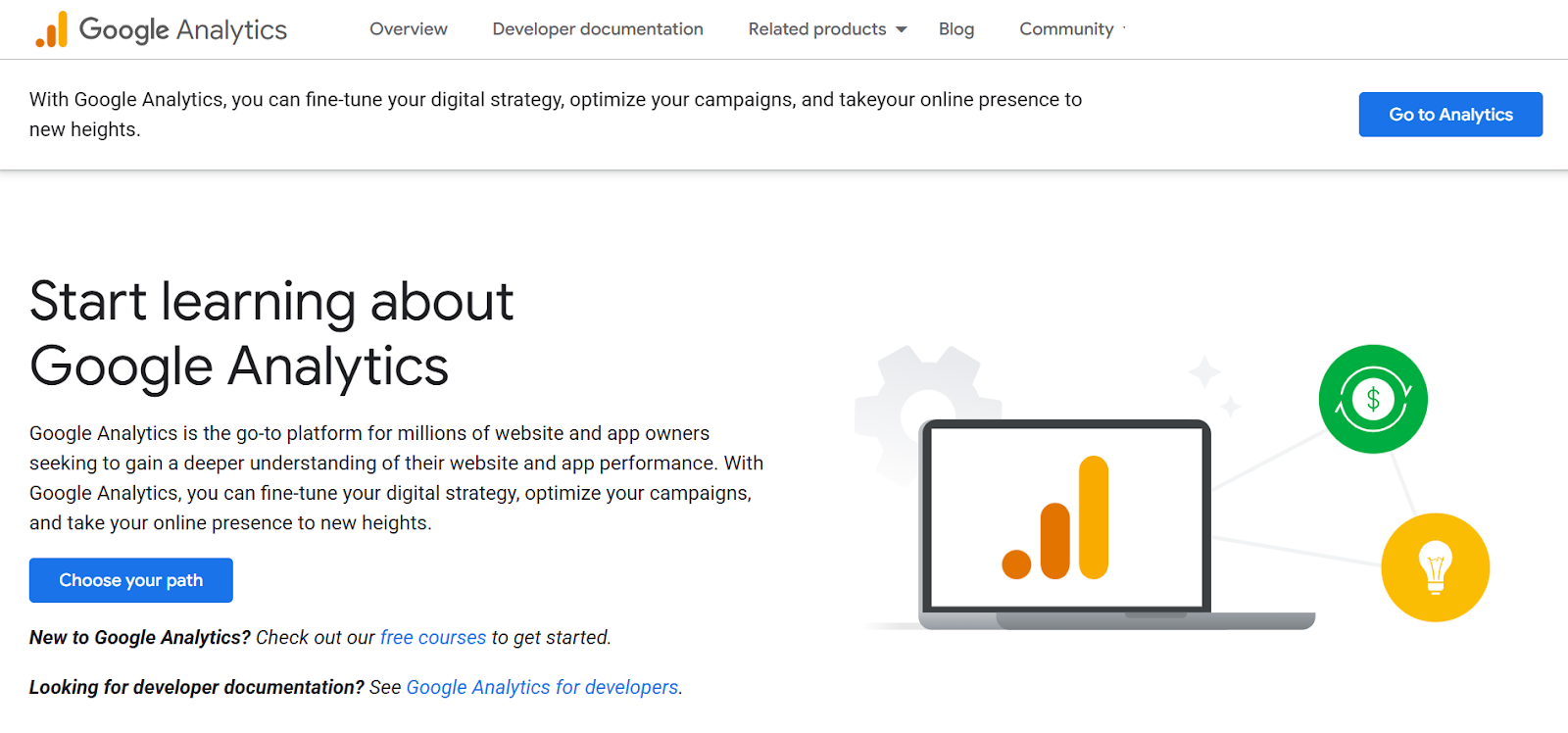
Before we dive into the WordPress integration, you need a GA4 account. Here's how to set it up:
1. Create Your GA4 Account: Head to analytics.google.com and click "Start measuring." Choose an account name (usually your business name).
2. Create Your Property: Enter your website name, select your time zone and currency. Choose "Web" as your platform.
3. Set Up Your Data Stream: Enter your website URL and enable "Enhanced measurement" (this tracks scrolls, clicks, and downloads automatically).
4. Get Your Measurement ID: Copy the "G-" ID that appears (looks like G-XXXXXXXXXX). You'll need this for WordPress.
Method 1: Add Google Analytics Using a Plugin (Recommended)
🏆 Best For: Beginners and Most Users
This is hands-down the easiest way to learn how to add Google Analytics to WordPress. Here's why I recommend this method:
- No coding required
- Works with any theme
- Updates automatically
- Built-in WordPress dashboard reports
Top Plugin Recommendations:
MonsterInsights (My #1 Pick):
- Install MonsterInsights from Plugins → Install Now → Activate.
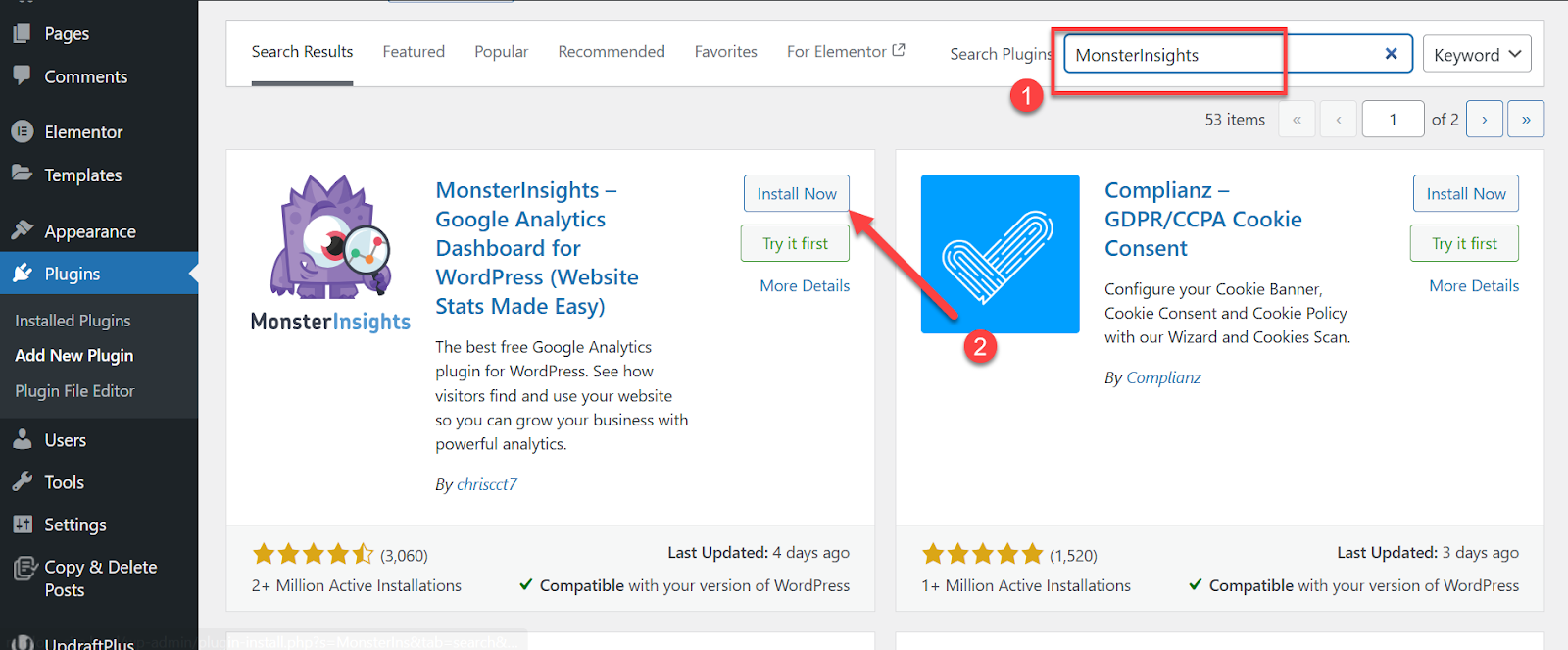
- Click "Launch Setup Wizard"
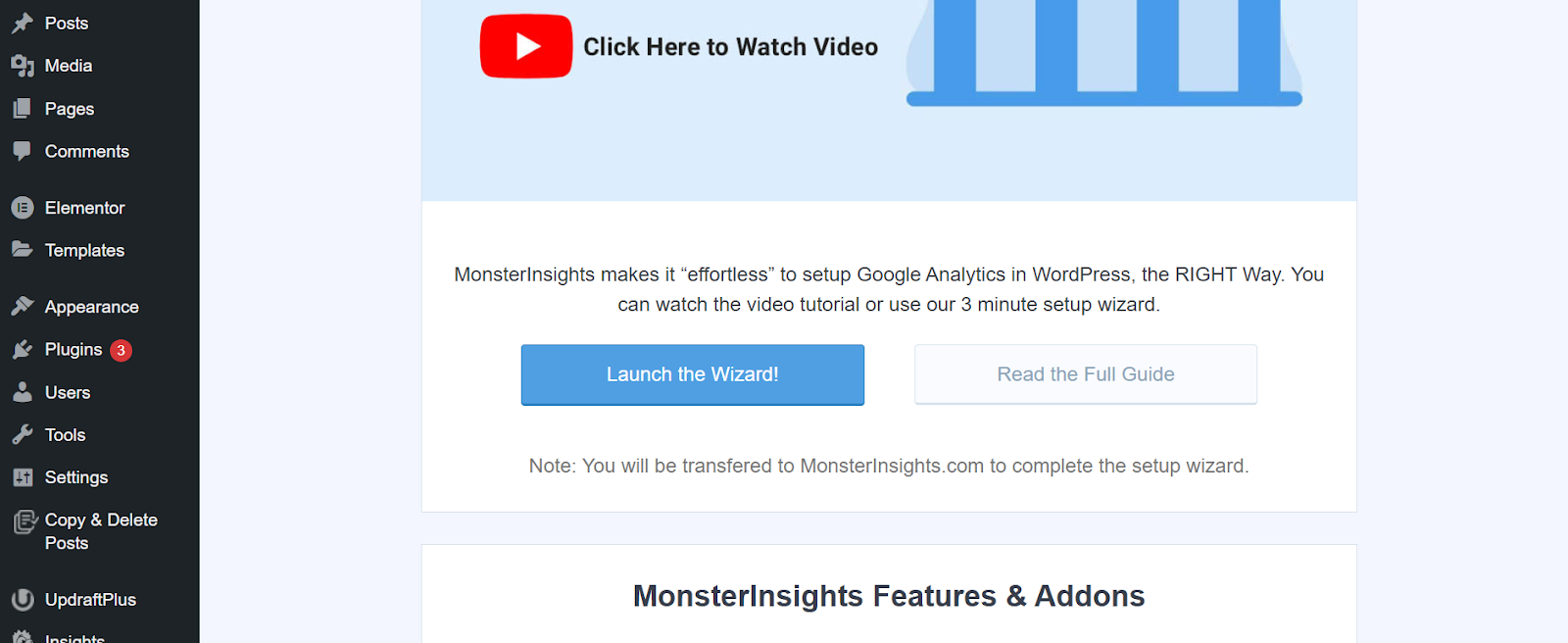
- Connect your Google account and select your GA4 property
- Complete the wizard - you're done!
Site Kit by Google (Free Alternative):
Google's official plugin connects GA4 plus Search Console and AdSense. Perfect if you want an all-in-one solution.
Method 2: Manual Code Installation (Advanced)
⚡ Best For: Developers and Advanced Users
If you prefer full control over your tracking code, here's how to add Google Analytics to WordPress manually:
Warning: Never edit your theme's header.php directly unless you're using a child theme. Theme updates will wipe your changes.
Option A: Using functions.php (Safest Manual Method)
Add this code to your child theme's functions.php file:
// Add Google Analytics 4 tracking code function add_ga4_tracking() { ?> <script async src="https://www.googletagmanager.com/gtag/js?id=G-XXXXXXXXXX"></script> <script> window.dataLayer = window.dataLayer || []; function gtag(){dataLayer.push(arguments);} gtag('js', new Date()); gtag('config', 'G-XXXXXXXXXX'); </script> <?php } add_action('wp_head', 'add_ga4_tracking');
Note: This is just an example code.
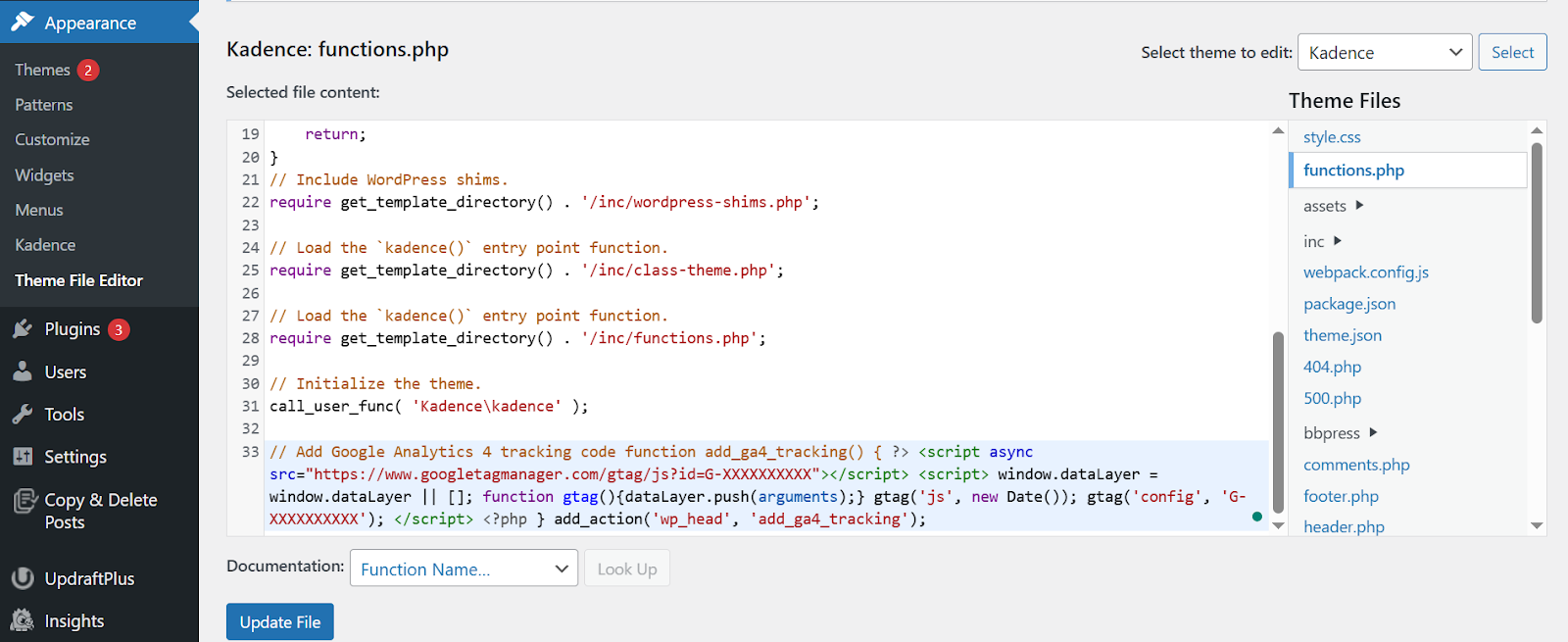
Option B: Header/Footer Plugin
Install "Insert Headers and Footers" plugin and paste your GA4 code in the header section. This method survives theme updates.
Method 3: Google Tag Manager Integration
🚀 Best For: Multiple Tracking Codes and Advanced Tracking
Google Tag Manager (GTM) is overkill for basic analytics, but if you plan to add Facebook Pixel, conversion tracking, or custom events, learning how to add Google Analytics to WordPress through GTM is worth it:
- Create a GTM account at tagmanager.google.com
- Get your GTM container code (starts with GTM-)
- Install "Google Tag Manager for WordPress" plugin
- Enter your GTM ID in the plugin settings
- Create a GA4 tag in GTM with your measurement ID
Verify Your Installation (Critical Step!)
Here's how to confirm your Google Analytics to WordPress integration is working:
- Real-time Test: Go to GA4 → Reports → Realtime, then visit your site in an incognito window. You should see activity within 30 seconds.
- Google Tag Assistant: Install this Chrome extension to verify your GA4 tag is firing correctly.
- View Source Check: Right-click your homepage → View Source → Search for "gtag" or your G- ID.
Troubleshooting Common Issues
Not seeing data? Here are the most common problems when learning how to add Google Analytics to WordPress:
- Wrong Measurement ID: Double-check you're using the "G-" ID, not the old "UA-" code
- Ad Blockers: Test in incognito mode with extensions disabled
- Caching Issues: Clear your WordPress cache after adding the code
- Multiple Installations: Don't use both a plugin AND manual code - pick one
- Permissions: Make sure you have access to the correct GA4 property
Bottom Line: If you can see your visit in the Realtime report, your Google Analytics to WordPress setup is working correctly.
What's Next After Adding Analytics?
Now that you know how to add Google Analytics to WordPress, here's what to focus on:
- Set up conversion tracking for your key goals (email signups, purchases, etc.)
- Create custom audiences for retargeting campaigns
- Connect Search Console to see which keywords drive traffic
- Set up Enhanced Ecommerce if you're running an online store
Ready to Master WordPress Analytics?
Congratulations! You now know exactly how to add Google Analytics to WordPress using three different methods. But this is just the beginning.
Want to learn more advanced WordPress techniques, SEO strategies, and analytics mastery?
Check out One Smart Sheep - your go-to resource for cutting-edge WordPress guides, SEO tutorials, and digital marketing strategies that actually work. From basic setups to advanced optimization techniques, One Smart Sheep has the comprehensive guides you need to take your website to the next level.
Visit One Smart Sheep today and discover amazing guides that will transform your WordPress game! You can also check out our other guides, like how to edit HTML in WordPress.
Remember: Analytics is only valuable if you actually USE the data. Set up monthly reports and track your progress over time. The insights you gain will guide every future decision about your WordPress site.





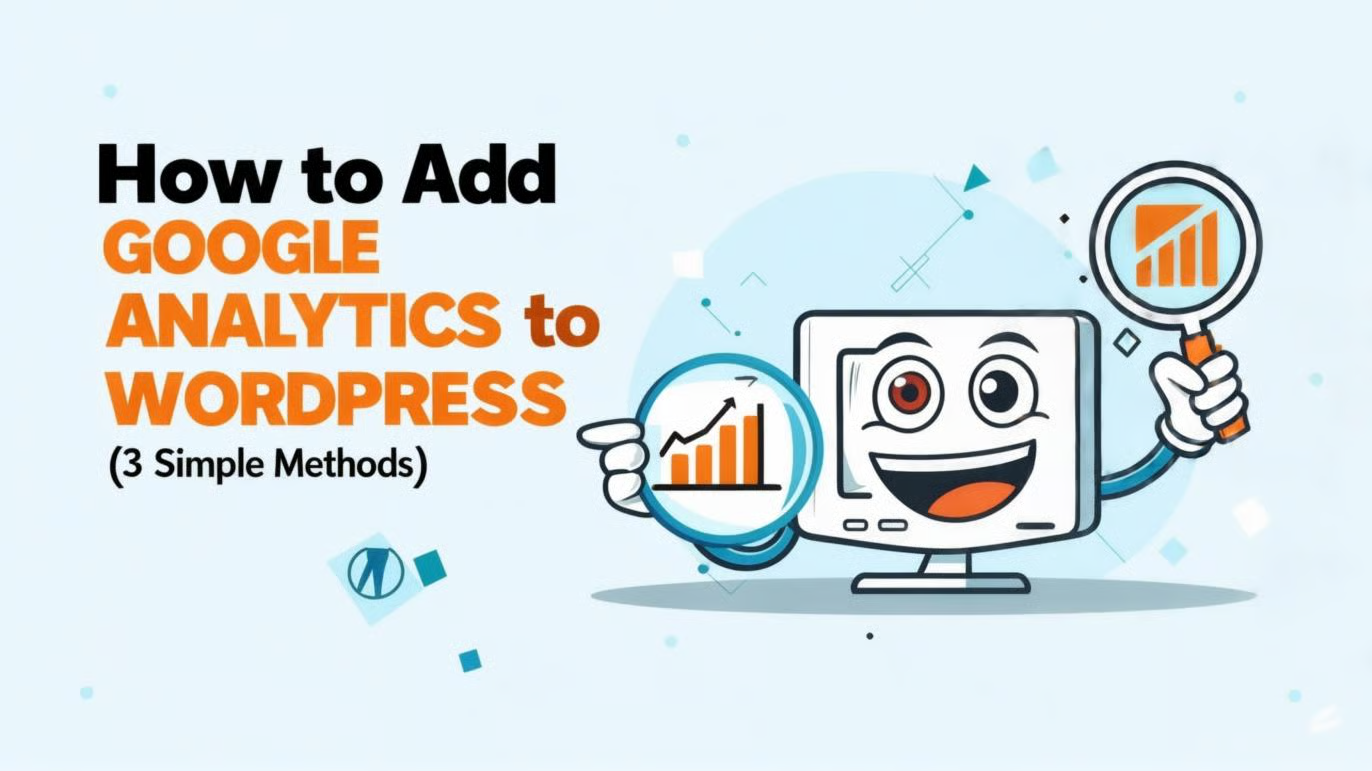










.svg)
.svg)
.svg)

