Here's the thing:
73% of WordPress users never touch their site's HTML code.
And that's a HUGE mistake.
Why?
Because knowing how to edit HTML in WordPress is like having a master key to your website. It unlocks customization possibilities that visual editors simply can't match.
In this comprehensive guide, I'll show you exactly how to edit HTML in WordPress safely and effectively. Whether you're a complete beginner or looking to level up your skills, this guide has you covered.
Let's dive in.
Why You NEED to Know How to Edit HTML in WordPress
Before we jump into the methods, let me tell you why this skill is absolutely crucial.
Visual editors are great. Don't get me wrong.
But they have limitations.
When you know how to edit HTML in WordPress directly, you get:
- Granular control over your site's appearance and functionality
- Better SEO through semantic HTML structure
- Faster loading times by removing unnecessary markup
- Troubleshooting superpowers when things break
- Professional-level customization that makes your site stand out
Here's a real example:
Last year, I helped a client increase their page load speed by 23% simply by cleaning up their HTML markup. That speed boost led to a 15% increase in conversions.
The bottom line? Learning how to edit HTML in WordPress isn't just a nice-to-have skill. It's essential for serious website owners.
⚠️ CRITICAL WARNING
Before I show you how to edit HTML in WordPress, we need to talk about safety. One wrong character can break your entire website. That's why the next section is non-negotiable.
The Golden Rules: Essential Safety Measures
I've seen it happen too many times.
Someone makes a "quick" HTML edit. The site breaks. Panic ensues.
Don't let this happen to you.
Here are the three golden rules that will save your bacon:
1. ALWAYS Backup Your Site (Files AND Database)
This isn't optional. It's mandatory.
A complete backup includes:
- All WordPress files (themes, plugins, media)
- Your entire database (posts, pages, settings)
- Configuration files (wp-config.php, .htaccess)
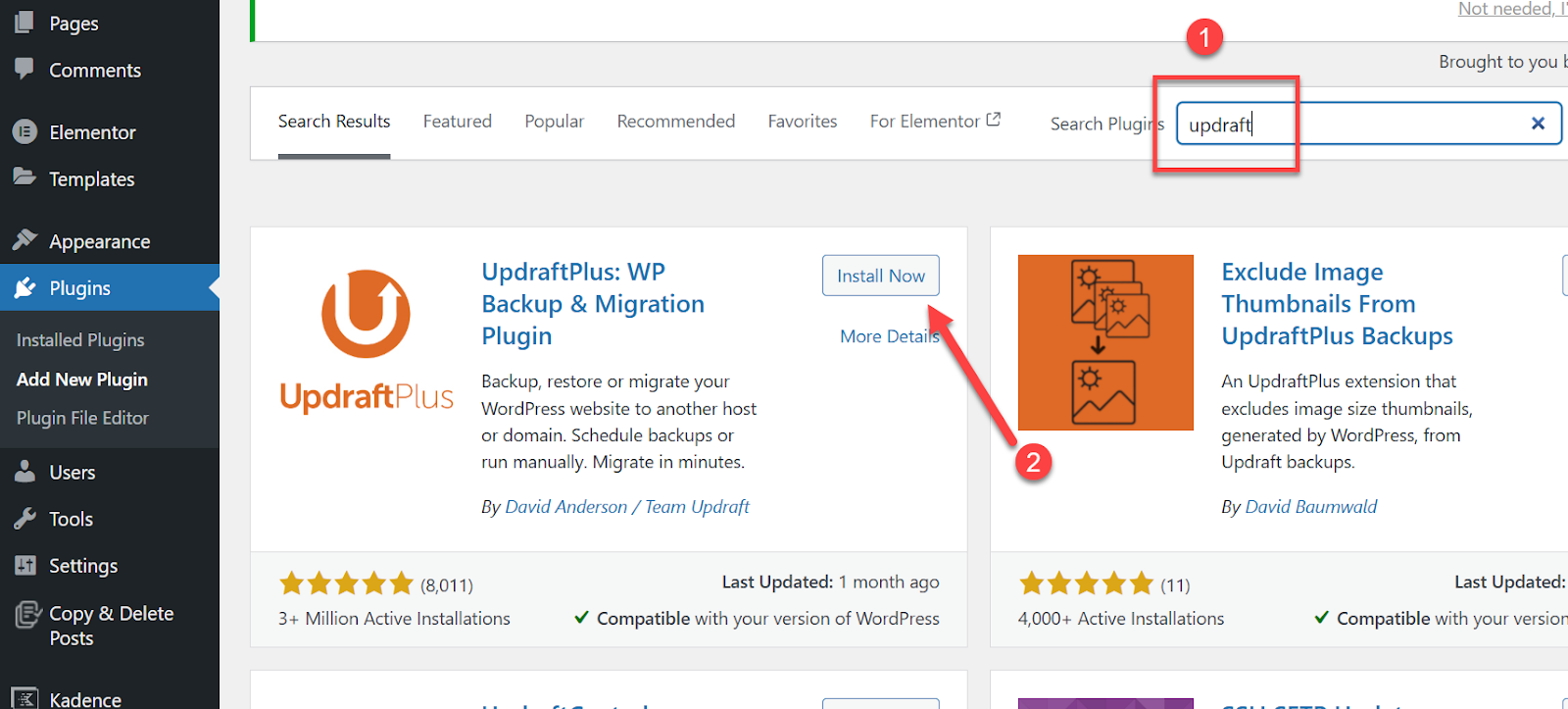
Pro tip: Use automated backup plugins like UpdraftPlus or Jetpack VaultPress. Set them to backup daily and store copies off-site.
2. Use Child Themes for Theme Modifications
Here's what most people don't realize:
If you edit your theme's HTML directly, you'll lose ALL your changes when the theme updates.
Child themes solve this problem beautifully.
A child theme inherits everything from the parent theme but preserves your customizations during updates.
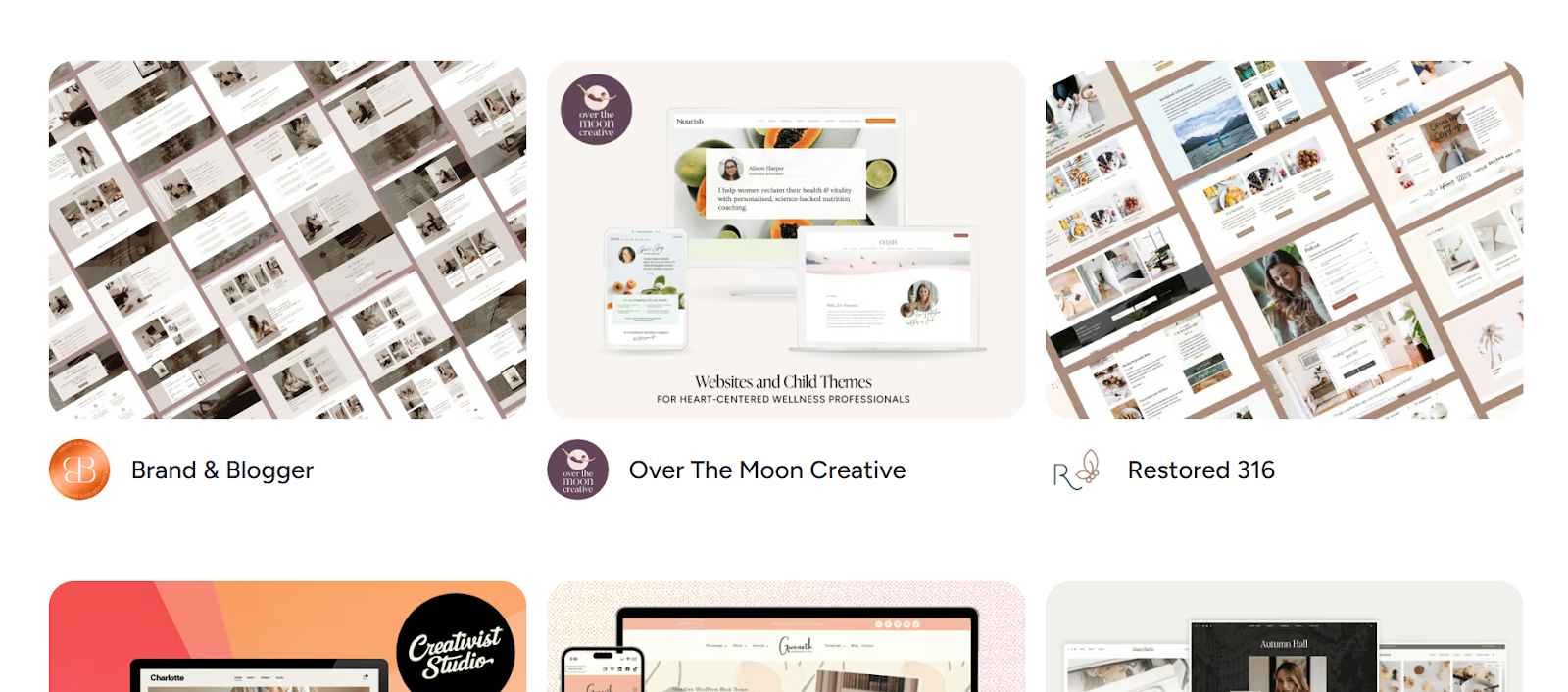
3. Test Everything on a Staging Site
Never—and I mean NEVER—edit HTML directly on your live site.
Use a staging environment instead.
A staging site is an exact copy of your live site where you can test changes safely. Most hosting providers offer one-click staging setups.
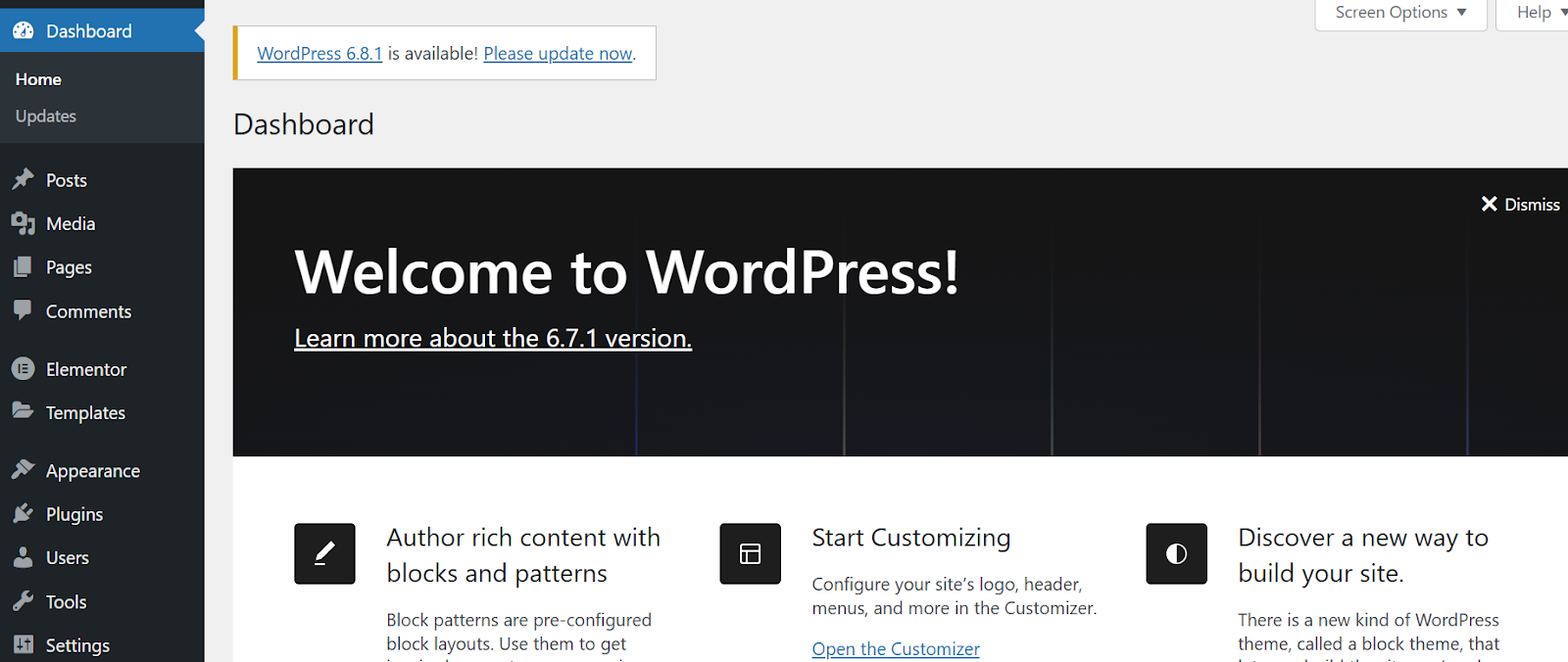
Method 1: The WordPress Block Editor (Gutenberg) Way
Let's start with the most user-friendly approach.
The WordPress Block Editor (Gutenberg) gives you several ways to work with HTML without touching theme files.
Adding Custom HTML with the Custom HTML Block
This is your go-to method for inserting HTML snippets into posts and pages.
Here's how to do it:
- Open your post or page in the WordPress editor
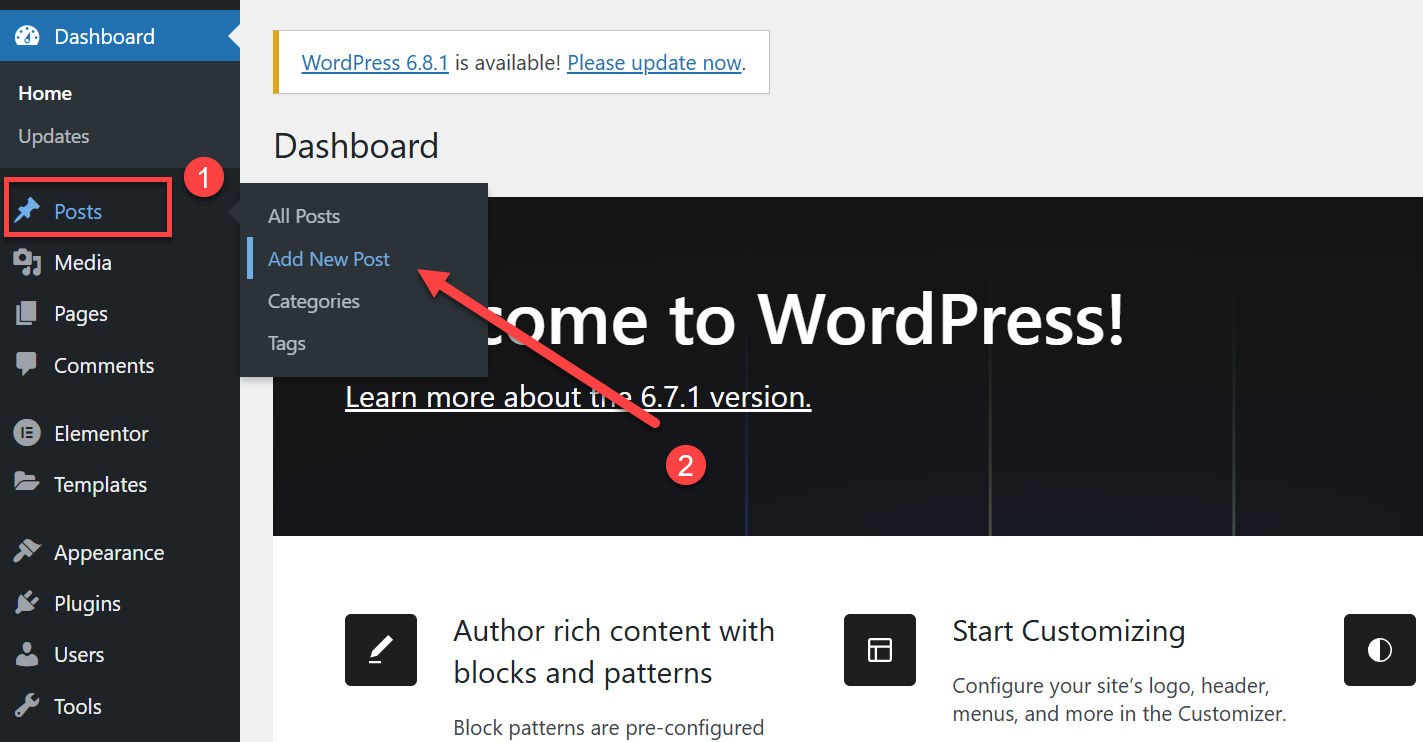
- Click the + (Block Inserter) icon
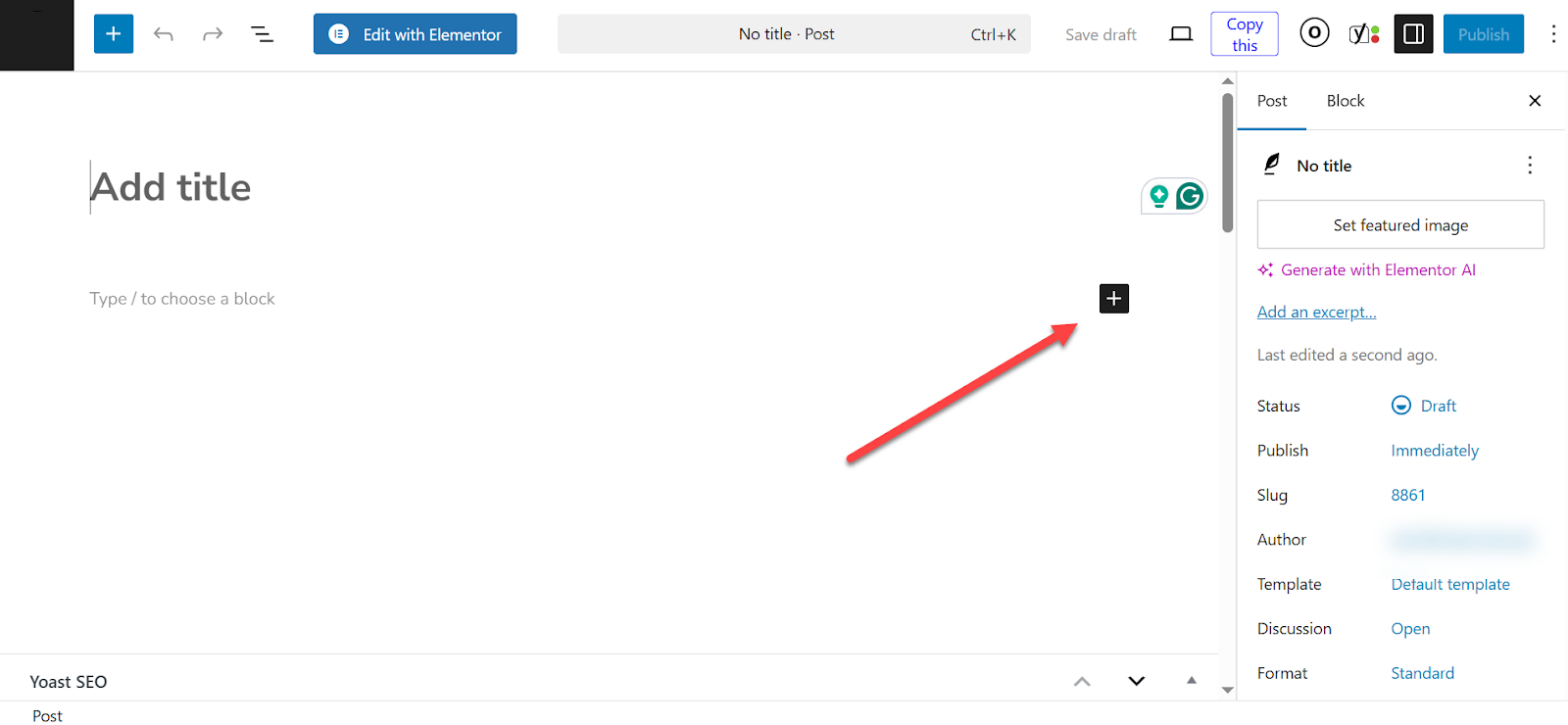
- Search for "HTML" and select "Custom HTML"

- Paste your HTML code into the block
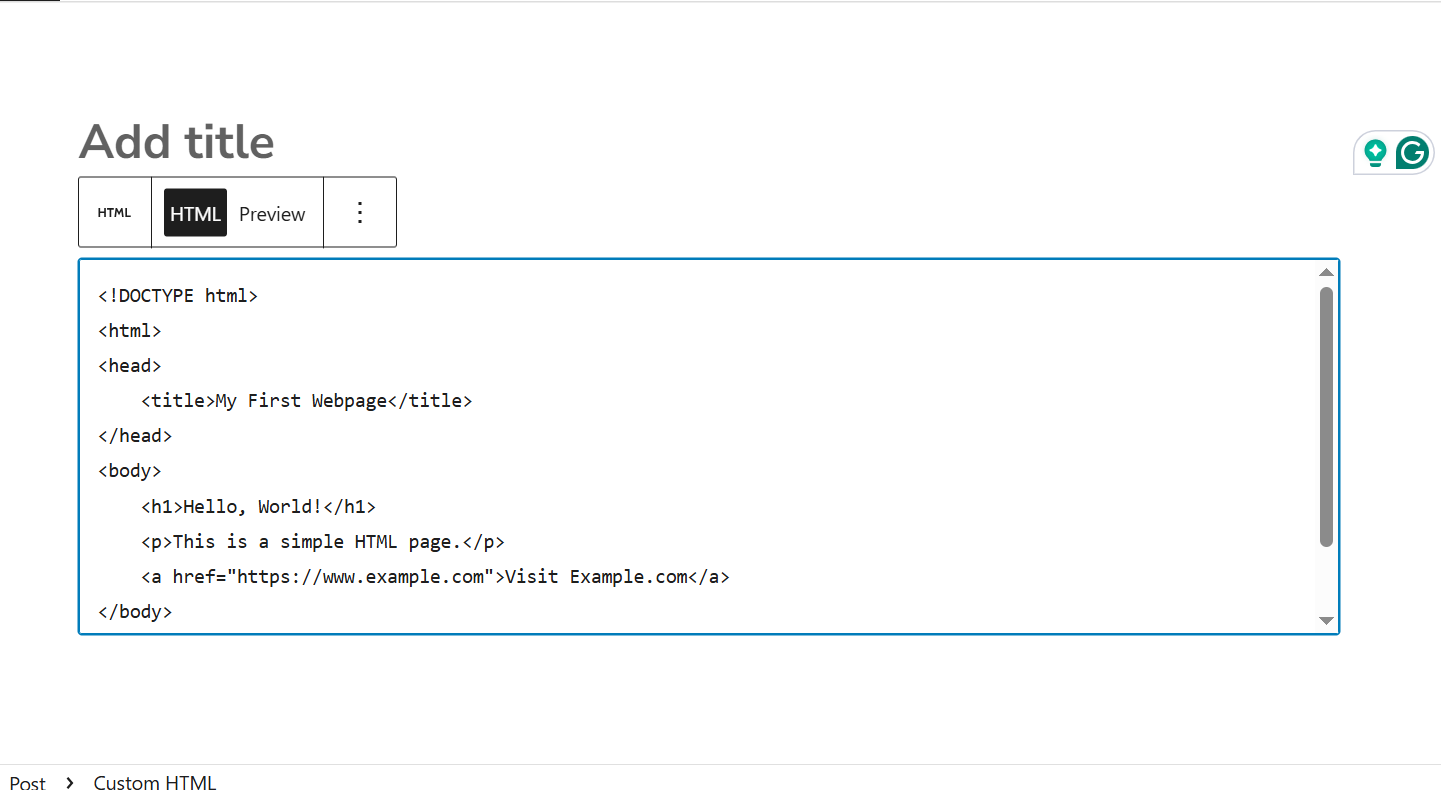
- Click "Update" or "Publish"
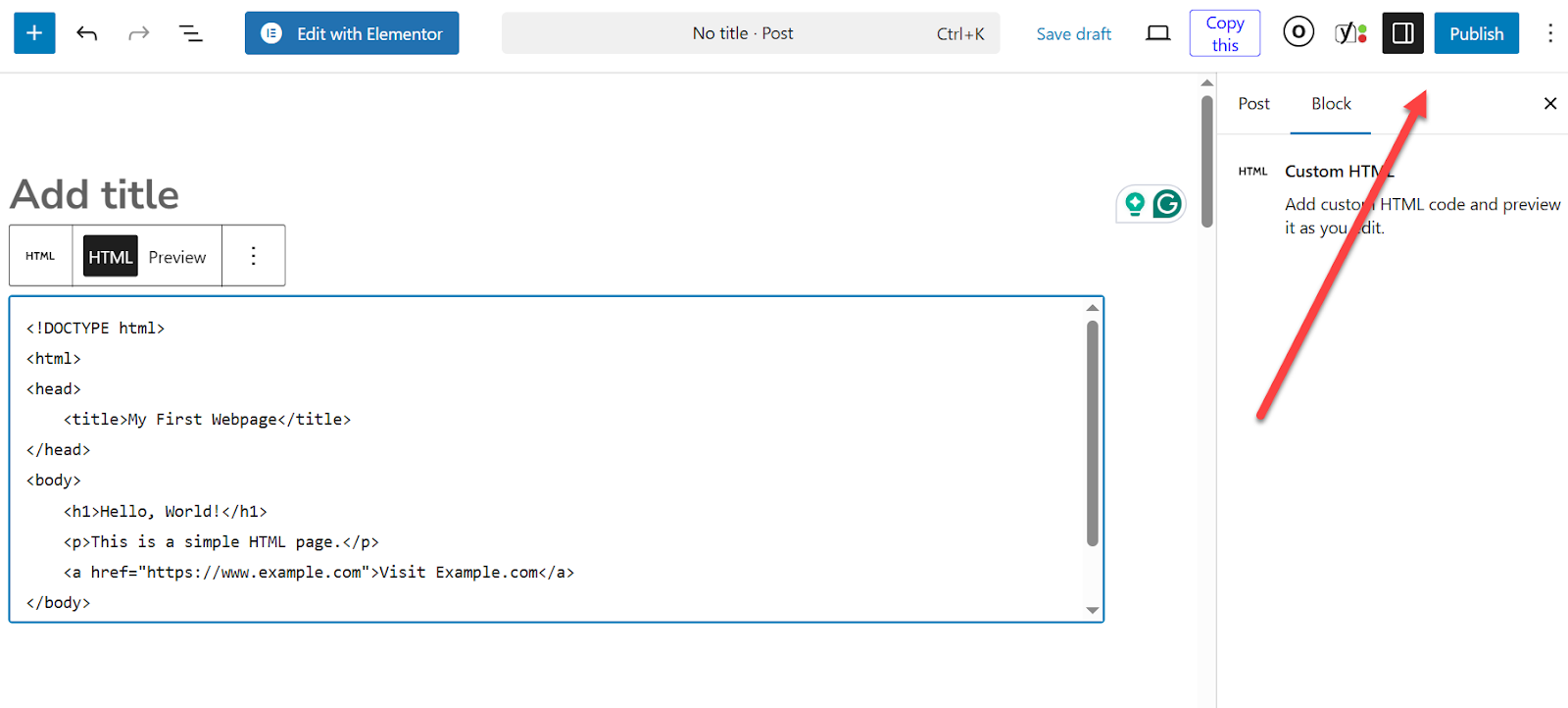
💡 Pro Tip
Type /html in any block and press Enter for instant access to the Custom HTML block. This shortcut will save you tons of time.
Editing Existing Block HTML
Want to modify the HTML of an existing block? Gutenberg makes this super easy.
- Click on the block you want to edit
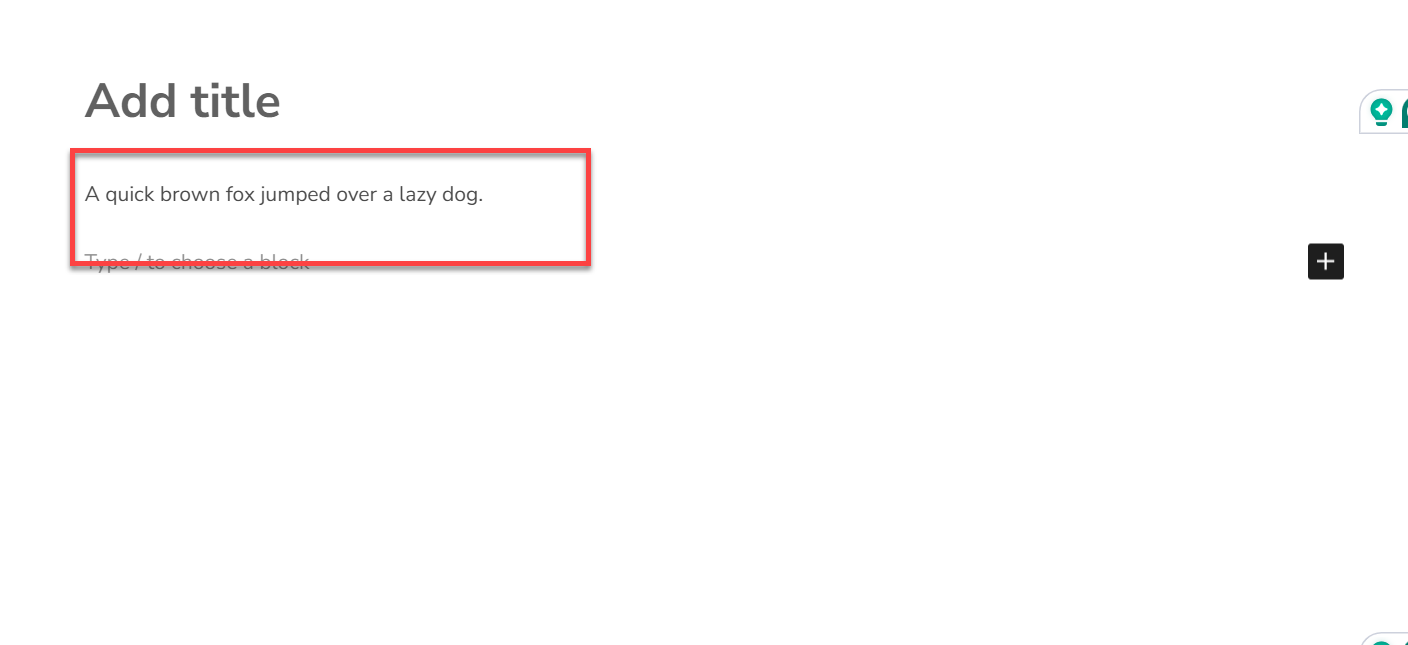
- Click the three-dot menu (⋮) in the block toolbar
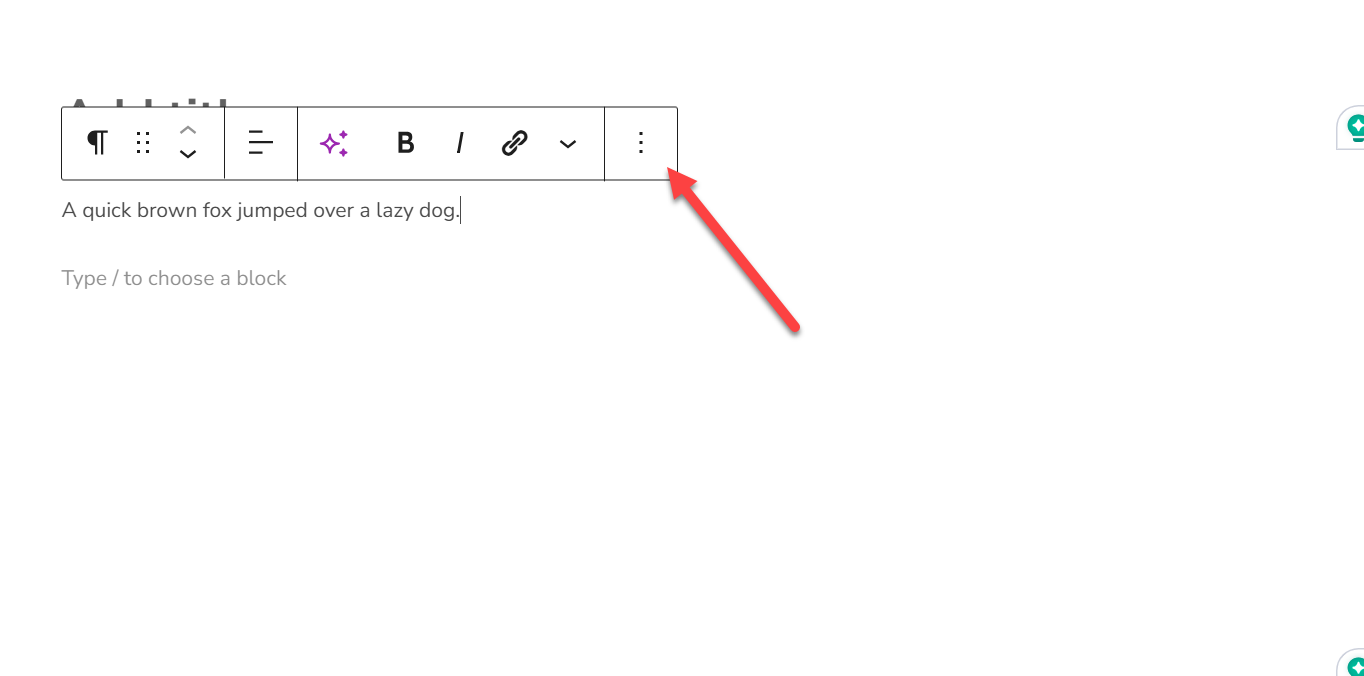
- Select "Edit as HTML"
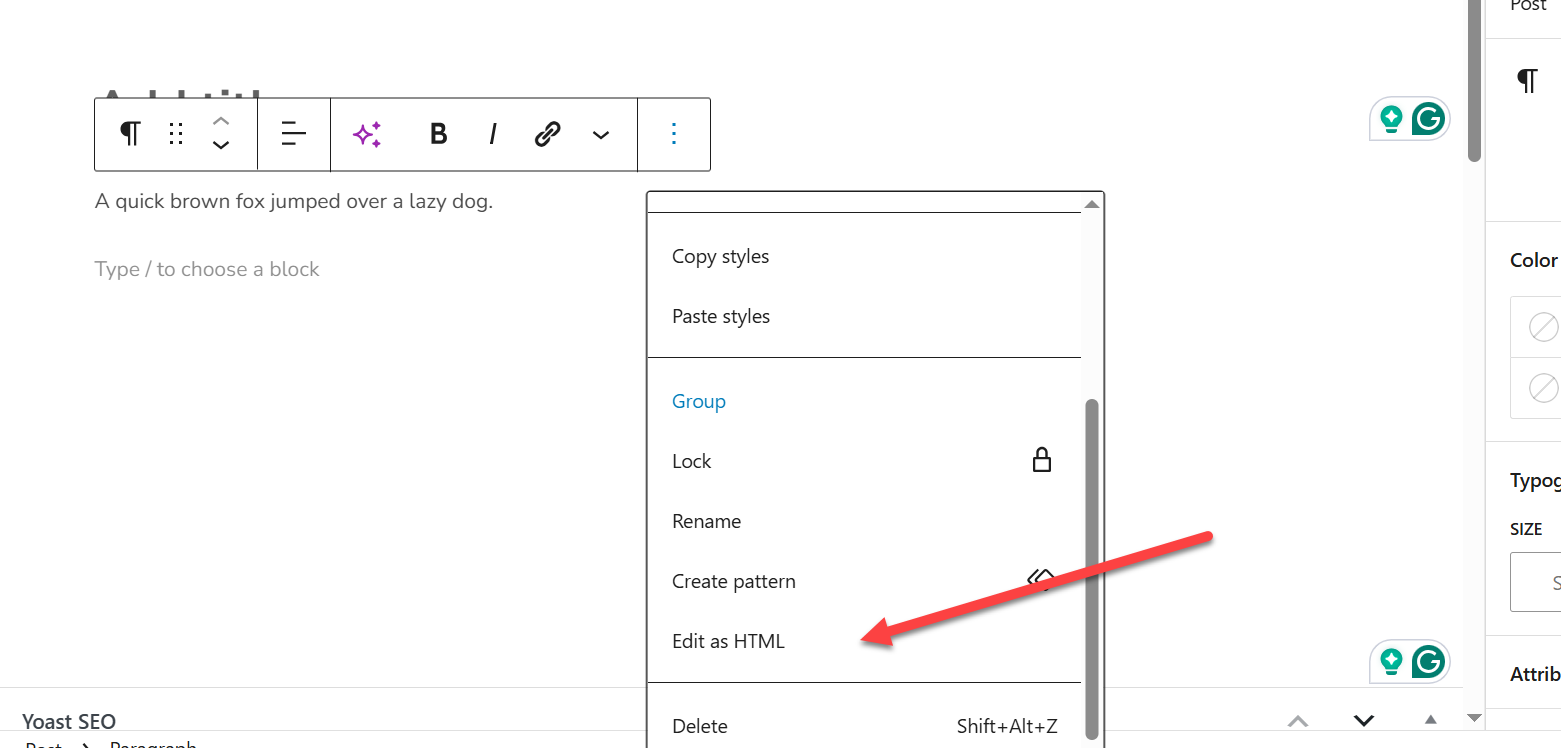
- Make your changes
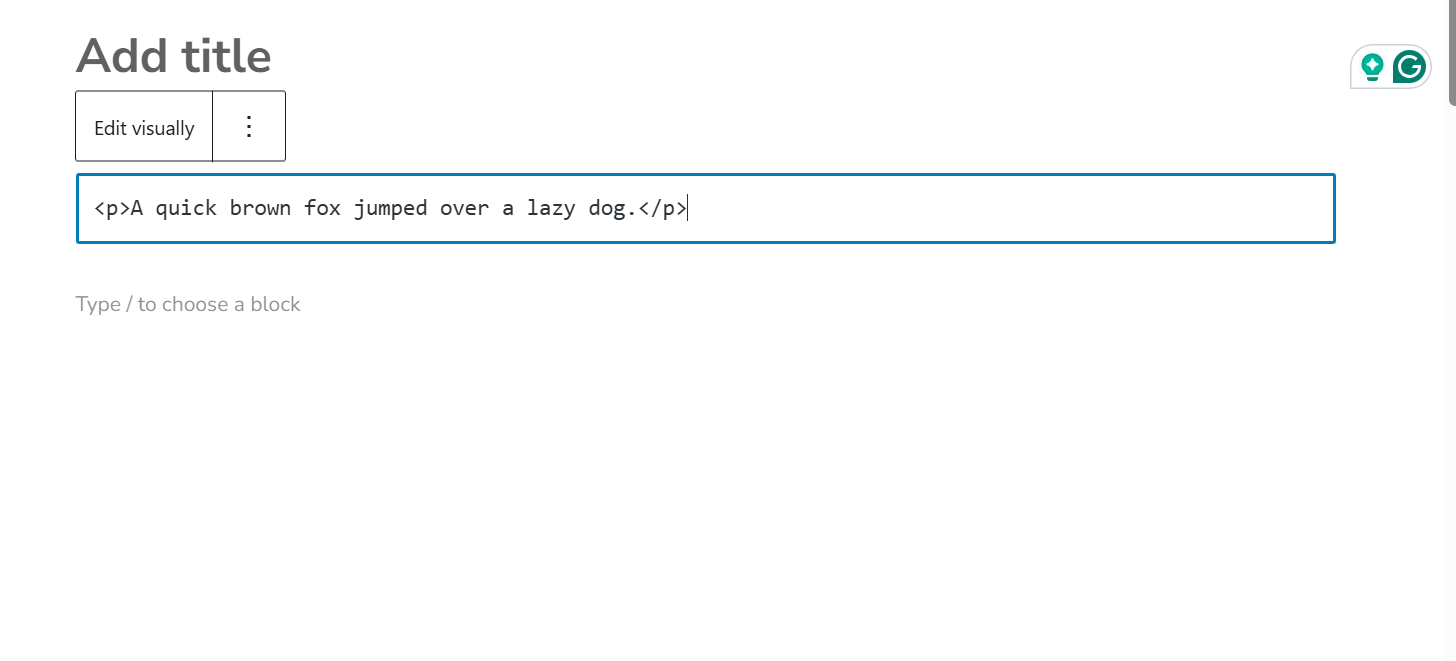
- Click on the "Edit Visually" to return
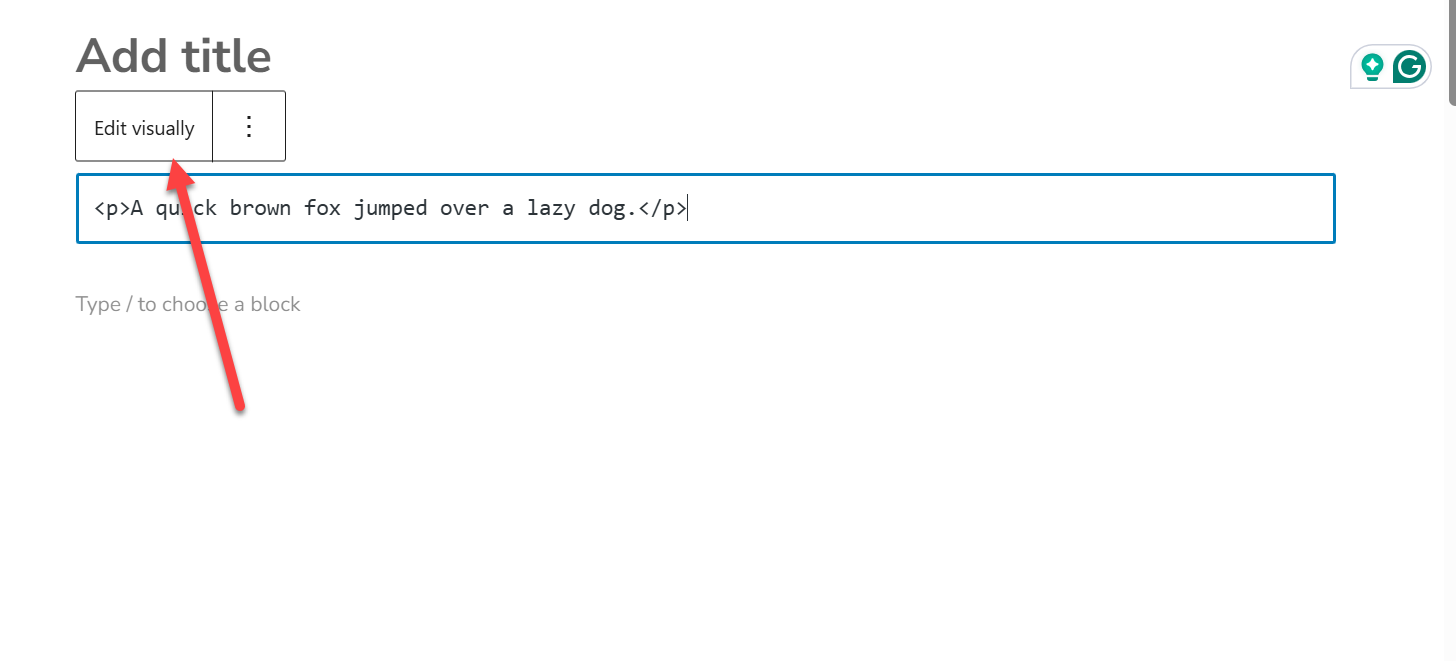
Using the Code Editor for Entire Pages
Need to see all the HTML for a page? The Code Editor is your friend.
- In the Gutenberg editor, click the three-dot menu (⋮) in the top-right
- Select "Code Editor"
- Edit your HTML
- Click the three-dot menu again and select "Visual Editor" to return
Method 2: Classic Editor HTML Editing
Still using the Classic Editor? No problem.
The Classic Editor actually makes HTML editing even more straightforward.
The Text Tab Method
The Classic Editor has two tabs: "Visual" and "Text."
The Text tab shows you the raw HTML of your content.
- Open your post or page in the Classic Editor
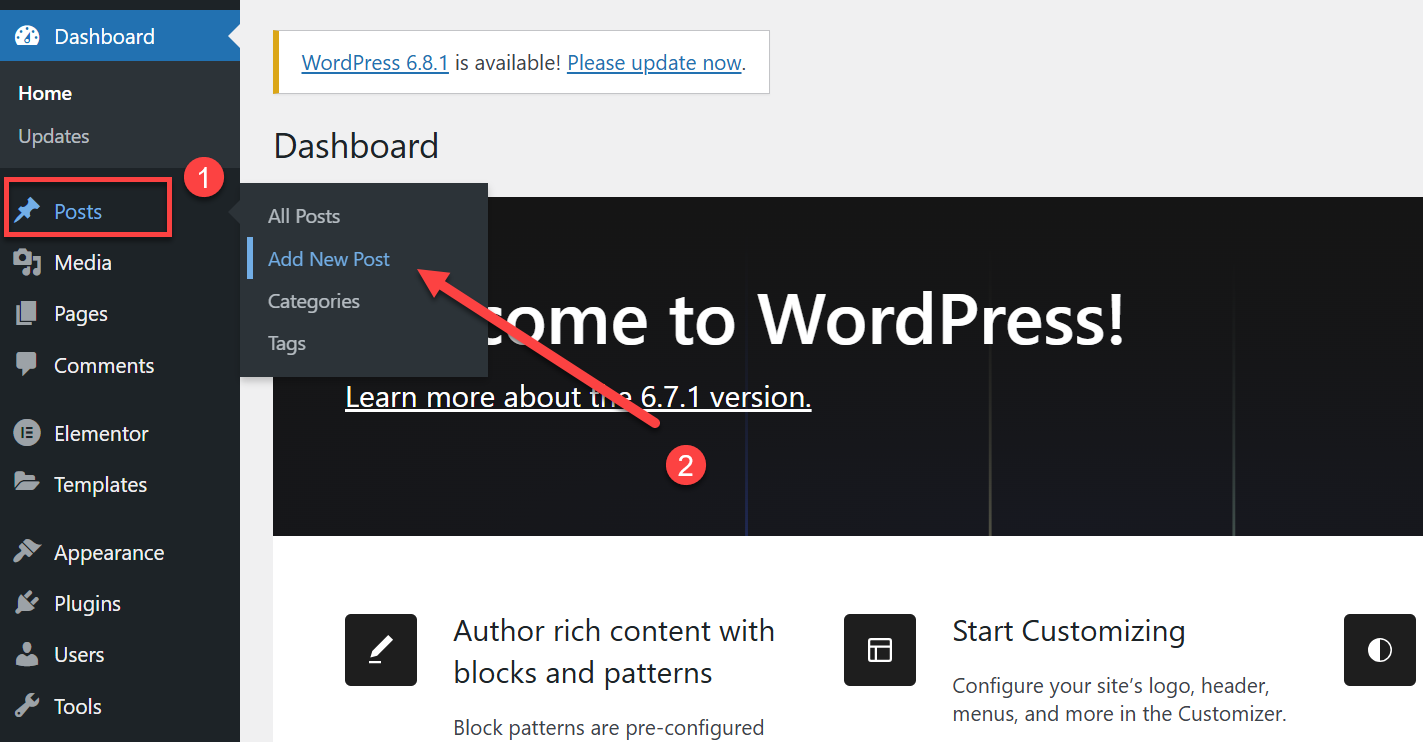
- Click the "Text" tab (top-right of the editor)
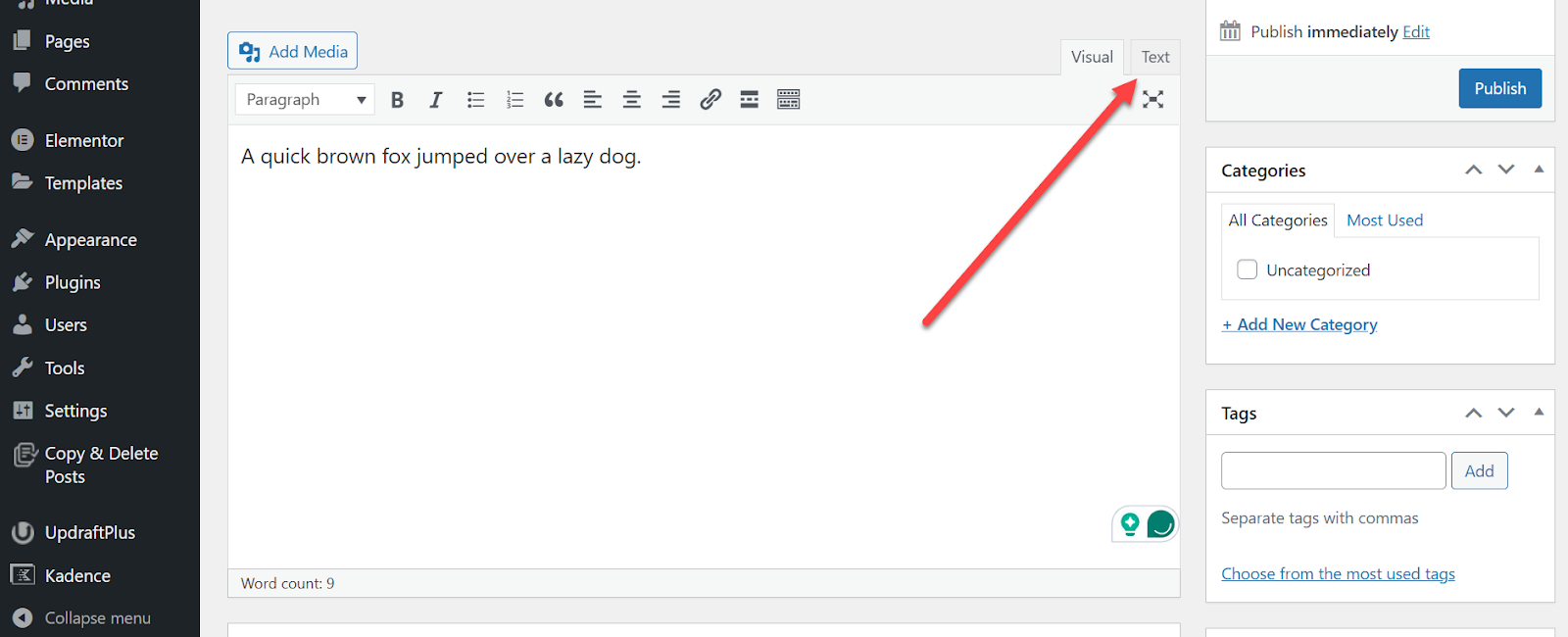
- Edit your HTML directly
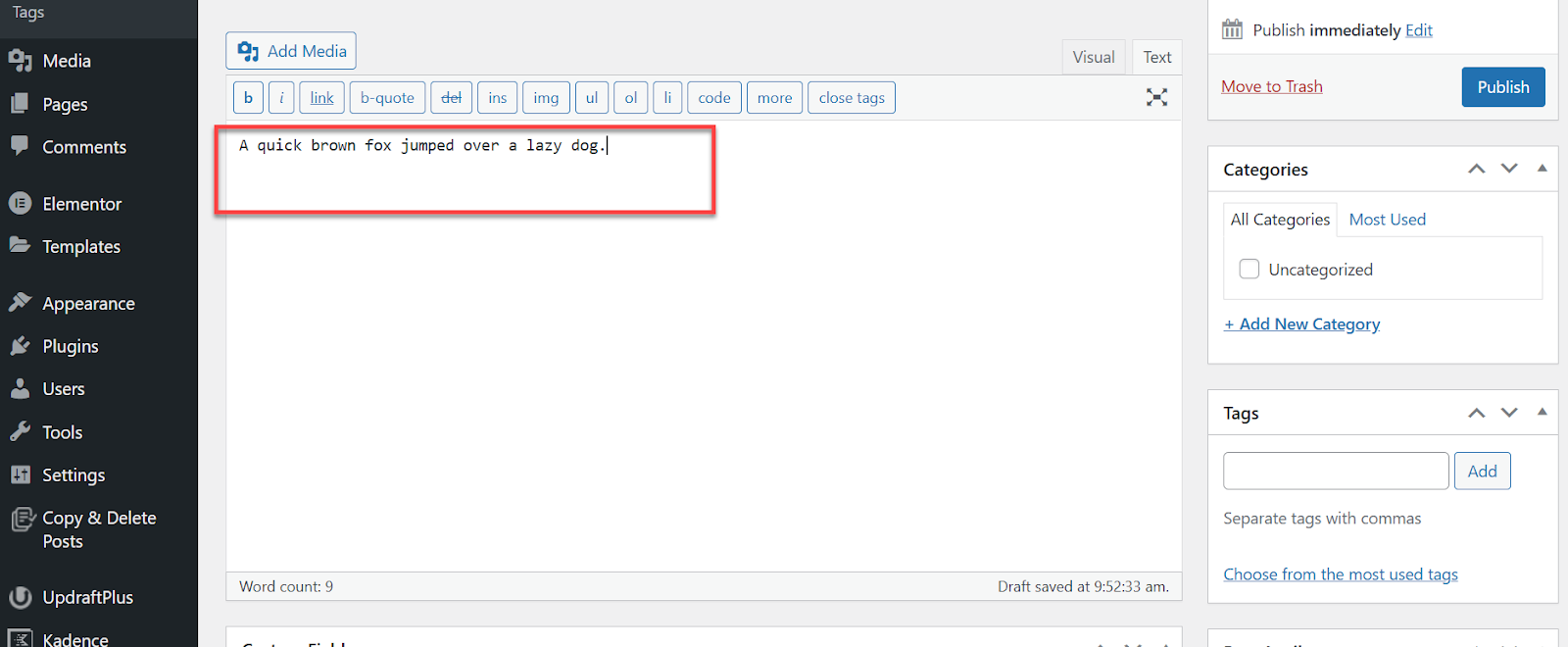
- Click "Visual" to return to the visual editor
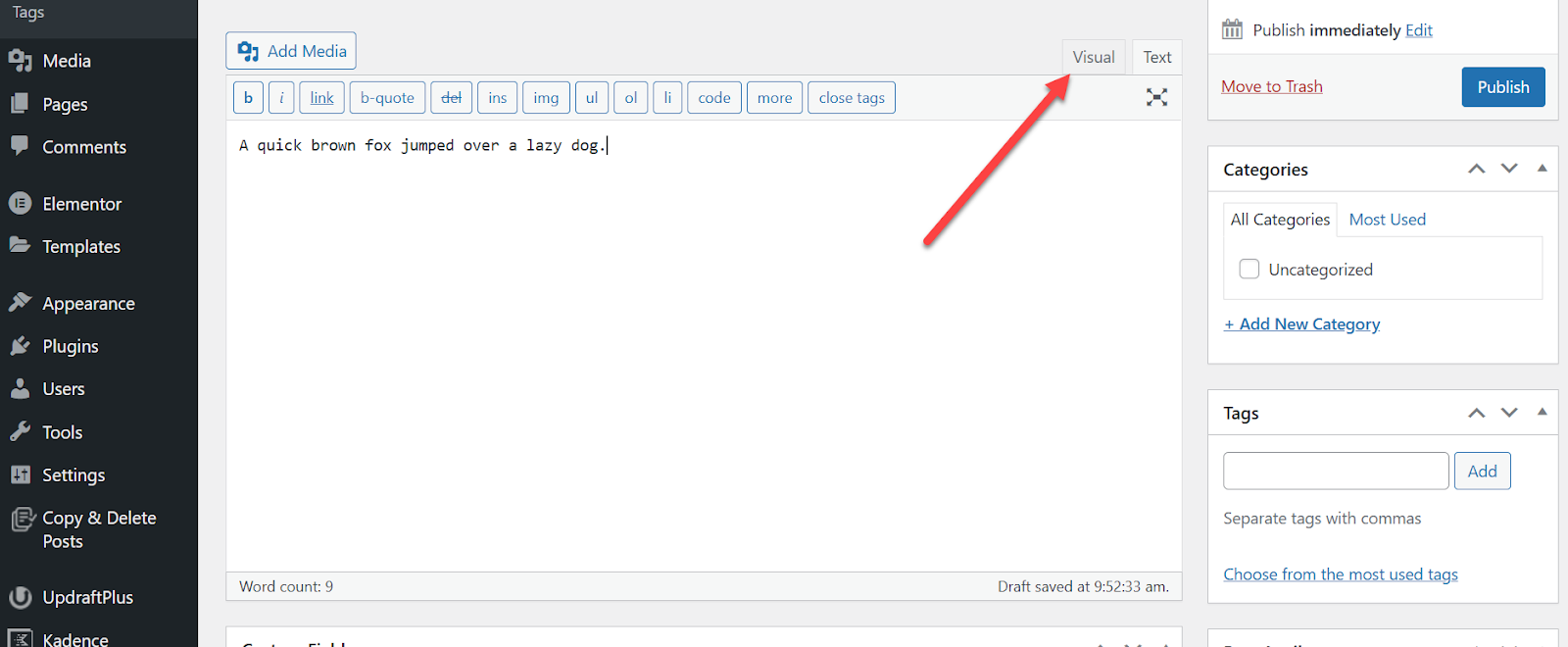
When to use this method:
- Embedding external content (YouTube videos, iframes)
- Adding specific link attributes (target="_blank", rel="nofollow")
- Inserting manual line breaks
- Pasting code that the visual editor might break
Method 3: Widget HTML Customization
Widgets control your sidebar, footer, and header areas.
Adding custom HTML to these areas can transform your site's appearance and functionality.
Using the Custom HTML Widget
For modern WordPress (5.8+) with block-based widgets:
- Go to Appearance > Widgets
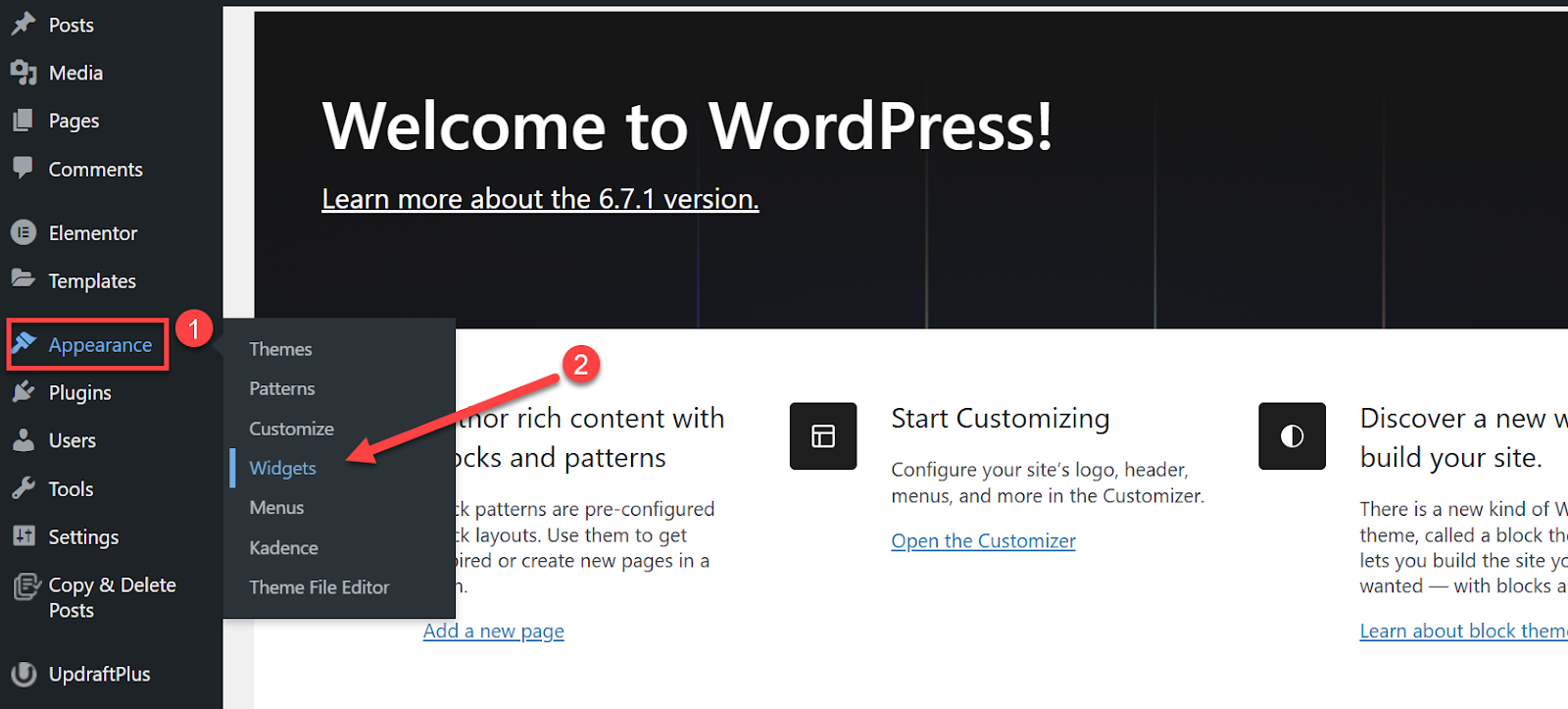
- Select your widget area (Sidebar, Footer, etc.)
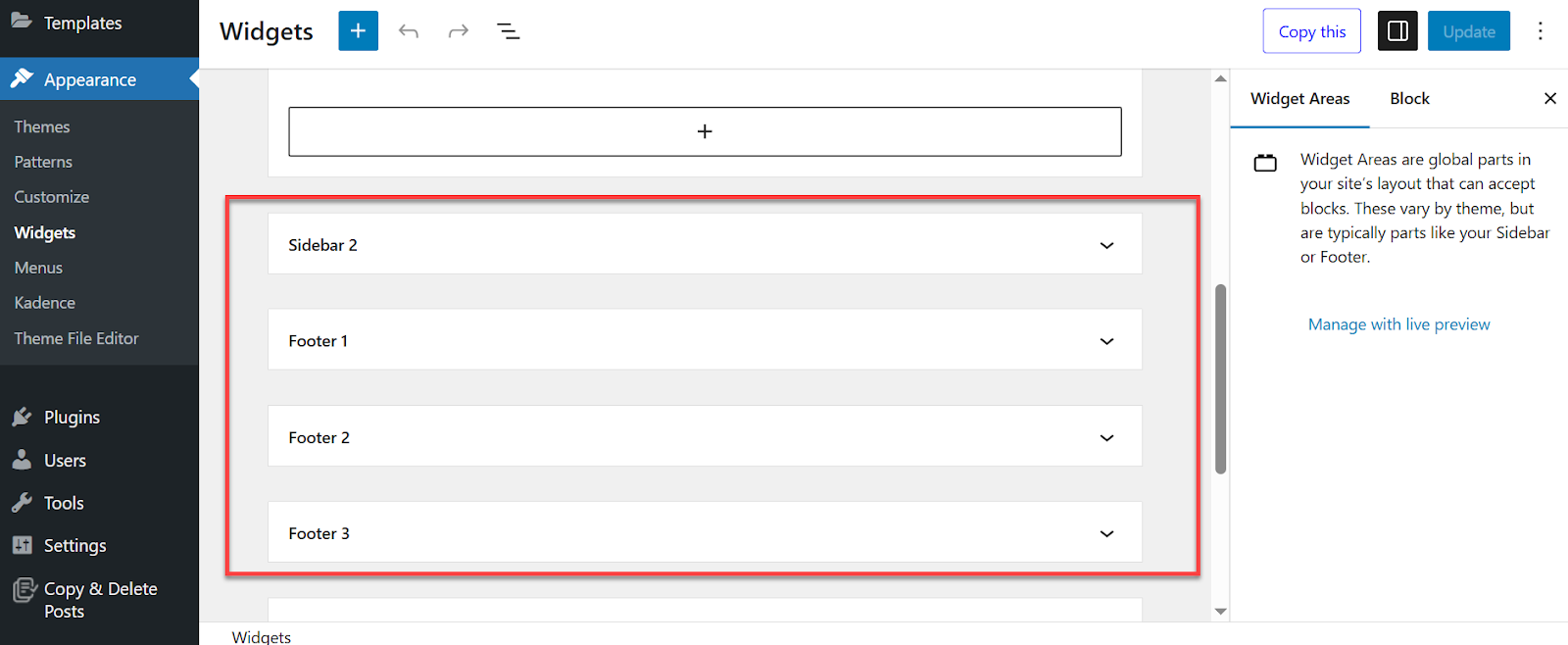
- Click the + button
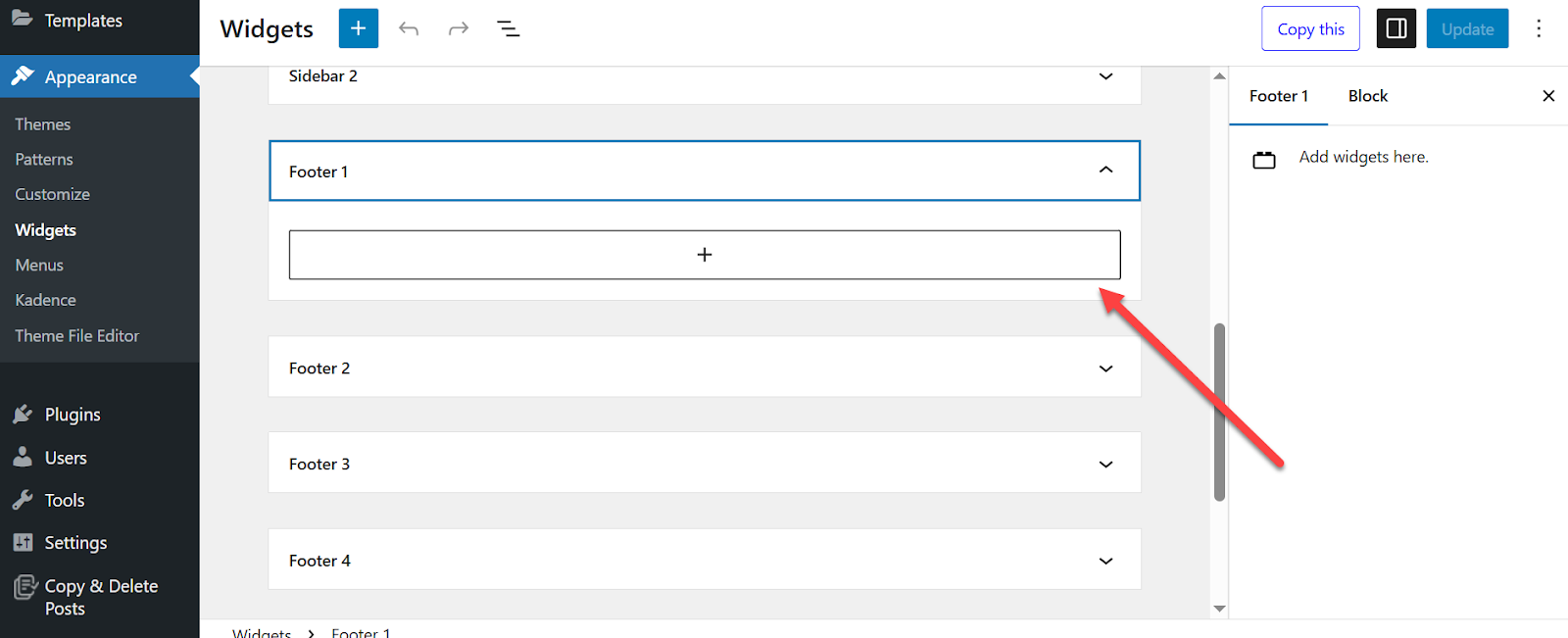
- Search for and add "Custom HTML"
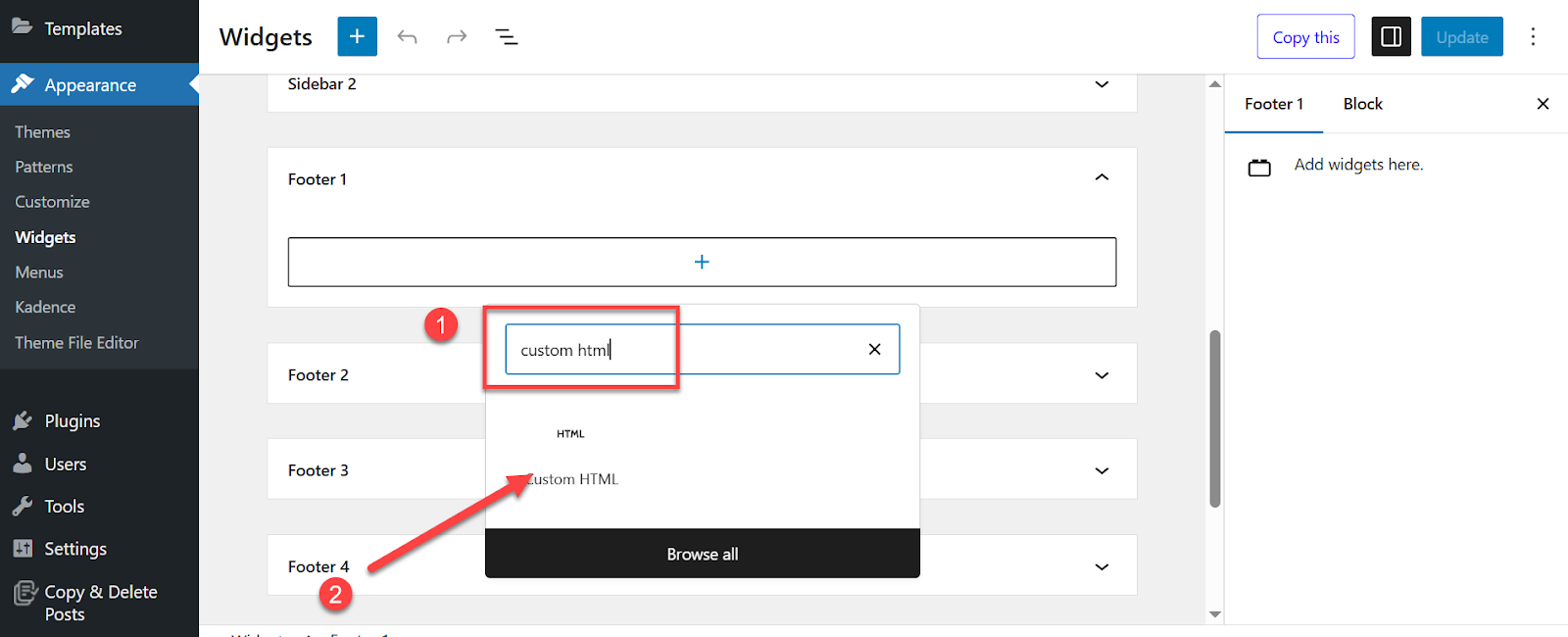
- Add your HTML code
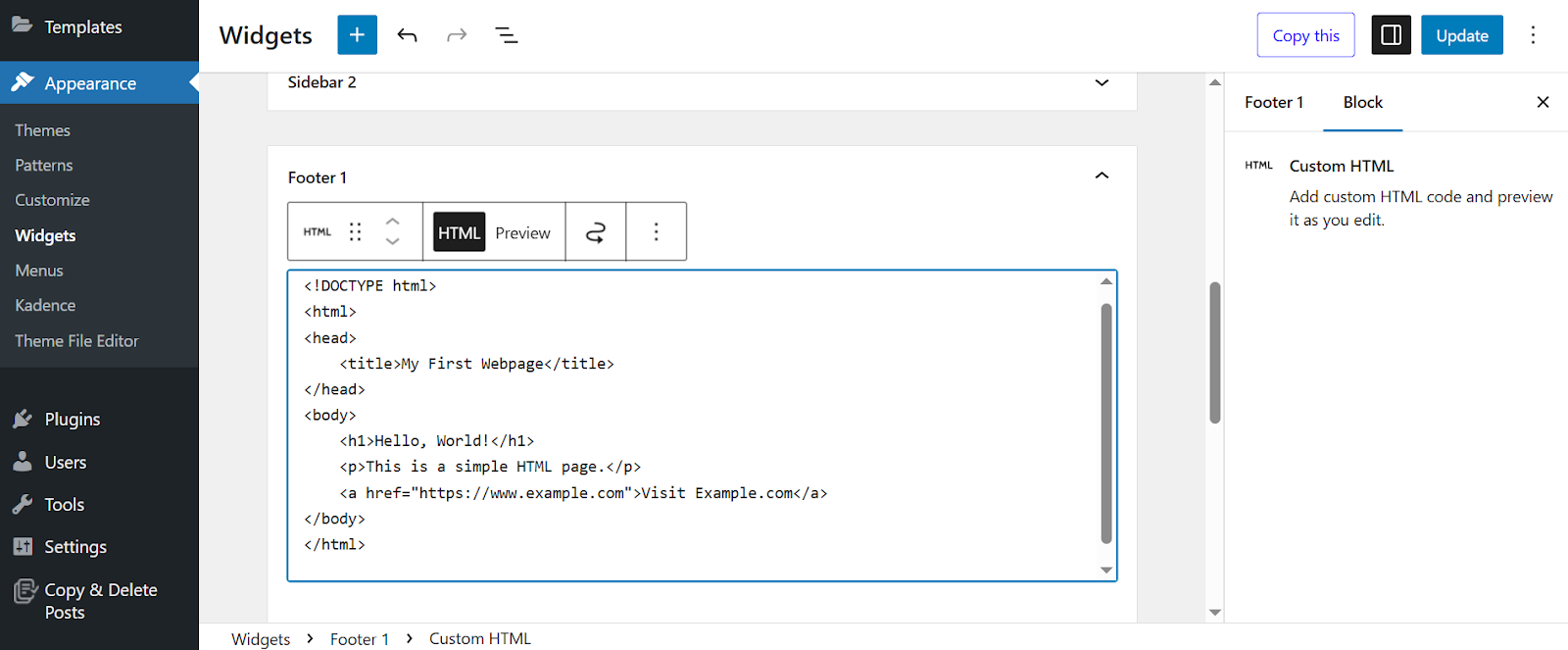
- Click "Update"
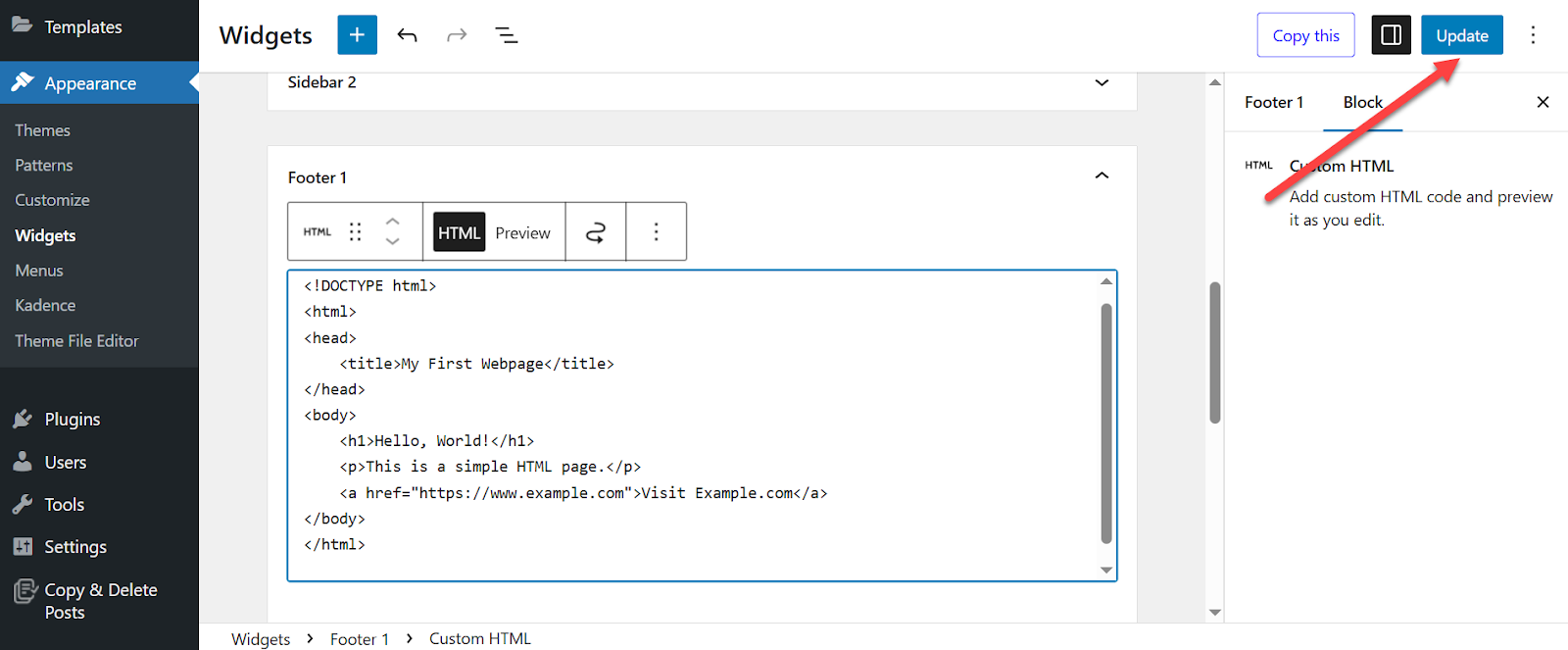
For older WordPress versions or sites using the Classic Widgets plugin:
- Go to Appearance > Widgets
- Drag "Custom HTML" widget to your desired area
- Add your HTML code
- Click "Save"
Common use cases:
- Custom promotional banners
- Social media buttons
- Newsletter signup forms
- Analytics or tracking codes
Method 4: Plugin-Powered HTML Management (HIGHLY Recommended)
Here's my #1 recommendation for managing custom HTML, CSS, and JavaScript:
Use a dedicated code snippet plugin.
Why?
Because plugins offer safety, organization, and features that manual editing simply can't match.
Top Code Snippet Plugins
Code Snippets Plugin (My personal favorite)
- Centralized code management
- Syntax highlighting
- Easy enable/disable toggles
- No theme file editing required
WPCode (Great for beginners)
- Header and footer code insertion
- Conditional logic
- Pre-built snippet library
- User-friendly interface
💡 Why Plugins Beat Manual Editing
I've been managing WordPress sites for over a decade. In my experience, code snippet plugins reduce troubleshooting time by 70% and eliminate 90% of theme update headaches.
Method 5: Advanced HTML Editing (Experts Only)
These methods give you complete control but come with significant risks.
Only attempt these if you're comfortable with FTP and have multiple backups.
⚠️ DANGER ZONE
The methods below can break your site completely. Proceed with extreme caution and always use child themes.
WordPress Theme File Editor
WordPress includes a built-in file editor at Appearance > Theme File Editor.
CRITICAL: Only edit child theme files, never parent theme files.
- Go to Appearance > Theme File Editor
- Select your child theme from the dropdown
- Choose the file to edit (header.php, footer.php, etc.)
- Make your changes
- Click "Update File"
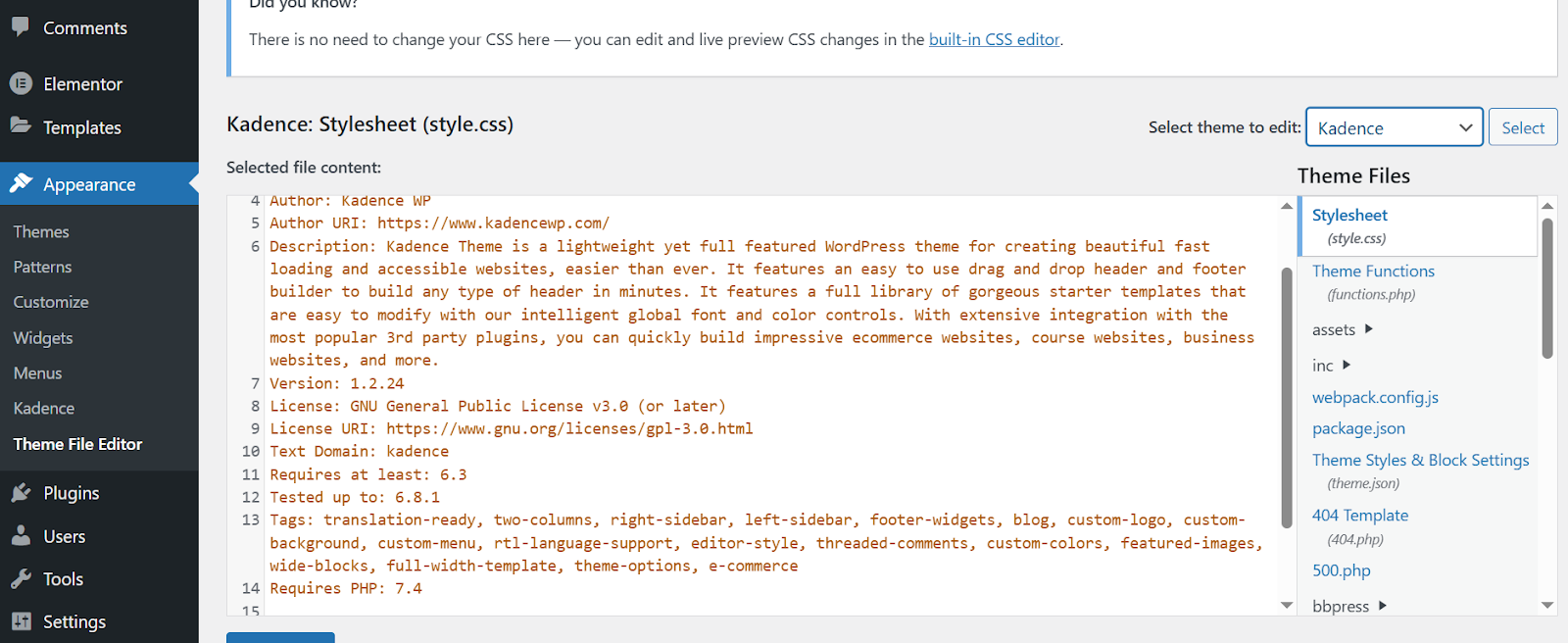
FTP/SFTP File Access
For advanced users who need complete file system access.
- Connect to your server using an FTP client (like FileZilla)
- Navigate to your theme directory (wp-content/themes/your-theme)
- Download files to edit locally
- Edit files with a code editor
- Upload modified files back to the server
cPanel File Manager
Most hosting providers offer web-based file management through cPanel.
- Log into your hosting cPanel
- Open "File Manager"
- Navigate to your WordPress directory
- Right-click files and select "Edit"
- Make changes and save
WordPress HTML Editing Methods: Quick Comparison
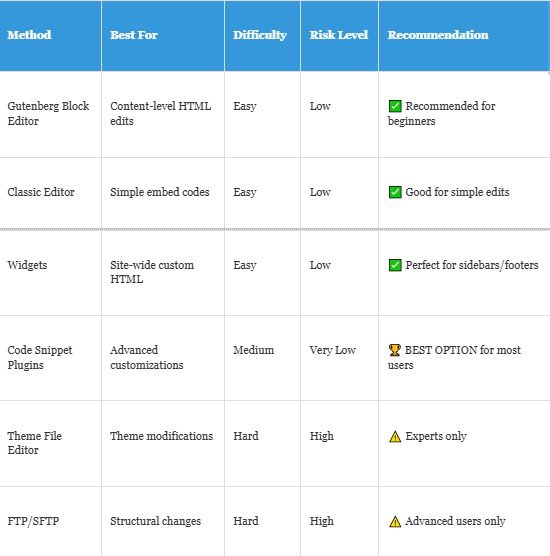
Best Practices That Will Save Your Sanity
After managing hundreds of WordPress sites, here are the practices that separate the pros from the amateurs:
1. The 3-2-1 Backup Rule
- 3 copies of your site
- 2 different storage types
- 1 offsite backup
2. Validate Your HTML
Use tools like the W3C Markup Validator to catch errors before they break your site.
3. Test on Multiple Devices
Your HTML changes should work perfectly on:
- Desktop computers
- Tablets
- Mobile phones
- Different browsers
4. Write Clean, Readable Code
Future you will thank present you for:
- Proper indentation
- Meaningful comments
- Consistent formatting
- Semantic HTML structure
5. Preview Before Publishing
ALWAYS use WordPress's preview feature before making changes live.
Troubleshooting Common HTML Issues
Even experienced developers run into problems. Here's how to fix the most common issues:
Problem: Broken Layout After HTML Changes
Solution: Check for unclosed HTML tags. Every opening tag needs a closing tag.
Example: <div> must have a matching </div>
Problem: HTML Code Disappearing
Solution: WordPress strips certain tags for security. Use the Custom HTML block or a code snippet plugin instead.
Problem: Changes Not Saving
Solution: Switching between visual and HTML editors can corrupt code. Save frequently and use consistent editing methods.
Problem: Block Editor Structure Broken
Solution: Gutenberg uses HTML comments to define blocks. Don't delete these comments or the blocks will break.
Advanced Tips for Power Users
Ready to take your HTML editing skills to the next level? Here are some advanced techniques:
Custom CSS Integration
Combine your HTML edits with custom CSS for maximum impact:
- Add your HTML using any method above
- Go to Appearance > Customize > Additional CSS
- Add CSS rules to style your HTML
- Preview and publish
JavaScript Integration
For interactive elements, combine HTML with JavaScript:
- Use code snippet plugins for JavaScript
- Enqueue scripts properly in functions.php
- Test thoroughly on all devices
SEO-Optimized HTML
Make your HTML work harder for SEO:
- Use semantic HTML5 elements
- Add proper heading hierarchy (H1, H2, H3)
- Include schema markup
- Optimize for accessibility
Ready to Master WordPress Development?
Learning how to edit HTML in WordPress is just the beginning of your journey to becoming a WordPress power user.
If you want to dive deeper into WordPress development, CSS mastery, and advanced customization techniques, I highly recommend checking out One Smart Sheep.
We offer comprehensive, step-by-step guides on:
- Advanced WordPress development
- Custom theme creation
- Plugin development
- Performance optimization
- SEO best practices
- And much more!
Whether you're a beginner looking to learn the basics or an experienced developer wanting to sharpen your skills, One Smart Sheep has the resources you need to succeed. Visit One Smart Sheep today and transform your WordPress skills from good to exceptional! You can also check out our other guides, like how to add a page in WordPress.
Conclusion: Your HTML Editing Journey Starts Now
Congratulations! You now know exactly how to edit HTML in WordPress using multiple methods.
Let me leave you with this:
Start small. Use the Block Editor's Custom HTML block for your first few edits. Get comfortable with the basics before moving to advanced methods.
Remember the golden rules:
- Always backup your site
- Use staging environments
- Test everything thoroughly
- Keep learning and practicing
Mastering how to edit HTML in WordPress will unlock possibilities you never knew existed. Your website will become faster, more functional, and uniquely yours.
But don't stop here.
Keep pushing your boundaries. Experiment safely. And remember—every expert was once a beginner.
Your WordPress journey is just getting started, and with resources like One Smart Sheep guiding you, there's no limit to what you can achieve.
Now go forth and create something amazing!





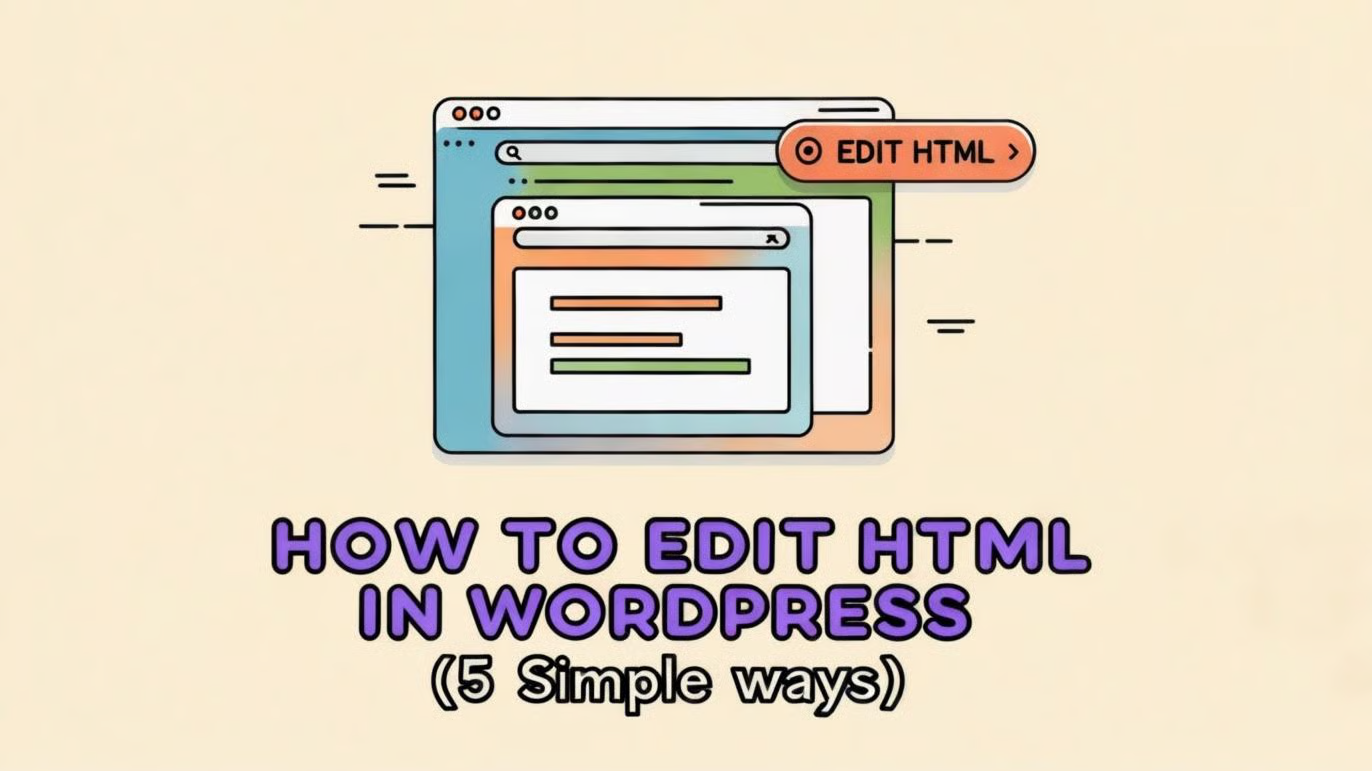










.svg)
.svg)
.svg)

