How to Update PHP in WordPress: 3 Simple Methods
Here's the deal: If you're still running an outdated PHP version on your WordPress site, you're basically leaving money on the table. And worse? You're putting your entire website at risk.
Look, I get it.
The phrase "how to update PHP in WordPress" probably makes you break out in a cold sweat. Most people think it's some super technical, server-breaking nightmare that only developers should touch.
They're dead wrong.
Today, I'm going to show you EXACTLY how to update PHP in WordPress using three bulletproof methods that won't break your site. Plus, I'll share the insider secrets that hosting companies don't want you to know.
Ready? Let's dive in.
Why Updating PHP Will Transform Your WordPress Site (The Data Will Shock You)
Before we jump into how to update PHP in WordPress, you need to understand WHY this matters so much.
The thing is, most WordPress users are sitting on a goldmine and don't even know it.
47.10%
FASTER page load speeds with PHP 8.1 vs PHP 8.0
50%+
MORE requests per second compared to PHP 7.2
But here's where it gets REALLY interesting...
Security: Your Site Is Under Constant Attack
Every single day, there are 30,000+ WordPress sites hacked. And guess what's the #1 vulnerability?
Outdated PHP versions.
REALITY CHECK: When PHP reaches End of Life (EOL), it stops receiving security patches. That means every vulnerability discovered after that date remains unfixed. Your site becomes a sitting duck for cybercriminals.
Think about it this way: Would you leave your front door unlocked because "nothing bad has happened yet"? That's exactly what you're doing with outdated PHP.

Performance: The Secret SEO Weapon Google Loves
Here's something most "SEO experts" won't tell you:
Page speed is a direct ranking factor. And updating PHP is like getting a FREE performance boost that can literally move you up in search results.
PRO TIP: Google's Core Web Vitals heavily favor faster-loading sites. A simple PHP update can improve your Largest Contentful Paint (LCP) scores significantly.
Compatibility: Stop Living in the Stone Age
Bottom line: WordPress, themes, and plugins are constantly evolving. They're built to work with modern PHP versions.
Running outdated PHP is like trying to run the latest iPhone apps on a phone from 2010. Eventually, things start breaking.

Before You Touch ANYTHING: The 4 Critical Steps That Will Save Your Bacon
Okay, here's where most tutorials go completely wrong.
They tell you to "just update PHP" without proper preparation. That's like performing surgery without sterilizing your instruments.
Don't be that person.
"I've seen too many people skip these steps and end up with a broken website at 2 AM on a Sunday. Trust me, the 30 minutes you spend preparing will save you HOURS of headaches later."
Create a Complete Backup (Non-Negotiable)
This isn't optional. This isn't "nice to have." This is absolutely critical.
Here's what you need to backup:
- ✅ All website files
- ✅ Complete database
- ✅ WordPress configuration files
Update Everything Else First
Think of this as clearing the runway before takeoff.
Update in this exact order:
- WordPress core
- All active plugins
- Your current theme
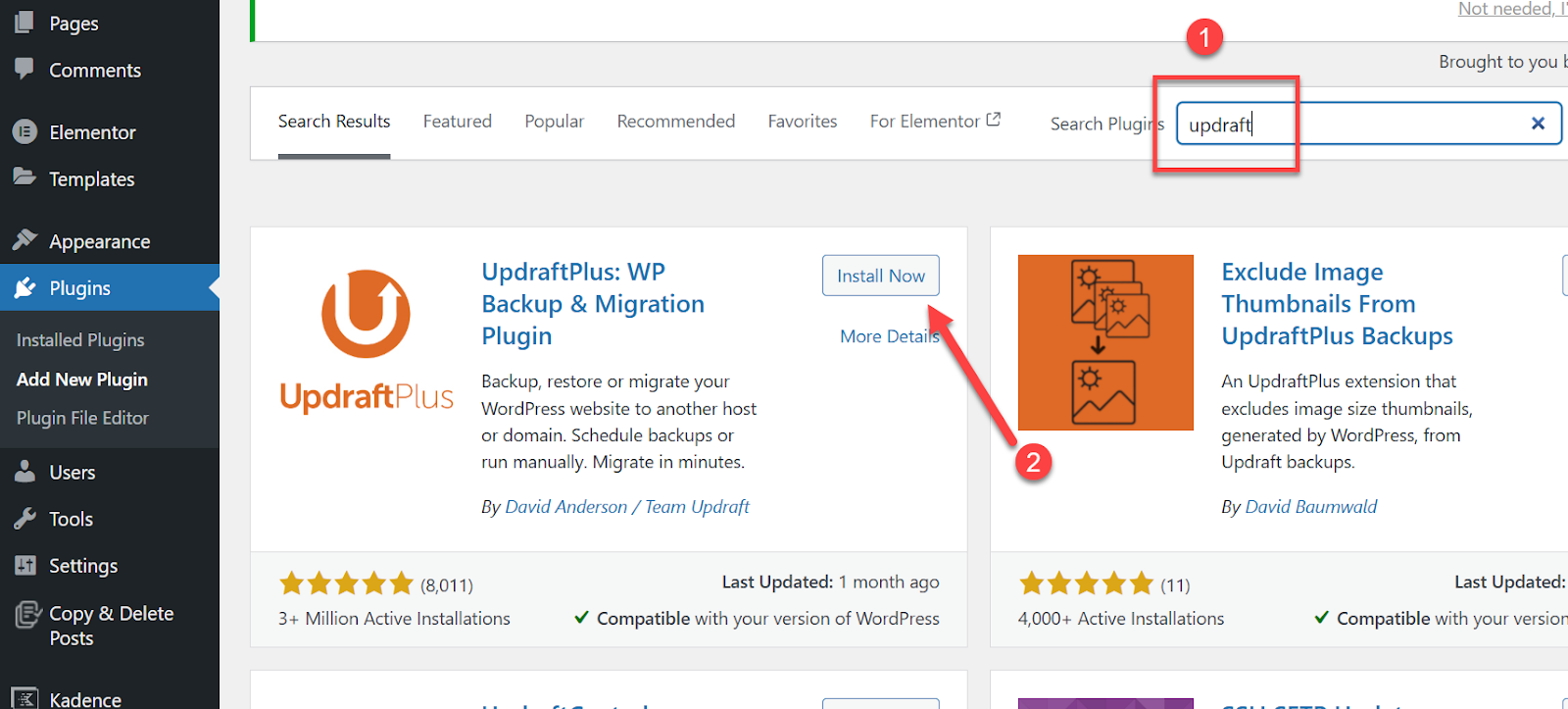
Run a Compatibility Check
This step separates the pros from the amateurs.
Install the "PHP Compatibility Checker" plugin and scan your site. It'll tell you if anything will break BEFORE you update.

Test on Staging First
Here's a secret weapon that 90% of WordPress users don't know about:
Most quality hosting providers offer FREE staging sites. Use them.
INSIDER TIP: If your host doesn't offer staging, the WP Staging plugin creates a perfect copy of your site in minutes.
How to Check Your Current PHP Version (3 Lightning-Fast Methods)
Alright, before we learn how to update PHP in WordPress, we need to know what you're working with.
Here are three methods, ranked from easiest to most advanced:
Method #1: WordPress Site Health Tool (Recommended)
This is hands-down the easiest way:
- Go to Tools → Site Health in your WordPress admin

- Click the "Info" tab

- Expand the "Server" section

- Look for "PHP version"

Method #2: Display PHP Version Plugin
Want to see your PHP version right on your dashboard? Install the "Display PHP Version" plugin.
Once activated, you'll see your PHP version in the "At a Glance" widget.

Method #3: Create a PHP Info File (Advanced)
⚠️ SECURITY WARNING: Only use this method if you're comfortable with files, and ALWAYS delete the file afterward!
Create a new file called phpinfo.php with this content:
<?php phpinfo(); ?>
Upload it to your site's root directory, then visit yoursite.com/phpinfo.php
PHP Version Status at a Glance

The 3 Bulletproof Methods to Update PHP in WordPress
Now for the main event. I'm going to show you three different ways to update PHP in WordPress. Pick the one that matches your comfort level and hosting setup.
Method #1: Control Panel Magic (Works for 80% of Users)
If you're on shared hosting (which most people are), this is your golden ticket.
For cPanel Users:
- Usually at yourdomain.com/cpanel or through your hosting provider's dashboard.
- Look for "Select PHP Version" or "MultiPHP Manager" in the Software section.
- Select PHP 8.1, 8.2, or 8.3 from the dropdown menu.
- Click "Apply" or "Set as current" and wait up to 60 seconds for changes to take effect.
For Plesk Users:
- Log into your Plesk control panel through your hosting provider.
- Click on "Websites & Domains" in the left sidebar.
- Find and click the "PHP Selector" icon in the options panel.
- Choose your desired PHP version and click "Set as current".
Method #2: Managed WordPress Hosting (The Easy Button)
If you're on managed WordPress hosting, you've got it made. These platforms make updating PHP as easy as clicking a button.
THE BEAUTY OF MANAGED HOSTING: They handle most of the technical complexity for you. It's like having a team of WordPress experts managing your server 24/7.
Popular Managed Hosts and How to Update:
Here are some popular hosting sites and how you can update them.
1. GoDaddy Managed WordPress:
- Go to your GoDaddy product page
- Under "Managed WordPress," click "Manage All"
- Select your website
- Under "Production Site," click "Change" next to "PHP version"
- Select your new PHP version from the menu
2. Pressable
- Log into your Pressable account
- Select your site
- Go to the "Overview" section
- Choose your PHP version from the dropdown
- Changes save automatically
3. Cloudways
- Log into Cloudways
- Select "Servers" from navigation
- Click on your server
- Go to "Settings & Packages" → "Packages" tab
- Click the pencil icon next to PHP version
- Save your selection
Method #3: Contact Support (The Safety Net)
Sometimes, the best approach is to let the professionals handle it.
"There's no shame in asking for help. I'd rather have you contact support than accidentally break your site trying to be a hero."
When to Use This Method:
- You don't see PHP options in your control panel
- You're nervous about making changes yourself
- Your hosting provider handles PHP updates exclusively
- You have a complex, custom-coded website
How to Get Results Fast:
SUPPORT HACK: Be specific and prepared. Don't just say "update my PHP." Instead, say: "I'd like to update my WordPress site [yoursite.com] to PHP 8.2. I've already backed up my site and updated all plugins and themes."
This approach shows you're prepared and makes their job easier. The result? Faster, better service.
After the Update: How to Verify Everything Worked (And Fix It If It Didn't)
Congratulations! You've just learned how to update PHP in WordPress. But we're not done yet.
Now comes the critical part: making sure everything actually works.
Step 1: Verify the Update
Go back to Tools → Site Health → Info → Server and confirm your new PHP version is showing up.

Step 2: Test Your Site Thoroughly
Don't just check your homepage. Test:
- All major pages
- Contact forms
- E-commerce functionality
- Admin dashboard
- Plugin features
When Things Go Wrong (Troubleshooting Guide)
Look, sometimes stuff breaks. It happens to the best of us.
Here's your emergency troubleshooting toolkit:
🚨 White Screen of Death (WSOD)
What it means: Usually a plugin or theme incompatibility.
Quick fix:
- Deactivate all plugins (rename the plugins folder via FTP)
- Switch to a default WordPress theme
- Clear all caches
- Reactivate plugins one by one to find the culprit
🔒 Can't Log In
What it means: Usually browser caching issues.
Quick fix:
- Clear browser cache and cookies
- Try incognito/private browsing mode
- Use a different browser
🔧 Site Stuck in Maintenance Mode
What it means: WordPress didn't finish an update process.
Quick fix: Delete the .maintenance file from your site's root directory via FTP or file manager.
Quick Fix Reference Table

The Nuclear Option: Rolling Back
If nothing else works, you can always revert to your previous PHP version using the same method you used to update.
REMEMBER: This is why we made that backup at the beginning. If all else fails, restore from the backup and try again later with a different approach.
WordPress PHP Update: Wrapping Up
There you have it – everything you need to know about how to update PHP in WordPress.
Let's recap the key takeaways:
"Updating PHP isn't just about staying current – it's about unlocking better performance, stronger security, and future-proofing your WordPress investment."
The bottom line? Learning how to update PHP in WordPress is one of the most impactful things you can do for your website. It literally takes 5-10 minutes but delivers benefits for months.
Whether you use the control panel method, managed hosting dashboards, or contact support, the important thing is that you DO IT.
Your future self (and your website visitors) will thank you.
Ready to Master WordPress Like a Pro?
This PHP update guide is just the beginning. Want to learn ALL the insider secrets to running a bulletproof WordPress site? Hope you learned how to update PHP in WordPress with the above mentioned methods.
Check out One Smart Sheep – where you can learn amazing guides that transform ordinary WordPress users into confident site owners.
From security hardening to performance optimization, from SEO mastery to advanced troubleshooting – One Smart Sheep has the step-by-step tutorials that actually work.
No fluff. No theory. Just actionable guides that get results.
Visit One Smart Sheep today and join thousands of WordPress users who've transformed their sites from amateur to amazing. You can also check out our other guides like how to install WordPress theme.
















.svg)
.svg)
.svg)

