Are you frustrated by the dreaded "Error 521 code" message popping up when trying to access your WordPress website?
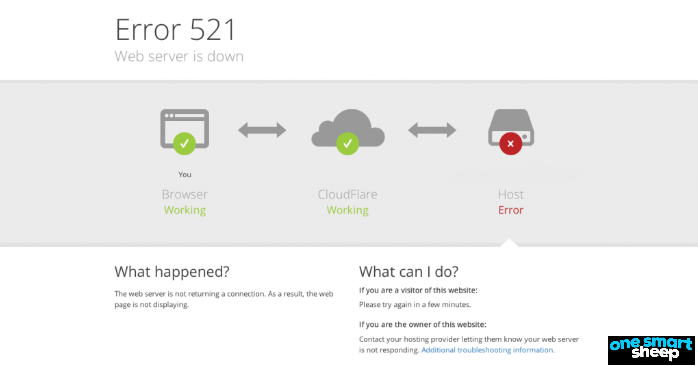
Many website owners and developers have experienced the headache of encountering this Cloudflare-specific error, which indicates that the web server is down. It's like your website has suddenly gone on an unannounced vacation, leaving you and your visitors stranded.
In this article, we'll dive deep into the causes of the 521 error and provide you with these step-by-step solutions to get your website back up and running smoothly.
- Deactivate mod_reqtimeout and mod_antiloris
- Ask Your Hosting Provider to Enable Port 443
- Check Whether the Origin Server Is Running
- Clear Server Cache
- Check your SSL Certificate
- Check for Website Issues
- Enable and Disable Your VPN Connection
- Upgrade your Hosting Plan
- Whitelist all Cloudflare IP ranges in your server’s firewall
- Restart the Server
Whether it's a simple server overload or a more complex issue with your hosting provider, we've got you covered.
We'll also explore some proactive measures you can take to minimize the chances of encountering this error in the future. After all, prevention is better than cure, right?
So, if you're ready to say goodbye to the 521 error and hello to a seamlessly functioning website, let's roll up our sleeves and get started.
12 Solutions to Fix Error Code 521: Server is Down
Before attempting to resolve Error 521, ensure you have access to both the web server and the Cloudflare dashboard. Error 521 arises when there is a connection failure between the web server and your hosting provider. This type of error can significantly impact your website’s performance and user experience.
To effectively address this issue, it's essential to first grasp the role of Cloudflare. Cloudflare acts as a protective intermediary between your website and its visitors, enhancing security and performance. Let’s explore its functions and how they relate to resolving Error 521.
Error Code 521 Summary
Solution 1. Deactivate mod_reqtimeout and mod_antiloris
To fix Error 521, deactivating the mod_reqtimeout and mod_antiloris modules on your Apache HTTP server can be a helpful step. While these modules provide protection against DoS and DDoS attacks, they may sometimes clash with Cloudflare's functionality.
Cloudflare relies on a limited number of IP addresses to direct traffic to your server. However, the mod_reqtimeout and mod_antiloris modules might block these IP addresses due to repeated connection attempts, mistaking them for potential threats.
To Resolve This Issue, You Can Try the Following Steps:
1. Check if the modules are loaded by running the command `apachectl -M` or `apache2ctl -M`, depending on your operating system.
2. If the modules are loaded, you can disable them:
- On Debian/Ubuntu systems, use the command `a2dismod reqtimeout` and `a2dismod antiloris`.
- On CentOS/RHEL systems, edit the `/etc/httpd/conf/httpd.conf` file and comment out or remove the lines that load the modules, such as:
```
#LoadModule reqtimeout_module modules/mod_reqtimeout.so
#LoadModule antiloris_module modules/mod_antiloris.so
```

3. After making the changes, restart your Apache server for the modifications to take effect.
By deactivating these modules, you allow Cloudflare to communicate with your server without being blocked, potentially resolving the Error 521 issue.
Remember to monitor your server's security and consider alternative measures to protect against DoS and DDoS attacks if necessary.
Solution 2. Ask Your Hosting Provider to Enable Port 443
Imagine you're the captain of a ship, navigating the treacherous waters of the internet. You've just switched to Full or Full (Strict) mode on Cloudflare, hoping to enhance your website's security and performance. But suddenly, you find yourself facing the dreaded "Error 521" message, as if your ship has hit an iceberg.
You see, when you switched to Full or Full (Strict) mode, Cloudflare started requiring access to port 443. This port is like a secret passage that allows Cloudflare to communicate securely with your server.
However, some servers have strict security measures in place, preventing Cloudflare from accessing this crucial port.
To fix this issue, you need to request your hosting provider to enable port 443 on your server. Think of it as asking them to lower the drawbridge and allow Cloudflare to enter your castle.
Now, the process of enabling port 443 can vary depending on your hosting provider and server settings. That's why it's essential to reach out to your hosting provider and seek their guidance.
If you're running a Windows server, you can take matters into your own hands and configure port 443 yourself.
Steps to Enable Port 443 on Windows
- Open Windows Defender Firewall on your server. It's like accessing the window security system.
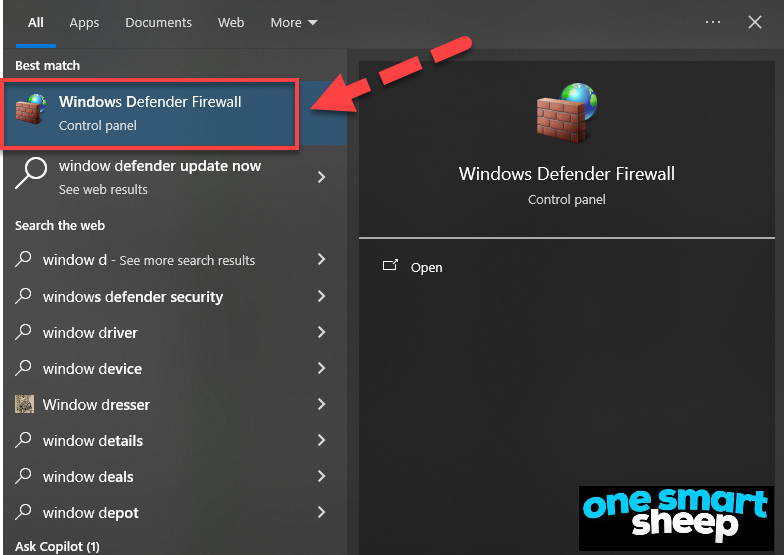
- Click on "Advanced Settings" to enter the realm of fine-tuned control.
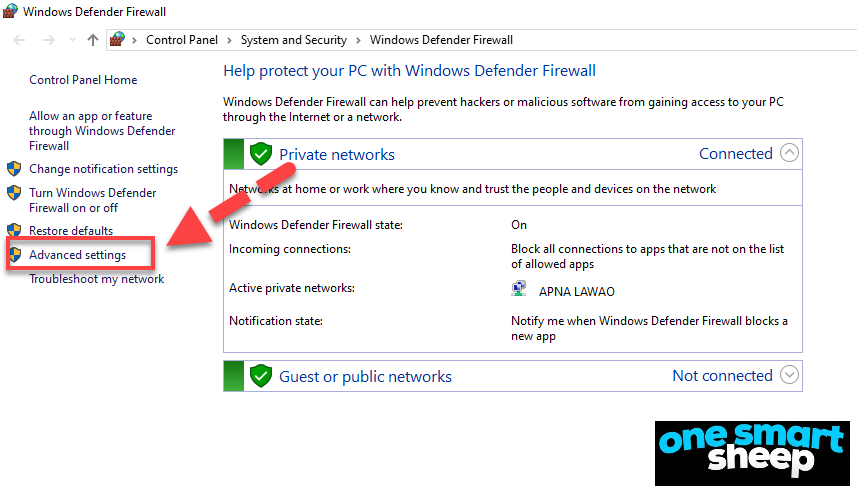
- Navigate to the "Outbound Rules" section, where you'll find the key to unlocking port 443.
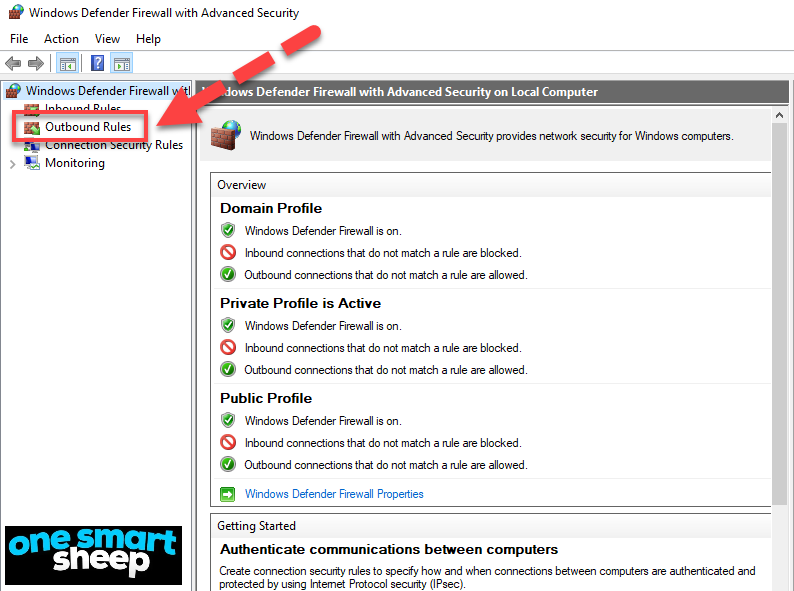
- Create a new rule by clicking on "New Rule..." and select "Port" as the rule type.
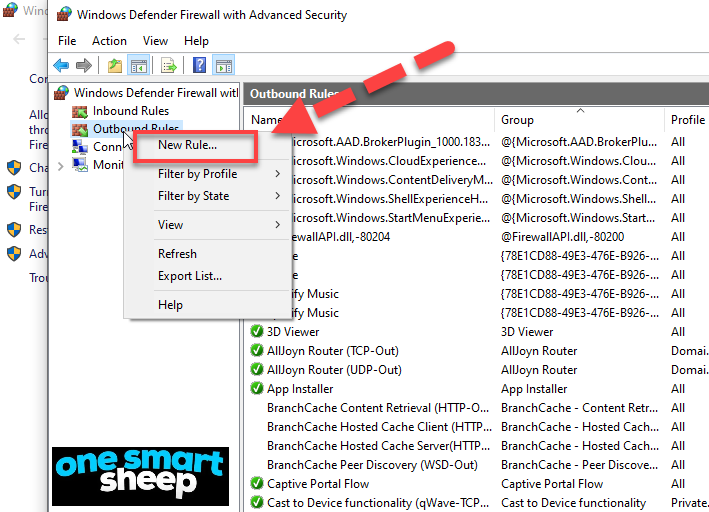
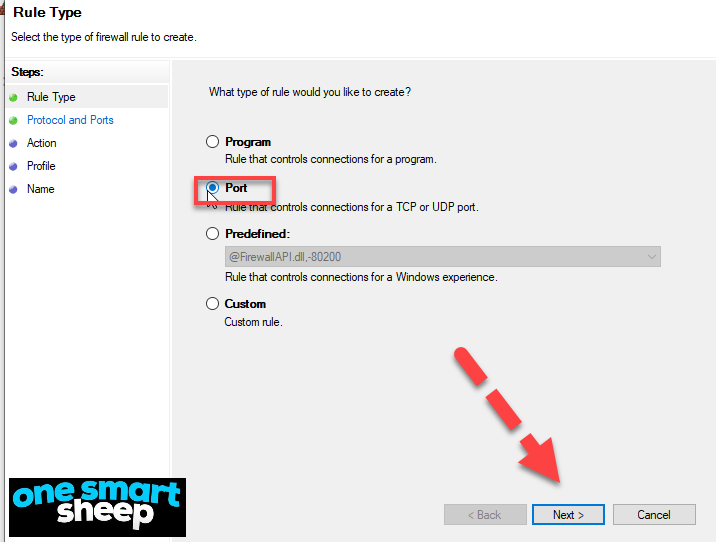
- Specify the port number as 443 and choose the "Allow the connection" option. It's like granting Cloudflare permission to board your ship.
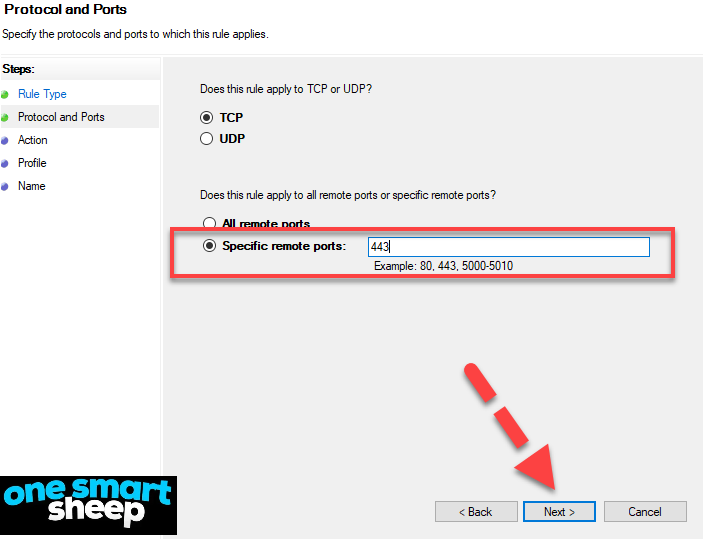

- Proceed through the wizard, specifying the name and description of the rule. Make sure to give it a meaningful name, like "Cloudflare Port 443 Access," so you can easily identify it later.
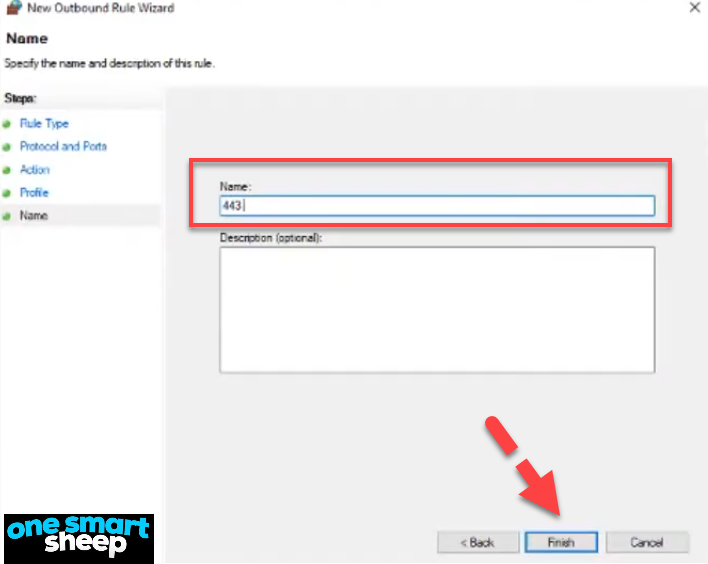
- Once the rule is created, your server will allow outbound connections on port 443, enabling Cloudflare to communicate securely.
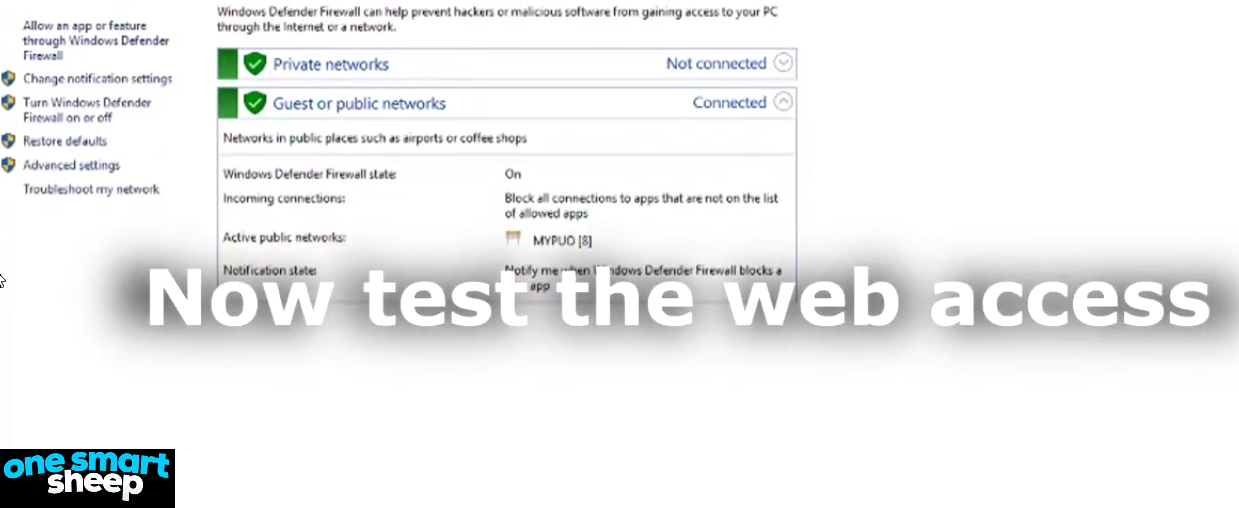
After configuring port 443, it's crucial to test your website's accessibility. Navigate to your website using a web browser and ensure that it loads correctly without any "Error 521" messages.
By enabling port 443, either through your hosting provider or by configuring it yourself on a Windows server, you'll allow Cloudflare to communicate securely with your website.
Solution 3. Check Whether the Origin Server Is Running or Not
To effectively address Error 521, it is essential to verify whether your origin server is operational. Here's a structured approach to ensure that your server is responsive and capable of handling requests:
Step 1: Open Command Prompt
- Go to the search toolbar on your PC and type cmd.
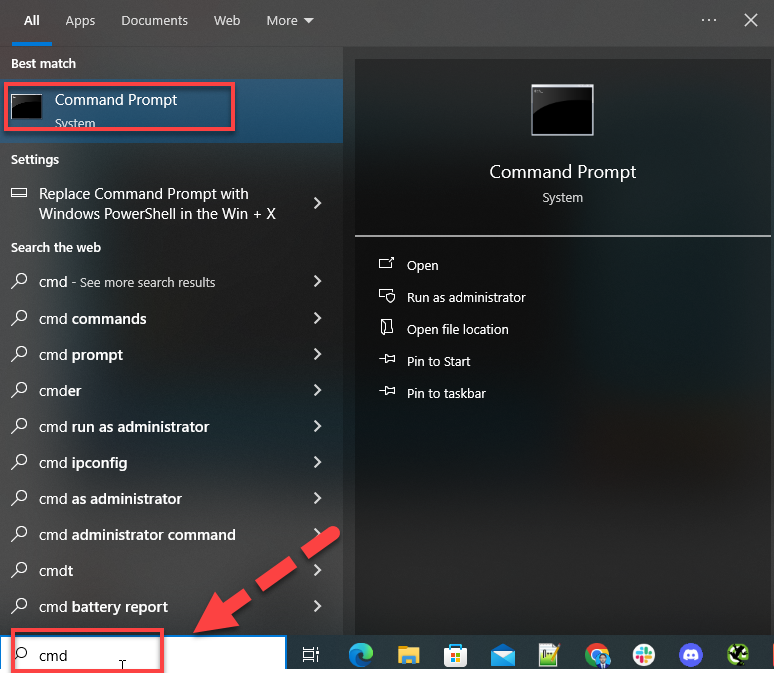
- Right-click on the Command Prompt result and select "Run as administrator" to open the command prompt with administrative privileges.

Step 2: Use the Ping Command
- In the Command Prompt, type ping followed by a space and the website address you want to check. For example, type ping onesmartship.com to check the server for One Smart Sheep.
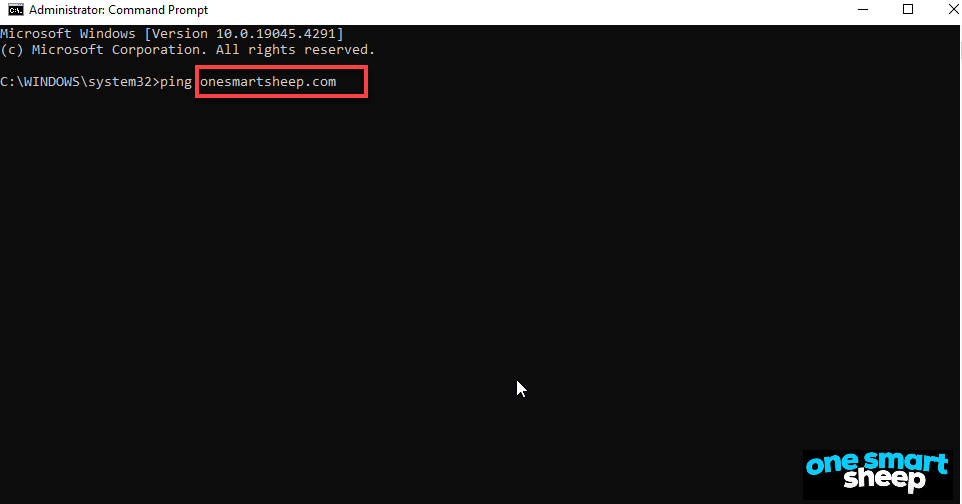
- Press Enter to execute the command.

Step 3: Analyze the Output
- Observe the output displayed in the command prompt. Focus on the lines that show the status of packets:
- Packets Sent: Indicates the number of packets sent to the server.
- Received: Shows how many packets the server returned.
- Lost: Indicates how many packets were lost during the process.some text
- Log into Your cPanel: Start by opening your cPanel. You can usually access this from your hosting provider's website or directly via a URL, typically in the format of http://yourdomain.com/cpanel.
- Access the Cache Management Tool:
- Open LightSpeed Web Cache Manager:
- Clear the Cache:
- Install a Cloudflare Origin Certificate Authority (CA) certificate on your server. Navigate to your website's Cloudflare dashboard, go to "SSL/TLS" > "Origin Server," and click "Create Certificate."
- Follow your hosting provider's instructions to add the Cloudflare origin certificate to your web server.
- If you handle sensitive data or need to comply with PCI-DSS requirements, consider using a premium SSL certificate instead of the Cloudflare origin certificate.
- Open the search tab on your device and type "VPN" to access your VPN settings.
- Locate the VPN icon and click on it to open the VPN configuration menu.
- In the VPN settings, you will find two toggles that need to be adjusted:
- Toggle 1: "Allow VPN over metered networks" - Ensure that this toggle is turned on. This setting allows your VPN to function properly even when connected to metered networks, such as mobile data connections.
- Toggle 2: "Allow VPN while roaming" - Activate this toggle to enable VPN connectivity while roaming on different networks, ensuring uninterrupted access to your VPN service.
For instance, if the output says "Packets: Sent = 4, Received = 4, Lost = 0", this indicates that all packets sent were received back from the server, suggesting the server is online and functioning properly.
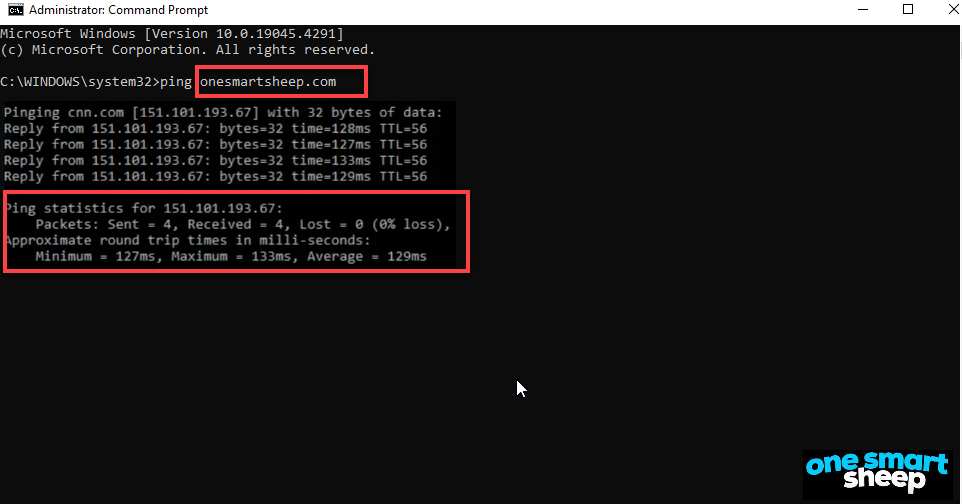
Step 4: Identify Problems
If the output shows a message such as "Request timed out" and the packet loss is 100% (e.g., "Packets: Sent = 4, Received = 0, Lost = 4 (100% loss)"), it indicates that the server did not respond to the ping request, which usually means the server is offline.
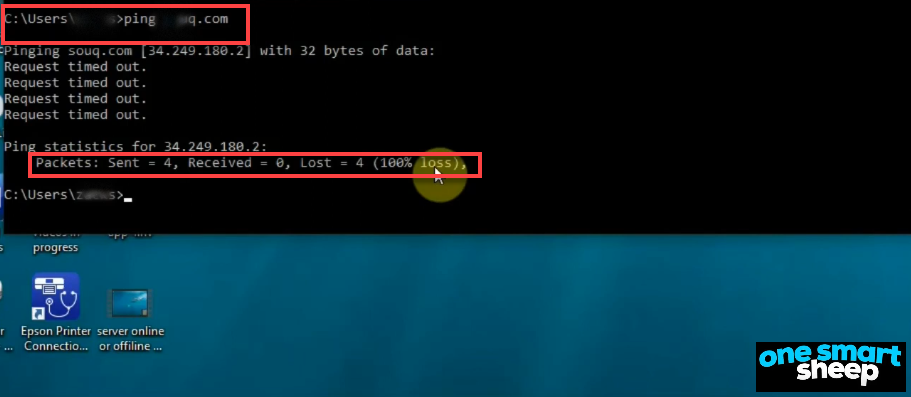
Solution 4. Clear Server Cache
In this quick guide, I'll walk you through the process of clearing the cache in cPanel, which can help optimize your website's performance by removing old and potentially outdated data. Here's how you can do it:
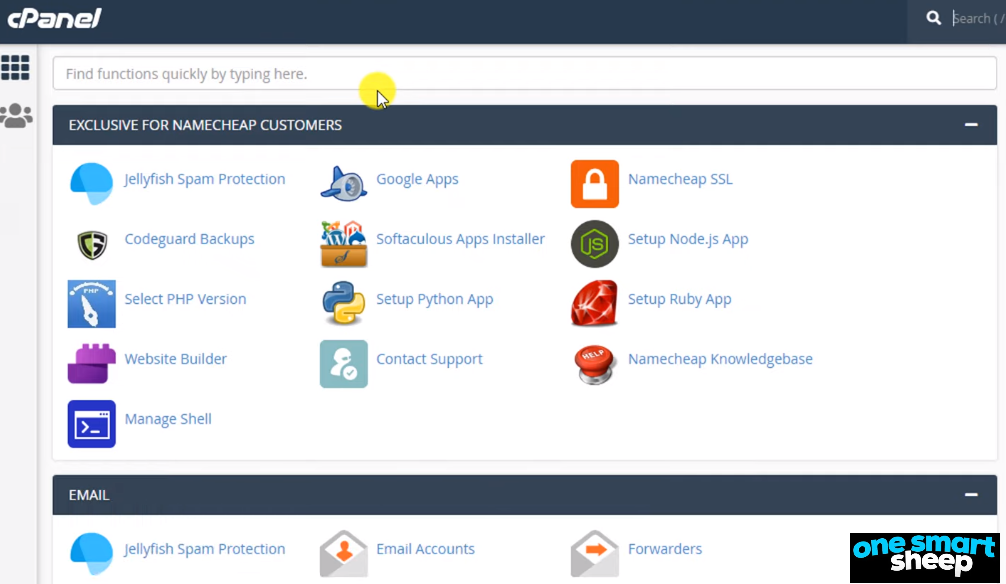
In the cPanel interface, locate the search box which is generally at the top of the page.
Type "cache" into the search box to filter out the relevant options.

Click on the 'LightSpeed Web Cache Manager' from the search results. This tool is specifically useful if your server uses LightSpeed technology, which is common with many hosting providers.

Scroll down to the relevant section in the LightSpeed Web Cache Manager.
Click on the 'Flush All' button to clear all cached content. This action will remove all stored cache files and essentially refresh the cache storage.
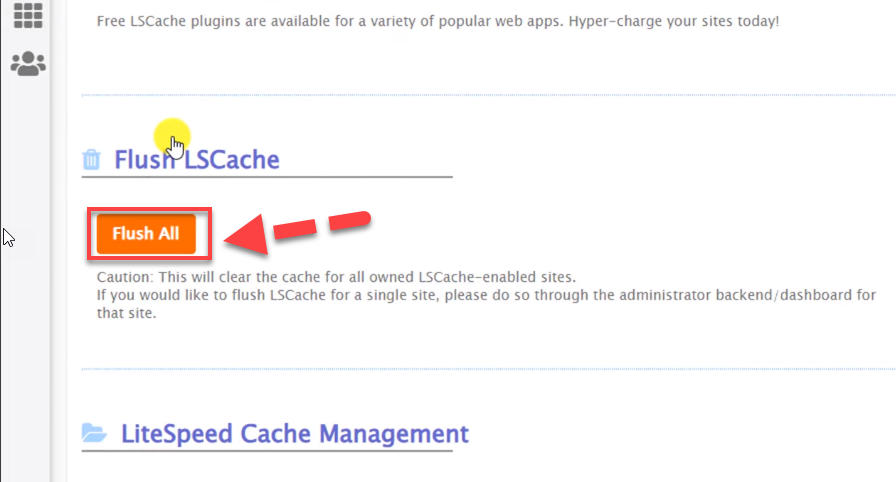
Confirm the action by clicking 'OK' when prompted to ensure that you want to proceed with clearing the cache.
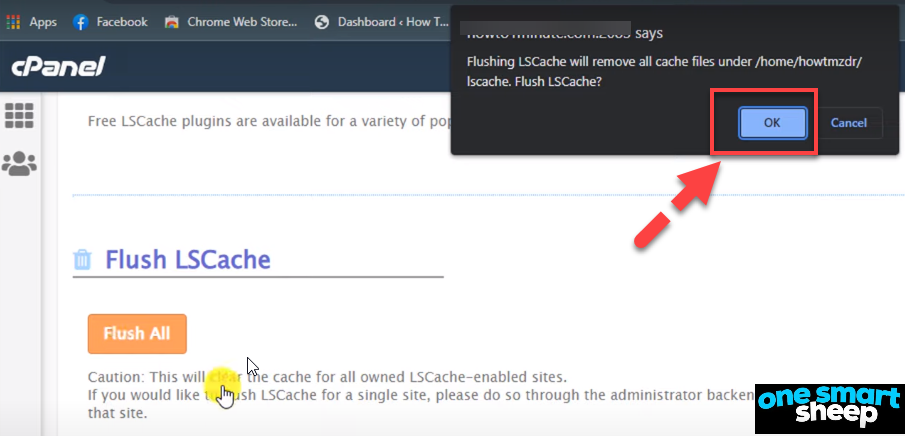
Solution 5. Check your SSL Certificate
Checking your SSL certificate is crucial in resolving the 521 error, as it ensures secure communication between Cloudflare and your origin server. Here's a comprehensive guide on how to troubleshoot and fix SSL-related issues causing the 521 error:
1. Verify SSL certificate installation: Ensure that your SSL certificate is properly installed on your origin server. Check if the certificate matches your domain name and is issued by a trusted Certificate Authority (CA). If you're unsure about the installation process, contact your hosting provider for assistance.
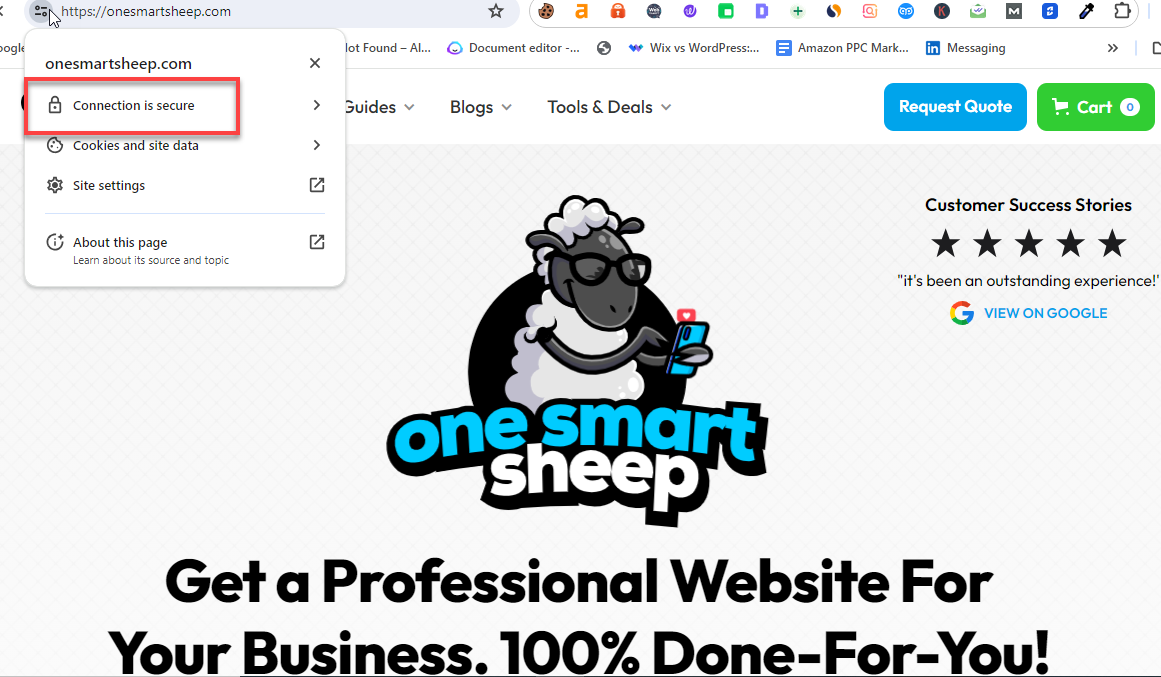
2. Check SSL certificate validity: Make sure your SSL certificate hasn't expired. An expired certificate will trigger the 521 error. Renew your certificate if necessary and install the updated version on your server.
3. Ensure correct HTTPS settings: Review your website's HTTPS settings to confirm they are configured correctly. Incorrect settings can lead to SSL handshake failures and the 521 error. Temporarily disable the HTTPS redirect feature to determine if it's causing the issue.
4. Configure Cloudflare SSL/TLS settings: If you've set Cloudflare's SSL/TLS mode to "Full (strict)," Cloudflare performs a strict certificate validation between itself and your server. To resolve issues related to this setting:
5. Use a valid SSL certificate: Avoid using self-signed or untrusted SSL certificates, as Cloudflare will reject them, resulting in the 521 error. Always use SSL certificates issued by reputable CAs.
6. Check for intermediate certificates: Ensure that your server is configured with the complete certificate chain, including any necessary intermediate certificates. Missing intermediate certificates can cause SSL handshake failures.
7. Monitor certificate expiration: Set up reminders or automated monitoring to alert you when your SSL certificate is nearing its expiration date. This proactive approach prevents unexpected certificate expiration and associated errors.
Solution 6. Check for Website Issues
If previous attempts have failed, consider temporarily deactivating Cloudflare to eliminate the connection refused error. Before reactivating the CDN, thoroughly inspect your website for any underlying issues.
Note: It typically takes about 1-2 hours for Cloudflare to fully reflect the changes once disabled. Although clearing the Cloudflare cache may speed up this process, the effects won't be immediate.
Solution 7. Enable and Disable Your VPN Connection
When connecting to a VPN, encountering the 521 error code can be frustrating. However, you can resolve this issue and establish a successful VPN connection by following these steps:
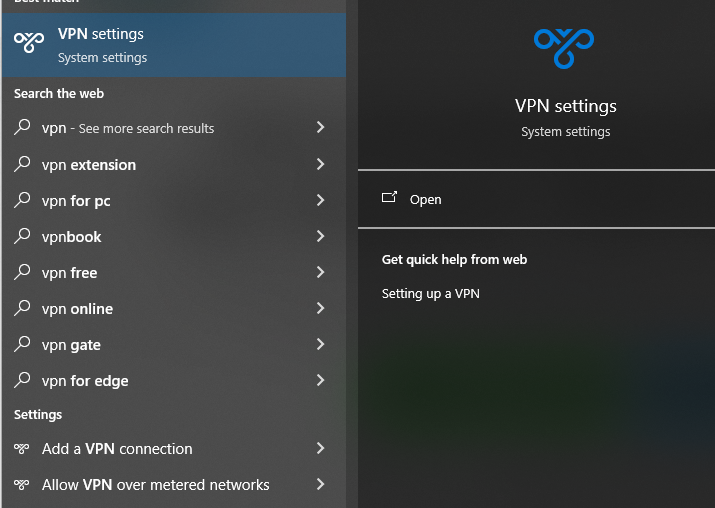
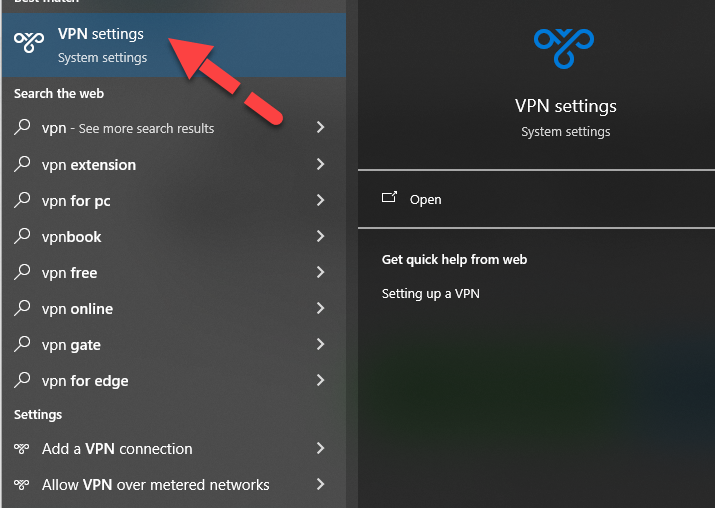
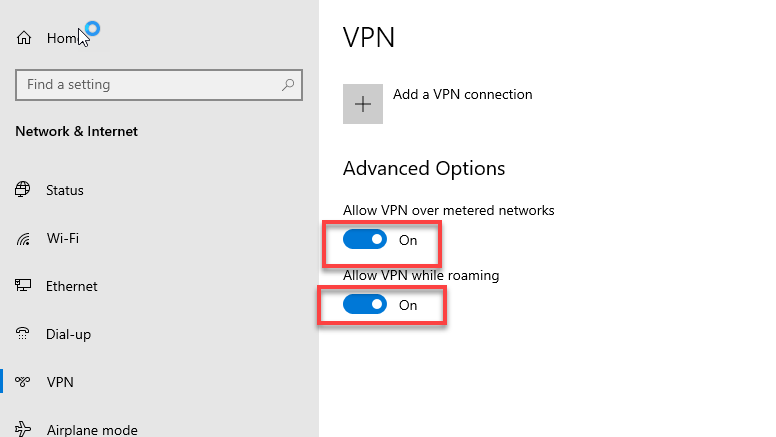
After enabling both toggles, your device should successfully connect to the VPN network.
If you are already connected to a VPN network and encountering the Cloudflare 521 error code, it is essential to troubleshoot the connection:
Disconnect from the current VPN network to rule out any potential conflicts.
Verify that both the "Allow VPN over metered networks" and "Allow VPN while roaming" toggles are turned OFF in your VPN settings.
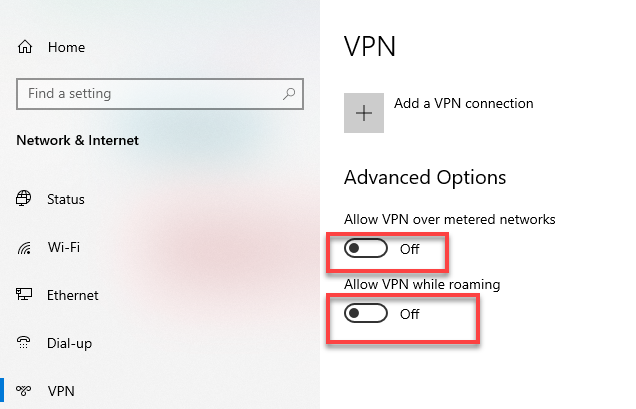
Disabling these toggles can help resolve any compatibility issues between your VPN and Cloudflare, thereby eliminating the error code 521.
Solution 8. Upgrade your Hosting Plan
Upgrading your hosting plan may help resolve Error Code 521 if the issue is due to reaching resource limits like bandwidth or server capacity.
However, it's essential to first confirm that these factors are indeed causing the error by analyzing your server's resource usage and consulting with your hosting provider. If the problem lies elsewhere, such as configuration errors or network issues, upgrading alone won't fix the error.
Solution 9. Whitelist all Cloudflare IP Ranges
I'll guide you through the process of changing your Cloudflare DNS IP address, which is a straightforward task but requires careful handling to ensure you do not disrupt your website's functionality.
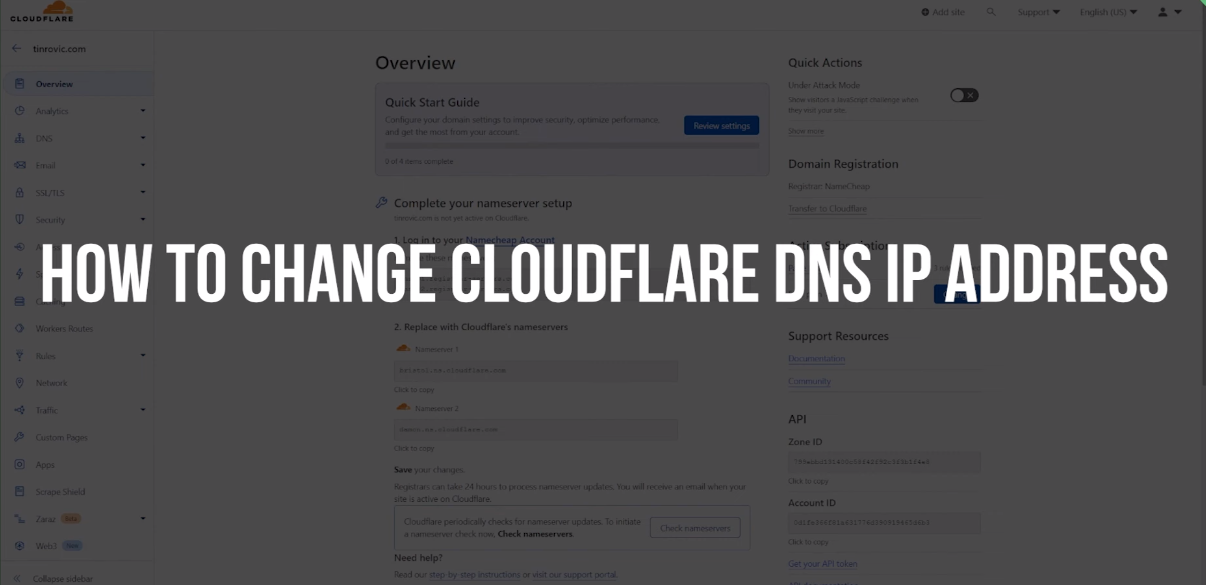
Step-by-Step Guide to Changing Your Cloudflare DNS IP Address
Access DNS Settings:
Begin by logging into your Cloudflare account. Once logged in, navigate to the DNS settings area. This is where you will make the necessary changes to your DNS IP address.
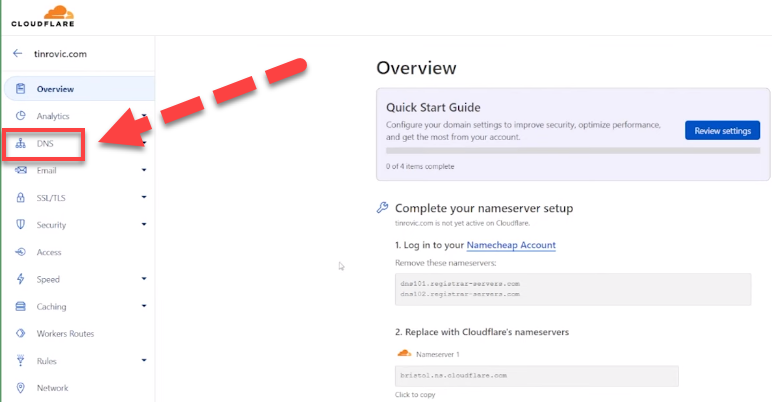
Know Your New IP Address:
Before making any changes, ensure you have the new IP address ready. This is the address you will enter to replace the old one in your DNS records.
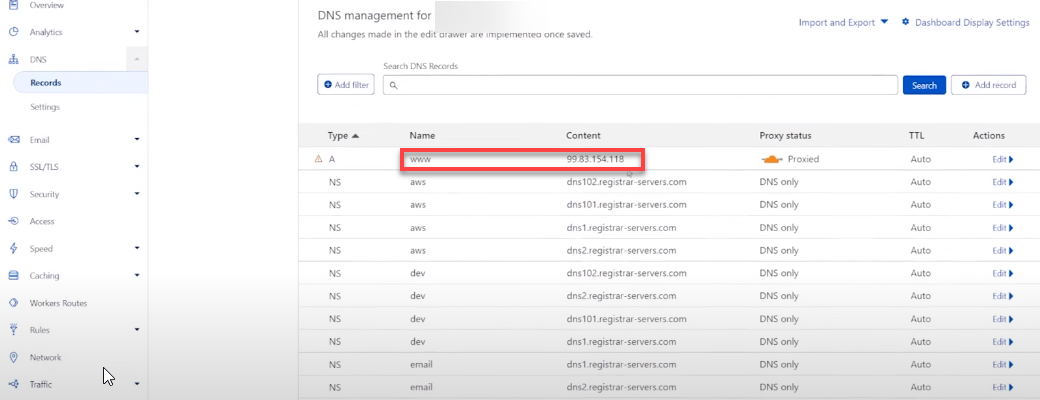
Edit DNS Records:
Locate the DNS record you wish to change. You will typically see an ‘Edit’ option next to the record. Click on this to proceed with updating your DNS IP.
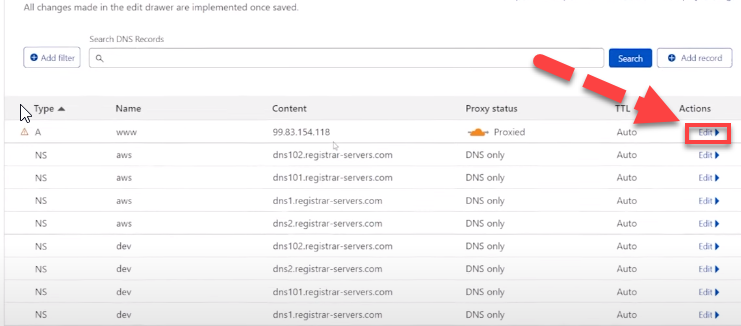
Update the IP Address:
In the editing interface, replace the existing IP address with your new one. This field is usually clearly labeled and accessible.
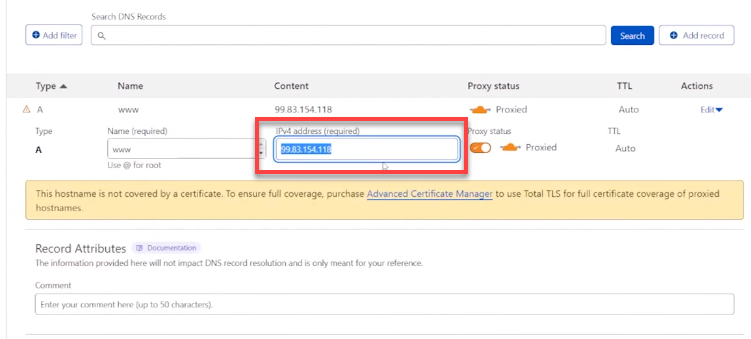
Proceed with Caution:
Remember, altering your DNS settings can potentially cause issues with your site’s connectivity to the internet if done incorrectly. Ensure you understand the implications of making these changes, especially if you manage a live site. If you're not confident in what you're doing, it may be wise to consult with a tech-savvy individual or professional.
Save Changes:
After entering the new DNS IP, save the changes. It's crucial to verify that all entries are correct before finalizing to avoid any downtime or errors.
Verification:
Once you've updated the IP, it might be a good idea to check if everything works as expected. You can do this by using DNS tools to ensure the new IP is properly resolving.
Solution 10. Restart the Server
Restarting a server can sometimes fix Error Code 521, especially if the issue is related to server overload or a temporary glitch in the server's network.
Error Code 521 means that the web server is down and unable to connect to the content delivery network (CDN) that is trying to access it. By restarting, you reset the server's state, potentially resolving temporary issues like software bugs or memory leaks.
However, if the error persists after a restart, it might be due to more complex problems like misconfigured DNS settings, firewall blocking the connection, or the actual web server software being down.
In such cases, you'll need to investigate these areas or consult with a network administrator for a more targeted approach.
Solution 11: Disable Security Plugins Temporarily
Security plugins on your WordPress site can sometimes interfere with Cloudflare's connection, resulting in Error Code 521. These plugins might mistakenly block Cloudflare's IP addresses, treating them as malicious traffic.
To resolve this issue, start by logging into your WordPress admin panel. Once logged in, navigate to the "Plugins" section where you can find and deactivate any security plugins you currently have installed. After deactivating the plugins, test your site to see if it loads correctly.
If the issue is resolved by deactivating the plugins, it’s a good idea to adjust the plugin settings to whitelist Cloudflare’s IP addresses. However, if the problem persists, you may need to contact the plugin's support or consider switching to a different security solution.
Solution 12: Adjust Server Timeout Settings
Error Code 521 can also occur if your server’s timeout settings are too strict, causing Cloudflare to fail in establishing a connection before the server terminates it. To address this, first log into your server’s control panel or use SSH to access the server directly.
Once logged in, locate the configuration files associated with your web server, such as Apache or Nginx. Within these files, look for the timeout settings and increase the timeout values to allow more time for Cloudflare to establish a connection.
For example, in Apache, you may need to modify the Timeout directive. After adjusting the settings, restart your server to apply the changes. Keep in mind that modifying timeout values should be done with caution, as setting them too high can lead to other performance issues.
If you are unsure about the correct values, it’s recommended to consult with a server administrator.
What Are the Causes for Error Code 521
The Cloudflare 521 error code, also known as "Web Server Is Down," occurs when Cloudflare's network is unable to establish a connection with the origin web server. This error indicates that the issue lies with the origin server, not with Cloudflare itself. Several factors can contribute to the occurrence of the 521 error code:
1. Server Overload: If the origin server is experiencing a high volume of traffic or is overwhelmed with resource-intensive tasks, it may fail to respond to incoming requests promptly. This can lead to timeouts and the 521 error.
2. Server Maintenance or Downtime: The origin server may be undergoing scheduled maintenance, updates, or unexpected downtime. During these periods, the server may be temporarily unavailable, resulting in the 521 error.
3. Firewall or Security Restrictions: Misconfigured firewall rules or security settings on the origin server can block incoming requests from Cloudflare's network. This prevents Cloudflare from establishing a successful connection, triggering the 521 error.
4. Network Connectivity Issues: Network problems between Cloudflare and the origin server can hinder communication. This can include issues with the server's internet connection, routing problems, or network congestion.
5. SSL/TLS Certificate Errors: If the origin server uses HTTPS and has an invalid, expired, or misconfigured SSL/TLS certificate, Cloudflare may reject the connection, resulting in the 521 error.
6. Application or Web Server Misconfiguration: Improperly configured web server software (such as Apache or Nginx) or application frameworks can cause the origin server to fail in handling incoming requests correctly, leading to the 521 error.
7. DNS Resolution Failures: If Cloudflare is unable to resolve the origin server's domain name to an IP address, it will be unable to establish a connection, resulting in the 521 error.
8. DDoS Protection or Rate Limiting: If the origin server has DDoS protection measures or rate limiting configured, it may inadvertently block legitimate traffic from Cloudflare, causing the 521 error.
To resolve the 521 error, website owners or administrators should investigate the root cause by examining server logs, monitoring resource usage, checking network connectivity, and verifying SSL/TLS certificate configurations. Collaboration with hosting providers or server administrators may be necessary to identify and rectify the underlying issue.
It's essential to note that the 521 error is not specific to Cloudflare and can occur with other CDN or reverse proxy services. The key is to identify and address the problem on the origin server side to restore normal functionality and eliminate the 521 error.
Wrapping Up
This guide provides a comprehensive look at how to resolve Cloudflare Error Code 521, which signals that a web server is down. It covers nine effective solutions to address and prevent this issue, ensuring that your WordPress website runs smoothly without interruptions.
To resolve Cloudflare's Error Code 521, deactivate Apache modules like mod_reqtimeout and mod_antiloris that may block Cloudflare's IPs, and ensure Port 443 is enabled for secure communication. Verify server activity by pinging it and clear server cache to eliminate data issues. Confirm your SSL certificate is correctly installed, and inspect the website for other potential issues. Additionally, adjust VPN settings to ensure compatibility with Cloudflare, consider upgrading your hosting plan if necessary, and whitelist Cloudflare IP ranges to prevent blockages. These steps collectively help maintain site functionality and minimize disruptions.
FAQs
Here are some FAQs related to Error Code 521.
1. How do I fix the 521 error?
To fix Error 521, ensure your server is running, check your firewall settings to allow Cloudflare's IPs, ensure Port 443 is open, and verify your SSL configuration is correct.
2. How do I fix Error 521 on Firestick?
Error Code 521 on Firestick can usually be resolved by checking your internet connection, restarting your device, or reinstalling the app that's causing the error.
3. What is validation error 521?
Validation error 521 typically occurs when there's a failure in validating some form of user input or configuration settings, often due to incorrect data or a misconfiguration.
4. What is communication error 521?
Communication Error Code 521 occurs when there's a breakdown in communication between your server and another service, often caused by server downtime or firewall settings blocking necessary ports.
5. How do I get rid of a network error message?
To get rid of network error messages, check your internet connection, restart your router, disable any conflicting firewall or VPN settings, and ensure all network cables are securely connected.
6. What is error code 521 on VPN?
Error code 521 on VPN indicates that the VPN server is unreachable, possibly due to the server being down, incorrect VPN settings, or your firewall blocking the VPN connection.
















.svg)
.svg)
.svg)

