Are you eager to make your Wix website more engaging, lively, and social? Maybe you've wondered how to bring the vibrant, visual power of your Instagram content into your Wix site. You're not alone, and the great news is - it's easier than you think.
With social media becoming a crucial part of online presence, not integrating platforms like Instagram with your website could mean missed opportunities.
You might be losing out on connecting with your audience, showcasing real-time content, and even boosting your online credibility.
Imagine your website visitors enjoying your engaging Instagram content without having to leave your site. Your audience stays longer on your page, your Instagram gets more followers, and your brand becomes more trusted and relatable.
That's where this simple, step-by-step guide comes in. We'll show you how to add an Instagram feed to your Wix website, making your site a one-stop hub for your audience.
It's straightforward, quick, and the benefits for your online presence are huge. So, let's dive in and start transforming your website with the power of Instagram.
Step-by-Step Guide to Add Instagram Feed to Wix
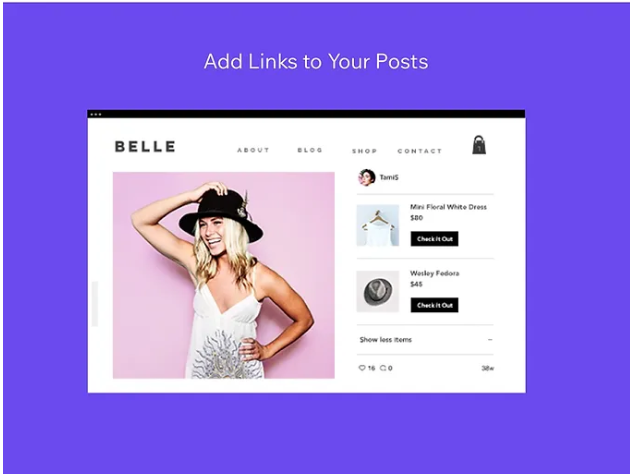
Here's a step-by-step guide on how to add an Instagram feed to your Wix website in a simple, straightforward way.
Method 1:
Step 1: Login and Choose Your Location
Log into your Wix account and select the site you want to edit. And choose the area on your webpage where you want to add your Instagram feed.
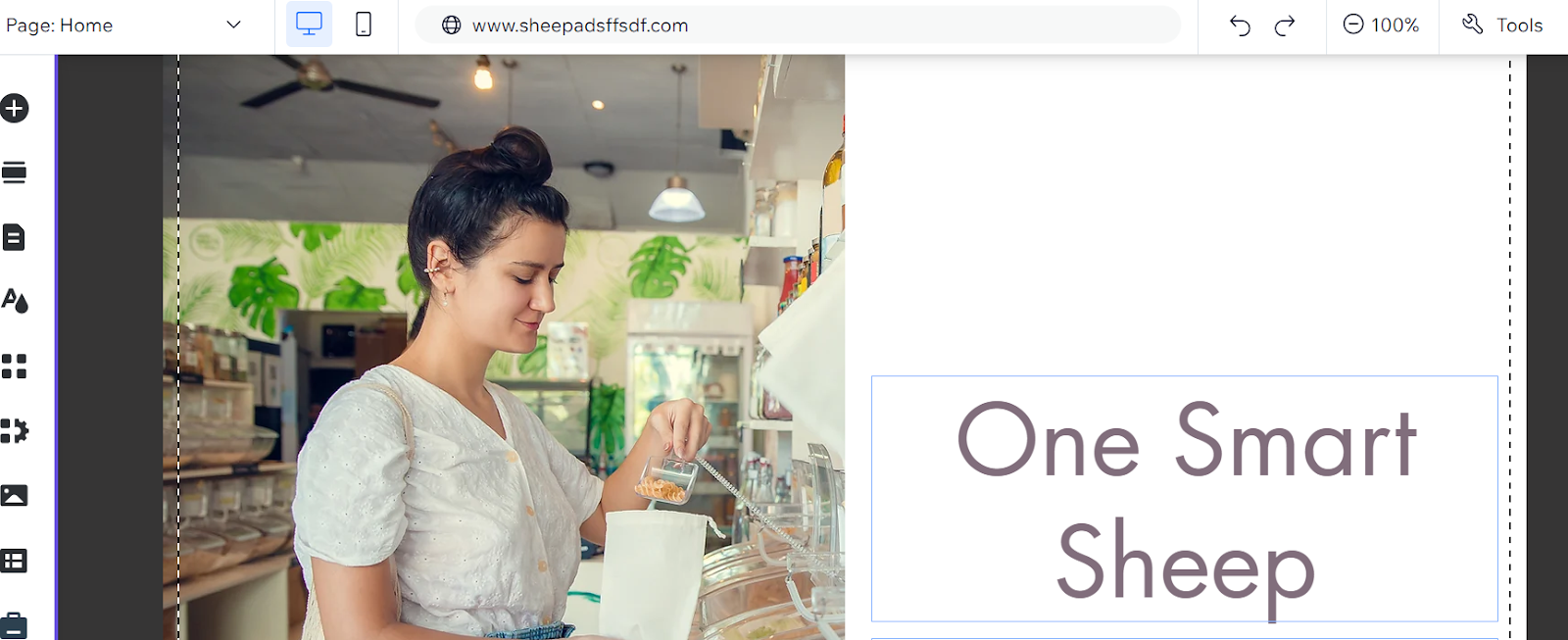
Step 2: Make Space for Your Instagram Feed
Depending on the location, you might need to make some space for your feed. Click on the area you've chosen and drag it down to stretch it out.
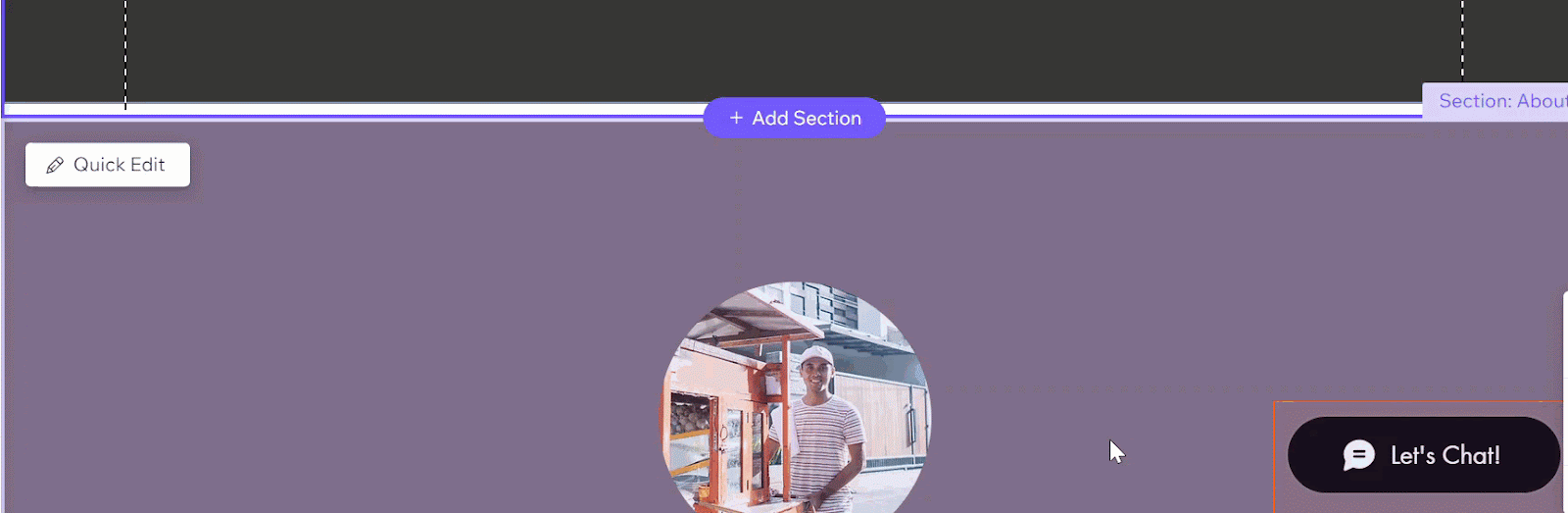
Step 3: Add the Instagram Feed
Open a new browser tab and log in to your Instagram account.
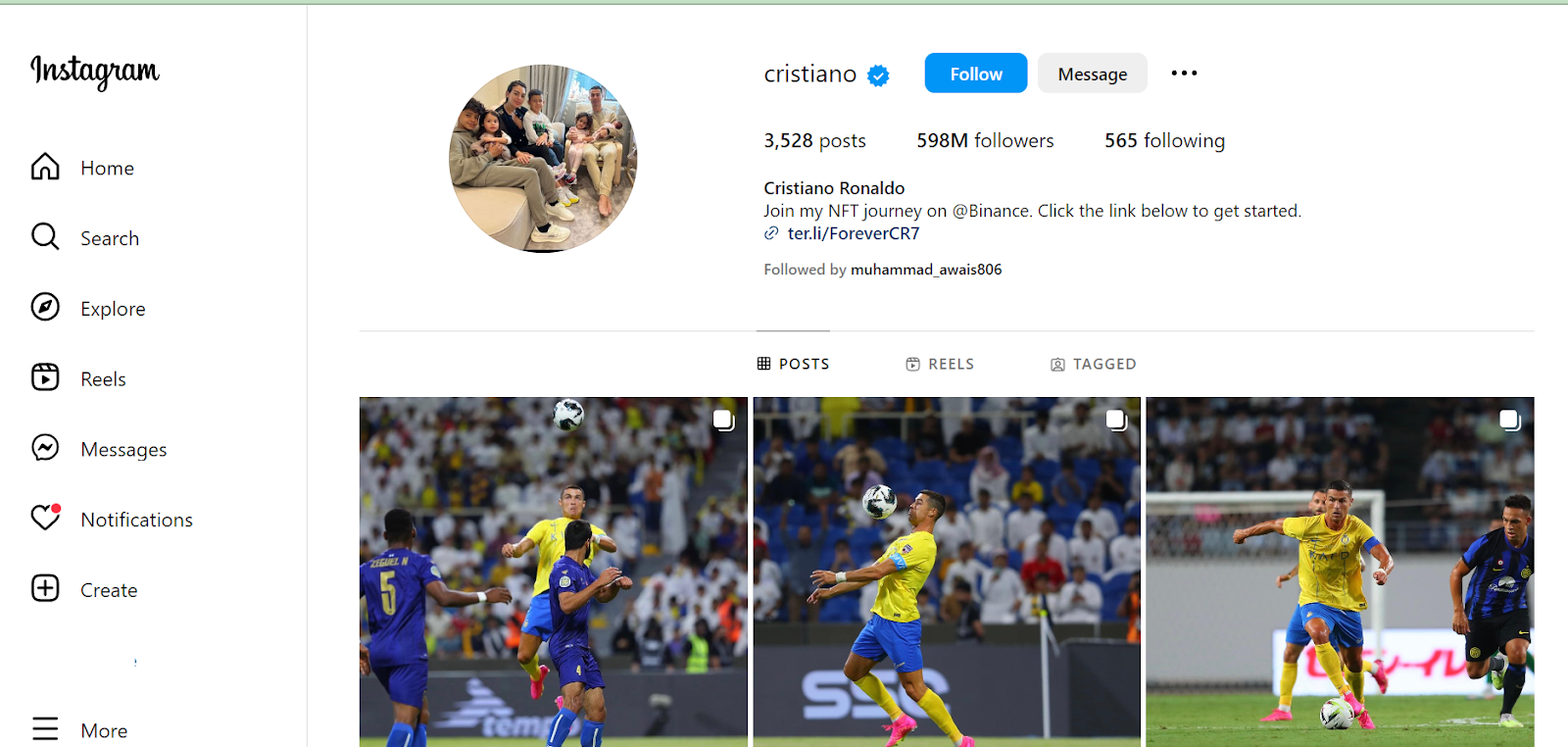
Return to your Wix page and click on "Add Apps." Press Enter after typing "Instagram" in the search box.
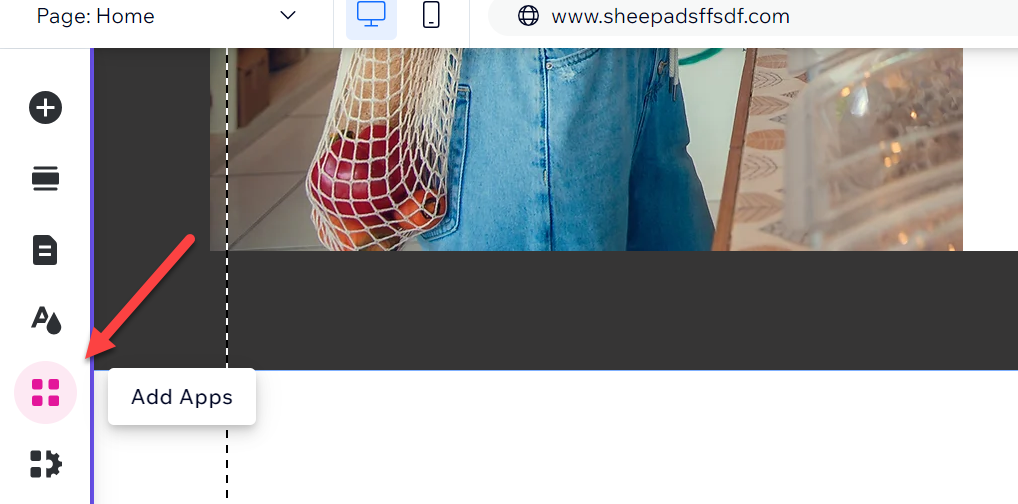
Select the "Social Stream" app with a 4.2 rating and a free plan available.
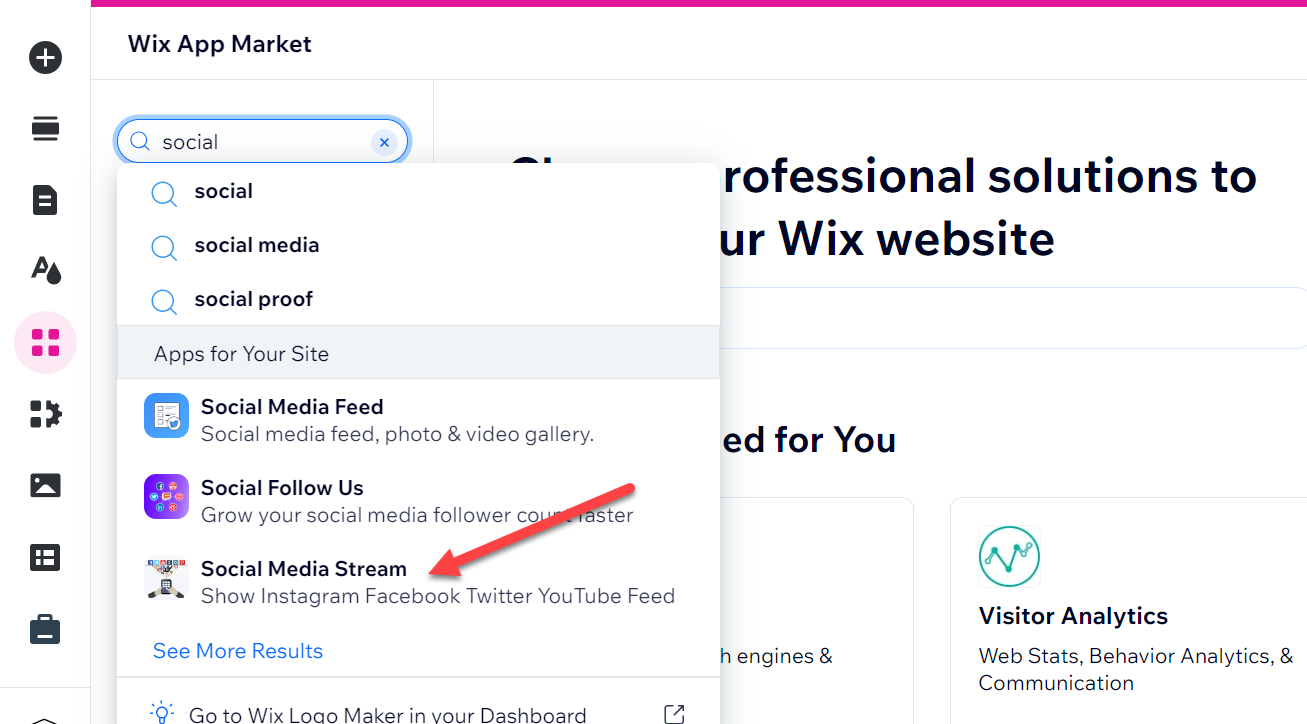
After selecting an app from Wix App Market, Click “Add to site.”
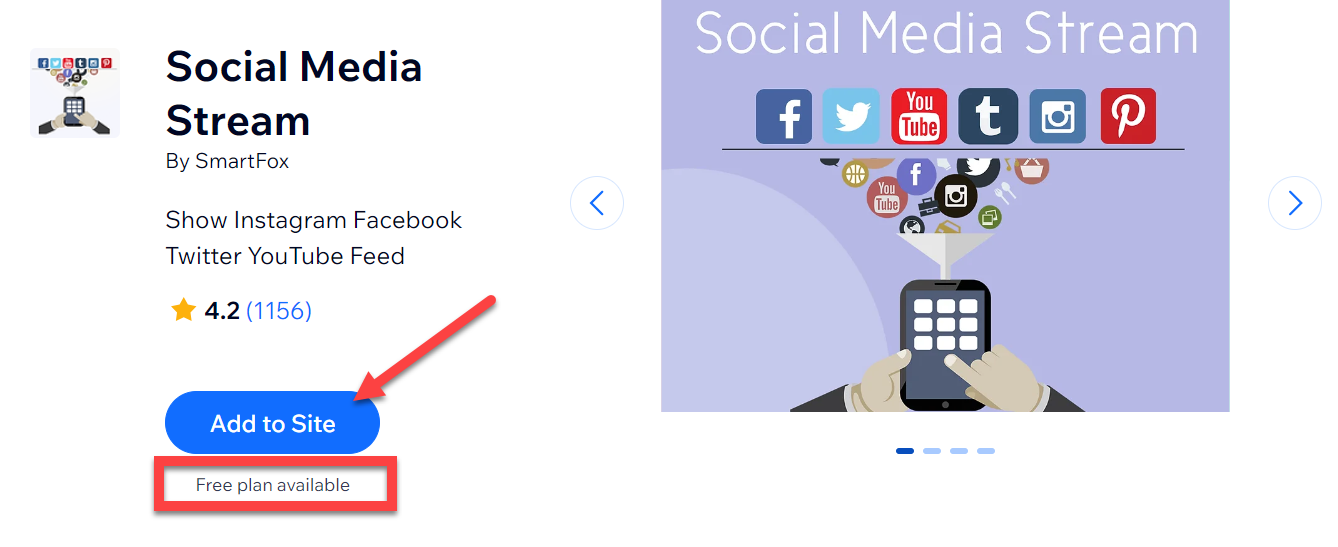
After clicking on “Add to Site.” A dialogue box will appear asking for your permission.
Click on “Agree and Add.”
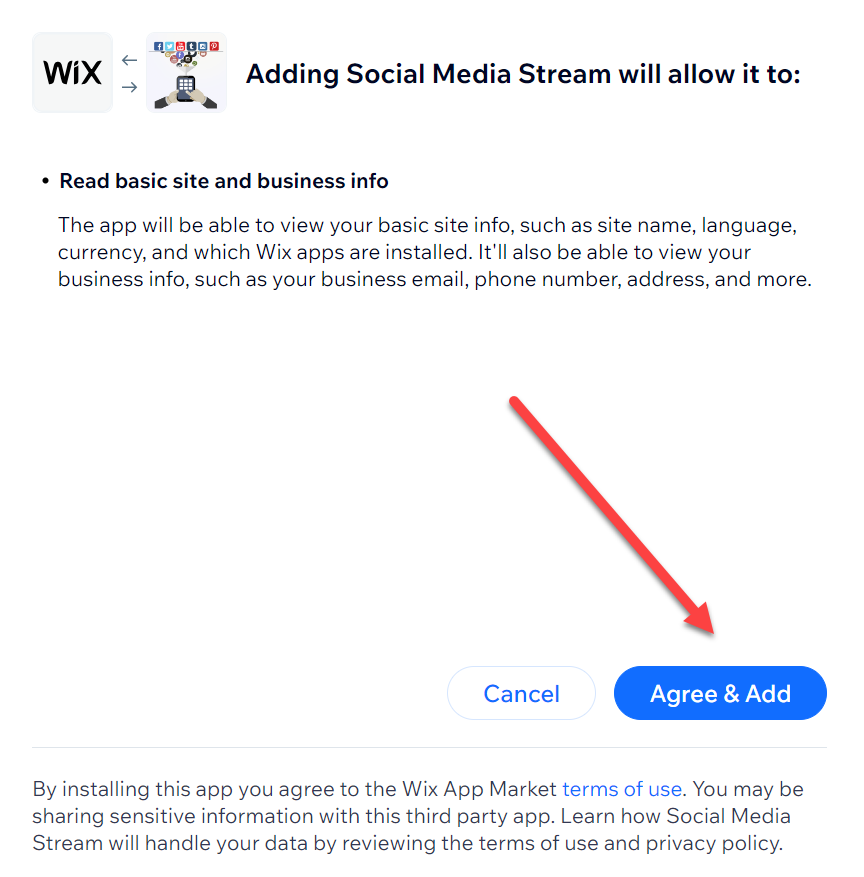
Step 4: Set Your Preferences
Choose how many posts you want to display. In this guide, we'll choose six. You can set a specific title like “Follow Us on Instagram” and add your Instagram username. Choose how often your content refreshes. The free version allows for a refresh every 24 hours.
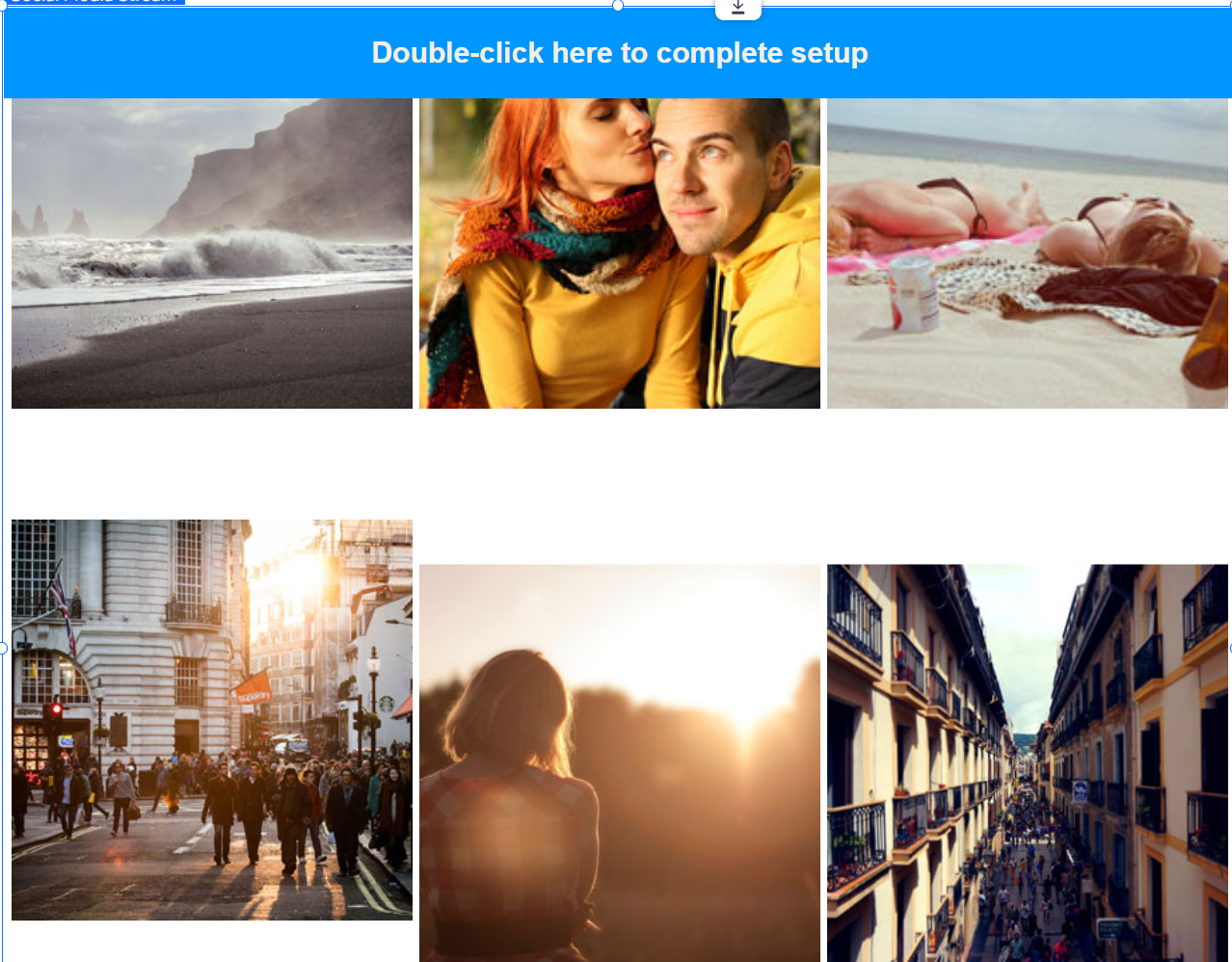
Step 5: Customize Your Instagram Feed
The Instagram feed will automatically appear on your Wix page. You can move and resize it as needed. Click on the square, then select 'Settings' and "Add Feed."
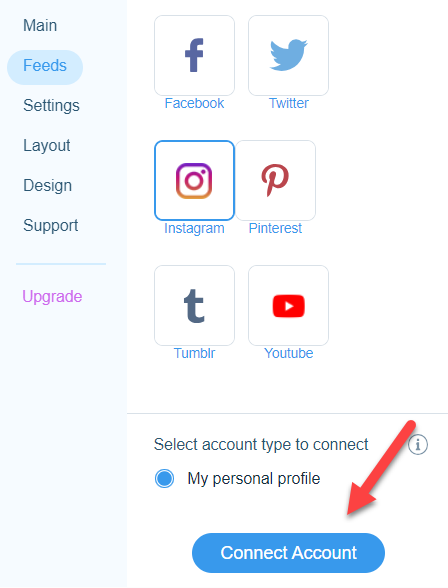
Choose Instagram as your platform and click "Connect Account." A new pop-up window will appear. Approve the use of your Instagram feed by clicking "Allow."
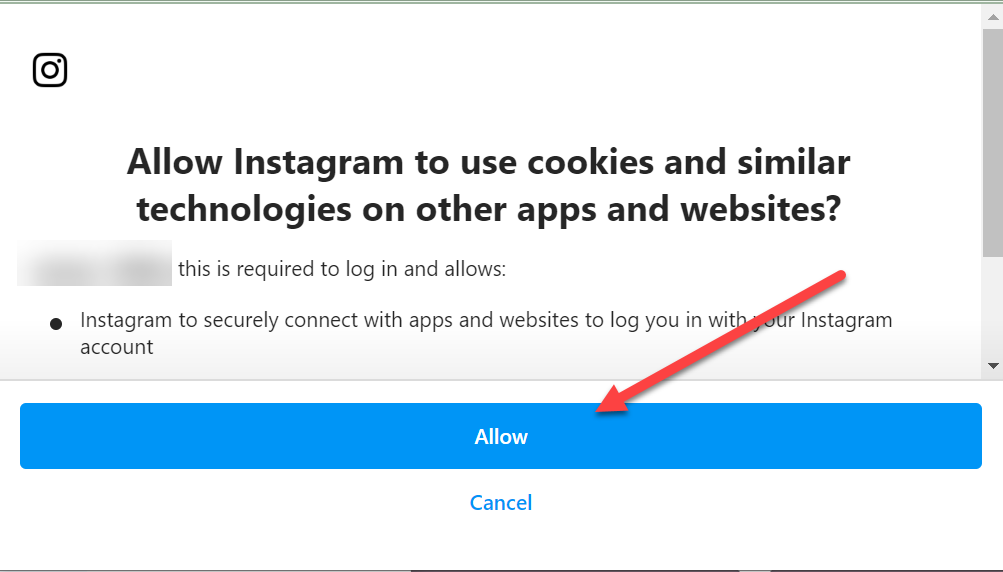
Step 6: Preview and Publish
Adjust the dimensions of your Instagram feed to fit your website's aesthetics. Once you're happy with the appearance, click “Preview” to see how it will look to your site visitors. Remember, clicking on an image will open your Instagram account in a new window.
Finally, click “Publish” to make your Instagram feed live on your Wix website.

You have successfully added an Instagram feed to your Wix site.
Method 2:
Step 1: Go to Your Site to Add the Instagram Feed App
In Wix Editor, click the App Market icon on the left side of your Editor. In Editor X, click the App Panel icon on the top bar.
Step 2: Find the Instagram Feed App
Type "Instagram Feed" into the search bar.
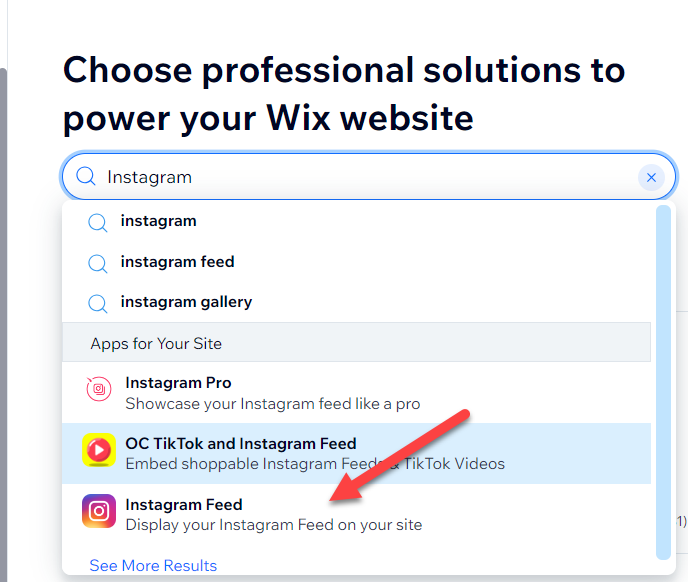
Step 3: Choose the App
Select Instagram Feed from the drop-down menu.
Step 4: Add the App to Your Site
Click the "Add to Site" button.
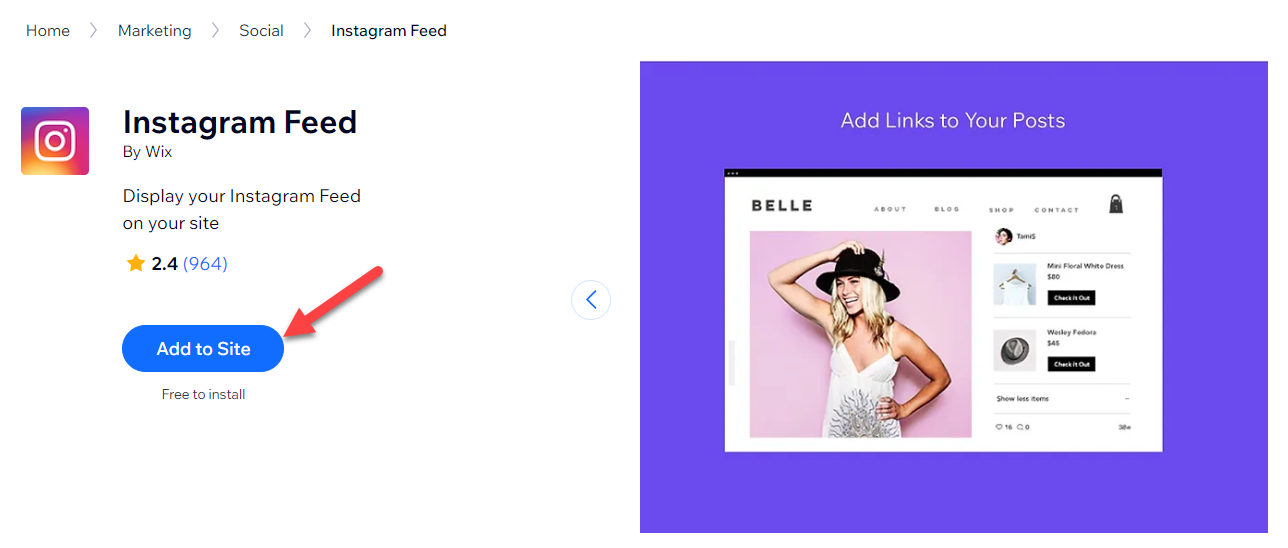
Step 5: Confirm the Addition
Click "OK" to finish the process. Follow these steps, and you'll successfully add the Instagram Feed app to your Wix site.
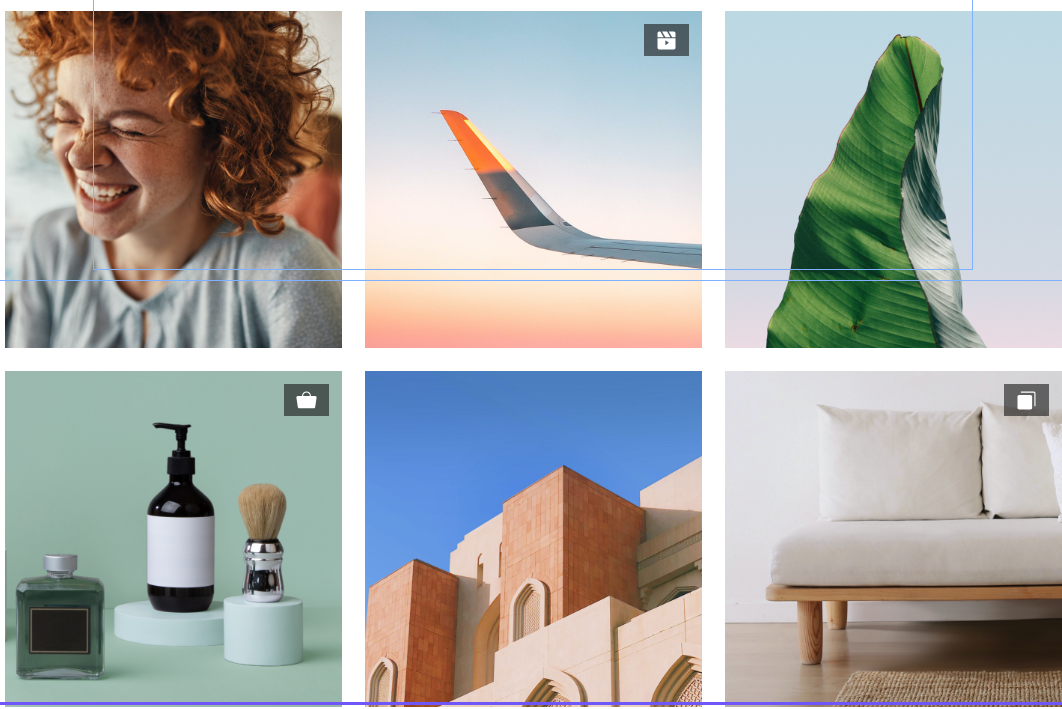
Why Add Instagram Feed to Your Wix Site
Adding an Instagram feed to your Wix site can enhance your digital presence and interaction with visitors. Let's explore some of the top reasons why it's a great idea:
1. Increase Social Proof and Credibility
When you display Instagram content on your website, you give visitors a glimpse into your social media activity and follower base.
This can increase your brand's social proof and credibility, as visitors can see real-life evidence of your online presence, engagements, and customer testimonials.
2. Boost Engagement on Your Site
Having an Instagram feed on your website can entice visitors to engage more. They can like and comment on photos, follow your Instagram account, and share your content, right from your website. This not only keeps them longer on your site but also increases the chances of interaction and conversion.
3. Enhance Visual Appeal with User-Generated Content
Instagram is a platform rich with visually captivating content. Integrating your Instagram feed on your Wix site adds a dynamic, colorful element to your website design.
Moreover, if your Instagram content includes user-generated content (UGC), it further enhances your brand's authenticity and connection with its audience.
In a digital world where social media plays a significant role in shaping user experiences and perceptions, integrating your Instagram feed into your Wix site is a simple yet effective strategy to enrich your site's functionality and visual appeal.
Strategies for Maximizing the Effectiveness of Your Instagram Feed

When you've successfully added your Instagram feed to your Wix site, you can leverage it for maximum effectiveness by implementing these strategies:
- Curate Your Content: Ensure that your Instagram content aligns with your brand's image, values, and messaging. High-quality, relevant images and captions can attract and engage your audience more effectively.
- Use Hashtags Strategically: Hashtags are a powerful way to increase the visibility of your posts on Instagram. Incorporate relevant and popular hashtags into your captions to reach a wider audience.
- Encourage User-Generated Content (UGC): Encourage your customers or followers to share their own content featuring your products or services. User-generated content can enhance your credibility and provide authentic, relatable posts for your audience.
- Engage with Your Audience: Keep in touch with your followers by responding to their comments. This can foster a sense of community and make your followers feel valued, which in turn can boost engagement and loyalty.
- Regularly Update Your Feed: Keep your feed updated with new content on a regular basis. This can give visitors a reason to check your website and Instagram accounts frequently.
- Promote Your Instagram Account: Make use of other communication channels like newsletters, blogs, or other social media platforms to promote your account. The more visibility your Instagram has, the more traffic it can direct to your website.
- Leverage Instagram Stories: Instagram Stories are prominently displayed on your profile and can be used to share timely content, promotions, or updates. These can keep your audience engaged and interested in what's happening with your brand.
Common Issues You May Encounter While Adding Instagram Feed to Your Wix Site
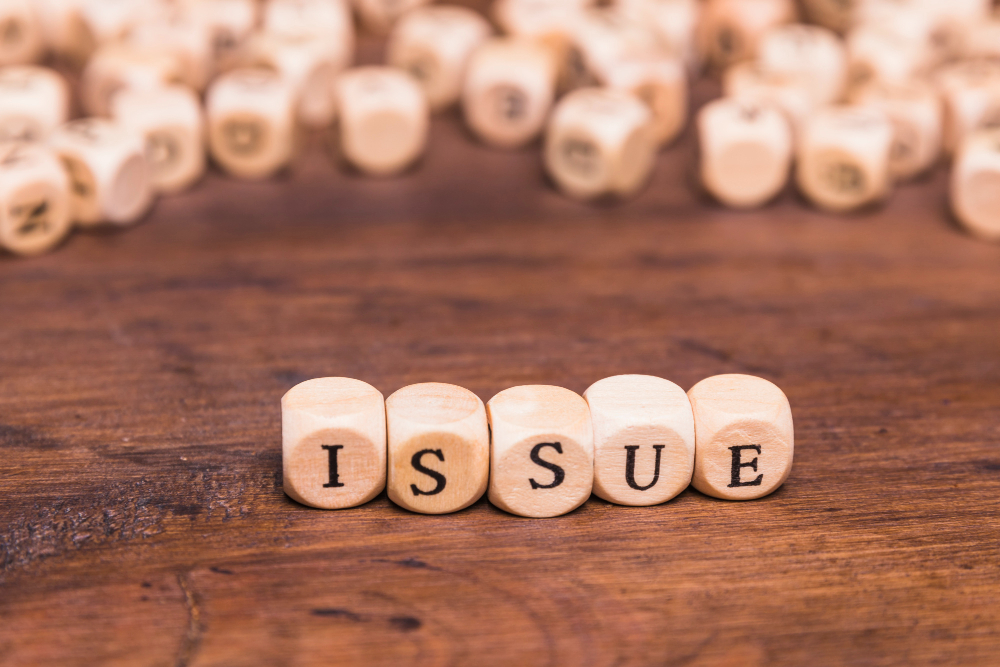
Integrating Instagram with your Wix website can sometimes come with a few hiccups. Here are a few common issues you might face and solutions to them:
Issue1: Instagram Feed Not Showing Up:
After installing the Instagram Feed app, it does not appear on your website.
Solution: This could be due to a caching issue. Try clearing your browser's cache and cookies, then refresh your webpage. To resolve this issue, try uninstalling and then reinstalling the application.
Issue2. Inability to Log In to Instagram:
You're unable to log in to your Instagram account from the Wix Editor.
Solution: Ensure you're using the correct Instagram credentials. If the problem persists, try logging in to Instagram separately in a new browser window before adding the feed to your Wix site.
Issue3: Instagram Feed Not Updating:
Your Instagram Feed on your Wix site is not showing your latest posts.
Solution: The Instagram Feed app refreshes content every 24 hours. If you've just posted on Instagram, it might take a bit of time for the new post to appear on your site. However, if the problem persists, you might need to manually refresh the feed from the app settings in the Wix Editor.
Issue 4: Limited Display of Instagram Posts:
Not all your Instagram posts are displayed on your Wix website.
Solution: The free version of the Instagram Feed app may limit the number of posts displayed. To increase this number, consider upgrading to a paid version of the app.
Issue5: Difficulty in Positioning the Instagram Feed:
Having trouble positioning the Instagram Feed on your Wix webpage.
Solution: Make sure you've made enough space on your webpage to host the Instagram feed. You can adjust the size of the feed from the app settings. Use the Wix Editor's drag-and-drop feature to move the feed around on your page.
If you're continually experiencing issues, don't hesitate to reach out to Wix's customer support. They're equipped to help solve more complex problems and ensure your website functions as you intend it to.
Wrapping Up
Adding an Instagram Feed to your Wix website is a strategic move that can boost your site's aesthetic appeal, increase audience engagement, and help to build credibility for your brand.
With the straightforward steps outlined in this guide, integrating your Instagram feed with your Wix site is a quick and simple process.
However, remember that it's not just about adding the feed; it's about strategically curating the content that goes on your Instagram and leveraging it to create a meaningful and engaging user experience.
Don't hesitate to experiment with different content types, encourage user interaction, and regularly update your feed to keep it fresh and engaging. Lastly, if you face any issues while integrating Instagram with Wix, refer to the troubleshooting guide above to help resolve common problems.
Frequently Asked Questions
Q: Is it possible to add an Instagram feed to my Wix site for free?
Yes, Wix provides a free Instagram Feed app. However, to access more features, such as displaying more posts, you may need to upgrade to a premium version.
Q: Why is my Instagram feed not showing on my Wix site?
This could be due to a caching issue. Try clearing your browser cache and cookies, or uninstall and reinstall the Instagram Feed app.
Q: Can I choose which Instagram posts display on my Wix site?
The Instagram Feed app displays your most recent posts. To control which posts appear, you would manage this from your Instagram account.
Q: Can I add multiple Instagram feeds to my Wix site?
Yes, you can add multiple Instagram feeds. However, each feed needs to be added separately using the Instagram Feed app.
Q: Why am I unable to log in to my Instagram account from Wix?
Double-check your Instagram credentials. If you still encounter issues, try logging in to Instagram on a separate browser window before adding the feed to Wix.
Q: How can I position my Instagram feed on my Wix website?
The Instagram Feed app on Wix allows you to drag and position the feed anywhere on your page. Ensure you've made enough space on your page for the feed.
Q: What should I do if my Instagram feed isn't updating on my Wix site?
The Instagram feed should update every 24 hours. If it doesn't, you can manually refresh it from the Instagram Feed app settings in the Wix Editor.
Q: Can I customize the design of my Instagram feed on Wix?
Yes, the Instagram Feed app allows you to customize the appearance of your feed, including the layout and design.
Q: Can I use the same Instagram Feed app for different social media platforms?
The Instagram Feed app is designed specifically for Instagram. If you want to add feeds from other social media platforms, you'll need to find corresponding apps in the Wix App Market.
















.svg)
.svg)
.svg)

